Uploading videos on Telegram is a breeze, and it's a fantastic way to share media with friends, family, or even groups. Whether you're sending a hilarious clip, a memorable moment, or an informative tutorial, Telegram offers a user-friendly platform for sharing videos effortlessly. In this guide, we’ll walk you through the steps to upload your videos and explore why
Why Use Telegram for Video Sharing?
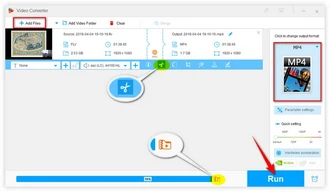
When it comes to sharing videos, Telegram stands out for several reasons. Let’s dive into some of the standout features that make Telegram an ideal platform for video sharing:
- High File Size Limit: Unlike many other messaging apps, Telegram allows you to upload videos up to 2 GB in size. This is a game-changer for anyone who wants to share high-quality videos without worrying about compression or losing detail.
- Super Fast Uploads: Telegram's servers are optimized for speed, which means your video uploads and downloads are typically faster than on other platforms. This gets your content shared without the frustrating wait times.
- No Quality Loss: When you upload videos to Telegram, they maintain their original quality. This is especially important for professionals sharing work or anyone sending precious memories that deserve to be seen in full detail.
- Privacy and Security: Telegram offers strong encryption and privacy features, ensuring that your videos are shared securely. You can choose who sees your content and even set messages to disappear after a certain time, adding an extra layer of control.
- Channels and Groups: Telegram supports large groups and channels, making it easy to share videos with many people at once. Whether you’re a content creator or just want to keep friends updated, these features are incredibly useful.
- Cross-Platform Availability: Telegram works seamlessly across devices—be it mobile, tablet, or desktop. This means you can upload and share videos from anywhere, anytime, without a hitch.
With these features, it’s clear why Telegram is a popular choice for video sharing. Whether you’re sending a quick clip to a friend or sharing content with a larger audience, Telegram makes it easy and efficient. Ready to dive into the step-by-step process of uploading your videos? Let’s get started!
Also Read This: How to Use Multiple Telegram Accounts on One Device
3. Preparing Your Video for Upload
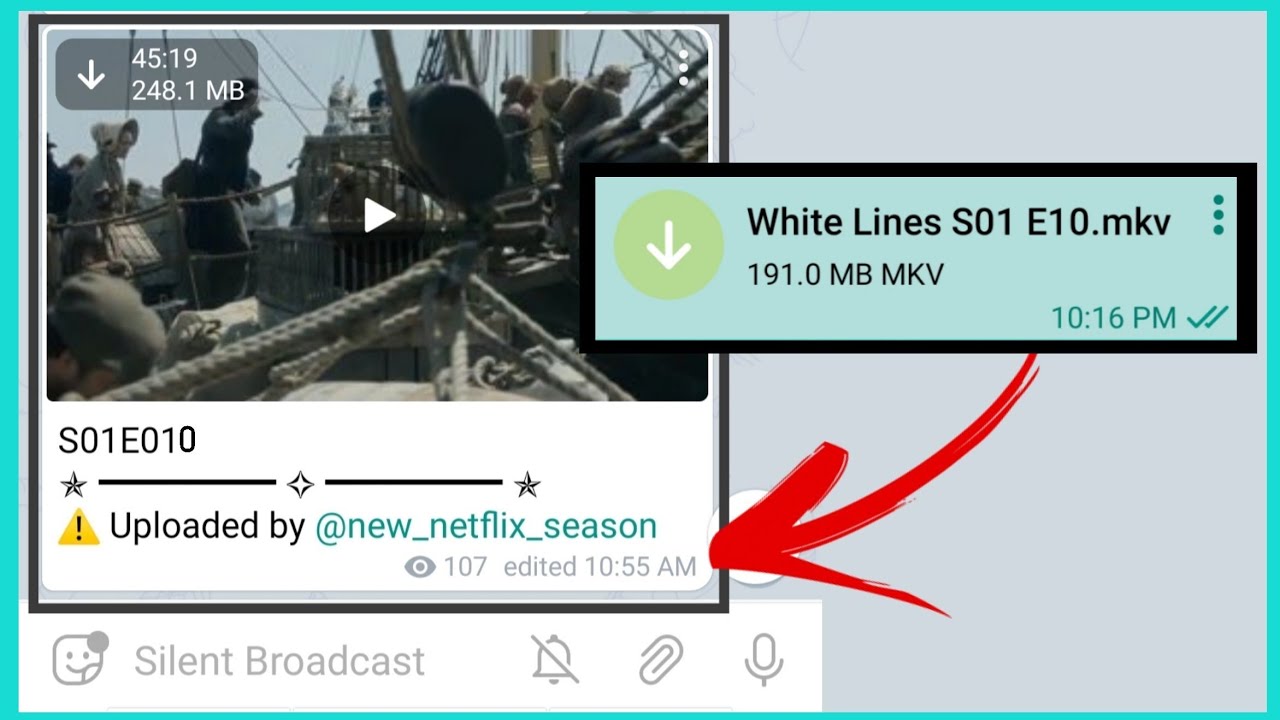
Before diving into the actual upload process on Telegram, it's crucial to ensure your video is ready for sharing. Here’s a simple checklist to help you prepare:
- File Format: Telegram supports several video formats, including MP4, AVI, and MOV. MP4 is the most recommended due to its compatibility and compression efficiency.
- Video Length: Keep in mind that Telegram allows videos up to 2 GB in size, but if your video is too long, it might be better to trim it down. Aim for a length that conveys your message without losing viewer engagement.
- Resolution: For optimal quality, aim for a resolution of 720p or above. High-quality videos are more likely to keep your audience's attention.
- Editing: Consider adding captions, effects, or trimming unnecessary parts. Tools like iMovie or Adobe Premiere Rush offer user-friendly interfaces for quick edits.
- Compression: If your video file is too large, use compression tools like HandBrake or online services to reduce the size without sacrificing quality.
Once you’ve prepared your video file by following these steps, you’re all set to upload it to Telegram. Remember, a well-prepped video leads to better engagement and sharing!
Also Read This: How to Remove a Contact from Telegram App Managing Your Contacts List Effectively
4. Step-by-Step Instructions to Upload Videos on Telegram
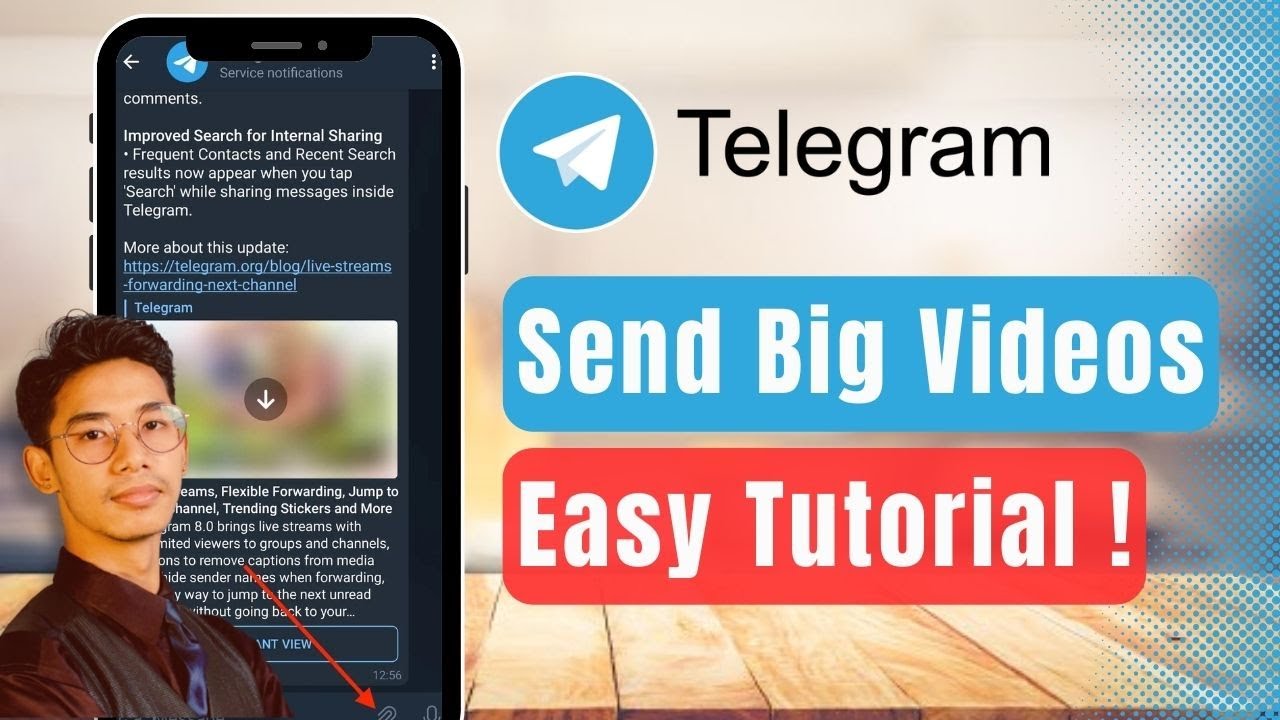
Now that your video is ready, let’s walk through the steps to upload it on Telegram. Whether you're using a mobile device or desktop, the process is straightforward. Here’s how to do it:
On Mobile:
- Open Telegram: Launch the Telegram app on your phone.
- Choose a Chat: Select the chat where you want to send the video. This can be a private conversation or a group chat.
- Tap the Attachment Icon: This is usually represented by a paperclip or plus (+) sign in the message input area.
- Select Video: Choose “Gallery” (or “Photos” depending on your device) and browse through your files to find the video you want to upload.
- Preview Your Video: Before sending, tap on the video to preview it. You can also add a caption here if you like!
- Hit Send: Once you’re satisfied, tap the send icon. Your video will be uploaded and shared instantly!
On Desktop:
- Open Telegram Desktop: Open the Telegram application on your computer.
- Select a Chat: Click on the contact or group chat where you want to send the video.
- Click on the Attachment Icon: Locate the paperclip icon at the bottom right corner of the chat window.
- Upload Video: Select “File,” browse your computer, and choose the video you want to upload.
- Add a Caption (Optional): You can include a message with your video by typing in the message box.
- Send the Video: Press the send button, and your video will be shared in the chat!
And there you have it! With these simple steps, you can easily upload and share videos on Telegram, making communication more dynamic and fun. Happy sharing!
Also Read This: How to Remove Your Phone Number from Telegram
5. Troubleshooting Common Issues
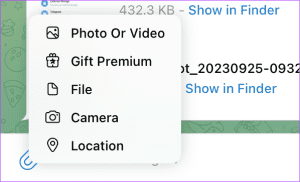
Uploading videos on Telegram should be a breeze, but sometimes we encounter hiccups. Let’s break down some common issues you might face and how to resolve them.
1. Video Size Limits
Telegram has a maximum file size limit of 2 GB for video uploads. If your video is larger than this, you’ll need to compress it. Various tools, like HandBrake or Adobe Express Video Compressor, can help you reduce the file size without sacrificing too much quality. Simply adjust the resolution and bitrate until your video fits the limit.
2. Unsupported Formats
Not all video formats are supported by Telegram. The most commonly accepted formats include MP4, MOV, and AVI. If your video isn’t in one of these formats, consider converting it using online converters like CloudConvert or software like VideoProc.
3. Poor Internet Connection
Sometimes, the issue might not be with the video itself but your internet connection. If you notice uploads failing, check your Wi-Fi or mobile data signal. Try switching to a different network, or consider restarting your router or device.
4. App Updates
Ensure that your Telegram app is up to date. Outdated versions can lead to glitches and bugs. Check the App Store or Google Play Store for any available updates and install them. This often resolves many unexpected issues.
5. Device Storage
If your device is running low on storage, it might affect your ability to upload videos. Clear out unused apps, files, or photos to free up space. After doing this, try uploading your video again. You’d be surprised how much this can improve performance!
Remember, if you've tried all these troubleshooting steps and still face issues, don’t hesitate to reach out to Telegram support. They can provide additional assistance.
6. Best Practices for Video Sharing on Telegram
To make your video sharing experience on Telegram seamless and enjoyable, follow these best practices:
1. Optimize Video Quality
- When creating videos, aim for a resolution of at least 720p. This ensures that viewers enjoy good quality without excessive data usage.
- Use MP4 format with H.264 encoding for the best compatibility and quality.
2. Keep it Short and Engaging
Attention spans are short! Try to keep your videos under 2-3 minutes for informal sharing. For tutorials or informational content, aim for 5-10 minutes. Always start with a hook to grab viewer interest!
3. Use Captions and Thumbnails
- Adding captions can make your content accessible to everyone, especially in noisy environments.
- Create eye-catching thumbnails that accurately represent the video content. A good thumbnail can significantly increase engagement!
4. Leverage Telegram’s Features
Make use of Telegram’s channels and groups to share videos with a specific audience. Channels are great for broadcasting messages to a large group, while groups allow for interaction and discussion around the video content.
5. Engage with Your Audience
Encourage feedback and interaction. Ask your viewers what they think about the video or what they would like to see next. This not only builds community but also enhances viewer loyalty.
By following these best practices, you’ll not only improve your video-sharing experience on Telegram but also engage more effectively with your audience. Happy sharing!
 admin
admin








