Are you tired of your Telegram desktop app automatically downloading files? You’re not alone! Many users find this feature annoying, especially when large files clutter their storage. Luckily, stopping this auto-download is a breeze. In this post, we’ll explore how to take control of your downloads and keep your desktop tidy. Let’s dive in!
Understanding Telegram's Auto-Download Feature
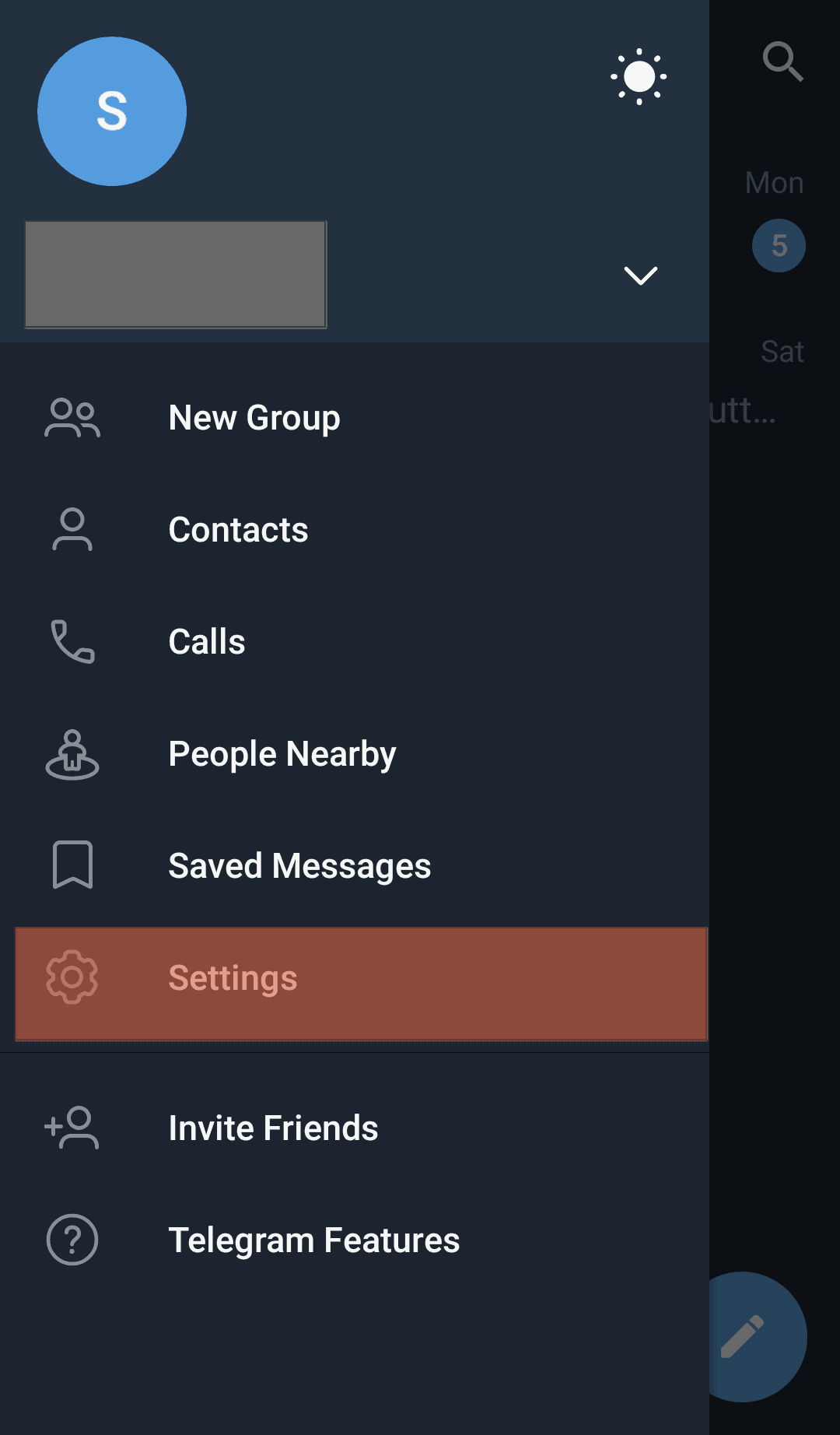
Telegram’s auto-download feature is designed for convenience, allowing users to receive multimedia files without manually downloading them. While this might seem practical, it can quickly become overwhelming, especially if you’re part of multiple group chats or channels that share a lot of content. Here's how it works:
- Media Types: Telegram automatically downloads photos, videos, and documents based on your settings. The default settings often mean that every file shared in chats gets saved to your device.
- Data Usage: Auto-downloading can significantly impact your bandwidth, consuming data even when you're not actively using the app.
- Storage Space: Large files can take up valuable storage, leading to clutter and making it hard to find what you need.
By default, Telegram’s auto-download settings are configured to ensure users don’t miss anything, but this can backfire. Consider these scenarios:
| Scenario | Impact |
|---|---|
| Active Group Chats | Constant influx of images and videos can lead to rapid storage depletion. |
| Channels with Frequent Updates | Important files may get lost among unnecessary downloads. |
| Limited Data Plans | Auto-download can quickly use up your data allowance, leading to extra charges. |
Hence, understanding how this feature operates is crucial to managing your Telegram experience effectively. Luckily, with a few tweaks to your settings, you can customize what gets downloaded and when. In the following sections, we’ll walk through the steps to adjust these settings and regain control over your downloads. Stay tuned!
Also Read This: How to Leave a Telegram Group Silently Without Notification
3. Step-by-Step Guide to Disable Auto-Download on Desktop
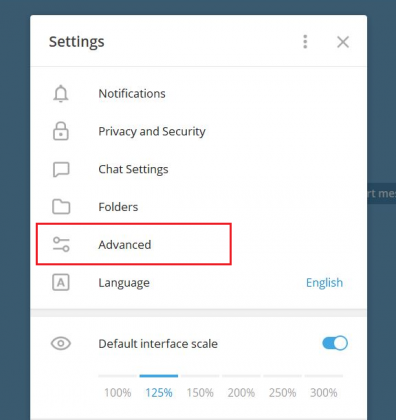
If you’re tired of Telegram automatically downloading files on your desktop, you’ve come to the right place! Disabling this feature is easy and takes just a few minutes. Let’s walk through the steps together.
Step 1: Open Telegram Desktop
Launch the Telegram app on your desktop. You should see the main interface with your chats on the left and the conversation window on the right.
Step 2: Access Settings
In the bottom left corner, you’ll find a three-line menu icon (☰). Click on that, and a menu will pop up. From here, select “Settings.” This will take you to the settings menu where you can customize various aspects of your Telegram experience.
Step 3: Go to Advanced Settings
Once you are in the settings, scroll down until you see “Advanced.” Click on it to expand more options. This is where you’ll find the auto-download settings.
Step 4: Disable Auto-Download
Look for the section labeled “Automatic Media Download.” You’ll see options for different types of media, including Photos, Videos, and Files. Uncheck the boxes next to these options to prevent Telegram from downloading them automatically. You can customize this setting based on your preferences—you might want to keep photos on but disable videos, for example.
Step 5: Save Your Changes
Once you have made your selections, simply close the settings window. Telegram saves these changes automatically, so there’s no need for a “Save” button.
And there you have it! Now, Telegram won’t clutter your desktop with auto-downloaded files any longer. You can download files manually whenever you want, keeping your workspace tidy.
Also Read This: How to Create a Poll on Telegram: Engaging Your Audience with Interactive Polls
4. Adjusting Download Settings for Individual Chats
Sometimes, you may want to keep auto-download enabled for certain chats while disabling it for others. Telegram gives you the flexibility to adjust download settings for individual chats. Here’s how to do it:
Step 1: Open the Chat
Navigate to the chat for which you want to change the download settings. This could be a group chat, a one-on-one conversation, or a channel.
Step 2: Access Chat Info
Click on the chat name or the person's profile picture at the top of the chat window. This will open the chat info panel where you can see details about the chat and access various settings.
Step 3: Go to Notifications and Sounds
In the chat info panel, find the option that says “Notifications and Sounds.” Click on it to access specific settings for that chat.
Step 4: Customize Download Settings
Within the notifications settings, you will find an option for Media Auto-Download. You can choose to enable or disable auto-download specifically for this chat. If you want to prevent auto-downloading media, simply toggle it off.
Step 5: Confirm Changes
After making your adjustments, go back to the chat window. Your settings will take effect immediately, so no need to worry about saving changes!
By following these steps, you can tailor your Telegram experience to fit your needs, ensuring that only the files you want to download automatically do so. Whether it’s keeping your workspace organized or ensuring you don’t miss important files from specific contacts, Telegram’s customization options make it easy to strike the right balance!
Also Read This: Can I See Someone Online on Telegram? Understanding Telegram’s Active Status Feature
5. Managing File Types to Prevent Downloads
If you’re looking to stop Telegram from auto-downloading files on your desktop, one effective strategy is to manage the types of files it downloads. Telegram allows you to specify which file types you want to download automatically. This can save you from clutter and unnecessary storage use. Here’s how to do it:
First, you’ll want to open the Telegram app on your desktop. Navigate to Settings by clicking on the three horizontal lines in the upper left corner. From there, follow these simple steps:
- Notifications & Sounds: This section allows you to control notifications, but for file types, you’ll want to go to the next step.
- Advanced: Click on this tab to access advanced settings.
- Manage File Types: Here, you can see a list of different file types that Telegram typically auto-downloads. You can uncheck the boxes for file types like videos, documents, or audio that you don’t want to be automatically downloaded.
By tailoring these settings, you can prevent Telegram from cluttering your computer with unwanted files. For example, if you often receive large video files that you rarely watch, unchecking the video box will help save space and keep your downloads folder neat.
It’s also worth noting that you can manage file types on a chat-by-chat basis. If you have a specific group or channel that sends lots of files you don’t want, navigate to that chat, click on the chat name at the top, and select Notifications. From there, you can customize further settings for that particular chat, ensuring you only download what you truly need.
In summary, managing file types is a straightforward yet effective way to prevent unwanted downloads on Telegram. By being selective about what you allow through the gate, you can maintain a more organized and efficient digital space.
Also Read This: How to Join a Telegram Session and Stay Updated
6. Benefits of Disabling Auto-Download
Now that you know how to stop Telegram from automatically downloading files, let’s discuss the benefits of doing so. Disabling auto-download might seem like a small adjustment, but it can lead to significant improvements in your overall experience. Here are some of the key benefits:
- Save Storage Space: Without auto-downloads, you’ll prevent unnecessary files from cluttering your storage. This is especially useful if you’re on a device with limited disk space.
- Improve Performance: Auto-downloading large files can slow down your computer. By disabling this feature, your system can run smoother and faster without the constant strain of downloading files in the background.
- Control Over Content: By managing what gets downloaded, you regain control over your digital space. You can choose to download only the files that are important to you, allowing for a more personalized experience.
- Reduce Distractions: Auto-downloads can lead to distractions, especially if you receive numerous files throughout the day. By disabling this feature, you can focus on what truly matters without constant notifications about downloaded files.
- Enhanced Privacy: Disabling auto-download means you’re less likely to accidentally download sensitive information or files from unknown sources. This can enhance your privacy and security while using the app.
In conclusion, disabling auto-download on Telegram offers numerous advantages, from saving storage space to enhancing your privacy. It’s a simple tweak that can significantly improve your user experience, making your interactions on Telegram not just more efficient but enjoyable. So, take a moment to adjust those settings—you’ll be glad you did!
Also Read This: How Telegram Saves Your Downloaded Files: A Guide to File Management
7. Troubleshooting Common Issues
If you’ve followed the steps to stop Telegram from auto-downloading files on your desktop but still find that pesky feature isn’t cooperating, don’t worry! You’re not alone. Here are some common issues users face and how to tackle them:
- Settings Not Saving: Sometimes, even after toggling the settings, they may not save correctly. This can happen due to a software glitch or if you haven’t granted the necessary permissions. To fix this:
- Restart Telegram after changing the settings.
- Ensure you’re using the latest version of the app; consider updating if necessary.
- Files Still Downloading: If you still see files being downloaded despite changing settings, check the following:
- Make sure you’ve adjusted settings for all relevant chat types (individual chats vs. group chats).
- Look into specific chat settings; sometimes, a chat may have overridden defaults.
- Notifications for Downloads: If you receive notifications for files that still download, consider disabling notifications for that specific chat:
- Right-click the chat, select "Mute Notifications," and choose your preferred duration.
- Clear Cache: If previous steps don’t resolve the issue, clearing the cache can help:
- Go to Settings > Advanced > Manage Local Storage > Clear Cache.
- This action won’t delete your messages or media, so don’t worry!
After trying these steps, things should be running smoother. If you’re still having trouble, consider reaching out to Telegram support for further assistance.
8. Conclusion
In a world where managing digital clutter is essential, knowing how to stop Telegram from auto-downloading files on your desktop can save you a lot of time and storage space. You can enjoy a more organized and efficient chat experience by customizing your settings to suit your preferences.
Remember, it’s all about control! By adjusting a few settings and understanding how Telegram handles files, you can keep your desktop tidy and focus on the conversations that matter most. Whether you interact with friends, colleagues, or communities, having a clean workspace enhances your productivity.
So, take charge of your Telegram experience! If you run into any hiccups along the way, refer back to our troubleshooting tips, or feel free to share your experiences with others. Happy chatting!
 admin
admin








