Downloading videos from Behance can be a game-changer for designers and artists looking to save inspiring project files. Whether you want to revisit a creative concept or simply enjoy a stunning visual, having offline access is invaluable. In this guide, we'll explore the ins and outs of downloading these videos, ensuring you do it the right way and stay within Behance's policies. Ready to dive in? Let’s get started!
Understanding Behance Video Downloading Policies
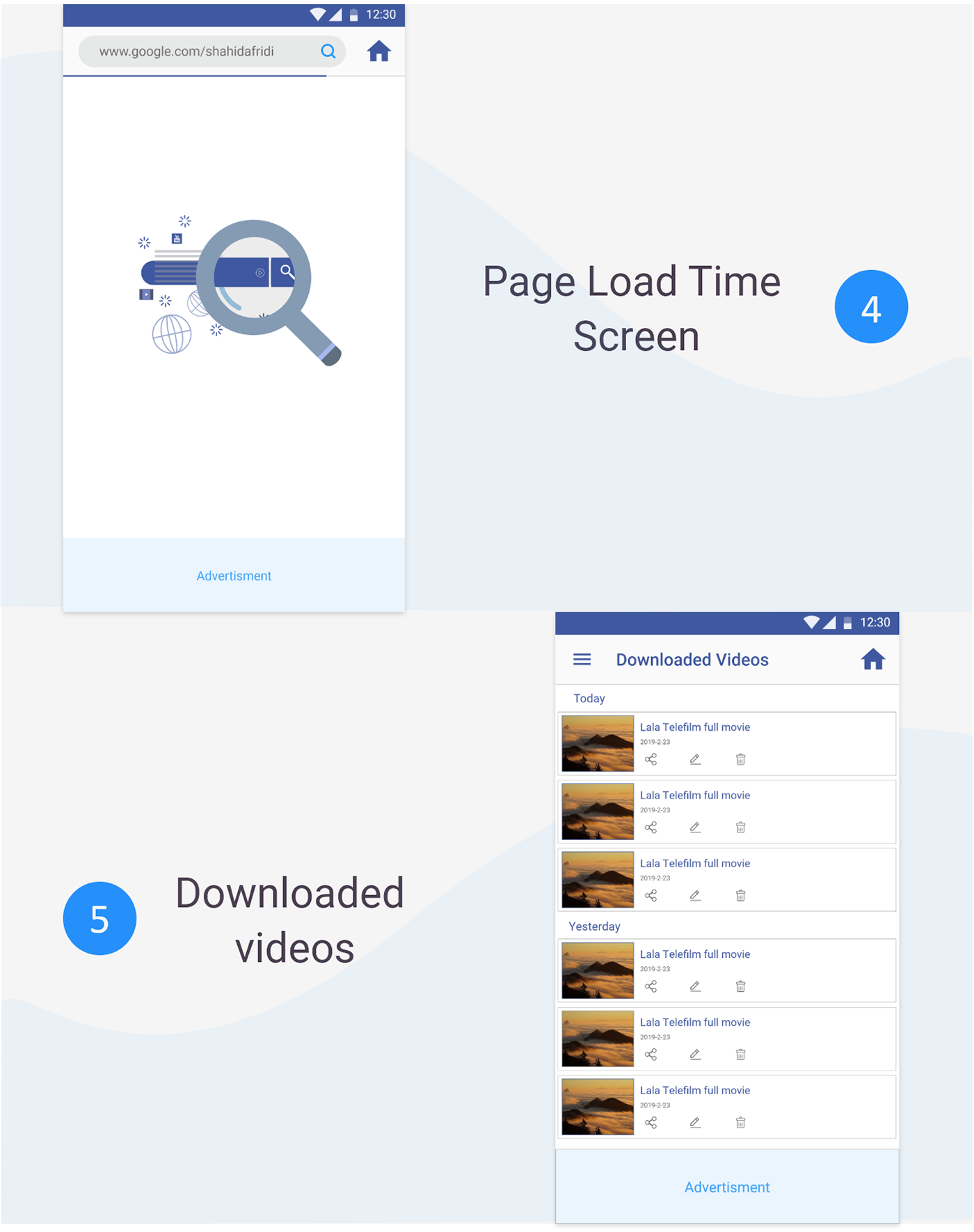
First things first: it's essential to grasp Behance's policies surrounding video downloads. Behance is a platform that showcases creative work, allowing artists to share their portfolios with the world. However, this sharing comes with rights and restrictions. Here’s what you need to know:
- Copyright Protection: Most videos on Behance are protected under copyright law. This means the creators own the rights to their work, and downloading without permission can infringe on those rights.
- Respecting Creators: Always consider the creator’s intent. Many artists share their works for exposure, not for reproduction. If you love a video, leave a comment or send a message expressing your appreciation instead of downloading it.
- Download Options: Some creators may offer direct download options for their project files. Check the project description or look for any provided links. If a download button isn’t available, it’s best to refrain from trying to download the video manually.
Additionally, here are some practical tips:
- Ask for Permission: If you find a video that resonates with you, don’t hesitate to reach out to the creator. A simple message can go a long way!
- Use Legal Tools: There are various tools designed for downloading content legally. Some may allow for capturing videos with the creator’s approval.
- Stay Informed: Sometimes, policies change. Follow Behance updates and community guidelines to keep yourself in the loop.
In summary, while the allure of downloading videos from Behance is tempting, it's crucial to respect the platform's policies and the rights of creators. By understanding these guidelines, you not only protect yourself but also support the vibrant community of artists who share their work with the world. Happy creating and exploring!
Also Read This: How to Pin Your Favorite Content from Behance to Keep it Accessible
3. Preparing to Download Videos from Behance
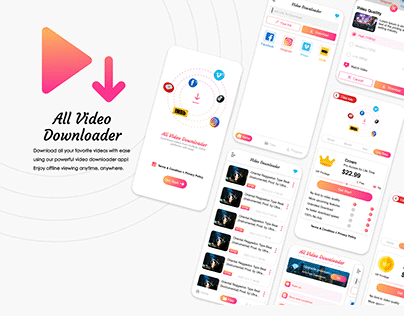
Before you dive into downloading videos from Behance, it’s essential to gather a few tools and understand the process. Here’s a short checklist to make your experience smoother:
- Browser Choice: Make sure you’re using a reliable browser. Chrome or Firefox are great options since they support various extensions.
- Video Downloader Extension: Install a video downloader extension that suits your needs. A couple of popular ones are:
- Video DownloadHelper: This extension works well with most sites, including Behance. It detects videos automatically.
- Flash Video Downloader: A simple option that allows downloading videos quickly.
- Check Permissions: It's important to respect the creator’s rights. Make sure the video you want to download is permissible.
- Stable Internet Connection: Ensure you have a good internet connection to avoid interruptions during the download.
Once you’re set with the necessary tools and permissions, you’ll be ready to start the downloading process. Don't forget to keep the purpose in mind—whether it’s for personal use, inspiration, or reference. This mindset will help you choose the right content to download.
Also Read This: Exploring the Most Searched Images on 123RF: Understanding User Preferences and Trends
4. Step-by-Step Guide to Downloading Videos
Now that you’re prepared, let’s go through the step-by-step process of downloading videos from Behance. Don’t worry; it’s quite straightforward!
- Find the Video: Navigate to the project that contains the video you want to download. Take a moment to explore the project details and ensure it’s something you’d like to keep.
- Open the Extension: Click on the video downloader extension you installed. If you’re using Video DownloadHelper, the icon will change color when it detects a downloadable video.
- Select the Video Quality: Most extensions will give you options for different video qualities. Choose the one that best fits your needs. Higher quality means better visuals, but it also takes up more space.
- Download the Video: Click the download button. Depending on the extension, you might need to choose a location on your computer where you want to save the file. Make sure to pick a spot where you can easily find it later!
- Check Your Downloads: Once the download is complete, go to your downloads folder, and ensure the video has been saved correctly. Play it to confirm everything works as expected.
And that’s it! You’ve successfully downloaded a video from Behance. Remember, it’s crucial to respect the rights of the creator. Use the videos for personal inspiration, but always credit the original artist if you share it or use it publicly.
Also Read This: How to Download Free Fonts on Behance
5. Using Third-Party Tools for Video Downloads
If you find the built-in options for downloading videos from Behance a bit limiting, third-party tools can come to your rescue. These tools often provide enhanced features, such as batch downloading, format conversion, and even the ability to extract audio from video files. Here’s a look at some popular options you can consider:
- 4K Video Downloader: This tool is a favorite among many users for its simplicity and effectiveness. Just copy the URL of the Behance project, paste it into the app, and select your desired quality. It allows you to download entire playlists, which is great for designers with multiple projects.
- JDownloader: A more advanced option, JDownloader is perfect for tech-savvy users. This open-source software can automatically detect downloadable content on the webpage, making it easy to grab videos without fuss. It supports multiple downloads and can even manage your bandwidth.
- ClipGrab: If you’re looking for a user-friendly interface, ClipGrab has got your back. This free downloader not only supports Behance but also platforms like YouTube and Vimeo. You can quickly convert videos into different formats, ensuring you have the best fit for your device.
When using third-party tools, it’s essential to ensure they are safe and reliable. Always download software from the official website to avoid malware or unwanted software. Most of these tools offer tutorials or guides on how to use them, so take advantage of those resources!
After you’ve downloaded your videos, you can organize them in folders based on the project or client. This way, you’ll have quick access whenever you need to refer back to your work or share it with others.
6. Troubleshooting Common Download Issues
Even with the best tools and techniques, you might encounter some hiccups when trying to download videos from Behance. Don’t worry! Here are some common issues and how to troubleshoot them:
- Issue: Video not downloading. Sometimes, the video link might be broken or the project may have restrictions. Double-check the URL and ensure that the video is public. If it's a private project, you might need special access.
- Issue: Poor video quality. If your downloaded video looks pixelated or low-res, make sure you select the highest quality option available in the downloader tool you’re using. Some tools have settings for resolution – check those before starting your download.
- Issue: File not supported. This can happen if you are trying to open a video format that your media player doesn’t recognize. Try converting the file using software like VLC or HandBrake, which supports a wide range of formats.
Additionally, if you're experiencing long download times, consider checking your internet connection. A slow or unstable connection can lead to interrupted downloads. Sometimes, switching from Wi-Fi to a wired connection can make a difference.
Lastly, if you feel stuck, don’t hesitate to consult forums or communities dedicated to video downloading. You'd be surprised at the wealth of knowledge out there from fellow users who've faced and solved similar issues!
 admin
admin








