Welcome to the world of Excel 2007! If you’re new to spreadsheets, you’re in for a treat. Excel is a powerful tool for organizing data, performing calculations, and creating charts. Whether you’re managing a budget, tracking a project, or analyzing data, Excel can make your tasks easier and more efficient. In this blog post, we’ll explore some essential tips and features to help you get started with Excel 2007 and make the most out of its capabilities.
Getting Started with the Excel 2007 Interface
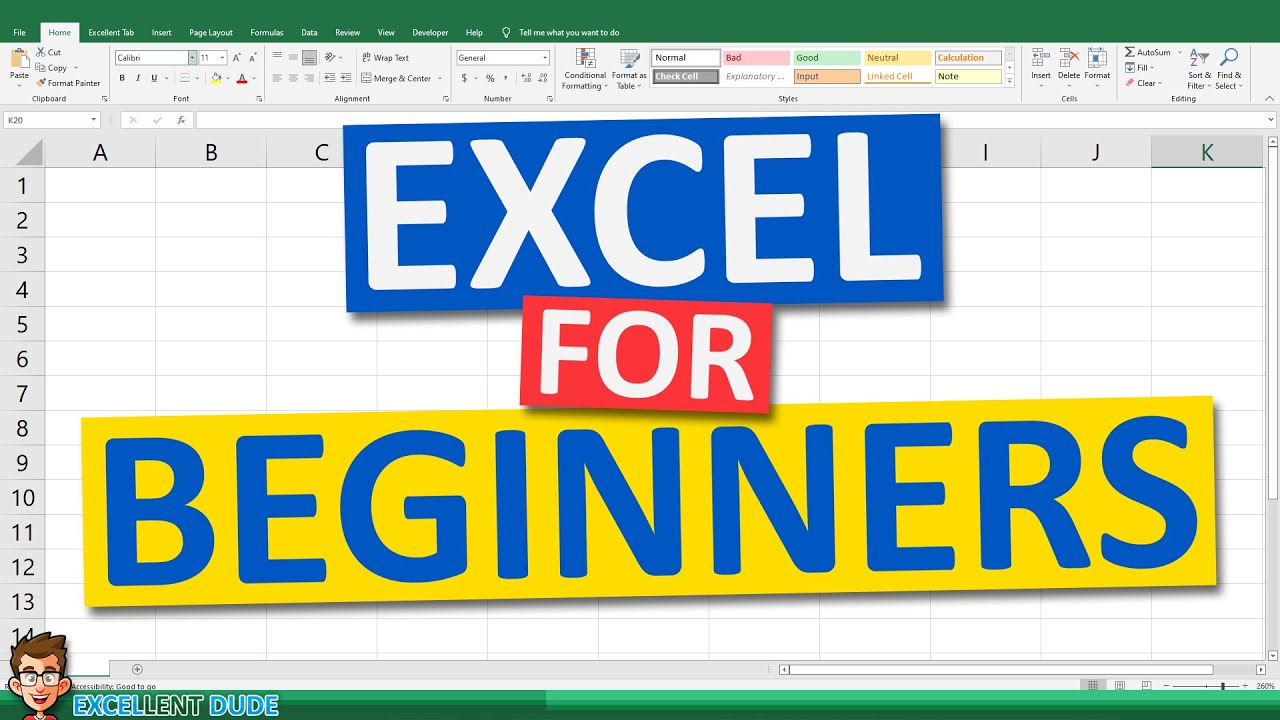
When you first open Excel 2007, you might be greeted by a completely different layout compared to previous versions. Let’s dive into some of the key components of the Excel 2007 interface that will help you navigate smoothly:
- The Ribbon: This is the most noticeable change. The Ribbon replaces the traditional menus and toolbars with a tabbed interface. You’ll find groups of tools organized by function, making it easier to locate what you need. For instance, the Home tab includes options for formatting, while the Insert tab lets you add charts and tables.
- Quick Access Toolbar: Located at the top left corner, this toolbar provides quick access to frequently used commands like Save, Undo, and Redo. You can customize it by adding your favorite commands, making your workflow even smoother.
- Worksheet Area: This is where the magic happens! You’ll see a grid made up of rows and columns. Each box in this grid is called a cell, and you can enter data, formulas, or functions here.
- Status Bar: At the bottom of the window, the status bar displays useful information about your current worksheet, including the average, count, or sum of selected cells. This can be a handy feature when you’re quickly analyzing data.
To become comfortable with the interface, try exploring each tab on the Ribbon. Click around to see what different buttons and options do. If you hover over a button, a tooltip will appear, explaining its function. It's a great way to learn without overwhelming yourself!
Another useful feature is the Office Button, located at the top left corner. This is your gateway to file-related tasks like opening, saving, and printing. When you click it, you’ll see a menu; from there, you can access document properties, recent files, and more.
As you familiarize yourself with these components, remember that practice is key. Create a simple spreadsheet to experiment with the features and get comfortable with the layout. You’ll find that Excel 2007 is user-friendly once you get the hang of it. Enjoy your journey into spreadsheet mastery!
Also Read This: How to Download Videos from Dailymotion Without Software or Plugins
3. Basic Functions and Formulas in Excel 2007
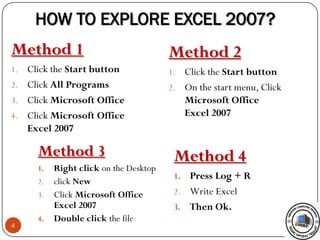
Excel 2007 is an incredibly powerful tool for data management, and understanding its basic functions and formulas is essential for beginners. Don’t worry if this seems a bit daunting at first; we’ll break it down together!
What Are Functions and Formulas? In Excel, a formula is an expression that calculates the value of a cell. A function is a predefined formula that performs calculations using specific values, called arguments. For example, the formula =A1+B1 adds the values in cells A1 and B1, while the function =SUM(A1:A10) adds all values from A1 to A10.
Common Functions You Should Know:
- SUM: Adds numbers together. Syntax:
=SUM(number1, number2, ...) - AVERAGE: Calculates the mean of a range. Syntax:
=AVERAGE(number1, number2, ...) - COUNT: Counts how many cells contain numbers. Syntax:
=COUNT(value1, value2, ...) - MAX: Returns the highest value. Syntax:
=MAX(number1, number2, ...) - MIN: Returns the lowest value. Syntax:
=MIN(number1, number2, ...)
Using these functions can save you time and help you make sense of your data. For example, if you're tracking sales data in a column, using =SUM(B2:B10) will quickly give you the total sales for that range!
Creating a Simple Formula: To create a formula, click on the cell where you want to display the result. Type =, followed by your formula. As an example, if you have numbers in A1 and A2 and you want to find their sum, you would type:
=A1+A2Hit Enter, and voila! The result will appear in the cell.
Tip: Always remember to start your formulas with an equal sign (=). Excel uses it to recognize that you’re entering a formula!
Also Read This: How to Download Dailymotion Videos for Free
4. Formatting Cells and Worksheets
Once you’ve mastered the basics of functions and formulas, it’s time to make your data visually appealing and easy to read. Formatting is key in Excel 2007 and can help emphasize important information.
Why Format? Well, clear and attractive spreadsheets not only look professional but also make it easier for you and others to interpret the data. Here are some essential formatting tips:
1. Cell Styles: Excel 2007 offers predefined cell styles that can quickly change the appearance of your cells. To apply a cell style:
- Select the cells you want to format.
- Go to the Home tab.
- In the Styles group, choose a cell style that fits your needs.
2. Number Formatting: You can change the way numbers are displayed in your cells. For instance, if you're dealing with currency, follow these steps:
- Highlight the cells.
- Right-click and select Format Cells.
- Choose Currency from the list, and select your desired options.
3. Borders and Fill Color: Adding borders and fill colors can help distinguish sections of your worksheet. Here’s how:
- Select the cells you want to modify.
- In the Home tab, find the Font group.
- Click on the Borders icon to add borders, and use the Fill Color icon to change the background color.
4. Adjusting Column Width and Row Height: To ensure everything fits nicely, you may need to adjust the size of your rows and columns. Simply hover your mouse over the line between two column headers (A and B, for example) until it turns into a double arrow, then click and drag to resize.
By applying these formatting techniques, your data will not only look better but also be much easier to understand. Happy Excel-ing!
Also Read This: Understanding the Safety of Dailymotion: Are There Viruses or Harmful Content?
5. Creating and Managing Charts
Charts are a fantastic way to visualize data in Excel 2007. They help transform numbers into visual insights, making it easier to understand trends and patterns. Here are some essential tips to get you started with creating and managing charts:
- Choose the Right Chart Type: Excel offers various chart types, such as bar, line, pie, and scatter charts. For example, if you want to compare sales over several months, a line chart could be effective. If you're showing proportions, a pie chart might work better. Don't hesitate to experiment!
- Use the Chart Wizard: This handy tool guides you through the chart-making process. Simply select your data, go to the Insert tab, and click on Chart. Follow the prompts, and you'll have a chart in no time!
- Customize Your Chart: Once your chart is created, you can modify its elements. Click on the chart to reveal the Chart Tools tab, where you can change colors, styles, and labels. A well-labeled chart enhances clarity—be sure to include axis titles and a chart title!
- Data Series Management: If you have multiple data series, you can manage them easily. Right-click on the chart and select Select Data. Here, you can add, remove, or modify data series as needed, helping keep your chart relevant.
In summary, charts in Excel 2007 are powerful tools that can breathe life into your data. By following these tips, you can create compelling visuals that tell a story and enhance your presentations!
Also Read This: How to Change Your Avatar on Dailymotion Personalize Your Profile
6. Using Data Tools and Features
Excel 2007 comes packed with features designed to help you manage and analyze data efficiently. Here are some key tools and features every beginner should explore:
- Sorting and Filtering: Want to organize your data? Use the Sort feature to arrange it in ascending or descending order based on specific columns. To filter data, click the Filter button in the Data tab. This allows you to display only the data that meets certain criteria, making it easier to find what you need.
- Conditional Formatting: This dynamic feature lets you highlight cells based on specific conditions. For instance, if you want to highlight sales figures above a certain threshold, select the range, go to Home > Conditional Formatting, and set your rules. It makes trends and outliers pop!
- Using Formulas: Formulas are the backbone of Excel. Start with simple calculations like SUM, AVERAGE, or COUNT. For example, to sum a range of cells, you’d write
=SUM(A1:A10). As you get comfortable, explore more complex formulas like IF statements to make your data interactive! - Creating PivotTables: PivotTables are a powerful feature for summarizing large datasets. To create one, select your data, go to the Insert tab, and click on PivotTable. This tool allows you to analyze your data from different angles quickly. For instance, in sales data, you could summarize total sales by region and product.
In a nutshell, Excel 2007’s data tools are designed to help you manipulate and analyze your data efficiently. By mastering these features, you'll not only enhance your productivity but also gain valuable insights from your data!
Also Read This: How to Download Dailymotion Videos on Google Chrome
7. Tips for Efficient Data Entry and Management
Getting comfortable with Excel 2007 means mastering the art of data entry and management. Here are some essential tips to make your experience smoother and more efficient:
- Use Keyboard Shortcuts: Navigate through your worksheets faster by using keyboard shortcuts. For example, pressing Ctrl + Arrow Keys helps you jump to the edges of your data.
- Data Validation: Prevent errors by using the Data Validation feature. This allows you to create dropdown lists for specific cells, ensuring that only valid data is entered. For instance, if you have a list of departments, create a dropdown to limit entries to those options.
- AutoFill Feature: If you need to fill a series of numbers or dates, the AutoFill feature is a lifesaver. Simply click and drag the small square at the bottom-right corner of a selected cell, and Excel will automatically fill in the rest!
- Consistent Formatting: Keep your data organized by maintaining consistent formatting. Use the same font, color, and style for similar types of data. This makes your spreadsheet look professional and easier to read.
- Use Tables: Convert your data range into a table by selecting it and pressing Ctrl + T. Tables come with built-in sorting and filtering options, making data management a breeze.
By implementing these tips, you'll not only speed up your data entry but also enhance your overall organization, making your Excel experience much more enjoyable.
8. Common Excel 2007 Shortcuts for Beginners
Understanding shortcuts can dramatically improve your efficiency in Excel 2007. Here are some of the most useful shortcuts every beginner should know:
| Shortcut | Action |
|---|---|
| Ctrl + C | Copy selected cells |
| Ctrl + V | Paste copied cells |
| Ctrl + X | Cut selected cells |
| Ctrl + Z | Undo last action |
| Ctrl + Y | Redo last action |
| Ctrl + S | Save your workbook |
| F2 | Edit the selected cell |
| Alt + Enter | Insert a new line in the same cell |
These shortcuts are just the tip of the iceberg! As you become more familiar with Excel, you’ll find that using shortcuts can save you a lot of time and effort, reducing the repetitive tasks that can bog you down.
So, whether you’re copying formulas or navigating through your data, remembering these shortcuts will give you a significant edge in your Excel journey!
 admin
admin








