Have you ever noticed that your YouTube videos seem to have a mind of their own when it comes to volume? That’s thanks to YouTube's Stable Volume feature! This clever tool aims to smooth out audio levels across different videos, providing a more consistent listening experience. While this can be handy, it doesn't always hit the mark. Let's dive deeper into what this feature entails and why it might not be for everyone.
Why You Might Want to Disable Stable Volume
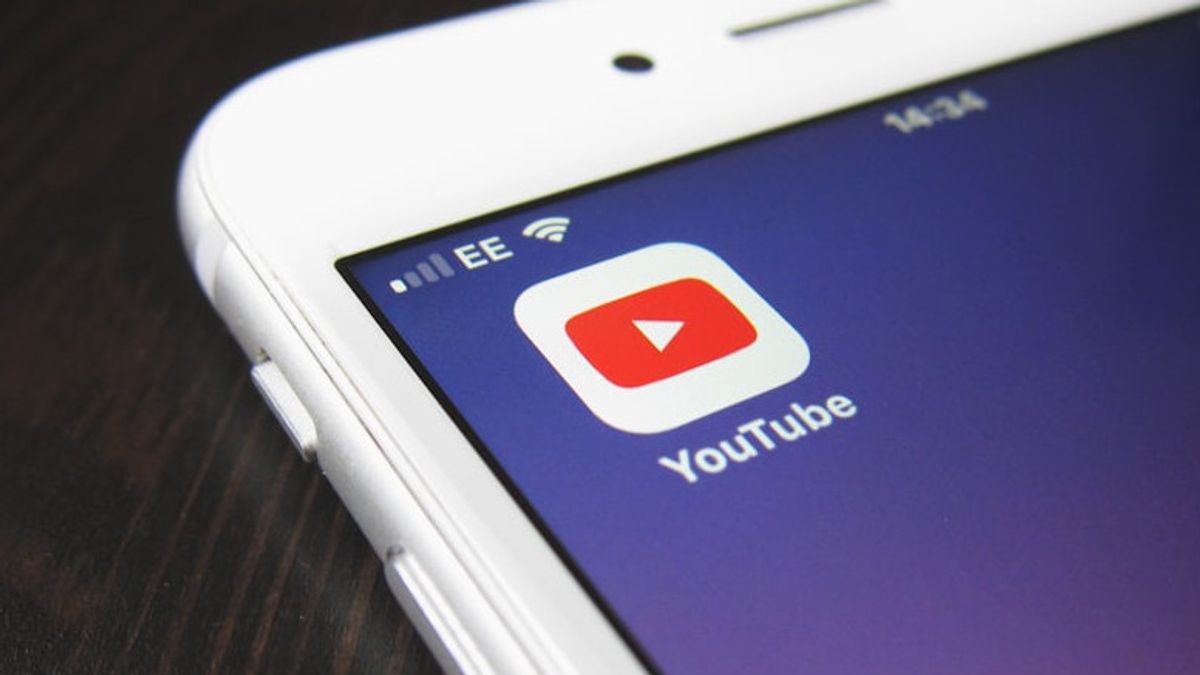
So, why would anyone want to turn off the Stable Volume feature on YouTube? It turns out, there are several compelling reasons! Here are a few:
- Audio Quality Variation: Some videos have intentionally varied audio levels for creative effect. If you’re watching a music video or a movie review, those dramatic shifts can enhance the experience. Stable Volume may dull those nuances.
- Personal Preference: Everyone has different audio tastes. You might enjoy the surprise of sudden loudness or whispering moments in a vlog. Disabling the feature lets you control your own audio journey.
- Dynamic Range: For audiophiles, the dynamic range—the difference between the quietest and loudest sounds—is crucial. Stable Volume compresses this range, which can lead to a less vibrant audio experience.
- Content Type Considerations: If you’re watching tutorials or lectures, variable volume levels can actually help emphasize important points. On the other hand, a gaming stream might benefit from more consistent audio.
Ultimately, it’s about finding what works best for you. YouTube allows customization for a reason, so feel free to experiment! By disabling Stable Volume, you might discover a richer and more personalized audio experience that truly resonates with your preferences.
Also Read This: How to Fast Forward YouTube TV and Skip Ads or Unwanted Sections
3. Step-by-Step Guide to Adjusting Stable Volume Settings

If you’ve noticed that your YouTube volume seems a bit too stable or isn’t adjusting in the way you'd like, you’re not alone! Many users find the stable volume feature quite limiting, especially if they prefer a more dynamic listening experience. Let’s dive into a simple guide to adjust your stable volume settings on YouTube.
Follow these easy steps:
- Open YouTube: Start by launching the YouTube app on your device or navigating to the YouTube website in your browser.
- Sign In: Make sure you are signed into your account. This is crucial since volume settings are often tied to your account preferences.
- Go to Settings: Click on your profile icon at the top right corner. This will open a drop-down menu. Look for "Settings" and click on it.
- Select Playback and Performance: In the settings menu, find the "Playback and performance" option. This is where you'll be able to tweak your volume settings.
- Adjust Stable Volume: Here, you'll see options for volume controls. Look for the “Stable Volume” toggle. Switch it off to disable the stable volume feature. If you want to re-enable it later, you can easily toggle it back on.
- Test Your Settings: After making changes, play a video to see how the volume behaves. Adjust the volume slider as needed and notice how it reacts! You should now have a more responsive volume control.
And that's it! With just a few clicks, you can customize your YouTube experience to your liking. Enjoy your videos with the volume that feels just right for you!
Also Read This: Simple Steps to Change the Thumbnail Image on Your YouTube Channel
4. Troubleshooting Common Issues with Volume Settings
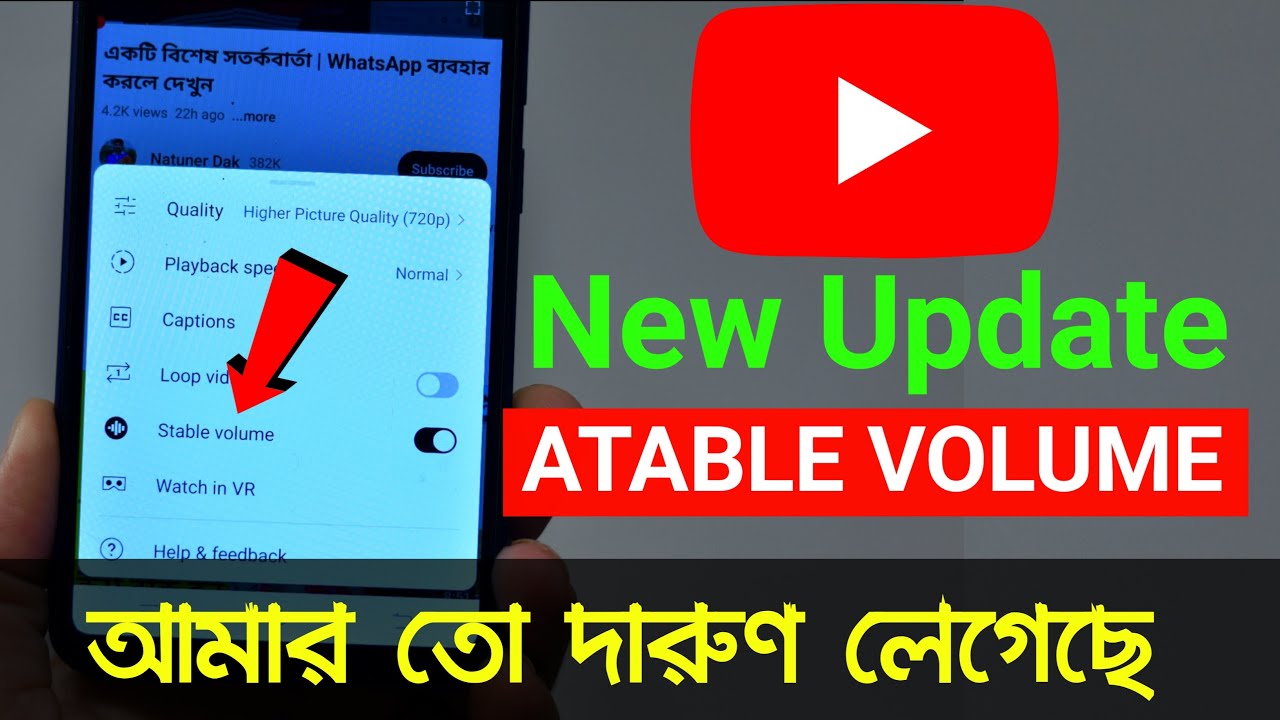
Even after adjusting your stable volume settings, you may encounter some hiccups along the way. But don't worry—troubleshooting these common issues is usually straightforward. Let’s explore some of these concerns and how to fix them!
- Volume Not Changing: If the volume slider seems stuck, try refreshing the page or restarting the app. Sometimes, a simple reload can resolve minor glitches.
- Inconsistent Volume Levels: If you notice that some videos are still too loud or too quiet despite turning off stable volume, it might be due to the original audio levels of the videos. Try adjusting the volume manually for those specific videos.
- Settings Not Saving: If you’ve disabled stable volume but the setting doesn’t seem to stick, ensure your browser or app is up to date. Outdated versions can lead to issues with settings not being saved correctly.
- Audio Output Problems: Sometimes, the problem might not be with YouTube at all! Check your device’s audio settings. Ensure that the correct audio output device is selected, especially if you’re using headphones or speakers.
- Account Sync Issues: If you're using YouTube on multiple devices and the settings aren’t syncing, try signing out and back in to your account. This can refresh your settings across devices.
If these troubleshooting steps don’t resolve your issues, consider checking the YouTube Help Center for more advanced solutions or contacting their support team. Enjoy customizing your listening experience!
Also Read This: Can You Bundle YouTube TV and YouTube Premium
5. Alternative Methods for Controlling Volume on YouTube
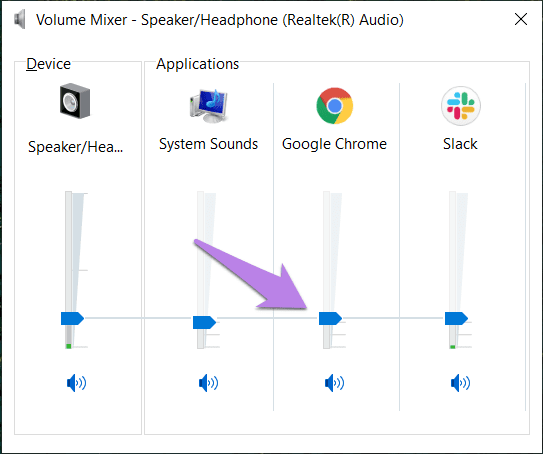
If you’re looking for ways to manage volume on YouTube without relying solely on the stable volume settings, you’re in luck! There are several alternative methods that can give you more control over your listening experience. Let's dive into some of these handy techniques:
- Use the Volume Slider: Every YouTube video has a volume slider located at the bottom left corner of the video player. Simply drag this slider left or right to adjust the volume to your liking. It’s a straightforward way to customize the sound for each video based on its audio levels.
- Keyboard Shortcuts: If you’re more into keyboard shortcuts, YouTube has a few that can make your life easier. Pressing the M key will mute or unmute the video, while the Up and Down Arrow keys allow you to increase or decrease the volume by 5%. This is particularly great for quick adjustments without taking your hands off the keyboard.
- Use Audio Equalizers: For those who really want to get into the nitty-gritty of sound, consider using audio equalizers. Many programs or browser extensions allow you to enhance your audio experience by adjusting specific frequency levels, giving you a more tailored sound experience that fits your preferences.
- Check Your Device Settings: Sometimes, the issue isn’t with YouTube at all. Make sure to check your device’s audio settings, as different applications might have different volume levels. Adjusting the system volume or the volume of other apps can provide you with a more balanced audio experience.
- Use Headphones or External Speakers: The type of audio output can also affect your volume experience. Using high-quality headphones or external speakers can provide better sound clarity and volume control. Plus, many headphones come with built-in volume controls, allowing for easy adjustments on the fly.
Each of these methods can provide you with a bit more flexibility when it comes to controlling your audio. It’s all about finding what works best for you and ensuring that the volume levels are comfortable for your ears!
6. Conclusion: Personalizing Your YouTube Experience
In conclusion, personalizing your YouTube experience can significantly enhance your enjoyment of the platform. Turning off the stable volume settings is just one step in creating a more tailored audio experience. With the various methods we've discussed, you can take control and ensure that you’re always listening at a comfortable volume.
Whether it’s adjusting the volume slider, utilizing keyboard shortcuts, or experimenting with audio equalizers, there’s plenty of room to make YouTube sound just the way you like it. Remember, everyone has their own preferences, and what works for one person may not work for another. So, don’t hesitate to experiment!
As you explore these options, think about how they fit into your viewing habits. Are you often watching videos late at night? Maybe you’d like to lower the volume on YouTube while keeping your device’s overall sound at a higher level. Or perhaps you enjoy watching tutorials and want clear sound without distractions. Whatever your needs, there’s a solution out there for you!
Personalization doesn’t stop at volume, either. Consider exploring other settings and features on YouTube, like captions, playback speed, and video quality. The more you customize your experience, the more enjoyable your time on YouTube will be. Happy watching!
 admin
admin








