Ever clicked on a YouTube video because the thumbnail caught your eye? You’re not alone! Thumbnails are the first impression viewers have of your content, playing a pivotal role in attracting clicks. In this post, we'll dive into the world of YouTube thumbnails, exploring how to view and download them, and why they are crucial for your video's success.
Why Thumbnails Matter for Your Videos
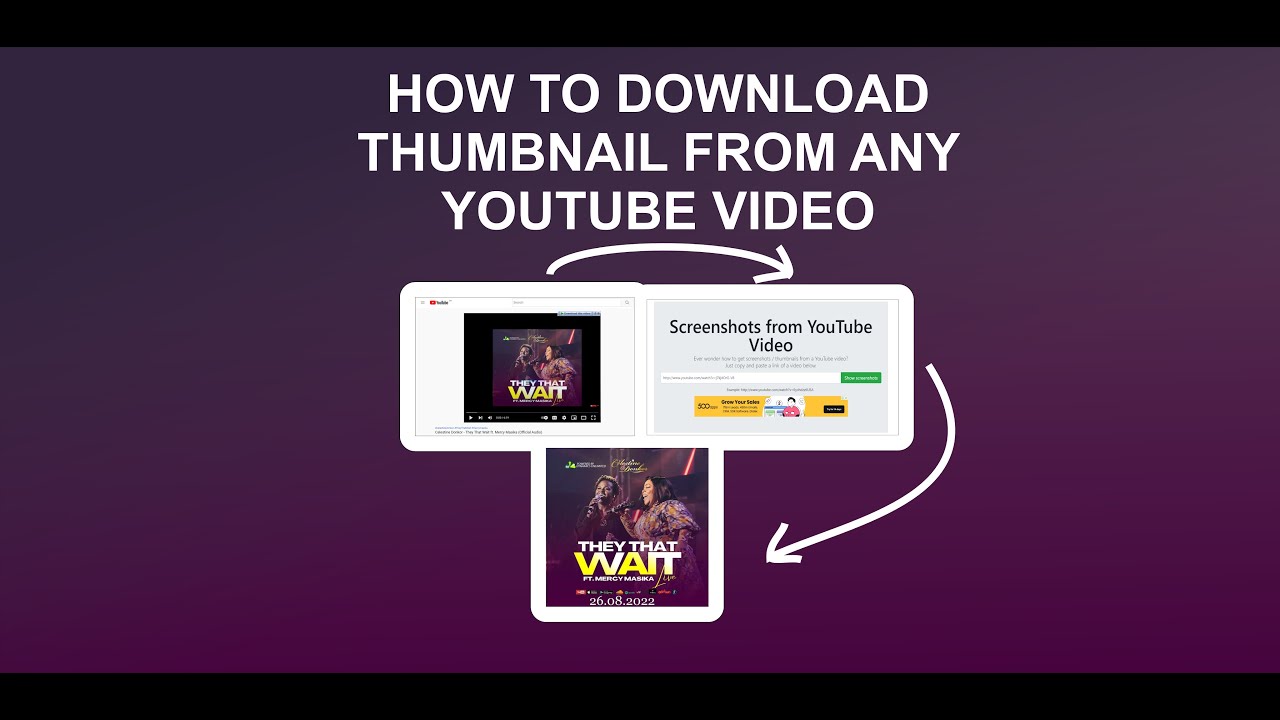
Thumbnails aren’t just pretty pictures; they are essential marketing tools for your videos. Here are a few reasons why they matter:
- First Impressions Count: A compelling thumbnail can entice viewers to click on your video. It’s like a book cover; it needs to capture attention and spark curiosity.
- Brand Identity: Consistent thumbnail designs can help establish your channel’s brand. Think of channels like MrBeast or Marques Brownlee—you instantly recognize their style!
- Increased CTR: A well-designed thumbnail can significantly increase your click-through rate (CTR). It’s often the difference between a video that gets views and one that doesn’t. Research shows that engaging thumbnails can improve CTR by 30% or more.
- Search Engine Optimization: Thumbnails can impact your video's SEO. YouTube's algorithm considers viewer engagement, and an eye-catching thumbnail can lead to more clicks and longer watch times, improving your rankings.
When creating thumbnails, consider the following tips to maximize their effectiveness:
- Use Clear, Bold Text: If you include text, ensure it’s readable, even on smaller screens. Keep it short and impactful.
- High-Quality Images: Always use high-resolution images. A blurry thumbnail can deter viewers.
- Color Contrast: Utilize contrasting colors to make your thumbnail pop. Bright colors can draw attention as users scroll through their feeds.
- Consistent Style: Develop a consistent style that reflects your brand. This could be a specific font, color palette, or layout.
In conclusion, thumbnails play a vital role in your video’s success on YouTube. They not only draw viewers in but also help establish your brand identity. So, the next time you upload a video, don’t underestimate the power of a captivating thumbnail!
Also Read This: How to Change Your YouTube Short Thumbnail to Increase Click-Through Rates
3. How to View Thumbnails on YouTube
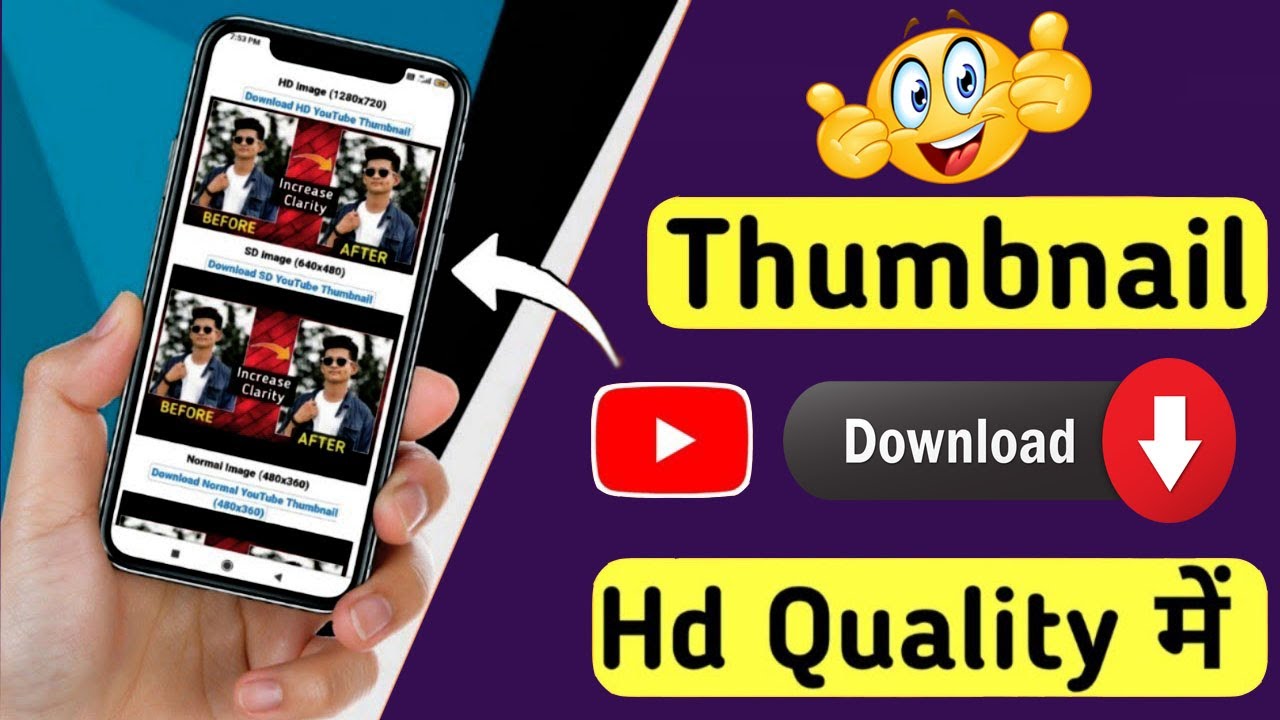
Have you ever wondered how to catch a glimpse of what a YouTube video has to offer before even clicking on it? Thumbnails are the mini previews that give you a sneak peek into the content of the video. They play a crucial role in attracting viewers, so let’s dive into how you can view these thumbnails seamlessly.
When browsing through YouTube, thumbnails are automatically displayed alongside each video title. Here’s how you can easily spot them:
- Desktop: Simply scroll through the homepage or your subscriptions. Each video will have a thumbnail that’s visually designed to capture attention. You can hover over videos to see them larger!
- Mobile: On your smartphone, the process is just as easy. Launch the YouTube app, and thumbnails will appear as you scroll through your feed. Tap on any video to see the thumbnail in full view.
In addition to viewing thumbnails on the main page, you can also check them out within playlists or video search results. Each of these thumbnails is unique, often designed with vibrant colors or intriguing imagery to entice you. If you ever come across a video that piques your interest, remember that the thumbnail was carefully crafted to do just that!
But what if you want a closer look at a particular thumbnail, or perhaps you want to save it? Don’t worry; I’ll get into that in the next section!
Also Read This: How to Block Ads on YouTube and Improve Your Viewing Experience
4. Step-by-Step Guide to Downloading Thumbnails
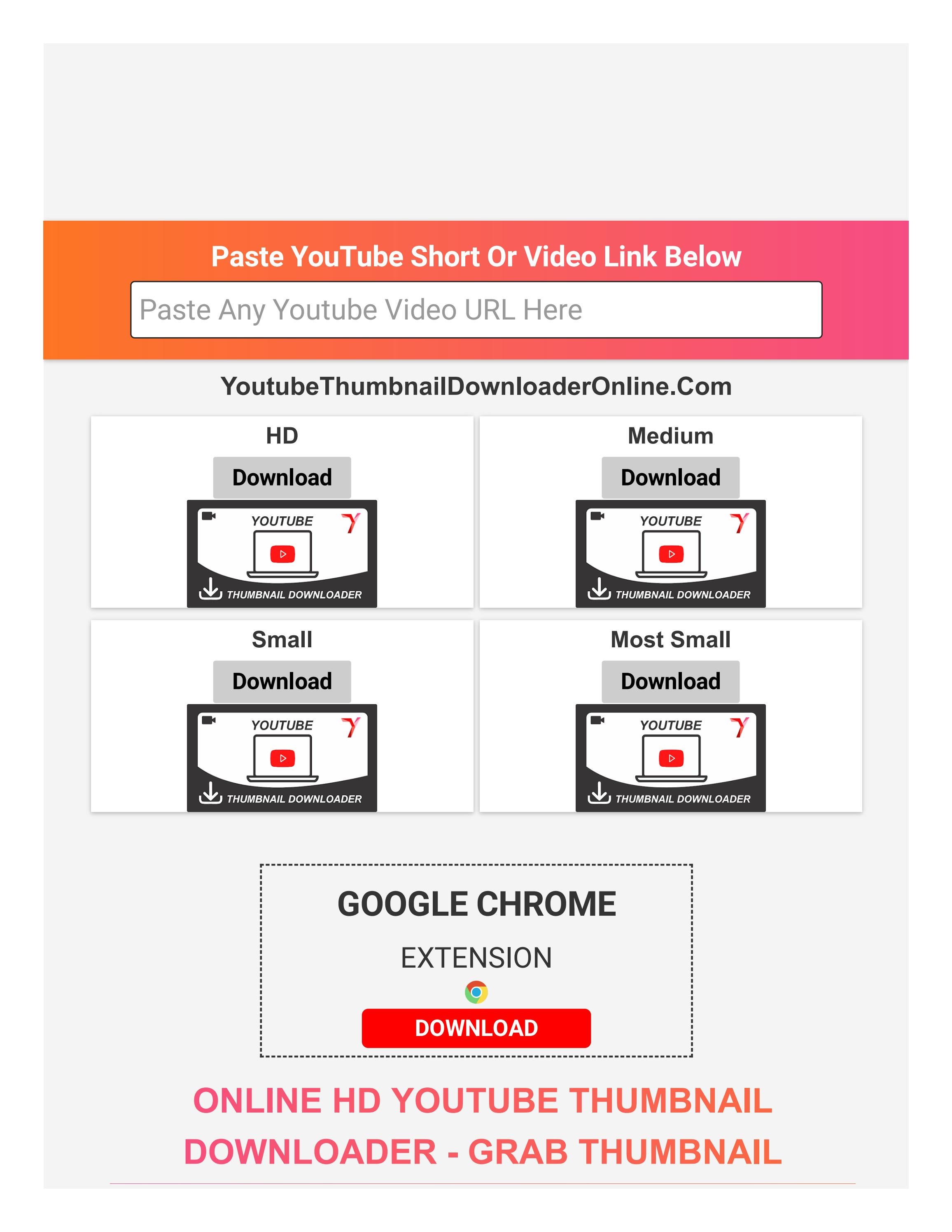
Now that you know how to view thumbnails, you might be interested in downloading them for personal use or reference. Whether you want to save a thumbnail because it inspired you or you just love the design, here’s a simple guide to help you download YouTube thumbnails effortlessly.
Step 1: Find the Video
First, locate the video whose thumbnail you want to download. You can do this by searching for the video on YouTube or by navigating through your subscriptions.
Step 2: Copy the Video URL
Once you've found the video, you’ll need to copy its URL. On desktop, click the address bar and hit Ctrl + C (or Command + C on Mac) to copy the link. If you’re on mobile, tap the share button below the video and select "Copy Link."
Step 3: Access the Thumbnail URL
Now for a little magic! You can access the thumbnail directly by replacing the video ID in a standard URL. The general format for YouTube thumbnails is:
https://img.youtube.com/vi/[video_id]/maxresdefault.jpg
Replace [video_id] with the actual ID from your copied video URL. For example, if your video link is https://www.youtube.com/watch?v=dQw4w9WgXcQ, the video ID is dQw4w9WgXcQ, and your thumbnail URL will be:
https://img.youtube.com/vi/dQw4w9WgXcQ/maxresdefault.jpg
Step 4: Download the Thumbnail
To download the thumbnail, paste the modified URL into your browser’s address bar and hit enter. The thumbnail image will appear. Right-click on the image and select Save Image As… to download it to your device. Choose your preferred folder and hit save!
And just like that, you have successfully downloaded a thumbnail from YouTube! This method works for any video, so feel free to explore and save your favorite designs.
Now that you know how to view and download thumbnails, you can curate a collection of inspiring visuals or simply have fun with them. Happy browsing!
Also Read This: Is Mr. Beast Quitting YouTube? What’s Happening with the King of YouTube
5. Using Online Tools for Thumbnail Downloads
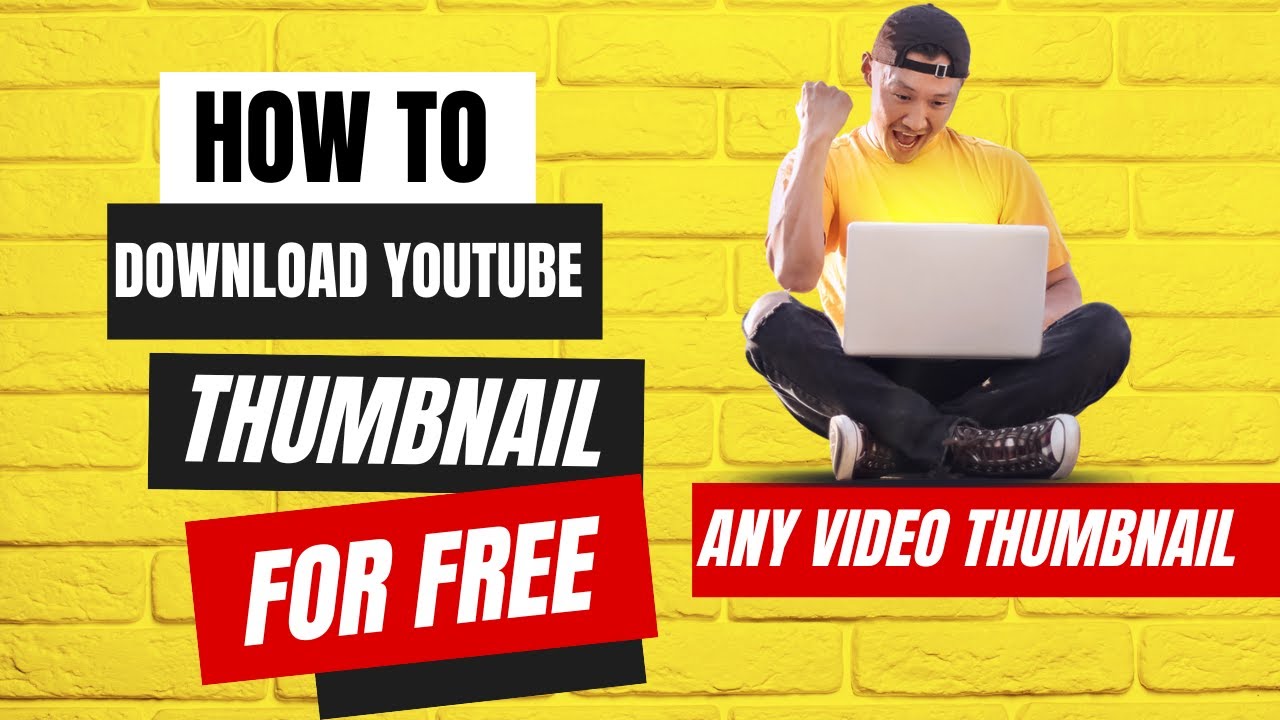
If you're looking to download thumbnails from YouTube videos, online tools can be a lifesaver! These platforms are user-friendly and often free, making it easy for anyone to grab those eye-catching images. Here’s a quick rundown of how these tools work and some popular options to consider:
How Online Tools Work
- Simply paste the URL of the YouTube video into the tool.
- The tool fetches the thumbnail associated with that video.
- Most sites allow you to choose different resolutions, giving you flexibility based on your needs.
Many of these tools also provide the option to save the thumbnail directly to your device, making the process seamless. Here are a few popular tools you might want to try:
- Thumbnail Grabber: This site is straightforward and allows you to extract thumbnails in a few clicks. Just enter the video link, and you're good to go!
- Fetch Thumbnail: Another simple tool that offers thumbnails in various sizes. It’s quick and reliable.
- YTube Thumbnail: This one offers a bit more customization, letting you choose different resolutions and formats.
Remember to always respect copyright and fair use policies when downloading images from YouTube. While thumbnails are often used to promote videos, they may still be protected under copyright laws.
6. Best Practices for Creating Your Own Thumbnails
Creating your own YouTube thumbnails can significantly impact your video's click-through rate. A well-designed thumbnail grabs attention and encourages viewers to click. Here are some best practices to help you craft stunning thumbnails:
1. Use High-Quality Images
Your thumbnail should be visually appealing. Always opt for high-resolution images that are clear and sharp. A blurry or pixelated thumbnail can turn potential viewers away.
2. Incorporate Text Strategically
Text can add context to your thumbnail. Use bold, legible fonts and keep the text concise. Aim for no more than a few words—think catchy phrases or the main topic of your video. For example, if your video is about “5 Easy Recipes,” your thumbnail could simply say “Easy Recipes!”
3. Stick to a Consistent Style
Branding is key! Use a consistent color palette and font style across your thumbnails. This helps establish your channel's identity and makes your videos easily recognizable. For instance, if you always use bright colors and playful fonts, viewers will start associating those elements with your content.
4. Use Contrasting Colors
Make sure your text stands out against the background. High contrast makes the text easier to read. For example, if your background is dark, use light-colored text and vice versa.
5. Test Different Designs
Don't be afraid to experiment! Try different styles and see which thumbnails perform better. You can A/B test by switching out thumbnails after a few days to gauge viewer engagement.
By following these best practices, you can create thumbnails that not only attract clicks but also represent your brand effectively. Remember, a thumbnail is often the first impression a viewer gets—make it count!
 admin
admin








