Hey gamers! If you've ever been in the heat of a gaming session and noticed your YouTube stream lagging, you know how frustrating it can be. This blog post dives into the reasons behind YouTube lag while gaming and offers practical tips to enhance your viewing experience. Whether you're streaming gameplay or watching tutorials, understanding the causes of lag can help you level up your experience. Let’s jump right in!
Common Causes of YouTube Lag During Gaming
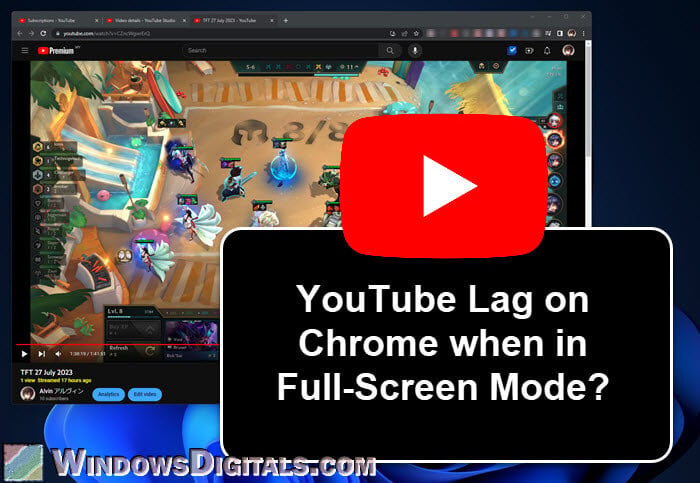
Experiencing lag while trying to enjoy your favorite YouTube content during gaming can be a real buzzkill. Here are some common culprits that might be causing your streaming woes:
- Network Congestion: If multiple devices are using your internet connection simultaneously, such as smartphones, tablets, or other PCs, this can lead to reduced bandwidth for your stream.
- Low Internet Speed: YouTube recommends a minimum speed of 3 Mbps for standard definition and 25 Mbps for 4K content. If your speed falls below these thresholds, you might see buffering and lag.
- Wi-Fi Interference: Wireless signals can be obstructed by walls or other electronic devices. If you're gaming on Wi-Fi, consider switching to a wired connection for a more stable experience.
- High Video Quality Settings: Streaming at a higher resolution, such as 4K, can strain your internet connection. Lowering the quality to 1080p or 720p can reduce lag significantly.
- Background Applications: Other applications running on your device can consume resources and bandwidth. Make sure to close any unnecessary programs before gaming and streaming.
- Browser Issues: Sometimes, the browser itself can be the problem. Outdated browsers or those with too many extensions can slow down performance. Keep your browser updated and remove any unnecessary add-ons.
Understanding these common causes can help you troubleshoot the issues you're facing. Next, we’ll explore practical tips to enhance your YouTube streaming performance while gaming. Stay tuned!
Also Read This: How to Save Shorts on YouTube for Offline Viewing
3. Impact of Internet Connection on Streaming Performance
When it comes to gaming on YouTube, your internet connection can make or break the experience. Imagine gearing up for an intense gaming session, only to be thrown off by lag or buffering. Frustrating, right? Let’s dig into how your internet connection impacts that smooth streaming performance.
First off, the speed of your internet connection is crucial. You need a reliable upload speed to stream high-quality video without interruptions. For a seamless experience, YouTube recommends a minimum upload speed of at least 3 Mbps for standard definition (SD) and 6 Mbps for high definition (HD) streaming. However, if you want to stream in 4K, you’re looking at a minimum of 20 Mbps. Here’s a quick breakdown:
- SD (480p): Minimum 3 Mbps
- HD (720p): Minimum 5-10 Mbps
- Full HD (1080p): Minimum 10-20 Mbps
- 4K (2160p): Minimum 20 Mbps
But it’s not just about speed; stability is just as important. A fluctuating connection can lead to lag spikes, causing your video to stutter or drop altogether. To ensure stability, consider using a wired Ethernet connection instead of Wi-Fi. Wired connections tend to provide a more consistent and reliable speed, whereas Wi-Fi can be affected by distance from the router, interference from other devices, or even walls!
Another factor to consider is latency, which refers to the time it takes for data to travel from your device to YouTube’s servers. High latency can introduce delays that make your game feel unresponsive. Ideally, you want a ping rate below 30 milliseconds for gaming. You can check your latency using online speed tests to ensure it’s within the optimal range. If it’s high, you might need to troubleshoot your connection, close unnecessary applications, or even reach out to your ISP for assistance.
Lastly, consider the number of devices connected to your network. Streaming, gaming, and downloading simultaneously can hog bandwidth and slow down your connection. To enhance performance, try limiting the number of active devices while you game, or upgrade your internet plan for more bandwidth.
Also Read This: Can YouTube Channels See Who Views Their Videos? A Look at YouTube Analytics
4. Device Specifications and Their Role in Performance
Your device's specifications are another pivotal piece of the puzzle when it comes to smooth YouTube gaming. Even with the best internet connection, if your device isn't up to the task, you could still face performance hiccups that ruin your gaming experience.
Let’s start with the processor (CPU). A powerful CPU handles complex tasks and calculations that gaming requires. If you’re using an older CPU, it might struggle to keep up, especially with graphic-intensive games or when streaming at high resolutions. Aim for a multi-core processor; ideally, you want something like an Intel i5 or AMD Ryzen 5 or better for optimal gaming and streaming.
Next up is the graphics card (GPU). This component is crucial for rendering graphics and affects how smoothly your game runs while streaming. For most modern games, a dedicated GPU is a must. Look for something like an NVIDIA GTX 1660 or AMD RX 580 as a baseline for decent performance, especially if you're streaming in HD or higher.
RAM also plays a significant role. If your device doesn’t have enough RAM, it could lead to slowdowns and crashes during gaming sessions. For gaming and streaming, at least 8GB of RAM is recommended, but going for 16GB can provide extra headroom for multitasking.
Storage type is another factor to consider. Solid State Drives (SSDs) load games faster than traditional Hard Disk Drives (HDDs). If your device allows it, upgrading to an SSD can drastically reduce loading times, helping you jump into the action quicker without waiting around.
Lastly, make sure your system is updated with the latest drivers and software. Outdated drivers can cause performance issues and compatibility problems with games and streaming platforms. Regularly check for updates to keep everything running smoothly.
By paying attention to your device specifications, you can significantly enhance your YouTube gaming experience, ensuring that you’re not just playing well, but streaming seamlessly too!
Also Read This: Does AdBlock Slow Down YouTube? What You Need to Know
5. Adjusting YouTube Settings for Optimal Playback
When it comes to streaming gameplay on YouTube, tweaking your settings can make all the difference. A few simple adjustments can help reduce lag and enhance your viewing experience, ensuring that your audience sees your skills in all their glory!
Here are some key settings to consider:
- Video Quality: One of the first things you can do is adjust the video quality. If you're experiencing lag, lowering the resolution from 1080p to 720p or even 480p can improve playback. Remember, your viewers will appreciate a smoother stream over higher resolution.
- Playback Speed: YouTube allows you to adjust playback speed. While this is more of an option for viewers, encouraging them to try this feature during laggy periods can help. A slight increase in speed can keep the action flowing without making it difficult to follow.
- Stats for Nerds: Enable this feature to see real-time data about your stream. It provides information like dropped frames, bitrate, and playback stats. Monitoring these can help you identify and troubleshoot issues quickly.
- Enable Hardware Acceleration: If you're using a browser to stream, ensure that hardware acceleration is enabled. This setting allows your GPU to assist with video playback, which can significantly reduce lag.
- Limit Background Processes: Before you start streaming, check for any unnecessary applications running in the background. Closing apps can free up valuable resources, making your stream smoother.
Making these adjustments can lead to noticeable improvements in your streaming quality, keeping your audience engaged and entertained. Remember to test different settings before going live to find what works best for you!
Also Read This: How Valuable Is a YouTube Play Button
6. Tips to Improve Overall Streaming Performance
Streaming on platforms like YouTube is not just about having the right settings; it’s also about ensuring that your entire setup is optimized for performance. Here are some practical tips to enhance your overall streaming experience:
- Upgrade Your Internet Connection: A stable and fast internet connection is crucial. If possible, use a wired connection instead of Wi-Fi to minimize lag. Aim for upload speeds of at least 5 Mbps for a decent quality stream.
- Optimize Your Streaming Software: Familiarize yourself with your streaming software (like OBS or Streamlabs). Customize settings for bitrate, frame rate, and resolution to match your internet speed and system capabilities. Lowering the bitrate can help if you’re experiencing lag.
- Use a Dedicated Streaming PC: If you have the resources, consider using a dedicated PC for streaming. This setup allows one machine to handle the game while another manages the stream, significantly reducing performance issues.
- Regularly Update Drivers: Keep your graphics and network drivers up to date. This ensures that your system runs smoothly and can help fix bugs that might contribute to lag.
- Monitor System Resources: Use tools like Task Manager to keep an eye on your CPU and RAM usage. If they're running high, consider upgrading your hardware or closing unnecessary applications.
By implementing these tips, you can create a seamless streaming experience for both you and your viewers. Remember, even small changes can lead to big improvements in performance. Happy streaming!
Also Read This: How Much Does Tom MacDonald Earn on YouTube? Music and Revenue
7. When to Consider Upgrading Your Hardware
Upgrading hardware can be a game-changer, especially if you find yourself struggling with YouTube lag while gaming. But how do you know when it's time to take the plunge? Here are some signs to look out for:
- Frequent Lag Spikes: If you’re experiencing lag spikes regularly, it could mean your current hardware just isn’t cutting it anymore. For instance, if your game runs smoothly but starts stuttering during intense moments, it might be time to evaluate your CPU or RAM.
- Increased Demands of New Games: Newer games often require more powerful hardware. If you’ve recently purchased a game and it’s struggling to run, it might be a signal that your graphics card or processor needs an upgrade.
- Streaming Quality Issues: If you’re trying to stream your gameplay on YouTube and your performance drops significantly, that’s a clear sign. A more powerful CPU and a dedicated streaming GPU could help improve your streaming quality.
- Unresponsive Controls: If you notice delays between your actions and what happens on-screen, that’s not just game lag—it might be your hardware lagging behind.
- Old Equipment: If your hardware is several years old, it might be time for an upgrade. Just like any tech, older models can struggle with new software and game updates.
When considering an upgrade, assess what you use your system for. If gaming and streaming are your primary activities, investing in a solid graphics card and a faster processor could make a significant difference. Don’t forget about RAM—upgrading to 16GB or even 32GB can enhance multitasking and performance.
Also, consider holistic upgrades. Sometimes, it’s not just one component that’s lacking; an upgrade might require a more powerful power supply or better cooling solutions. Always do your research to ensure the components are compatible with your existing setup.
8. Conclusion
Understanding YouTube lag while gaming is crucial for a smooth streaming experience. Whether it’s optimizing your settings, managing your network, or knowing when to upgrade your hardware, each step can significantly enhance your performance. Remember, a lag-free experience leads to better gameplay and a more enjoyable streaming environment.
In summary, keep these key points in mind:
- Optimize Your Settings: Adjusting video quality and bitrate can help reduce lag significantly.
- Check Your Internet Connection: A stable and fast connection is vital for streaming without interruptions.
- Monitor Your Hardware: Regular checks can help you catch performance issues early.
- Know When to Upgrade: Don’t hesitate to invest in new hardware if your current setup is holding you back.
With these tips in hand, you’ll be well on your way to conquering YouTube lag while gaming. Happy gaming and streaming!
 admin
admin








