Thinking about switching back from YouTube TV to regular YouTube? You're not alone! Many users find themselves exploring the differences between these two platforms. In this post, we'll discuss what sets
Understanding YouTube TV and YouTube
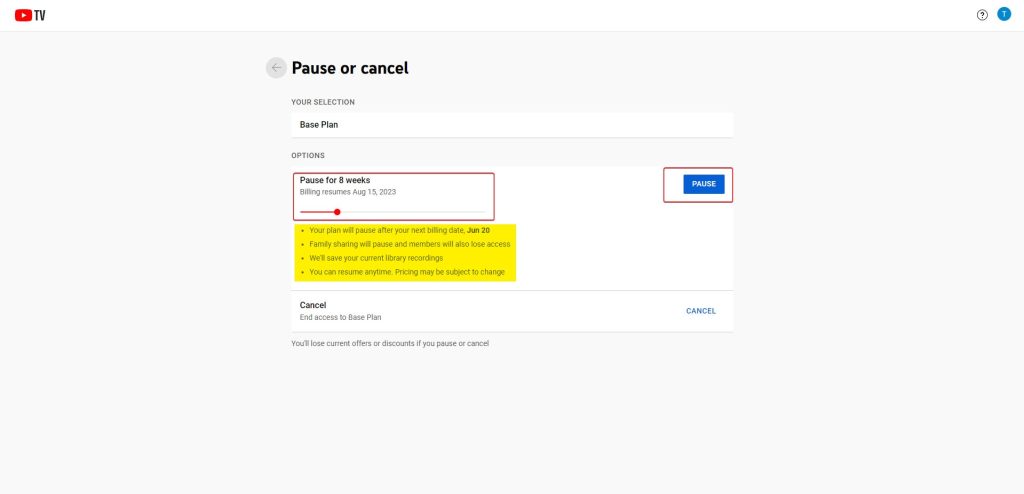
YouTube TV and YouTube serve distinct purposes, catering to different needs in the world of video content. Let’s break down how each platform works and what they offer:
- YouTube TV: This is a subscription-based streaming service that offers live TV from popular broadcast and cable networks. Think of it as a modern alternative to traditional cable. Here are some key features:
- Access to over 85 channels, including sports, news, and entertainment.
- Cloud DVR functionality with no storage limits, allowing you to record shows and watch them later.
- Ability to stream on multiple devices simultaneously, making it perfect for families.
- Local channels based on your location, so you can catch your favorite regional content.
- YouTube: This platform is primarily user-generated content, where you can find everything from vlogs to tutorials to music videos. Here are some highlights:
- A vast library of free videos, allowing for endless browsing and discovery.
- Personalized recommendations based on your viewing habits, ensuring you find content that interests you.
- Opportunities for creators to interact with their audiences through comments and live streams.
- The option to subscribe to channels for updates on new content.
While YouTube TV focuses on delivering a traditional TV experience, YouTube allows for a more casual, exploratory feel. Many users appreciate the vast selection of content available on
Ultimately, the choice between YouTube TV and YouTube boils down to your viewing preferences. If you crave live sports and network shows,
Also Read This: How to Save a YouTube Video to Your iPad for Offline Watching
3. Steps to Exit YouTube TV
So, you’ve decided to take a break from YouTube TV and want to return to regular YouTube for content browsing. It’s a straightforward process, and I’m here to guide you through it! Here’s how to exit
- Open YouTube TV: Start by launching the YouTube TV app or website. Make sure you’re logged in to your account.
- Navigate to Your Profile: Click on your profile icon, usually located in the top right corner. This is where all the account settings and options are hiding!
- Go to Settings: In the dropdown menu, select "Settings." This is your command center for all things YouTube TV.
- Select Membership: In the settings menu, look for "Membership." Here, you’ll find options related to your subscription.
- Cancel Membership: If you want to exit completely, select the option to cancel your membership. Follow the prompts—YouTube will probably ask you why you’re leaving. Feel free to share your feedback!
- Confirm Cancellation: After confirming your cancellation, you’ll receive a confirmation email. Keep this for your records!
And just like that, you’re out of YouTube TV! If you’ve changed your mind later, you can always resubscribe. It’s super flexible!
Also Read This: How Much Money Does Cleetus McFarland Make From YouTube
4. Returning to YouTube: A Step-by-Step Guide
Now that you’ve exited YouTube TV, let’s talk about getting back to YouTube for browsing your favorite videos. Here’s a simple guide to help you return:
- Open YouTube: Launch the YouTube app or go to the YouTube website. Make sure you’re signed in with the same account you used for YouTube TV.
- Explore Content: Use the home page to explore trending videos, or go to the "Subscriptions" tab to catch up on channels you love. You can also use the search bar to find something specific!
- Create Playlists: If you find videos you love, consider creating playlists. Just click on the “Save” button below the video and choose “Create new playlist” or add it to an existing one.
- Check Your Watch History: Miss something? Head to your watch history to see all the videos you've recently viewed. This is a great way to rediscover content!
- Engage with Content: Don’t forget to like, comment, and share your favorite videos. Engaging with content not only supports creators but also enhances your experience.
Returning to YouTube is like coming back home! You’ll find a treasure trove of videos waiting for you. So go ahead, dive into the endless content and enjoy every moment!
Also Read This: Can Youtubers See Who Viewed Their Videos? Privacy and Analytics Explained
5. Troubleshooting Common Issues
So, you’ve decided to exit YouTube TV and return to the regular YouTube platform. That’s awesome! However, you might run into some hiccups along the way. Here’s a quick guide to troubleshoot common issues you might face:
- Login Problems: If you’re having trouble logging in, double-check that you’re using the correct email and password. If you’ve forgotten your password, just click on “Forgot password?” to reset.
- Content Not Loading: This can be super frustrating! Make sure your internet connection is stable. Try refreshing the page or restarting the app. Sometimes, just closing and reopening your browser can work wonders.
- Playback Issues: If videos aren’t playing smoothly, consider adjusting the video quality. Lowering it can help if your internet speed is slow. Also, clearing your browser's cache frequently helps keep things running smoothly.
- Missing Subscriptions: If you don’t see your favorite channels or subscriptions after switching back to YouTube, it’s likely because YouTube TV operates separately. Make sure to resubscribe to any channels you miss!
- Audio Problems: If you’re experiencing audio issues, ensure that your device’s volume is up and not muted. Check the app’s audio settings as well.
If you’ve tried all these steps and are still facing issues, don’t hesitate to reach out to YouTube’s help center. They have a wealth of resources and can assist you further!
6. Tips for Seamless Browsing Between YouTube and YouTube TV
Switching between YouTube and YouTube TV can be a breeze if you follow a few handy tips. Here are some strategies to ensure a smooth experience:
- Familiarize Yourself with the Apps: Spend some time exploring both platforms. YouTube is more content-focused, while YouTube TV is tailored for live streaming. Knowing where to find your favorite shows and channels can save you time!
- Create Playlists: Use YouTube’s playlist feature to compile your favorite videos. This makes it easy to jump right into your content without searching every time!
- Use the Search Function Wisely: Don’t hesitate to use the search bar to find specific content quickly. You can filter results by type or upload date to find what you're looking for in no time.
- Notifications and Alerts: Turn on notifications for your favorite channels on YouTube. This way, you’ll get alerts for new uploads and can easily switch back to YouTube TV when necessary.
- Utilize Your Watch History: Both platforms track your watch history, which can help you pick up where you left off. So, if you’ve paused a show on YouTube TV, you can easily find it on YouTube later!
By keeping these tips in mind, you’ll be able to navigate between YouTube and YouTube TV effortlessly, ensuring that you never miss a beat or a favorite show!
 admin
admin








