Are you thinking about switching from Spotify to YouTube Music? You're not alone! Many music lovers are making the leap, but the thought of losing their carefully curated playlists can be daunting. Luckily, transferring your Spotify playlists to YouTube Music is easier than you might think! In this post, we’ll walk you through the reasons to make the switch and how to do it hassle-free.
Why Transfer Playlists?
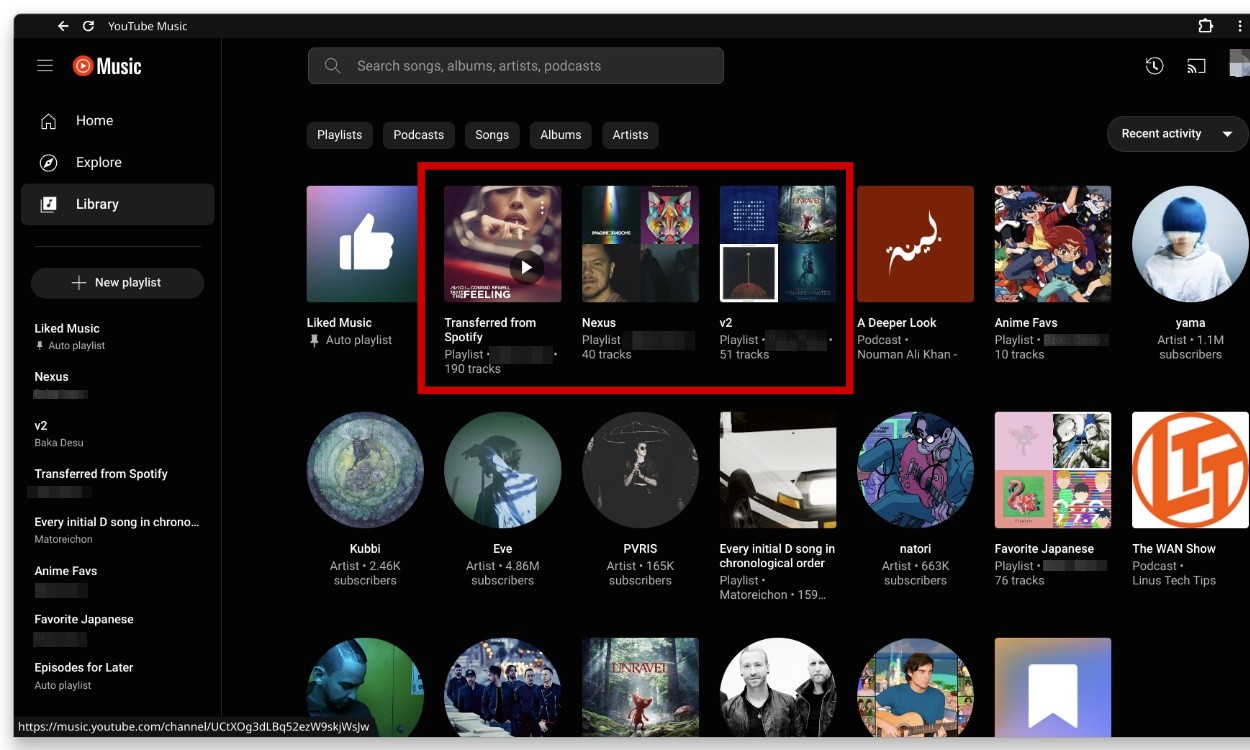
So, why bother transferring your playlists in the first place? Let’s dive into some compelling reasons:
- Diverse Music Library: YouTube Music offers an extensive library, including official tracks, remixes, and user-generated content. If you love discovering new music or enjoy live performances, this platform has you covered!
- Better Integration with Videos: If you're a fan of music videos or live concerts, YouTube Music seamlessly integrates these elements into your listening experience. Imagine listening to your favorite song and having the option to watch its music video right there!
- Personalized Recommendations: YouTube's powerful algorithm suggests not only songs but also artists and genres based on your listening habits. This can lead to some fantastic discoveries and broaden your musical horizons!
- Offline Listening: While Spotify offers offline listening, YouTube Music provides additional options, such as downloading entire albums or playlists. This is particularly useful when you're traveling or in areas with spotty internet!
- Free Ad-Supported Option: If you’re not ready to commit to a subscription, YouTube Music offers a robust free version with ads. This might be a great way to try out the service before diving into a paid plan.
Additionally, transferring your playlists can save you hours of effort. Recreating playlists from scratch can be tedious, especially if you have dozens of them. With the right tools, you can preserve the hard work you've put into your Spotify playlists and carry it over to YouTube Music in just a few clicks.
In short, the switch to YouTube Music can enhance your music experience significantly. Whether it's for the expansive library, video integration, or personalized recommendations, there are plenty of reasons to consider making the change. Ready to find out how to transfer your playlists effortlessly? Stay tuned for our next sections!
Also Read This: Why Are My YouTube Videos Laggy? Troubleshooting Buffering and Performance Issues
3. Methods for Transferring Playlists
Transferring your Spotify playlist to YouTube Music can feel like a daunting task, but there are several methods to make it seamless and straightforward. Let’s explore a few of these methods that you can choose from depending on your preferences.
1. Manual Transfer:
This is the most straightforward method, although it can be a bit tedious, especially if your playlist has a lot of songs. Here’s how you can do it:
- Open your Spotify app and navigate to the playlist you want to transfer.
- Make a note of the songs or copy them to a notepad.
- Open YouTube Music and create a new playlist.
- Search for each song and add it to your new playlist.
While this method works, it can be time-consuming, especially if your playlist has dozens of songs!
2. Using Spotify's Share Feature:
Spotify allows you to share playlists with a simple link. You can take advantage of this when transferring your songs. Here's how:
- Go to your playlist on Spotify.
- Click on the three dots (More Options) and select "Share."
- Copy the link.
- In YouTube Music, paste the link in the search bar. You may need to search for the songs individually from the playlist after this step.
This method makes it easier to find your songs, but it still requires some manual effort.
3. Using Built-in Features:
YouTube Music recently introduced a feature allowing users to import playlists from Spotify directly. The process is simple:
- Go to YouTube Music and sign in with your account.
- Navigate to the "Library" section.
- Look for the option that says "Import Playlists from Spotify."
- Follow the prompts to authorize the connection and select the playlists you want to import.
While this feature is super convenient, it might not work for everyone or every playlist, so keep that in mind.
Also Read This: How to Background Play YouTube: Enjoy Audio Without the Screen On
4. Using Third-Party Tools
If you prefer a more automated solution, several third-party tools can help you transfer your playlists from Spotify to YouTube Music with ease. These tools are designed to save you time and effort, and many of them are user-friendly. Here are some popular options:
1. SongShift:
This app is available on iOS and is a powerful tool for transferring playlists between different music services. Here’s how to use it:
- Download the SongShift app and create an account.
- Select Spotify as the source service and log into your account.
- Choose the playlist you want to transfer.
- Set YouTube Music as the destination and link your YouTube Music account.
- Start the transfer, and SongShift will do the rest!
SongShift is particularly user-friendly and can handle multiple playlists at once.
2. TuneMyMusic:
This web-based service is accessible from any browser and works well for transferring playlists. Here’s how it works:
- Visit the TuneMyMusic website.
- Select Spotify as the source and connect your account.
- Choose the playlist you wish to transfer.
- Select YouTube Music as the destination and connect that account.
- Initiate the transfer and let TuneMyMusic handle the details!
TuneMyMusic is great for those who prefer a no-download approach and offers a straightforward interface.
3. Soundiiz:
This is a robust platform that lets you transfer playlists and even entire libraries between various music services. To use Soundiiz:
- Go to the Soundiiz website and create an account.
- Link your Spotify and YouTube Music accounts.
- Select the playlist you want to transfer from Spotify.
- Choose YouTube Music as your destination and start the transfer.
Soundiiz supports multiple platforms and can be a great choice if you plan to switch music services frequently.
These third-party tools are excellent for making the transition smooth and fast, so you can get back to enjoying your favorite tunes without missing a beat!
Also Read This: How to Remove All Comments from Your YouTube Videos: A Simple Method
5. Step-by-Step Guide to Transfer Playlists
If you're ready to move your favorite Spotify playlists over to YouTube Music, you're in the right place! Transferring your playlists might seem daunting, but with the right tools and a bit of guidance, you’ll have those tunes rocking in no time. Follow this simple step-by-step guide to make the process a breeze:
- Choose a Playlist Transfer Tool: Start by selecting a reliable playlist transfer tool. Some popular options include Soundiiz, TuneMyMusic, and Stamp. These platforms make it super easy to link your Spotify and YouTube Music accounts.
- Create Accounts: If you haven't already, create accounts on both Spotify and YouTube Music. Log in to your Spotify account in the transfer tool, and authorize it to access your playlists.
- Select Playlists: Once you’re logged in, you’ll see a list of your Spotify playlists. Select the ones you want to transfer. You can choose one or multiple playlists based on your preference!
- Choose YouTube Music as Destination: After selecting your playlists, indicate that you want to transfer them to YouTube Music. The tool will prompt you to log in to your YouTube Music account, so make sure you're ready with your credentials.
- Start the Transfer: Hit the transfer button and watch the magic happen! Depending on how many playlists and songs you’re moving, this might take a few moments. Be patient; the tool is working hard to ensure everything is transferred accurately.
- Verify Your Playlists: Once the transfer is complete, log into your YouTube Music account. Check to ensure all songs have been transferred correctly. Play a few tracks to make sure everything sounds just as you remember!
And there you have it! Your playlists are now ready to be enjoyed on YouTube Music. Doesn’t it feel good to have all your favorite songs in one place?
Also Read This: Is SteveWillDoIt Back on YouTube? Latest Updates on His Channel
6. Common Issues and Troubleshooting
While transferring playlists is usually smooth sailing, you might encounter some bumps along the way. Here are some common issues users face and how to troubleshoot them:
- Missing Songs: Sometimes, certain songs might not transfer over due to licensing issues or availability on YouTube Music. Check if the songs are available in the YouTube Music library. If not, consider replacing them with alternatives or simply enjoying the playlist as is!
- Account Authorization Problems: If you’re having trouble authorizing your Spotify or YouTube Music accounts with the transfer tool, try logging out and logging back in. Clearing your browser cache or using a different browser can also help resolve these issues.
- Slow Transfer Speed: If the transfer process is taking longer than expected, it could be due to high traffic on the transfer tool's server. Give it a few minutes, or try again during off-peak hours.
- Error Messages: Read any error messages carefully. Often, they will provide clues about what went wrong. A common issue is forgetting to link the accounts properly. Double-check your connections to ensure everything is set up correctly.
- Transfer Tool Limitations: Some tools have limitations on the number of songs or playlists you can transfer at once. If you hit a limit, try breaking your playlists into smaller batches and transferring them one at a time.
By keeping these troubleshooting tips in mind, you’ll be able to tackle any issues that arise during the transfer process. Happy listening!
Also Read This: Step-by-Step Guide to Deleting YouTube from Your Vizio Smart TV
7. Conclusion
Transferring your Spotify playlists to YouTube Music doesn't have to be a daunting task! With a few simple steps, you can seamlessly move your favorite music collections and continue enjoying your tunes without missing a beat. Whether you choose to use a dedicated tool or do the transfer manually, the key is to stay organized and take your time. Remember, it’s not just about moving songs; it’s about keeping the vibe alive!
As you venture into YouTube Music, you’ll discover new features and the joy of exploring different music videos and live performances that you might not have experienced on Spotify. Plus, with recommendations tailored to your listening habits, you may find yourself discovering new favorite artists and genres. So go ahead, give it a try, and make the most of your music experience!
8. Additional Resources
To help you further in your music journey, here are some valuable resources and tools that can assist you in transferring your playlists and enhancing your experience on YouTube Music:
- Soundiiz: A powerful platform that allows you to transfer playlists between various music streaming services. Check it out at soundiiz.com.
- TuneMyMusic: An easy-to-use tool for moving your playlists. Visit tunemymusic.com for more details.
- Google's YouTube Music Help Center: For tips and tricks to navigate through YouTube Music, explore the official support page at support.google.com/youtubemusic.
- Reddit Communities: Subreddits like r/YouTubeMusic can be great places to share experiences and get recommendations from fellow music lovers.
With these resources at your fingertips, you're all set to not only transfer your playlists but also enhance your overall music streaming experience. Happy listening!
 admin
admin








