Welcome to the world of YouTube playlists! If you're looking to enhance your website or blog with engaging video content, you've come to the right place. YouTube playlists are collections of videos grouped by theme or topic, making it easier for viewers to consume content in a structured way. Whether you're a content creator, educator, or business owner, understanding how to utilize playlists can greatly improve user experience and engagement on your site.
Benefits of Embedding YouTube Playlists
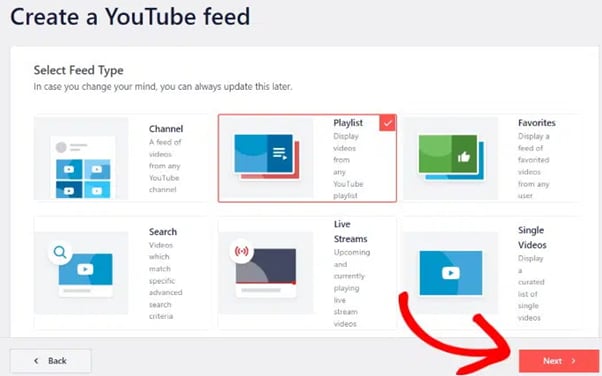
Embedding YouTube playlists on your website or blog offers a multitude of advantages that can elevate your content strategy. Here are some key benefits:
- Improved User Engagement: Playlists encourage viewers to watch multiple videos in one go. This keeps them on your site longer and increases the likelihood of interaction with your content.
- Organized Content Delivery: By grouping related videos, you provide a seamless viewing experience. Visitors can easily navigate through topics of interest without searching for individual videos.
- SEO Benefits: Embedding videos can improve your site's search engine ranking. Search engines love rich media content, and playlists can help you attract more organic traffic.
- Cross-Promotion of Content: A playlist allows you to showcase different videos you've created, encouraging viewers to explore more of your work. This can drive up views on older videos and keep your content fresh in viewers' minds.
- Increased Social Shares: Engaging video content is more likely to be shared across social media platforms. A well-curated playlist can spark conversations and shares, expanding your reach.
Incorporating YouTube playlists in your website design is not only practical but also a strategic move to enhance audience interaction. By leveraging these benefits, you can create a more engaging and dynamic online presence that resonates with your audience. So, let’s dive deeper into how to embed these playlists effectively on your platforms!
Also Read This: How to Make a YouTube-Like Website and Build Your Own Video Platform
3. Step-by-Step Guide to Embed a YouTube Playlist
Embedding a YouTube playlist on your website or blog can be a game-changer for sharing content. Here’s a straightforward process to get you started:
- Find Your Playlist: Go to YouTube and navigate to the playlist you want to embed. Click on the playlist title to open it.
- Copy the Playlist URL: In the address bar of your browser, copy the entire URL. It should look something like this:
https://www.youtube.com/playlist?list=PL1234567890ABCDEF. - Get the Embed Code: Now, click on the Share button underneath the playlist title. From the pop-up menu, select Embed. You’ll see a code snippet that starts with
<iframe>. - Adjust the Size (Optional): You can modify the width and height of the iframe to fit your website’s layout. For example, change
width="560"andheight="315"to your preferred dimensions. - Copy the Embed Code: Once you’re satisfied, copy the entire iframe code. It should look something like this:
- Paste the Code on Your Website: Go to your blog or website editor. If you’re using WordPress, switch to the HTML editor, and paste the code where you want the playlist to appear. If you're using another platform, look for an "embed" or "HTML" option.
- Save and Preview: After pasting the code, save your changes and preview the page. You should see your YouTube playlist embedded and ready to play!
<iframe width="560" height="315" src="https://www.youtube.com/embed/videoseries?list=PL1234567890ABCDEF" frameborder="0" allowfullscreen></iframe>
And that's it! You've successfully embedded a YouTube playlist. Now, your audience can easily access multiple videos in one go, enhancing their experience on your site.
Also Read This: How Much Does 400000 Views Pay on YouTube
4. Customizing Your Embedded Playlist
While embedding a YouTube playlist is straightforward, customizing it can make it even more appealing and tailored to your audience. Here are some tips to help you customize your embedded playlist:
- Control Autoplay: You can add parameters to the iframe code to control autoplay. For example, adding
?autoplay=1to the URL will make the playlist start playing automatically. - Loop the Playlist: If you want the playlist to replay once it finishes, add
&loop=1to the URL. This keeps your viewers engaged without having to click replay. - Add Privacy Enhanced Mode: You can protect user data by using privacy-enhanced mode. Just change the URL in the embed code to start with
https://www.youtube-nocookie.com. This prevents YouTube from storing cookies unless users interact with the video.
Here’s an example of what your modified iframe code might look like:
<iframe width="560" height="315" src="https://www.youtube-nocookie.com/embed/videoseries?list=PL1234567890ABCDEF&autoplay=1&loop=1" frameborder="0" allowfullscreen></iframe>
Additionally, consider these aesthetic customizations:
- Styling the Container: Use CSS to add borders, shadows, or padding around the embedded video. This can help it stand out on your page.
- Aligning the Playlist: Ensure the playlist is centered or aligned according to your website’s design for a cohesive look.
By customizing your embedded playlist, you not only enhance user engagement but also ensure it fits seamlessly into your website’s design. So, get creative and make that playlist yours!
Also Read This: How to Extract Music from YouTube: Downloading Music Tracks from YouTube Videos
5. Common Issues and Troubleshooting Tips
Embedding YouTube playlists sounds straightforward, right? Yet, like any tech endeavor, you might run into some bumps along the way. Don’t worry! Here are some common issues and how to troubleshoot them:
- Playlist Not Displaying: If your playlist isn’t showing up on your site, double-check the embed code. Make sure you’ve copied it correctly from YouTube. Sometimes a simple copy-paste error can cause issues.
- Playback Errors: If videos won’t play, ensure that the playlist is public. If it’s set to private or unlisted, only you can view it. Change the settings in your YouTube account to make it accessible to everyone.
- Responsive Design Issues: On mobile devices, the embedded playlist may not display correctly. To fix this, ensure your embed code includes responsive styling. You can add CSS to make the iframe adapt to different screen sizes.
- Slow Loading Times: If your website is loading slowly due to the playlist, consider using lazy loading techniques. This way, the video content will only load when it’s about to be viewed, improving page speed.
- Video Restrictions: Some videos might have age restrictions or copyright settings that prevent them from being played on other sites. To avoid confusion, make sure all the videos in your playlist are embeddable.
By keeping these troubleshooting tips in mind, you can swiftly tackle any issues that arise and ensure your YouTube playlist shines on your website!
6. Best Practices for Using YouTube Playlists on Your Website
Now that you’ve successfully embedded your YouTube playlist, let’s discuss some best practices to get the most out of it. Following these tips will enhance user experience and engagement:
- Choose Relevant Content: Ensure that the videos you include in your playlist are relevant to your website’s theme. For instance, if you run a cooking blog, include recipes and cooking tips directly related to your content.
- Keep It Organized: A playlist should be structured logically. Start with introductory videos, then progress to more advanced topics. This way, viewers can follow along in a coherent manner.
- Use Descriptive Titles and Thumbnails: Catchy titles and appealing thumbnails will attract viewers. Make sure each video has engaging visuals and clear descriptions that entice visitors to watch.
- Encourage Interaction: Ask your viewers to comment on the videos or suggest new topics for future content. This not only boosts engagement but also fosters a community around your site.
- Monitor Analytics: Keep an eye on your YouTube analytics to see how your playlist is performing. Pay attention to metrics like view duration and click-through rates to understand what resonates with your audience.
By implementing these best practices, you’ll not only improve the functionality of your YouTube playlist but also create a more enjoyable experience for your visitors. Happy embedding!
 admin
admin








