Have you ever found yourself in a pinch, needing your resume but only having your LinkedIn profile as a reference? You're not alone! Many professionals overlook the fact that LinkedIn offers a straightforward way to download your resume. In this post, we'll walk you through the process and discuss why having a downloadable version of your
Why You Might Need Your LinkedIn Resume
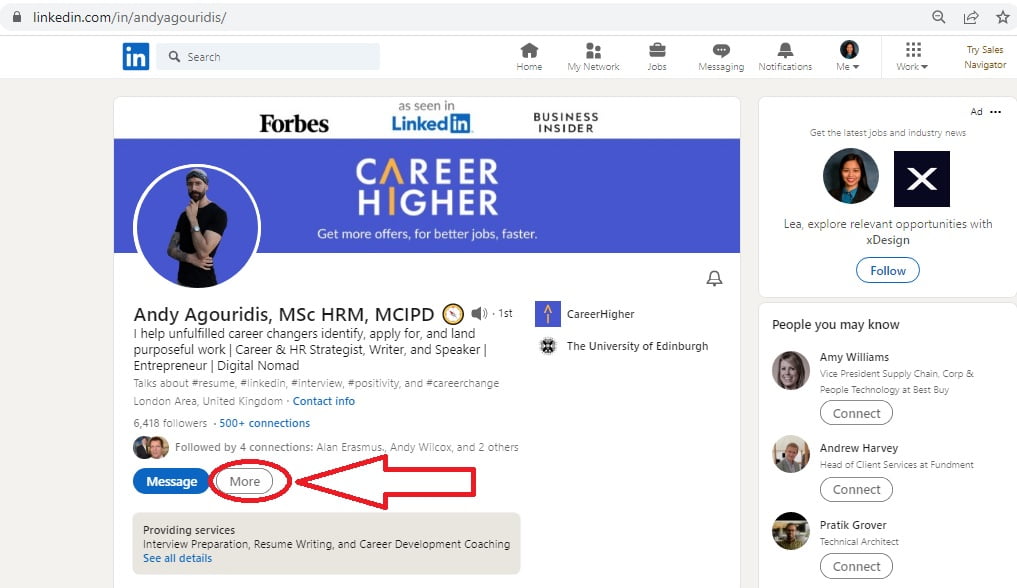
Your LinkedIn profile is more than just an online networking tool; it's a living document of your professional journey. Here are some compelling reasons why you might need a downloadable resume from LinkedIn:
- Job Applications: Many employers request a resume in addition to an online application. Having a downloaded version ensures you're ready to submit your credentials without delay.
- Networking Events: At conferences or networking events, you may want to share your background with potential employers or collaborators. A physical copy of your resume can make a lasting impression.
- LinkedIn Profile Backup: Sometimes, it's wise to have a backup of your profile. If you ever need to update or reference your career history, having a resume on hand can be invaluable.
Additionally, consider this: your LinkedIn profile might contain information that isn’t fully represented on your traditional resume. Achievements, endorsements, and personal branding elements can all shine through in your LinkedIn content but might not make it onto a one-page document. Downloading your
Lastly, having a well-formatted resume at your fingertips can help you seize unexpected opportunities. Whether it's a last-minute job opening or an invitation to share your credentials with a new contact, being prepared can set you apart from the competition. So, let’s dive into how you can easily download your LinkedIn resume and elevate your job search!
Also Read This: Can You Schedule Messages on LinkedIn? Exploring Messaging Options
3. Step-by-Step Guide to Access Your Resume on LinkedIn
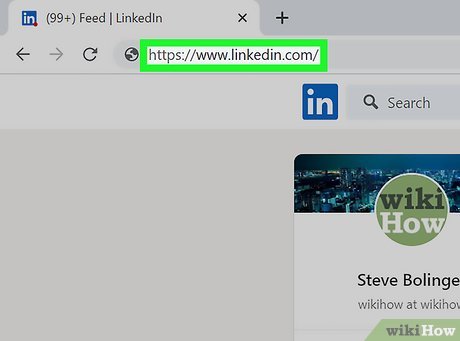
Getting your resume from LinkedIn is a breeze! Whether you're updating your job applications or just need a quick overview of your professional history, following these steps will help you grab your resume in no time.
- Log Into Your LinkedIn Account: Start by visiting LinkedIn’s website or opening the app on your device. Enter your credentials and hit that login button!
- Navigate to Your Profile: Once logged in, click on your profile picture or the 'Me' icon at the top right corner. This will take you directly to your profile page.
- Find the “More” Button: On your profile, look for the “More” button. You’ll see it to the right of your profile picture and just below your header image.
- Select “Build a Resume”: From the dropdown menu, click on “Build a Resume.” LinkedIn will guide you through the process of creating a resume based on your profile information.
- Choose Your Format: LinkedIn may offer you different templates or formats. Pick one that resonates with your personal style or matches the job you're applying for.
- Review Your Details: Take a moment to review the information LinkedIn has pulled from your profile. You can edit sections to ensure everything is up-to-date and accurate.
- Download Your Resume: After finalizing your details, look for the download option. Click on it, and voilà! Your resume will be saved to your device.
And just like that, you have your LinkedIn resume ready to go! It’s such an easy process that you might even find yourself doing it regularly to keep things fresh.
Also Read This: How to Add Your Resume on LinkedIn? A Complete Guide to Adding Your Resume to LinkedIn
4. Saving Your Resume in Different Formats
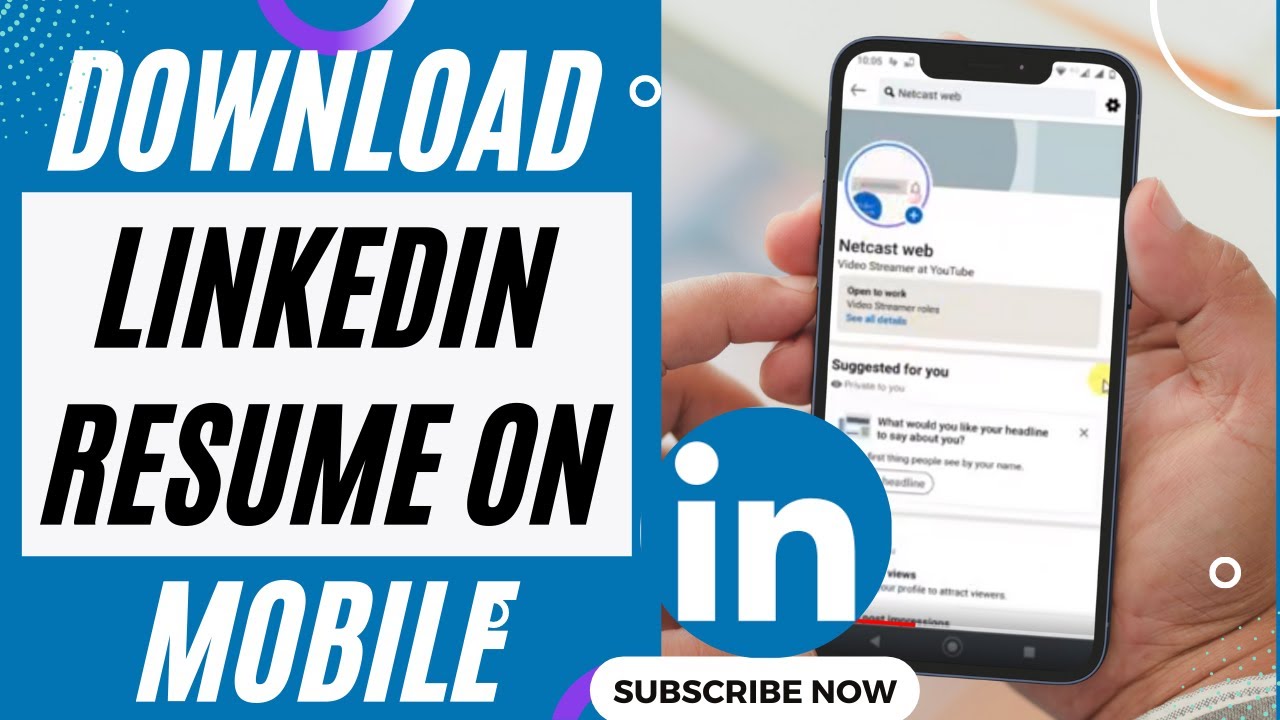
Now that you’ve got your resume, you might wonder about the best way to save it. Different formats can cater to different needs, whether you’re sending it to a recruiter or uploading it to a job portal. Here are the most common formats you can choose from:
- PDF: This is the most recommended format for resumes. PDFs preserve the formatting and ensure that your resume looks the same on any device. Most recruiters prefer this format because it’s professional and easy to open.
- Word Document (.docx): If you need to send your resume to someone who might want to edit it or provide feedback, saving it as a Word document is a great option. Just be cautious about formatting changes when it opens on different systems.
- Plain Text (.txt): This format is useful when applying through online application systems that require plain text. It strips away all formatting, so make sure it looks tidy before submitting.
When saving, consider your audience. For example, if you’re applying through an Applicant Tracking System (ATS), a plain text version may be necessary. However, for most job applications, the PDF format is your best bet.
In conclusion, downloading your resume from LinkedIn and saving it in the right format is a straightforward process that can make a big difference in your job search. So, get out there and make your next career move with confidence!
Also Read This: How to Post Photos and Videos Together on LinkedIn
5. Troubleshooting Common Issues
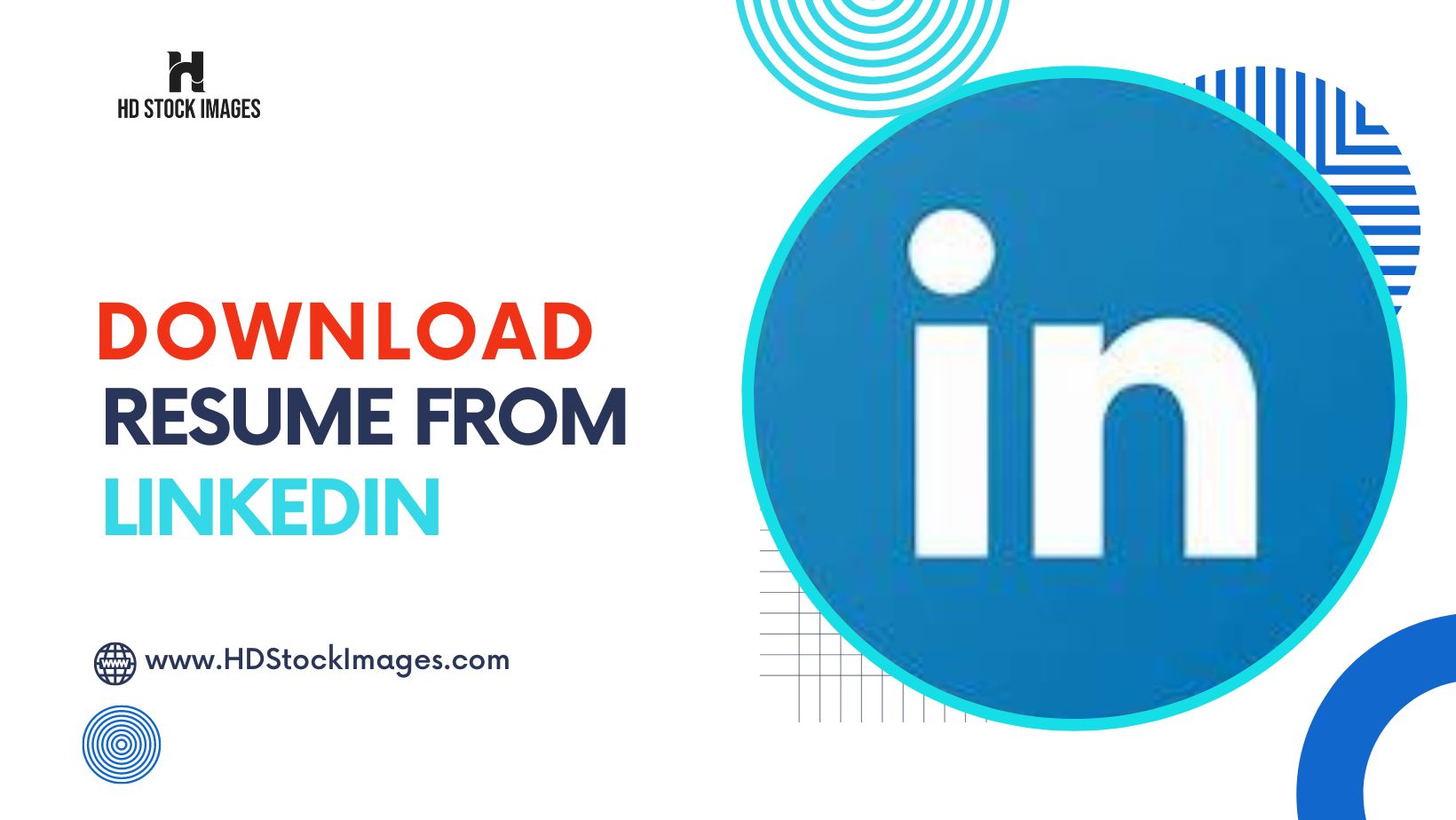
Downloading your resume from LinkedIn should be a smooth process, but sometimes things can go awry. If you encounter issues, don’t worry! Here are some common problems and how to troubleshoot them:
- File Format Issues: If you’re trying to download your resume and it doesn’t seem to save correctly, double-check the file format. LinkedIn typically offers options like PDF or DOCX. Ensure that your device supports these formats and that you're using updated software to open them.
- Internet Connectivity: A shaky internet connection can cause downloads to fail. Make sure you have a stable connection. If issues persist, try switching to a different network or restarting your router.
- Browser Compatibility: Sometimes, the browser you’re using might not play nice with LinkedIn's features. If you experience problems, try switching to a different browser (like Chrome, Firefox, or Safari) or update your current browser to the latest version.
- LinkedIn Server Issues: Occasionally, LinkedIn’s servers might experience downtime. If you can’t download your resume, check if LinkedIn is facing any outages. Websites like DownDetector can help you verify this.
- Account Permissions: Ensure you’re logged into the correct LinkedIn account. If you have multiple accounts, you might be trying to download from the wrong one. Log out and log back in to the appropriate account.
If you've tried all of the above and still can’t get your resume, don’t hesitate to reach out to LinkedIn’s customer support. They can provide specific assistance tailored to your situation.
6. Best Practices for Updating Your LinkedIn Resume
Keeping your LinkedIn profile updated is crucial, not just for downloading your resume but also for attracting potential employers. Here are some best practices to ensure your LinkedIn resume is top-notch:
- Regular Updates: Treat your LinkedIn profile like a living document. Aim to update it every few months, or whenever you gain new skills, certifications, or job experiences. Regular updates keep your profile relevant and engaging.
- Tailor Your Content: When applying for a specific job, customize your LinkedIn summary and experience sections to align with the job description. Highlight relevant skills and achievements that make you a standout candidate for that position.
- Use Keywords: Recruiters often search for candidates using specific keywords. Make sure to include industry-relevant terms in your skills and experience sections. For instance, if you’re in digital marketing, terms like “SEO,” “content strategy,” and “analytics” can boost your visibility.
- Visual Content: Don’t forget to showcase your work! Utilize the features LinkedIn provides to add visuals, documents, or links to projects. This can give potential employers a better understanding of your capabilities and achievements.
- Seek Recommendations: A strong profile isn’t just about what you say about yourself; it’s also about what others say about you. Request recommendations from colleagues, managers, or clients who can vouch for your skills and work ethic. Positive endorsements can greatly enhance your profile’s credibility.
By following these best practices, you’ll ensure that your LinkedIn resume not only reflects your current qualifications but also helps you stand out in a competitive job market. Happy updating!
 admin
admin








