Thinking about canceling your Adobe Stock membership? You're not alone! Many users find themselves reassessing their subscriptions as their needs change. Whether you're looking to save some money or simply don’t require stock images anymore, the process of cancellation can be straightforward. In this post, we'll walk you through the steps and give you an overview of the membership plans to help you make the best decision for your creative projects.
Understanding Adobe Stock Membership Plans
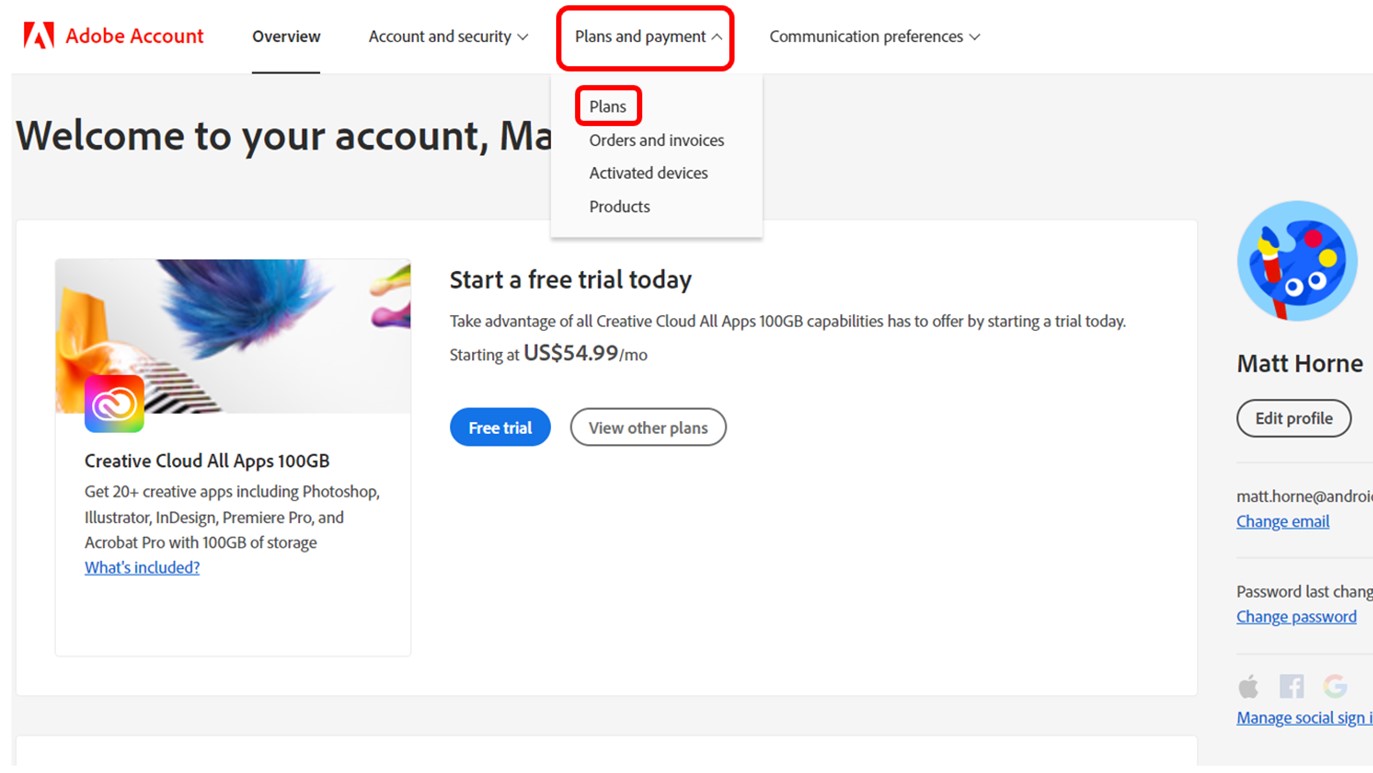
Before diving into the cancellation process, it’s essential to understand what Adobe Stock offers. There are multiple membership plans, each tailored to different needs and budgets. Here’s a quick breakdown:
- Monthly Plans: Perfect for users who need images on a short-term basis. You can choose between a standard plan, which offers a set number of downloads per month, or a premium plan that includes higher-quality images.
- Annual Plans: These are ideal for regular users. You can opt for a prepaid annual plan for a better value or a monthly payment option that allows for flexibility.
- Team Plans: Designed for businesses or collaborative projects, these plans offer multiple user access and shared libraries, enhancing team efficiency.
Each plan provides a certain number of downloads per month. For instance, the standard monthly plan allows for 10 images, while the annual plan can offer discounts for larger quantities, such as 750 images a year. But, how do you know which plan is right for you?
Consider the following:
- Your Usage: How often do you utilize stock images? If you find yourself only needing a few images sporadically, a monthly plan might suffice.
- Project Scope: Are you working on a large project that demands high-quality visuals? An annual plan could save you money in the long run.
- Budget: Always a critical factor! Assess what you can spend without compromising your creative needs.
It’s also worth noting that Adobe Stock frequently updates its offerings and promotions, so keeping an eye on potential deals can lead to significant savings. Once you have a clear idea of your needs, you can make an informed decision about whether to continue or cancel your membership.
In the next sections, we’ll discuss how to navigate the cancellation process, ensuring you can easily opt-out if you decide to do so. Stay tuned!
Also Read This: How to Acquire Free Images from Getty Images Legally
3. Steps to Cancel Your Adobe Stock Membership
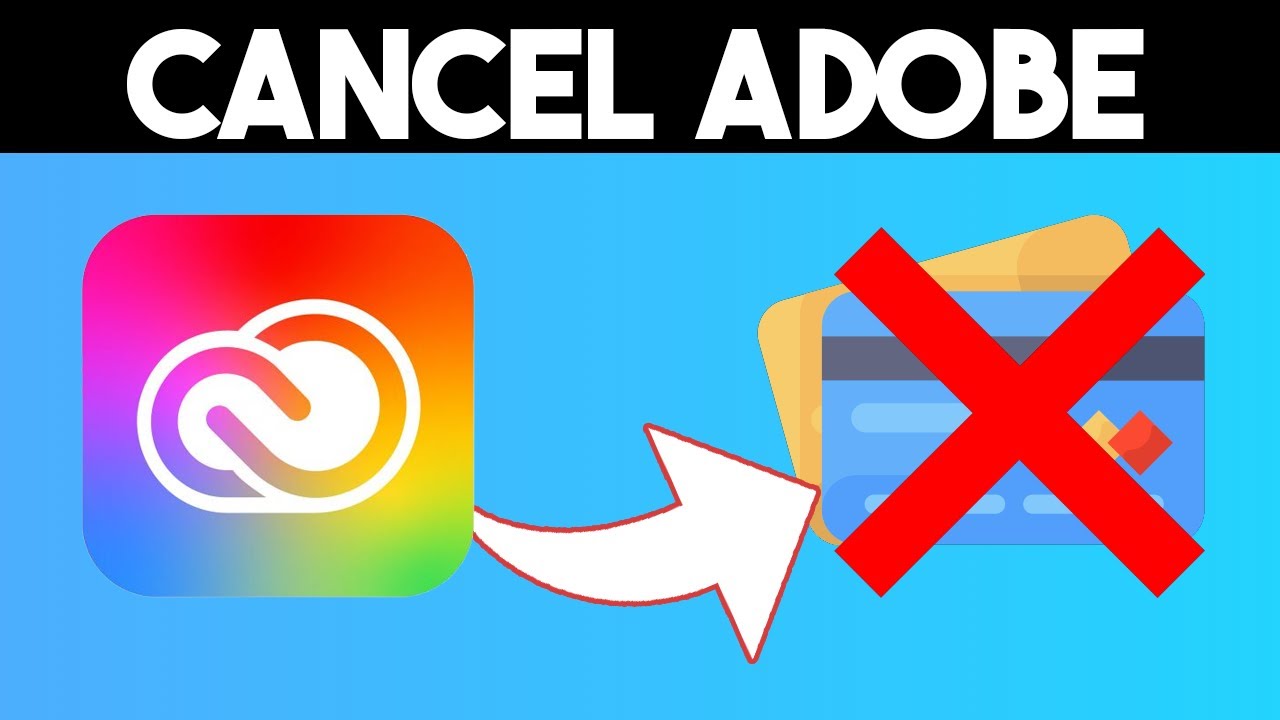
If you've decided it's time to cancel your Adobe Stock membership, don't worry! The process is straightforward and should only take a few minutes. Here’s a step-by-step guide to help you through it:
- Log in to Your Adobe Account: Start by visiting the Adobe website. Click on the "Sign In" button at the top right corner and enter your credentials.
- Access Your Plans: Once logged in, navigate to your account settings by clicking on your profile icon. From there, select "Plans" to see all your active subscriptions.
- Find Your Adobe Stock Subscription: In the Plans section, locate your Adobe Stock membership. This might be listed as part of a Creative Cloud plan or as a standalone subscription.
- Initiate the Cancellation: Click on the "Manage Plan" or "Edit" button next to your Adobe Stock subscription. Look for the option that says “Cancel Plan.”
- Follow the Prompts: Adobe will guide you through a few prompts. They might ask why you’re canceling and if you’d like to switch to a different plan. Be honest!
- Confirm the Cancellation: After you’ve gone through the prompts, you’ll see a confirmation page. Make sure to read any important notes regarding your cancellation and confirm your decision.
- Check for Confirmation Email: Adobe should send you a confirmation email once your cancellation is processed. Keep this for your records!
And that’s it! You’ve successfully canceled your Adobe Stock membership. Remember, if you have any issues during this process, Adobe’s customer support is only a click away and can assist you.
Also Read This: Tips for Printing Large Images Without Losing Quality
4. What Happens After Cancelling Your Membership
Now that you’ve canceled your Adobe Stock membership, you might be wondering what happens next. Here’s a breakdown of what to expect:
- Access to Stock Assets: After cancellation, you will lose access to any stock assets that you might have downloaded or plan to download in the future as part of your membership. Make sure to save any files you need beforehand!
- Unused Credits: If you had a credit-based plan, any unused credits will no longer be available once your membership ends. It’s a good idea to use all your credits before canceling.
- Billing Cycle: Your current billing cycle will continue until the end of the period you’ve already paid for. You won’t be charged again after it ends, but you can still use the service until that point.
- Potential Reinstatement Options: If you change your mind later, Adobe often provides options to reactivate your membership at the same rate you were previously paying. Keep an eye on your email for any special offers inviting you back!
- Feedback Request: Adobe may reach out for feedback regarding your cancellation. Feel free to share your thoughts; they genuinely value customer input!
Ultimately, it’s a smooth process, and knowing what to expect afterward can help you transition more comfortably. If you ever decide to return to Adobe Stock, they’re always updating their offerings and might have new features that catch your eye!
Also Read This: Trick a Monkey Image: Fun Ideas
5. Common Issues When Cancelling Adobe Stock Membership
Cancelling your Adobe Stock membership should be a straightforward process, but sometimes things don’t go as planned. Here are some common issues you might encounter when trying to cancel your subscription:
- Subscription Still Active: One of the most frustrating issues is that your subscription appears to remain active even after you think you’ve cancelled it. This often happens if the cancellation process wasn’t completed correctly.
- Payment Issues: If you try to cancel just before your billing cycle ends, you might still get charged for the upcoming month. Always check your billing date!
- Access to Assets: After cancelling, you may notice that you still have access to some assets for a limited period. This can be confusing, as you might think you’re still subscribed.
- Understanding the Terms: Some users find it hard to grasp the cancellation terms outlined on the Adobe website. Ensure you read these carefully, as there may be particularities based on your subscription type.
- Multiple Accounts: If you have multiple Adobe accounts, it’s easy to cancel the wrong one. Make sure you’re logged into the correct account before attempting to cancel.
To avoid these issues, follow the cancellation process step-by-step and keep an eye on your email for confirmation. If something seems off, take notes of what’s happening, as this information will be useful if you need to reach out for help.
6. Contacting Customer Support for Assistance
If you encounter any hurdles while cancelling your Adobe Stock membership, don’t hesitate to reach out to Adobe's customer support. Here’s how to do it effectively:
- Visit the Adobe Support Page: Start by going to the Adobe Support page. This is your gateway to finding the right assistance.
- Live Chat Option: Adobe often offers a live chat feature. This is a great way to get immediate help. Just type your issue, and a representative will assist you.
- Phone Support: If you prefer speaking directly with someone, you can find the customer support phone number on the support page. Be prepared for potential wait times.
- Community Forums: Sometimes, the Adobe community can be incredibly helpful. Check out the forums where users share their experiences and solutions.
When contacting support, be sure to:
- Have your account information handy.
- Clearly explain your issue, including any error messages you received.
- Take notes during the conversation for future reference.
Remember, Adobe’s customer support is there to help you through this process. Don’t hesitate to ask questions or seek clarification if you’re unsure about anything. They can provide insights that might resolve your issues more effectively!
 admin
admin








