Are you finding it challenging to keep up with your LinkedIn Sales Navigator subscription? You're not alone! Many users appreciate the robust features that Sales Navigator offers for lead generation and relationship management. However, situations change, and you might find that you no longer need this tool. In this post, we’ll explore what Sales Navigator is and why you might consider canceling your subscription.
Reasons to Cancel Your Subscription
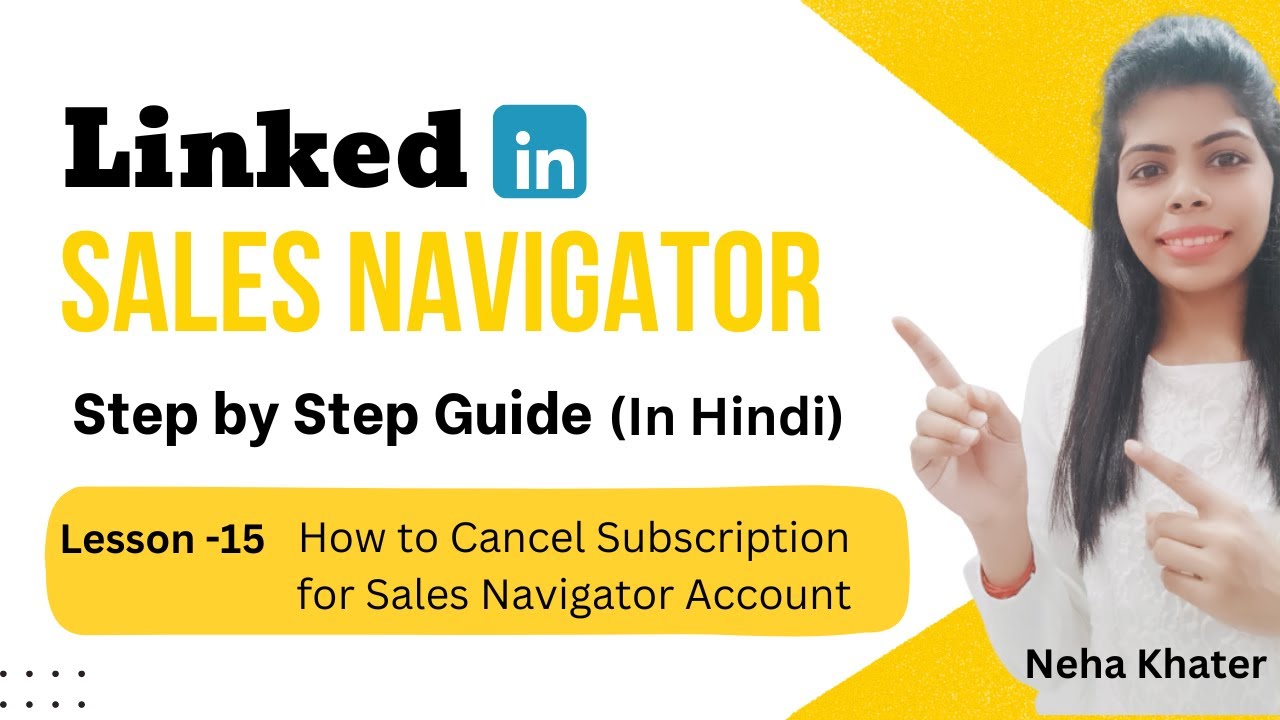
There are several reasons why you might choose to cancel your LinkedIn Sales Navigator subscription. Let's dive into some of the most common ones:
- Cost Considerations: Sales Navigator can be pricey, especially if you're not utilizing its full potential. If your budget is tight or you're not seeing a return on your investment, it might be time to reconsider.
- Changing Business Needs: As your business evolves, so do your needs. Perhaps you’ve shifted your focus or your target audience has changed. If Sales Navigator no longer aligns with your current strategy, canceling could be the right move.
- Limited Usage: If you find that you're not using the features as much as you anticipated—like advanced search filters or InMail messages—it may be a signal that you don’t need the subscription anymore.
- Alternative Tools: There are numerous other lead generation tools available today. If you've discovered an alternative that fits your needs better or offers a more cost-effective solution, it might be worth exploring.
- Unsatisfactory Results: If you feel that Sales Navigator isn’t delivering the leads or connections you expected, it can be frustrating. Not every tool works for everyone, and it’s perfectly okay to seek out what suits you best.
Ultimately, the decision to cancel should come from a place of reflection on your needs and goals. If you align your resources with your objectives, you’ll find greater success in your networking and lead generation efforts. Don't feel guilty about making a change that feels right for you!
Also Read This: Can You Merge Two LinkedIn Accounts? Steps to Consolidate Your Profiles
3. Step-by-Step Guide to Cancel Your Subscription
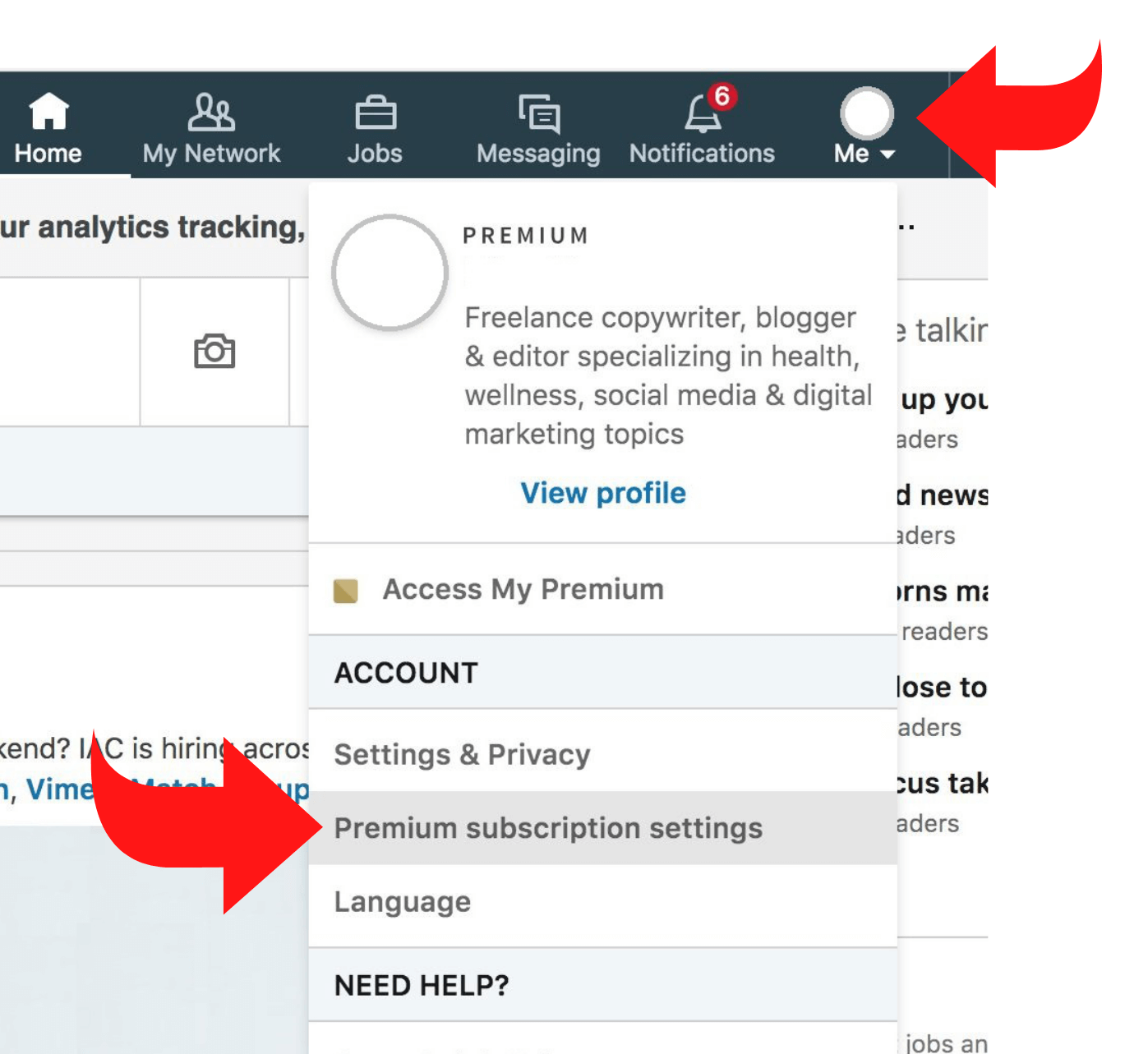
Cancelling your LinkedIn Sales Navigator subscription might seem daunting, but it’s fairly straightforward! Whether you’ve decided to take a break or switch to a different tool, follow these simple steps to ensure a smooth cancellation process.
- Log into Your LinkedIn Account: Start by opening your web browser and going to LinkedIn. Enter your credentials to log in.
- Access Sales Navigator: Once you’re logged in, navigate to the Sales Navigator homepage by clicking on the “Sales Navigator” option in the top menu. You can also visit directly using this link: Sales Navigator.
- Go to Your Account Settings: In the Sales Navigator, look for your profile picture or icon (usually at the top right corner). Click on it, and from the dropdown menu, select “Settings.”
- Manage Subscription: Inside the Settings menu, find the “Subscription” tab. Click on it to view your current subscription details.
- Cancel Subscription: Here, you’ll see an option to cancel your subscription. Click the “Cancel” button. LinkedIn may ask you to confirm your decision—go ahead and confirm.
- Feedback (Optional): After confirming, LinkedIn might prompt you to provide feedback on why you’re cancelling. This step is optional, but your input can help improve their services.
- Check for Confirmation: After you’ve cancelled, you should receive a confirmation email from LinkedIn. Make sure to keep this email for your records!
And that’s it! You’ve successfully cancelled your LinkedIn Sales Navigator subscription. If at any point you feel stuck, don’t hesitate to reach out to LinkedIn support for assistance!
Also Read This: How to Find Drafts on LinkedIn: A Step-by-Step Guide
4. What to Expect After Cancellation

Now that you've completed the cancellation process, you might be wondering what happens next. Here’s a friendly rundown of what to expect after cancelling your LinkedIn Sales Navigator subscription.
- Access Until the End of the Billing Cycle: One of the best parts is that you can continue using Sales Navigator until the end of your current billing cycle. So, even after cancelling, you won’t lose access immediately!
- No Further Charges: Once the billing cycle ends, you won’t be charged again. Keep an eye on your bank statements to ensure everything looks correct.
- Account Status: Your account will revert to a basic LinkedIn account. This means losing some premium features, but you’ll still have access to the essential networking tools LinkedIn offers.
- Explore Alternatives: If you find that you miss some of the Sales Navigator features, consider exploring other options. LinkedIn often updates their offerings, and there may be new plans or tools that fit your needs better!
- Reactivation Options: If you change your mind later, reactivating your LinkedIn Sales Navigator subscription is easy. Just log back in and follow the prompts to resubscribe.
Overall, cancelling your subscription doesn’t have to be a stressful experience. Just remember that you can always come back when you’re ready, and LinkedIn will be there waiting!
Also Read This: What Does InMail on LinkedIn Mean: A Complete Guide to LinkedIn’s Messaging Feature
5. Alternatives to LinkedIn Sales Navigator
While LinkedIn Sales Navigator is a powerful tool for sales professionals, it’s not the only option out there. Depending on your needs, budget, and the specificity of your target market, you might find that one of these alternatives suits you better:
- HubSpot Sales: This platform offers tools for tracking emails, managing your pipeline, and integrating with a variety of CRM systems. Its user-friendly interface makes it easy for newcomers, and it provides a free version that many find sufficient for their needs.
- ZoomInfo: Best known for its comprehensive database of business contacts, ZoomInfo helps sales teams find leads, gather insights, and connect with potential clients. Their advanced search features allow you to filter prospects by industry, company size, and more.
- DiscoverOrg: Similar to ZoomInfo, DiscoverOrg provides a wealth of verified business data. It’s particularly useful for B2B companies looking to expand their outreach. Their data is updated regularly, ensuring you’re always working with the most current information.
- Leadfeeder: This tool helps you identify companies visiting your website and provides insight into their behavior. By knowing who’s interested in your offerings, you can tailor your outreach efforts effectively.
- Clearbit: This platform enriches your existing leads with extensive information about companies and contacts. It integrates seamlessly with popular CRMs and provides real-time data updates.
Choosing the right tool often depends on your specific sales processes, team size, and the level of detail you require from your data. It’s a good idea to explore free trials or demos to find the best fit for your business.
6. Conclusion and Final Thoughts
Canceling your LinkedIn Sales Navigator subscription is straightforward, but it’s essential to consider whether it’s the right decision for your sales strategy. As we’ve explored, there are numerous alternatives available that might suit your needs better, especially if you're looking for specialized features or a different pricing model.
Before finalizing your cancellation, take a moment to evaluate:
- What features of Sales Navigator did you find helpful?
- Are there specific challenges you faced that led to your decision?
- Have you explored the alternatives thoroughly?
Ultimately, the goal is to find a tool that enhances your sales process and aligns with your business objectives. If you do decide to cancel, remember that it’s not just about cutting expenses; it’s about optimizing your resources for greater success.
In the world of sales, the right connections and data can make all the difference. Whether you continue with LinkedIn Sales Navigator or choose an alternative, keep your focus on building relationships and understanding your prospects deeply. Best of luck in your sales journey!
 admin
admin








