Ever found yourself wanting to listen to your favorite YouTube videos while multitasking or using another app? You’re not alone! Many of us enjoy the great content available on YouTube, but it can be frustrating when the app stops playing in the background. In this post, we’ll explore how to enable background play on your device, so you can enjoy
Understanding YouTube Background Play
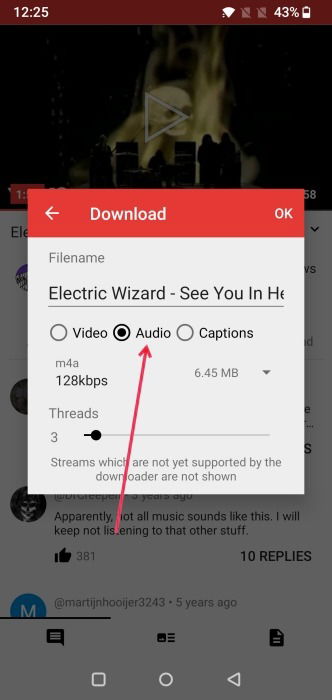
So, what exactly is YouTube Background Play? In simple terms, it's a feature that allows you to continue listening to audio from your videos even when the app is minimized or your screen is off. This is particularly useful for music videos, podcasts, and other content where audio is the main attraction.
Here are a few key points to help you understand the benefits and limitations of background play:
- Convenience: You can switch between apps without interrupting your video, perfect for those who like multitasking.
- Battery Saving: When using background play, you can turn off the screen, saving battery life while still enjoying your content.
- Premium Feature: While some devices and methods allow background play for free, it’s typically a feature reserved for YouTube Premium subscribers.
Now, let’s take a closer look at how you can enable this feature:
For YouTube Premium Subscribers
If you’re a YouTube Premium member, enabling background play is straightforward:
- Open the YouTube app.
- Go to your account by tapping on your profile picture.
- Select Settings and then Background & Downloads.
- Toggle on Background Play to allow your videos to continue playing when the app is minimized.
Once activated, you can enjoy seamless playback even while using other apps or when your screen is off. It’s as simple as that!
For Non-Premium Users
If you don’t have a YouTube Premium subscription, don’t worry! There are a few creative workarounds you can use to achieve background play:
- Using a Web Browser: Open YouTube in a web browser like Chrome or Safari. Start your video, then minimize the browser. You might need to pull down the control center or notifications to press play again.
- Third-Party Apps: Some third-party applications claim to enable background play. Just be cautious about privacy and security when using these apps.
- Picture-in-Picture Mode: On some devices, you can enable Picture-in-Picture mode, allowing you to watch videos in a small floating window while using other apps. This feature might need to be turned on in your device’s settings.
Keep in mind that while these methods can help, they might not offer the same reliability as the official YouTube Premium feature. So, weigh your options based on what works best for your listening needs!
With these insights into YouTube Background Play, you can now enjoy your favorite videos without interruption. Stay tuned for more tips on maximizing your YouTube experience!
Also Read This: How to Stop YouTube Ads on Your iPhone with Simple Steps
3. Requirements for Background Play
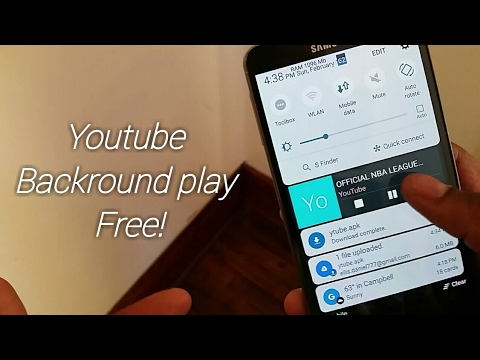
Before diving into the steps to enable background play on your device, it's essential to understand what you need to get started. Below are the key requirements:
- Device Compatibility: Most modern smartphones and tablets support background play. However, if you’re using an older device, make sure your operating system is up-to-date for the best experience.
- YouTube App: Ensure that you have the latest version of the YouTube app installed. Simply head to your app store, search for YouTube, and check for updates.
- YouTube Premium Subscription: To enjoy background play seamlessly, you'll need a YouTube Premium subscription. This feature is part of the service, allowing you to play videos even when your screen is off or when you’re using other apps.
- Internet Connection: A stable internet connection is crucial for streaming videos smoothly in the background. Whether you’re on Wi-Fi or mobile data, a strong signal will enhance your experience.
Once you have these requirements in place, you’re ready to unlock the convenience of background play. It’s all about enjoying your favorite videos or music without being tied to your screen. Now, let’s explore how to enable this feature on your mobile devices!
Also Read This: How to Download Songs from YouTube to Mac: Easy Steps for Music Lovers
4. How to Enable Background Play on Mobile Devices
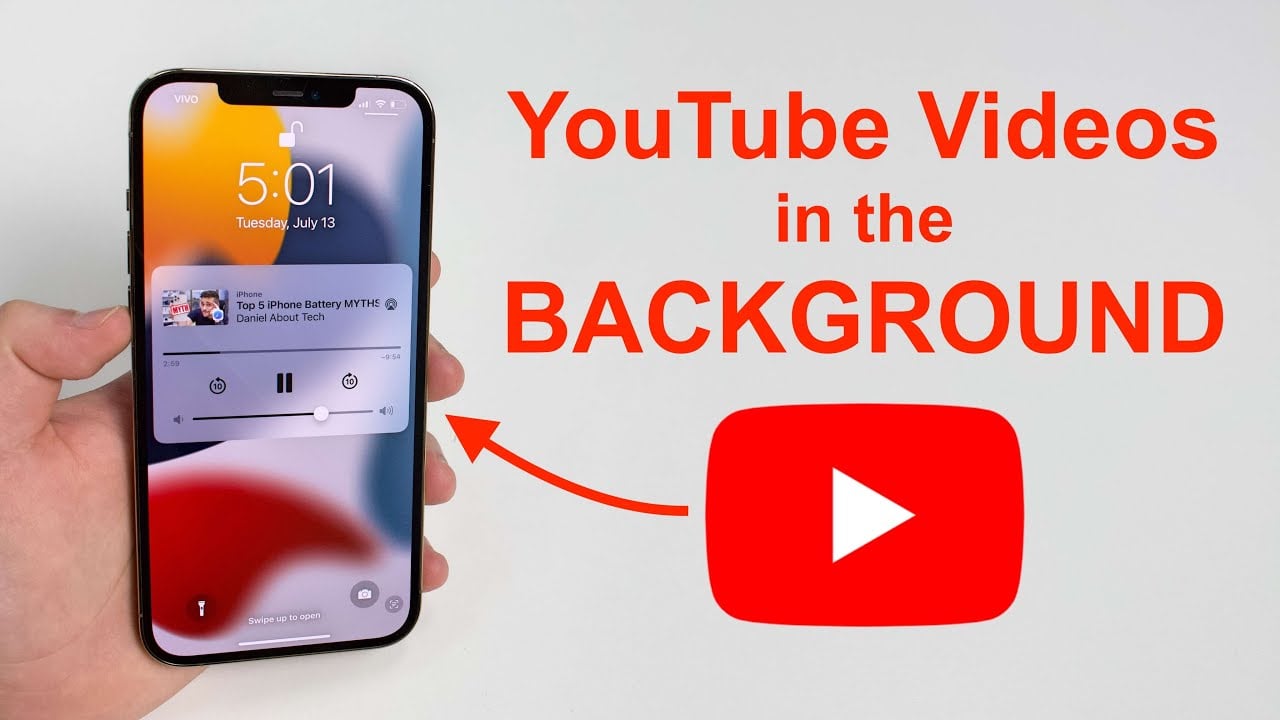
Enabling background play on your mobile device is a straightforward process. Here’s how to do it step-by-step:
- Open the YouTube App: Tap on the YouTube icon on your home screen or app drawer to launch the application.
- Sign In: If you aren’t already signed in, tap the profile icon in the upper right corner and log in with your Google account associated with your YouTube Premium subscription.
- Start Playing a Video: Find a video you want to watch and start playing it. This could be your favorite music video, a podcast, or a tutorial—whatever suits your fancy!
- Minimize the App: Once the video is playing, simply press the home button on your device. This action will take you back to your home screen.
- Access Background Play: If you’re listening to a music video, you’ll notice that the audio continues to play even when you switch to another app. If the video pauses, swipe down your notification tray, and you should see a playback control that allows you to resume the video.
And that’s it! You’re now able to enjoy YouTube content in the background while multitasking or even when your device’s screen is turned off. This feature is perfect for music lovers or anyone who wants to catch up on content without being glued to their screens.
Remember, this feature might consume more battery, so keep an eye on your device's power level. If you’re using it frequently, consider investing in a power bank or charging while you listen. Happy listening!
Also Read This: How to Rip Audio from a YouTube Video for Use in Other Projects
5. Steps to Enable Background Play on Desktop
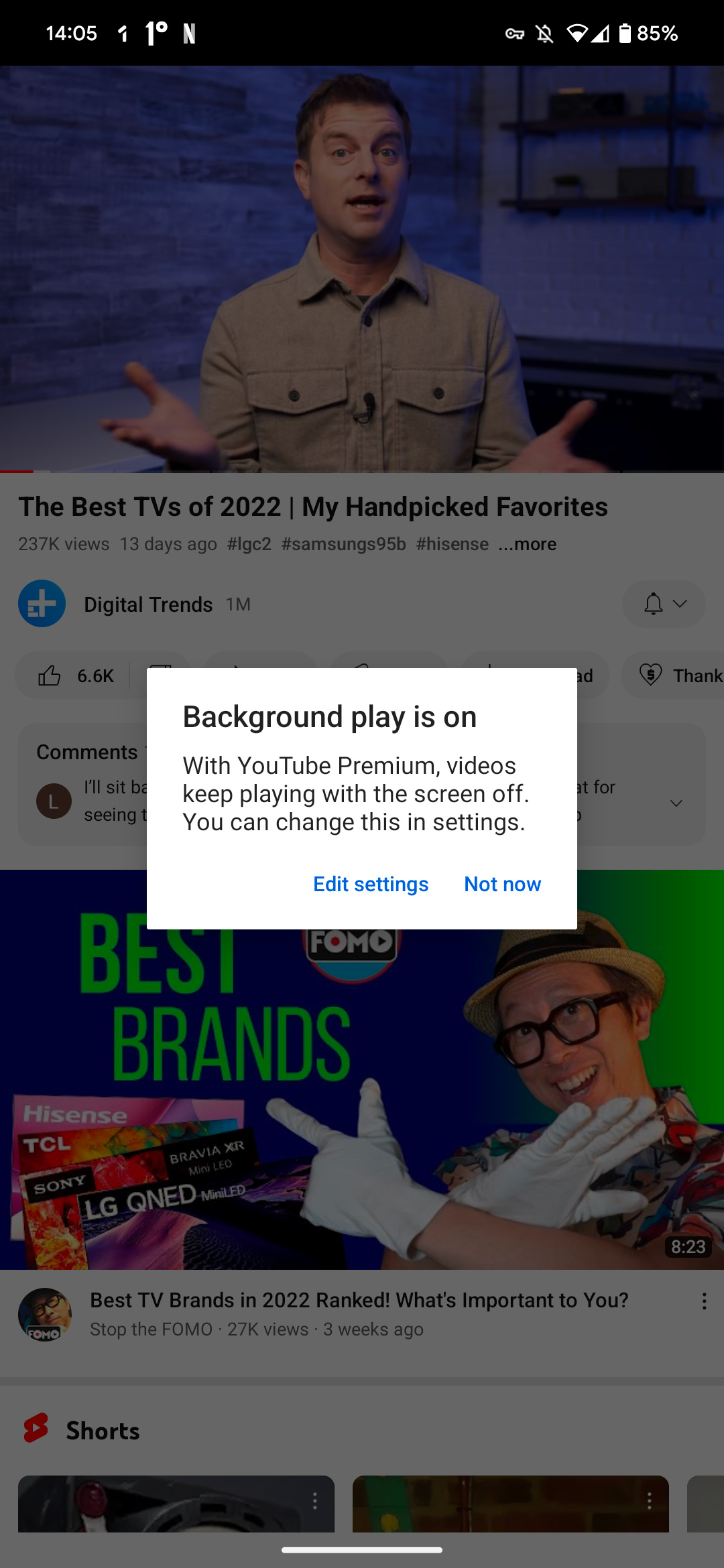
Playing YouTube videos in the background while multitasking on your desktop can be a game-changer. Whether you're working, studying, or simply browsing, having music or talk shows play in the background can enhance your experience. Here’s how you can enable background play on your desktop:
- Open YouTube in Your Browser: Start by navigating to the YouTube website. You can use any browser, but Chrome, Firefox, or Safari tend to work best.
- Sign In: Make sure you’re signed into your YouTube account. If you don’t have an account, you might want to create one, as background play is more seamless for logged-in users.
- Find Your Video: Search for the video you want to play. Whether it’s your favorite music playlist or an interesting podcast, simply click on it.
- Play the Video: Start playing your selected video. This step is crucial because the next steps depend on this action.
- Minimize the Browser: Once the video is playing, you can minimize the browser. This will allow the audio to keep playing in the background.
- Use Picture-in-Picture Mode (Optional): If you want to keep an eye on the video while working, use the Picture-in-Picture mode. Right-click twice on the video and select "Picture in Picture" to pop it out into a smaller window that floats above other applications.
And that’s it! You can now enjoy your videos while doing other tasks. Just remember, if you close the browser tab entirely, the video will stop playing.
Also Read This: Does YouTube TV Have Cspan and How to Watch News and Political Coverage
6. Using Third-Party Apps for Background Play
If you're looking for a more robust solution for background playback on your device, several third-party apps can help you achieve that. These apps often come with additional features that enhance your listening experience. Here are some popular options:
- VLC Media Player: This versatile media player not only supports various file formats but also allows you to play YouTube videos. Simply copy the video link, paste it into VLC, and let the audio play in the background.
- NewPipe: For Android users, NewPipe is an excellent option. It’s a lightweight app that allows you to play YouTube videos without ads and offers a background play feature. Just search for your desired video within the app.
- Musicolet: This is another fantastic app for Android users that lets you stream YouTube music and play it in the background. It’s ad-free and has a simple interface for easy navigation.
- iOS Shortcuts: If you’re on an iPhone, you can create a shortcut that allows you to play YouTube in the background. While this requires a bit of setup, it can be tailored to your preferences.
These third-party apps offer different functionalities, so you can choose one that fits your needs best. Just make sure to download them from reputable sources to keep your device safe. With these tools, you can enhance your YouTube experience and enjoy your favorite content without interruptions!
Also Read This: Why Is YouTube So Slow in 2024 on Chrome? Fixing Performance Issues with YouTube
7. Troubleshooting Common Issues
Sometimes, playing YouTube videos in the background can be a bit tricky. Here are some common issues you might encounter and how to easily resolve them:
- Audio Stops When You Exit the App: This is a frequent issue for many users. If you find that the audio stops as soon as you switch to another app, ensure that you’re using the right method. For example, on iOS devices, using Safari to access YouTube can help. Just make sure to request the desktop site. On Android, using the YouTube app with a premium subscription can also solve this problem.
- App Crashing: If the YouTube app keeps crashing when trying to play in the background, it might be due to an outdated app version. Head over to your app store and check for updates. If that doesn't work, try clearing the app cache. Go to your device settings, find the YouTube app, and select 'Clear Cache.'
- No Sound: If you can’t hear anything while playing videos in the background, check your device’s volume settings. Sometimes, the volume may be muted or too low. Also, ensure that you haven’t accidentally enabled 'Do Not Disturb' mode, which can hinder audio playback.
- Background Playback Not Working: If the background playback feature isn’t functioning at all, make sure you have the YouTube Premium subscription. Without it, background playback won’t be available. If you do have a subscription and it’s still not working, try logging out and back into your account.
By keeping these solutions in mind, you can tackle most issues that arise when trying to enjoy YouTube in the background. Remember, technology can be finicky, but with a little patience, you can usually find a way around the problems!
8. Conclusion
Playing YouTube in the background on your device opens up a world of multitasking possibilities. Whether you're trying to listen to music, catch up on podcasts, or enjoy extended video content while doing other tasks, knowing the right techniques can enhance your experience. Here’s a quick recap:
- YouTube Premium: The simplest and most effective way to ensure seamless background playback.
- Browser Workarounds: Using browsers like Safari or Chrome on mobile can help you access background playback without a premium subscription.
- Third-Party Apps: Consider using apps that support background playback, especially if you frequently listen to YouTube content.
- Troubleshooting: Familiarize yourself with common issues and their fixes to keep your playback uninterrupted.
Ultimately, the choice of method depends on your preferences and how often you use YouTube. With these tips in your back pocket, you can enjoy your favorite content while staying productive or simply relaxing. So go ahead, dive into the world of background listening, and make the most of your time!
 admin
admin








