Have you ever wondered why your LinkedIn profile URL looks the way it does? It might seem like a small detail, but understanding your LinkedIn web address is crucial for your professional image. This blog post will help you grasp the basics of
Why Your LinkedIn Web Address Matters
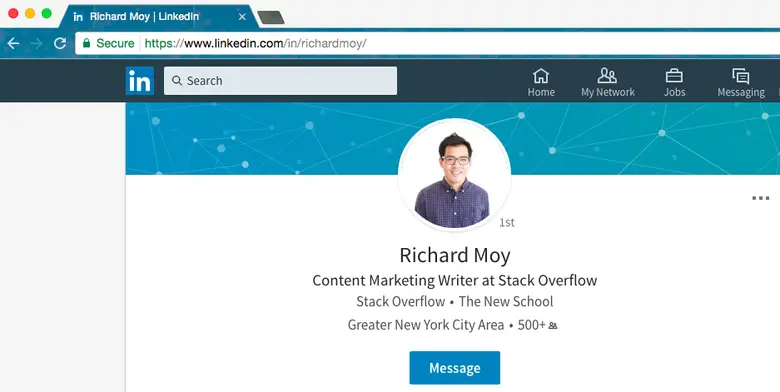
Your LinkedIn web address, often referred to as your LinkedIn URL, is more than just a digital address; it’s a representation of your professional brand. Here are some reasons why it matters:
- Professionalism: A customized URL looks cleaner and more professional. Instead of a long string of letters and numbers, a personalized link like linkedin.com/in/yourname instantly makes a better impression.
- Searchability: When you share your LinkedIn profile, having a simple URL makes it easier for people to remember and find you. Imagine a potential employer typing in linkedin.com/in/johnsmith rather than a random jumble!
- Brand Identity: Your LinkedIn profile is an extension of your personal brand. A customized URL helps reinforce that brand identity and makes you more recognizable.
- Networking Opportunities: When you hand out business cards or share links in emails, a neat URL encourages connections. It’s more likely that someone will visit your profile if the link they see is clean and easy to type.
- SEO Benefits: Search engines can index custom URLs more effectively. If your URL includes your name or keywords relevant to your profession, it may improve your visibility in search results.
Considering all these factors, it's clear that taking a few minutes to customize your LinkedIn web address can lead to significant long-term benefits. So, why not take the plunge?
Also Read This: How to Change Banner on LinkedIn – A Quick Guide to Customizing Your Profile Banner
3. How to Find Your LinkedIn Web Address
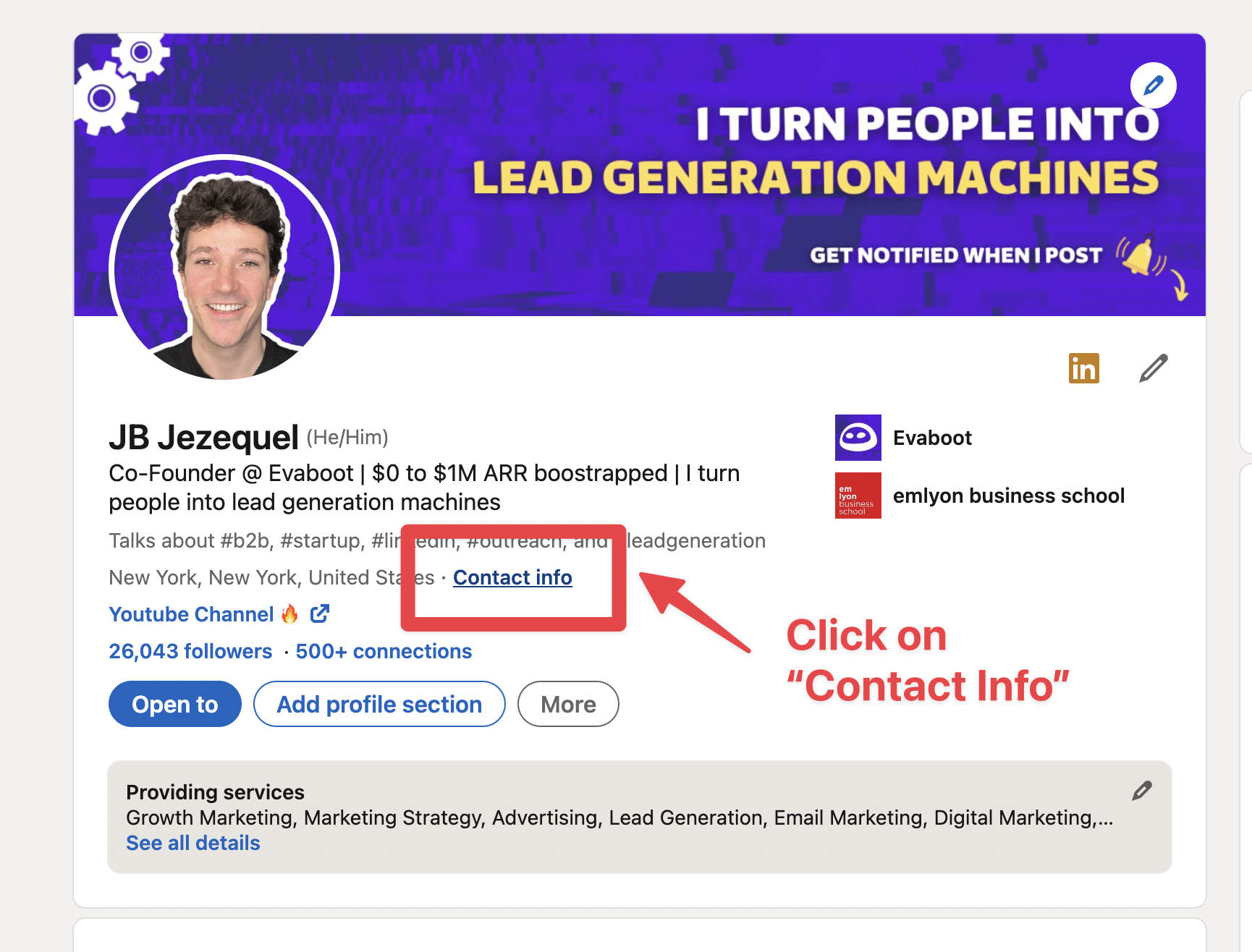
Finding your LinkedIn web address is simpler than you might think! It’s the unique URL that directs people to your profile. Think of it as your digital business card, where potential employers, colleagues, and clients can learn more about you. Here’s how you can easily find it:
- Log in to Your LinkedIn Account: Start by signing in to your LinkedIn profile. If you don’t have an account, you’ll need to create one first!
- Go to Your Profile: Once logged in, click on your profile picture or the “Me” icon at the top of your homepage. From the dropdown menu, select “View Profile.”
- Find Your URL: Look at the address bar of your browser. The URL displayed there is your LinkedIn web address, which usually looks something like this: https://www.linkedin.com/in/yourname/. You can also find it right below your profile picture on your profile page.
And just like that, you have your LinkedIn web address! It’s a good idea to copy this URL and save it somewhere handy, as you’ll want to share it with others.
Also Read This: How to Edit a Scheduled Post on LinkedIn Without Losing Engagement
4. Step-by-Step Guide to Customizing Your LinkedIn URL
Customizing your LinkedIn URL not only makes it easier to share but also gives your profile a more professional appearance. Plus, it’s a fantastic way to reinforce your personal brand! Here’s a simple step-by-step guide to customizing your URL:
- Go to Your Profile: Start by clicking on your profile picture or the “Me” icon at the top of your LinkedIn homepage, just like before.
- Select “Edit Public Profile & URL”: On your profile page, look for the option on the right side that says “Edit public profile & URL.” Click on it!
- Change Your URL: On the right side of the new page, you’ll see a section called “Edit your custom URL.” Click the pencil icon next to your current URL.
- Enter Your Custom URL: Here’s where the magic happens! Type in your desired custom URL. It’s best to keep it simple and professional—ideally, it should include your name or a variation of it. For example, https://www.linkedin.com/in/johnsmith/ is clear and memorable.
- Save Your Changes: After you’ve entered your new URL, click on “Save.” Voila! You’ve just customized your LinkedIn web address.
Keep in mind that your custom URL can only contain letters, numbers, and hyphens. Avoid using spaces or special characters. If your desired URL is already taken, try adding a middle initial or a professional title to distinguish it.
Once you’ve customized your LinkedIn URL, make sure to share it on your resume, business cards, or even in your email signature. It’s a small change that can make a big difference in how others perceive your online presence!
Also Read This: How to View Your Own LinkedIn Profile
5. Best Practices for Customizing Your LinkedIn Web Address
Customizing your LinkedIn web address is a small but mighty step in establishing your professional brand. Here are some best practices to consider:
- Keep it Simple: Aim for a URL that is easy to read and remember. Instead of complex combinations of numbers and letters, use your name or a variation that reflects your professional identity.
- Include Your Profession: If your name is common, consider adding your profession or niche. For example, linkedin.com/in/johndoe-marketing makes it clear what you do.
- Avoid Special Characters: Stick to letters and numbers. Special characters can complicate sharing your link and make it harder for people to find you.
- Use Keywords Wisely: If you want to be discovered, think about including keywords related to your industry. Just be cautious not to overstuff—keep it natural!
- Check Availability: Before you finalize your URL, double-check that it’s not already taken. You can do this by searching for it on LinkedIn.
By following these best practices, you’ll not only create a professional appearance but also improve your visibility. A clean, straightforward URL can make a difference when networking or applying for jobs, ensuring that potential connections remember you easily.
6. Common Mistakes to Avoid When Customizing
While customizing your LinkedIn web address is a straightforward process, it’s easy to make mistakes that can undermine your professional image. Here are some pitfalls to avoid:
- Using Your Username: If your name is johndoe1234, that’s probably not the best choice for a professional URL. Instead, opt for a version like linkedin.com/in/johndoe.
- Ignoring Privacy Settings: Remember that your LinkedIn profile is public by default. If you’re using your URL in a public forum, ensure that you’re comfortable with what’s visible on your profile.
- Neglecting to Update: If you change your name or profession, don’t forget to update your web address accordingly. An outdated link can confuse potential employers or connections.
- Choosing Complexity Over Brand: Avoid overly complicated URLs. Something like linkedin.com/in/john-doe-1987-marketing-genius is hard to remember. Stick with simple and straightforward.
- Not Promoting Your URL: Once you have a polished URL, use it! Add it to your email signature, business cards, and other platforms. An overlooked URL won’t help you network effectively.
By steering clear of these common mistakes, you’ll present yourself more professionally on LinkedIn and enhance your networking potential. Remember, your LinkedIn URL is often the first impression potential connections will have of you—make it count!
 admin
admin








