Welcome to your ultimate guide on uploading videos to YouTube from your iPad in 2023! Whether you're a content creator, a budding filmmaker, or just want to share your special moments, uploading videos can be a breeze once you know the ropes. In this guide, we'll walk you through everything you need to get your video from your iPad to YouTube seamlessly. Let’s dive in!
Preparing Your Video for Upload
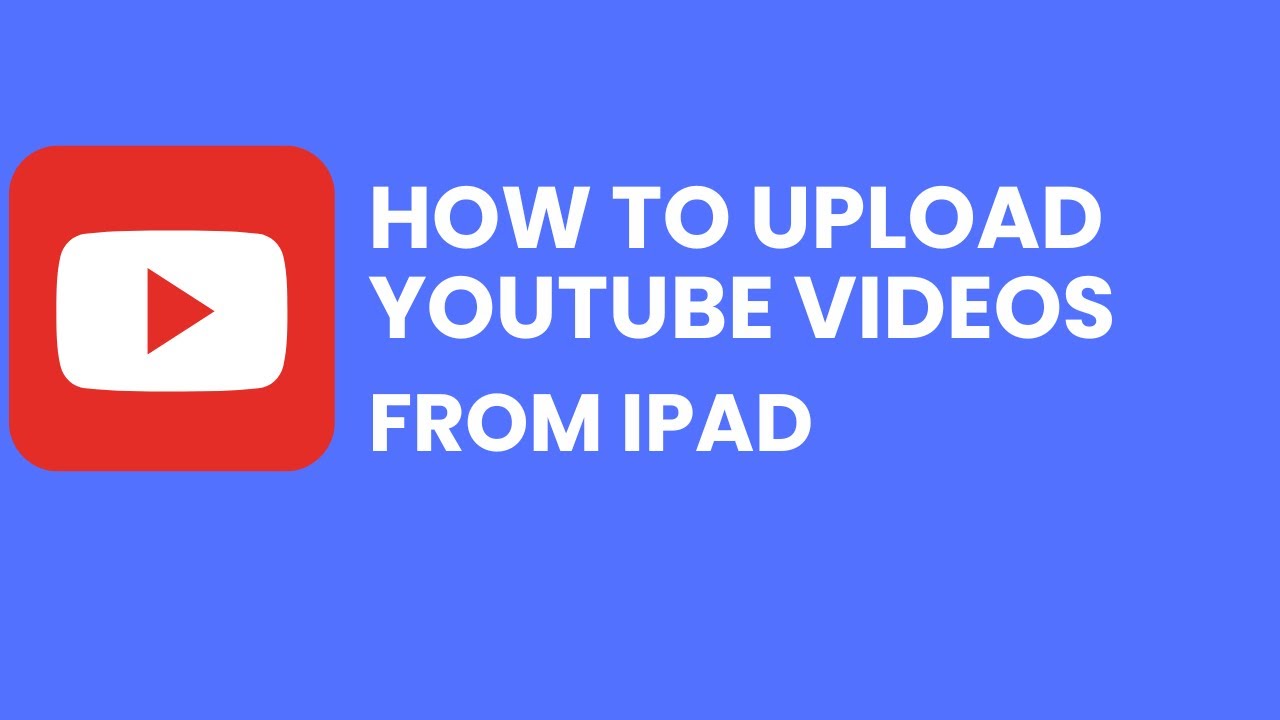
Before you hit that upload button, it's essential to ensure your video is ready for the YouTube audience. Here are a few crucial steps to prep your video:
- Check Video Quality: Ensure your video is in a high quality format. YouTube supports various formats like MP4, MOV, and AVI, but MP4 is generally the best choice due to its balance of quality and file size.
- Edit Your Video: Use a video editing app like iMovie or LumaFusion on your iPad. Trim any unnecessary parts, add effects, and include background music to enhance the viewing experience.
- Optimize the Length: Aim for a video length that keeps your audience engaged. Generally, videos between 7 to 15 minutes perform well, but this can vary based on your content type.
- Add Captions and Subtitles: Consider including captions to make your video more accessible. This can also improve your video's SEO, making it easier for people to find.
Next, let's talk about aspect ratios. YouTube typically displays videos in a 16:9 ratio, so make sure your video fits this format. If you upload a 4:3 video, you might end up with black bars on the sides, which isn’t the most visually appealing.
Another key aspect to consider is the thumbnail. A compelling thumbnail can significantly increase your video's click-through rate. You can create a custom thumbnail using design apps like Canva. Aim for a vibrant and clear image that represents the content of your video.
Lastly, don’t forget to create a catchy title and a concise description. Think about what keywords your audience might search for and incorporate them naturally. A well-crafted description not only informs viewers but also helps in optimizing your video for search engines.
Once you’ve checked all these boxes, you’re ready to upload! Preparing your video properly sets the stage for a more successful upload and a better reception from your audience.
Also Read This: Turning On Closed Captions (CC) on YouTube TV: A Beginner’s Guide
3. Using the YouTube App on Your iPad
Alright, let’s dive into one of the easiest ways to upload a video to YouTube—using the YouTube app on your iPad. If you don’t have the app yet, make sure to download it from the App Store. It’s free and super user-friendly!
Once you have the app, follow these simple steps:
- Open the YouTube App: Tap on the app icon to launch it. You’ll be greeted with a home screen full of videos.
- Sign In: If you aren't logged in, hit the profile icon at the top right corner and enter your Google account details.
- Tap on the Create Button: Look for the “+” button at the bottom center of the app. This is where all the magic happens!
- Select Upload a Video: After tapping the “+” button, choose “Upload a Video” from the menu that pops up.
- Choose Your Video: The app will show you a list of videos from your Camera Roll. Scroll through and pick the video you want to upload.
Once you select your video, you’ll be directed to a new screen where you can do some cool things:
- Title and Description: Give your video a catchy title and a brief description. This helps your audience know what to expect.
- Thumbnail Selection: You can choose a thumbnail that best represents your video. This is the first impression viewers get, so make it eye-catching!
- Privacy Settings: Decide if you want the video to be Public, Unlisted, or Private. Public means anyone can find it, while Unlisted means only those with the link can view it.
- Add Tags: Tags help categorize your video. Think about keywords that relate to your content. This will help people discover your video more easily.
Once you're satisfied with your settings, hit that “Upload” button! You’ll see a progress bar as your video uploads. Depending on your internet speed and the size of the video, this might take a little time.
And voilà! Your video is on YouTube, ready for the world to see. Keep an eye on the notifications; YouTube will let you know once it's fully processed and live.
Also Read This: Scheduling Shorts on YouTube – A Guide to Planning Your Content
4. Uploading Directly from Your iPad’s Camera Roll
If you’re all set with a video on your Camera Roll and want to upload it straight to YouTube without any fuss, you can do so directly through your iPad’s native features. Here’s how:
First, make sure your video is edited and saved to your Camera Roll. Once that’s done, follow these steps:
- Open Your Photos App: Launch the Photos app on your iPad and navigate to the video you want to upload.
- Tap the Share Button: It’s a little box with an arrow coming out of it, usually located at the bottom left of the screen.
- Select YouTube: From the share sheet that appears, scroll through the options until you see the YouTube icon. If you don’t see it, you might need to tap on “More” to find it.
- Fill in the Details: Just like in the YouTube app, you’ll need to enter a title, description, and any tags. Make sure everything is in order!
- Choose Privacy Settings: Decide if you want your video to be Public, Unlisted, or Private, just like before.
Once you’ve got everything set up, tap “Post.” Your video will begin uploading directly from your Camera Roll to YouTube. You can track the upload progress right from your screen.
This method is super quick and efficient, especially if you already have your video polished and ready to go. It saves you a few steps by allowing you to upload directly, which is great if you're in a hurry!
And there you go! Whether you're using the YouTube app or uploading straight from your Camera Roll, you're all set to share your creativity with the world.
Also Read This: How to Block the YouTube App: A Guide for Parents and Users
5. Optimizing Video Settings for YouTube
When it comes to uploading videos to YouTube from your iPad, optimizing your video settings is crucial for ensuring your content reaches the right audience and looks great. Here’s how to do it effectively:
Resolution and Aspect Ratio: YouTube supports various resolutions, but the most common and recommended is 1920x1080 pixels (1080p). This is the standard for HD videos. If your video is shot in a different resolution, don’t worry! YouTube will adjust, but starting with a higher resolution is always best.
- 16:9 Aspect Ratio: Stick to this ratio for the best viewing experience.
- 4K Option: If your iPad supports it and you have the storage, consider uploading in 4K (3840x2160) for stunning clarity.
Frame Rate: YouTube typically supports frame rates of 24, 30, or 60 frames per second (fps). Choose the frame rate that matches your original footage for smoother playback.
Bitrate: Higher bitrates mean better quality, but they also result in larger file sizes. For most videos, a bitrate of 8,000-12,000 kbps is ideal for 1080p. If you're shooting dynamic, fast-paced content, consider a higher bitrate for better quality.
File Format: When you’re done editing, ensure your video is in a compatible format like MP4, MOV, or AVI. MP4 is usually the best choice because it balances quality and file size effectively.
Lastly, don’t forget about your audio settings! Aim for a sample rate of 48 kHz and a bitrate of at least 192 kbps for clear sound. You want your viewers to hear every detail without distortion.
Also Read This: Can You Connect YouTube Music to Alexa Find Out Here
6. Adding Title, Description, and Tags
Now that your video is optimized and ready to go, it’s time to make it appealing with a great title, description, and tags. These elements play a significant role in how your video performs on YouTube.
Crafting the Perfect Title: The title of your video should be catchy yet informative. Aim for something that captures the essence of your content and includes keywords relevant to your topic. For example, if you created a tutorial on how to bake a chocolate cake, a title like “The Ultimate Chocolate Cake Recipe: Easy Step-by-Step Guide” would be effective.
- Keep it under 60 characters for better visibility.
- Include primary keywords at the beginning.
Writing a Compelling Description: Your video description should provide context and details about your content. Start with a brief summary that captures attention, followed by more detailed information, links, or timestamps if your video covers multiple topics.
Here’s a simple structure:
- Hook: An engaging intro sentence.
- Content Summary: What viewers can expect to learn.
- Links: Direct viewers to your website or social media.
For example:
“In this video, we’ll show you how to bake a moist chocolate cake from scratch! Perfect for any occasion. For the full recipe, visit [yourwebsite.com].”
Using Tags Wisely: Tags help categorize your video and improve its discoverability. Use a mix of broad and specific tags related to your topic. If your video is about baking, tags could include:
- Chocolate cake
- Baking tutorial
- Easy dessert recipes
Remember, you have up to 500 characters for tags, so use them wisely to maximize your video’s reach.
By optimizing your video settings and adding thoughtful titles, descriptions, and tags, you're setting yourself up for success on YouTube!
Also Read This: Can I Get Bally Sports on YouTube TV? Everything You Need to Know
7. Setting Privacy Options for Your Video
Once you've uploaded your video to YouTube, the next step is to decide who can see it. YouTube offers three main privacy options: Public, Unlisted, and Private. Each option has its own unique benefits, so let’s break them down!
- Public: If you want everyone to see your video, choose this option. Once published, your video will be available for anyone to view, share, and comment on.
- Unlisted: This is a great choice if you want to keep your video hidden from the general public but still share it with specific people. Only those who have the link can watch your video, making it perfect for family videos or sharing with a select group.
- Private: With this option, only you and the users you choose can view the video. This is ideal for sensitive content or videos you may not be ready to share publicly.
To set your privacy options, look for the privacy settings during the upload process. You can easily toggle between options and make changes even after your video is live. Just keep in mind that switching from Private to Public will make your video accessible to everyone instantly, so be sure you're ready for that!
Don’t forget to think about your audience! If your video is meant for friends and family, the Unlisted option keeps it accessible without broadcasting it to the world. But if you’re sharing your expertise or creating content for a wider audience, going Public is the way to go!
Also Read This: Step-by-Step Instructions for Using YouTube ReVanced Like a Pro
8. Finalizing and Publishing Your Video
Now that you've set your privacy options, it’s time for the exciting part: finalizing and publishing your video! This step ensures that everything is just right before you hit that big Publish button.
Start by reviewing all your video details:
- Title: Make sure it’s catchy and relevant. A good title helps attract viewers!
- Description: Craft a compelling description that summarizes your video. This is where you can use keywords to help with searchability.
- Tags: Add tags that relate to your content. This helps YouTube understand what your video is about and can improve its visibility.
Next, consider adding a thumbnail. Thumbnails are the first thing viewers see, so make it eye-catching! You can either select a frame from the video or upload a custom image. A vibrant thumbnail can significantly boost your click-through rate.
Before you publish, take a moment to double-check everything. Watch your video one last time to catch any mistakes. It’s easy to overlook details, especially after spending so much time editing!
Once you’re satisfied, hit Publish. Your video will go live based on the privacy setting you chose earlier. If you selected Public, it’s now available for the world to see. If you went with Unlisted or Private, remember to share the link with anyone you want to view it.
Finally, share your video across your social media channels to maximize its reach! Encourage friends and family to check it out and provide feedback. Engaging with your audience after publishing is a great way to build a community around your content.
Congratulations! You've just uploaded your video to YouTube from your iPad. With the right tools and a bit of creativity, you're on your way to becoming a YouTube content creator! Keep exploring, learning, and most importantly, have fun!
Also Read This: Is Canva Good for Editing YouTube Videos? A Comparison for Content Creators
9. Troubleshooting Common Upload Issues
Uploading videos to YouTube can sometimes feel like navigating a maze, especially if you encounter issues along the way. But don’t worry! Here are some common problems you might face and how to solve them:
1. Slow Upload Speeds
If your video upload is taking forever, check your internet connection. Here are some tips to improve it:
- Switch Networks: If you're on Wi-Fi, try switching to a different network or connect via a mobile data plan.
- Close Background Apps: Shut down any apps that might be using up bandwidth, like streaming services or large downloads.
- Time of Day: Upload during off-peak hours when fewer people are online.
2. Unsupported File Format
YouTube supports various formats, but if your video isn’t uploading, it might be in a format that’s not accepted. Ensure your file is in one of the following formats:
- MP4
- AVI
- WMV
- MOV
If your video format isn’t supported, consider using a video converter app available in the App Store to change it to a compatible format.
3. Video Size Limitations
YouTube has a maximum upload size limit of 256 GB or 12 hours, whichever is less. If your video exceeds this limit, try:
- Trimming the Video: Use video editing apps to cut out unnecessary parts.
- Reducing Quality: Lower the resolution of the video if it’s high-definition.
4. App Crashes or Freezes
If the YouTube app crashes during the upload, consider the following:
- Restart the App: Close it completely and relaunch.
- Update the App: Make sure you’re running the latest version of the YouTube app.
- Restart Your iPad: Sometimes, a simple restart can resolve underlying issues.
By following these tips, you should be able to tackle most common upload issues. If you still have trouble, check out YouTube’s help center for further assistance!
10. Conclusion and Tips for Success
Congratulations! You’ve made it through the video uploading process. Now that you know how to upload a video to YouTube from your iPad, here are some final thoughts and tips to ensure your success on the platform:
1. Optimize Your Video for Search
Use relevant keywords in your video title, description, and tags. This helps your video appear in search results, making it easier for viewers to find your content. Use tools like Google Trends or TubeBuddy to identify popular keywords.
2. Create Eye-Catching Thumbnails
Your thumbnail is the first impression viewers get. Design a custom thumbnail that is vibrant, relevant, and reflects your video’s content. Tools like Canva are great for creating stunning thumbnails directly on your iPad.
3. Engage with Your Audience
Once your video is live, don’t forget to engage with your viewers! Respond to comments, ask questions, and encourage feedback. This interaction builds a community and can help boost your video’s visibility.
4. Analyze Your Performance
Use YouTube Analytics to track how your videos are performing. Pay attention to metrics like watch time, audience retention, and click-through rates. This information is invaluable for improving future uploads.
5. Stay Consistent
Consistency is key on YouTube. Try to stick to a regular upload schedule, whether it’s weekly, bi-weekly, or monthly. This helps keep your audience engaged and eager for more content.
By following these tips, you’ll be well on your way to creating a successful YouTube channel. So grab your iPad, unleash your creativity, and start sharing your videos with the world!
 admin
admin








