We’ve all been there: you’re ready to dive into a fantastic YouTube video, only to be met with the dreaded "Content Not Available" message. Frustrating, right? This issue can stem from various factors, including regional restrictions, copyright claims, or simply a deleted video. In this post, we’ll explore the common reasons behind this error and provide you with practical tips to troubleshoot the problem. Let’s get started!
Understanding the "Content Not Available" Error
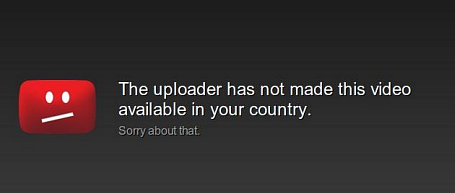
The "Content Not Available" error on YouTube can appear in several situations, each with its unique underlying causes. Understanding these can help you navigate around the frustration and possibly find a solution. Here are some of the most common reasons:
- Geographic Restrictions: Some content is limited to specific regions due to licensing agreements. For example, a music video might be available in the U.S. but not in Europe.
- Age Restrictions: Certain videos may require viewers to confirm their age. If you’re logged into a YouTube account that isn’t verified as over 18, you might see this error.
- Deleted or Removed Content: If a video has been removed by the uploader or due to copyright violations, it will no longer be accessible.
- Privacy Settings: Some videos are set to private by the uploader, which means only invited viewers can watch them. If you don’t have access, you’ll encounter this error.
Let’s break these down a bit further:
Geographic Restrictions
Ever tried to access a popular show’s trailer, only to find out it’s not available in your country? This is due to geographic restrictions. YouTube has to comply with copyright laws, which may mean not all videos are available worldwide. To bypass this, you can consider using a VPN service to change your IP address to a different country. Just remember to check the legality of VPN usage in your region!
Age Restrictions
Age-restricted videos often deal with sensitive content. YouTube requires users to sign in and verify their age to watch such material. If you encounter this error, ensure your account is set up properly, and consider updating your profile if you’re over the required age.
Deleted or Removed Content
Sometimes, videos simply disappear. This could be due to the creator’s choice or a copyright strike imposed by a rights holder. Unfortunately, if a video has been deleted, there’s no way to recover it. However, you can often find similar content by searching for alternative uploads or related videos.
Privacy Settings
If a video is marked as private, it won’t show up to anyone who hasn’t been granted access. If you suspect this is the case, reach out to the uploader—sometimes, they may share the video with select viewers or even upload it publicly later.
In summary, the "Content Not Available" error can be attributed to various reasons, and knowing these can help you troubleshoot effectively. Don’t let it ruin your YouTube experience! With a little understanding and creativity, you can often find a way around it.
Also Read This: ‘A Walton Wedding’ on YouTube: A Look Back at This Heartwarming Classic
3. Common Causes of YouTube Content Unavailability
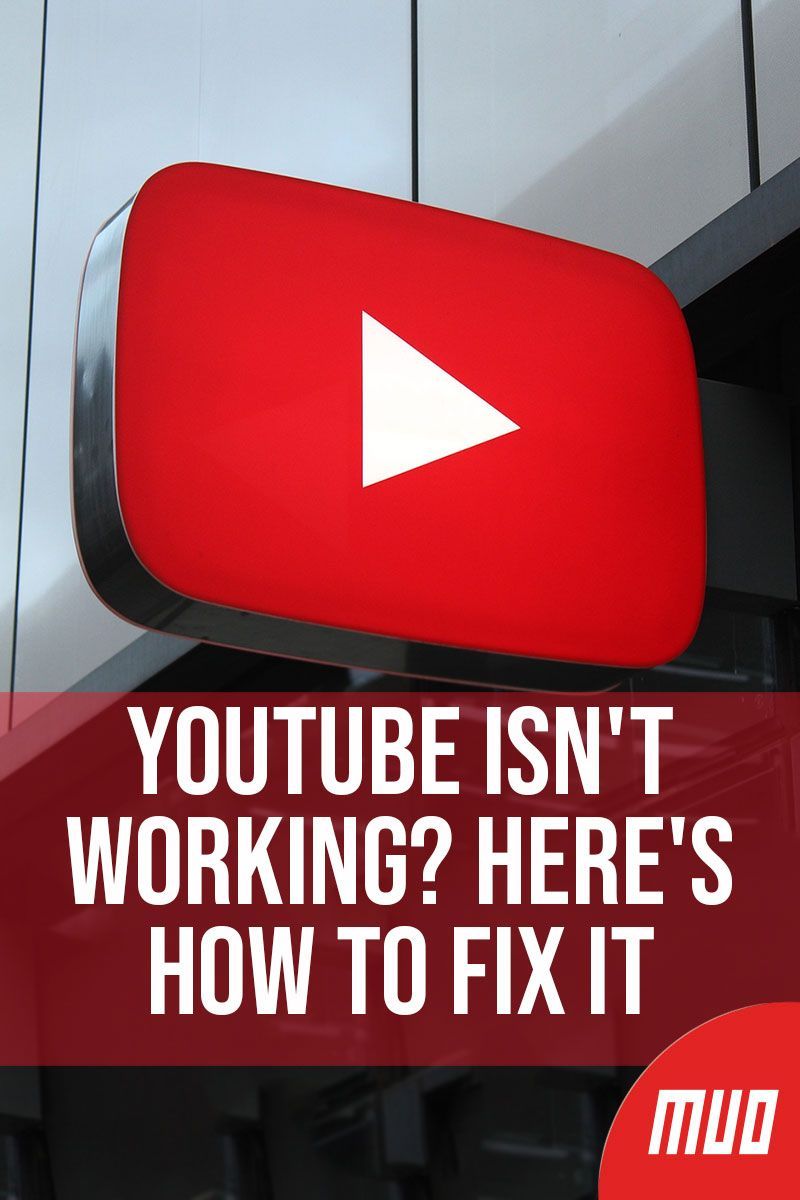
When you encounter the dreaded "Content Not Available" message on YouTube, it can be frustrating. But understanding the common causes can help you troubleshoot effectively. Here are some typical reasons why content may not be available:
- Geographical Restrictions: Some videos are restricted in certain countries due to licensing agreements or content regulations. If you're trying to access something that isn't available in your region, you might see this message.
- Age Restrictions: Certain videos are marked for specific age groups. If the content is rated for mature audiences and you haven't verified your age on your YouTube account, you won't be able to view it.
- Deleted or Removed Content: Sometimes, the uploader removes the video or YouTube takes it down due to policy violations. If that's the case, there's nothing you can do to retrieve it.
- Account Issues: If your YouTube account has been flagged or restricted for some reason, you may lose access to certain content.
- Network or Connection Problems: Occasionally, connectivity issues can prevent videos from loading, leading to errors that might seem like content unavailability.
Understanding these causes can help you diagnose the problem quickly. Now, let's dive into how you can troubleshoot these issues with the step-by-step guide below!
Also Read This: How to See a YouTube Thumbnail Before Clicking on a Video
4. Step-by-Step Troubleshooting Guide
So, you’ve encountered the "Content Not Available" message. Don’t panic! There are several steps you can take to troubleshoot and potentially resolve the issue. Here’s a handy guide:
- Check Your Internet Connection: Ensure that your device is connected to the internet. A simple way to check is to open another website or app to see if they load properly. If you’re using Wi-Fi, try moving closer to the router or resetting it.
- Change Your Location: If you suspect geographical restrictions, consider using a VPN. A VPN can mask your IP address and make it appear as if you’re accessing YouTube from a different country. Just make sure the VPN you choose is reputable and respects privacy.
- Log Into Your Account: If you haven’t logged into your YouTube account, do so. If the video has age restrictions, logging in may allow you to verify your age and access the content.
- Clear Cache and Cookies: Sometimes, cached data can cause issues. Clear your browser’s cache and cookies or, if you’re on a mobile app, clear the app cache. Here's how:
- On Desktop: Go to your browser settings, find the privacy or history section, and clear browsing data.
- On Mobile: Go to Settings > Apps > YouTube > Storage > Clear Cache.
- Try Another Device: If possible, try watching the video on a different device. This can help determine if the issue is with your original device or the content itself.
- Check for Updates: Ensure that your YouTube app or browser is updated to the latest version. Outdated software can sometimes lead to compatibility issues.
- Look for Alternative Sources: If all else fails and the content is truly unavailable, search for the same video on other platforms or websites. Sometimes, content creators upload their videos on multiple services.
By following these troubleshooting steps, you should be able to tackle most issues related to YouTube content unavailability. If you still can't resolve the problem, consider reaching out to YouTube support for further assistance!
Also Read This: How to Edit YouTube Videos on an iPad: A Complete Guide for Mobile Users
5. Checking Internet Connection and Settings
Before diving into more complex troubleshooting steps, let’s start with something simple yet often overlooked: your internet connection. A weak or unstable connection can lead to the dreaded "Content Not Available" message on YouTube. Follow these steps to ensure you’re set up for success:
- Test Your Connection: Begin by running a quick speed test. You can use websites like Speedtest.net. Ideally, you want a download speed of at least 3 Mbps for standard videos and 25 Mbps for HD.
- Restart Your Router: Sometimes, giving your router a little reset can do wonders. Unplug it, wait for about 30 seconds, and then plug it back in. This can refresh your connection and resolve minor glitches.
- Check Device Connection: Ensure all devices connected to your Wi-Fi are working properly. If your smartphone can connect to YouTube but your laptop can’t, the issue might be device-specific.
- Network Settings: Dive into your device’s network settings. Ensure that you’re connected to the right Wi-Fi network, and check if any restrictions or parental controls are impacting your access to YouTube.
- Switch Networks: If possible, try switching to a different network. For example, if you’re using Wi-Fi, try connecting via mobile data (and vice versa) to see if the problem persists.
By ensuring your internet connection is solid, you’ve addressed one of the most common culprits for content availability issues on YouTube. If everything checks out here, it’s time to move on to the next step!
Also Read This: How to Link YouTube to PS5: Streaming YouTube on Your Console
6. Clearing Cache and Cookies in Your Browser
Ah, the good old cache and cookies! While they can improve your browsing experience, they can also become a source of frustration if they get too cluttered. Here’s how to clear them out and possibly fix that pesky "Content Not Available" error:
- For Google Chrome:
- Open Chrome and click on the three dots in the upper right corner.
- Select More tools > Clear browsing data.
- Choose a time range, ideally All time.
- Check the boxes next to Cookies and other site data and Cached images and files.
- Click Clear data. Easy peasy!
- For Mozilla Firefox:
- Open Firefox and click on the three horizontal lines in the top right.
- Go to Options > Privacy & Security.
- Scroll down to the Cookies and Site Data section and click on Clear Data.
- Make sure both boxes are checked, and then hit Clear.
- For Safari:
- Open Safari and go to the Safari menu.
- Select Preferences > Privacy.
- Click on Manage Website Data and then Remove All.
After clearing your cache and cookies, restart your browser and try accessing YouTube again. This little cleanup can resolve many issues related to outdated or corrupted data that might be blocking your access. If you still encounter the "Content Not Available" error, don’t worry; we have more troubleshooting steps to explore!
Also Read This: Does YouTube TV Offer Bally Sports? Regional Sports Access
7. Updating the YouTube App on Mobile Devices
One of the most common reasons you might encounter the "Content Not Available" error on YouTube is that your app isn't up to date. YouTube frequently rolls out updates to improve performance, fix bugs, and enhance user experience. So, if you haven’t updated your app in a while, it’s time to take action!
Here’s a simple guide to help you update your YouTube app:
- For Android Users:
- Open the Google Play Store.
- Tap on the Menu icon (three horizontal lines) in the upper left corner.
- Select My apps & games.
- Find YouTube in the list of updates and tap Update.
- For iOS Users:
- Open the App Store.
- Tap on your profile icon at the top right corner.
- Scroll down to see pending updates. If YouTube is listed, tap Update.
After updating, reopen the app and check if you can access the content you were previously unable to view. If the issue persists, don't worry; there are other troubleshooting methods to explore!
Also Read This: How to Download YouTube Audio on a Mac: Tools and Techniques
8. Using a VPN to Access Restricted Content
Sometimes, specific videos on YouTube may not be available in your region due to content restrictions. This can be frustrating, especially if you’re eager to watch something trending or a video from your favorite creator. Luckily, using a VPN (Virtual Private Network) can help you bypass these restrictions.
A VPN allows you to connect to the internet through servers located in different countries, making it appear as though you're browsing from that location. Here's how to use a VPN effectively to access restricted YouTube content:
- Choose a Reliable VPN Service: Look for a VPN with a good reputation, fast speeds, and servers in multiple countries. Some popular options include:
- NordVPN - Known for its reliability and speed.
- ExpressVPN - Offers a user-friendly interface and great customer support.
- Surfshark - Budget-friendly and allows unlimited connections.
- Install the VPN Application: Download and install the application on your device, whether it's a smartphone, tablet, or computer.
- Connect to a Server: Open the VPN app and select a server located in a country where the content is available. For example, if a video is accessible in the UK, connect to a UK server.
- Open YouTube: Once connected, open the YouTube app or website and try accessing the content again. You should now be able to view it without any restrictions!
Bear in mind that while using a VPN can be a great workaround, it’s essential to choose a reputable service to protect your data and privacy. Additionally, always check the terms of service for YouTube, as bypassing restrictions might violate their policies.
Also Read This: Is Being a YouTuber a Job? Exploring the Realities of a YouTube Career
9. Contacting YouTube Support for Further Assistance
When you’ve tried all the above troubleshooting methods and the “Content Not Available” issue persists, it might be time to reach out to YouTube support for further assistance. Although it can feel daunting, contacting support can often lead to a solution, especially if the problem is on their end.
Here’s how you can get in touch with YouTube support:
- Visit the YouTube Help Center: Start by navigating to the YouTube Help Center. This is your go-to resource for troubleshooting common issues.
- Use the Search Bar: Before reaching out directly, try using the search bar to find FAQs related to your issue. Sometimes, you may discover answers to your questions before needing to contact support.
- Access the Support Page: If you can’t find a resolution, scroll to the bottom and look for the “Get Support” option. Depending on your account type (e.g., creator, regular user), you may have different options available.
- Use the YouTube Creator Support: If you’re a content creator, you have access to more direct support. You can reach out via the YouTube Creator Support system, which often provides a quicker response.
- Submit a Formal Request: Fill out the contact form with as much detail as possible about your issue. Include information such as the device you’re using, error messages you’ve seen, and any steps you’ve already taken to resolve the problem.
Don’t hesitate to reach out to them multiple times if you don’t receive a response or if the problem continues. Patience is key, but persistence can pay off!
10. Conclusion and Final Tips
Encountering a “Content Not Available” message on YouTube can be incredibly frustrating, but with the right troubleshooting steps, you can often resolve the issue effectively. Here’s a quick recap of what to do:
- Check your internet connection and try refreshing your browser or app.
- Clear your browser’s cache or app data, as this can resolve loading issues.
- Look for any regional restrictions that might affect content availability.
- Ensure that you’re not logged into a restricted account.
- Contact YouTube support if all else fails.
Remember, it’s not uncommon for these issues to arise due to a variety of factors—network glitches, account settings, or even content licensing issues. Being proactive and following these steps can help minimize the frustration.
Finally, keep an eye on YouTube’s official social media channels or their platform status page for updates on any widespread issues. Sometimes, the problem isn’t on your end at all! Here’s to smoother viewing experiences in the future!
 admin
admin








