Updating your LinkedIn profile is essential for showcasing your professional journey, but it can be a bit tricky if you want to keep your changes under the radar. Whether you're adding new skills, changing your job title, or sprucing up your summary, it’s possible to do this discreetly. In this post, we’ll explore how to update your LinkedIn profile without sending notifications to your connections, so you can refresh your presence without drawing unnecessary attention.
Understanding LinkedIn Notification Settings
To discreetly update your LinkedIn profile, it's crucial to understand how the notification settings work. LinkedIn allows users to control who gets notified about changes, and adjusting these settings can save you from unwanted alerts to your connections. Here’s a step-by-step guide:
- Access Your Settings: First things first, log into your LinkedIn account. Click on your profile picture at the top right corner to access the dropdown menu. Select “Settings & Privacy.”
- Navigate to the Visibility Section: Once you’re in your settings, look for the “Visibility” tab on the left-hand sidebar. This section is where you can manage how your profile and activities appear to others.
- Turn Off Profile Notifications: In the visibility settings, you’ll find an option labeled “Share profile updates with your network.” Toggle this setting off. This means any changes to your profile won’t trigger notifications to your connections.
Now that you’ve turned off notifications, you can proceed to update your profile without worrying about who might see it. But that’s not all—here are some additional tips to keep your updates as discreet as possible:
- Make Incremental Changes: Instead of a complete overhaul, consider making smaller updates over time. This can help maintain a lower profile and make your changes less noticeable.
- Update Your Skills and Endorsements: Adding skills or requesting endorsements can be done quietly. These actions are less likely to draw attention compared to changes in your job title or profile picture.
- Edit Privacy Settings: Besides turning off notifications, check other privacy settings. You can choose who can see your connections, updates, and even your public profile.
By understanding and leveraging LinkedIn's notification settings, you can maintain control over your professional narrative. This way, you can keep your profile fresh and relevant without feeling like you're on display. So go ahead, take those steps to update your LinkedIn profile discreetly and confidently!
Also Read This: How to Make My LinkedIn Private: A Complete Guide to Profile Privacy
3. Steps to Update Your Profile Silently
Updating your LinkedIn profile doesn't have to be a public affair. If you want to make changes discreetly, follow these simple steps:
- Turn off Profile Notifications: Before you make any updates, go to your LinkedIn settings. Click on Visibility under the Settings & Privacy section. Here, you’ll find an option labeled Share profile updates with your network. Toggle this off. This ensures that none of your connections will be notified of any changes you make.
- Edit Your Profile: Now that your notifications are off, head to your profile page. You can edit sections like your summary, work experience, and skills without worrying about alerts. Make sure to check for any out-of-date information or typos while you're at it.
- Review Your Changes: After updating, take a moment to review what you've changed. It's a good idea to refresh your memory about how each update looks. Double-check for clarity and professionalism.
- Turn Notifications Back On: Once you’re satisfied with your updates, you can return to the settings and turn notifications back on. This way, if you decide to share future updates or posts, your network can be informed.
By taking these steps, you can make necessary updates to your LinkedIn profile without drawing unwanted attention. Whether you're updating your job title, adding new skills, or refreshing your summary, doing it discreetly allows you to maintain control over your professional narrative.
Also Read This: How Does My LinkedIn Profile Look to Others? Understanding Profile Visibility
4. Best Practices for Profile Updates
Updating your LinkedIn profile isn't just about changing a few words here and there; it's about presenting yourself in the best light possible. Here are some best practices to keep in mind:
- Be Authentic: Authenticity is key on LinkedIn. Make sure your profile reflects your true professional self. This means using a professional photo, writing a summary that showcases your personality, and being honest about your experiences.
- Keep It Relevant: When updating, ask yourself if the information is relevant to your current career goals. For example, if you're aiming to switch industries, highlight transferable skills and experiences that align with your new path.
- Use Keywords Wisely: Think about the keywords that potential employers might search for. Incorporate these into your profile, especially in your headline, summary, and work experience sections. This will improve your visibility in searches.
- Engage with Content: After updating your profile, consider sharing relevant articles or insights related to your professional field. Engaging with content can help reinforce your expertise without drawing attention away from your profile updates.
- Regularly Review Your Profile: Treat your LinkedIn profile as a living document. Set a reminder to review it every few months to ensure it stays current and reflects your evolving career. This habit can also lead to organic networking opportunities.
By following these best practices, your LinkedIn profile can become a powerful tool for networking and job searching, all while maintaining a polished and professional appearance.
Also Read This: How to Download Your Resume on LinkedIn and Make It Shine
5. How to Revert Notification Settings After Updating
Once you’ve made your updates on LinkedIn, you might be wondering how to revert those notification settings to ensure your connections don’t see those changes. Don’t worry; it’s a straightforward process! Here’s how you can do it:
- Go to Your Profile Settings: Click on your profile picture in the top right corner of LinkedIn. From the dropdown menu, select “Settings & Privacy.” This will take you to a page where you can manage various settings.
- Find the Notifications Tab: In the settings menu, look for the “Communications” section. Here, you’ll see “Notifications.” Click on this to open your notification preferences.
- Adjust Your Settings: You’ll see various options regarding what notifications you want to receive and share. Look for the “Share profile updates with your network” setting, and toggle it off. This ensures that any updates you’ve made won’t alert your connections.
- Customize Other Notification Preferences: While you’re at it, review other notification settings. For instance, you might want to disable notifications about job changes, endorsements, or any other updates that could draw attention.
- Save Changes: Don’t forget to save any changes before exiting. LinkedIn usually does this automatically, but it’s good to double-check!
And there you have it! With just a few clicks, you can keep your updates discreet while still taking advantage of LinkedIn’s features to enhance your profile. You can now confidently tweak your LinkedIn profile without worrying about your connections being notified every time you make a change.
6. Conclusion: Keeping Your Profile Fresh Without the Fuss
In the fast-paced world of professional networking, keeping your LinkedIn profile up to date is essential. However, it’s equally important to manage how and when those updates are broadcasted to your connections. By following the steps outlined above, you can ensure that your profile reflects your current professional status while keeping your updates under the radar.
Here’s a quick recap of the benefits of discreetly updating your profile:
- Privacy: You control who sees what and when, allowing for a more personalized experience.
- Focus: You can update your profile without the pressure of immediate feedback or comments from connections.
- Professionalism: It allows you to present a polished version of yourself before anyone else sees it, ensuring you’re always putting your best foot forward.
With just a little effort, you can keep your LinkedIn profile fresh and relevant without the fuss of constant notifications. So, go ahead—make those updates, attract the opportunities that align with your goals, and do so on your terms. Happy networking!
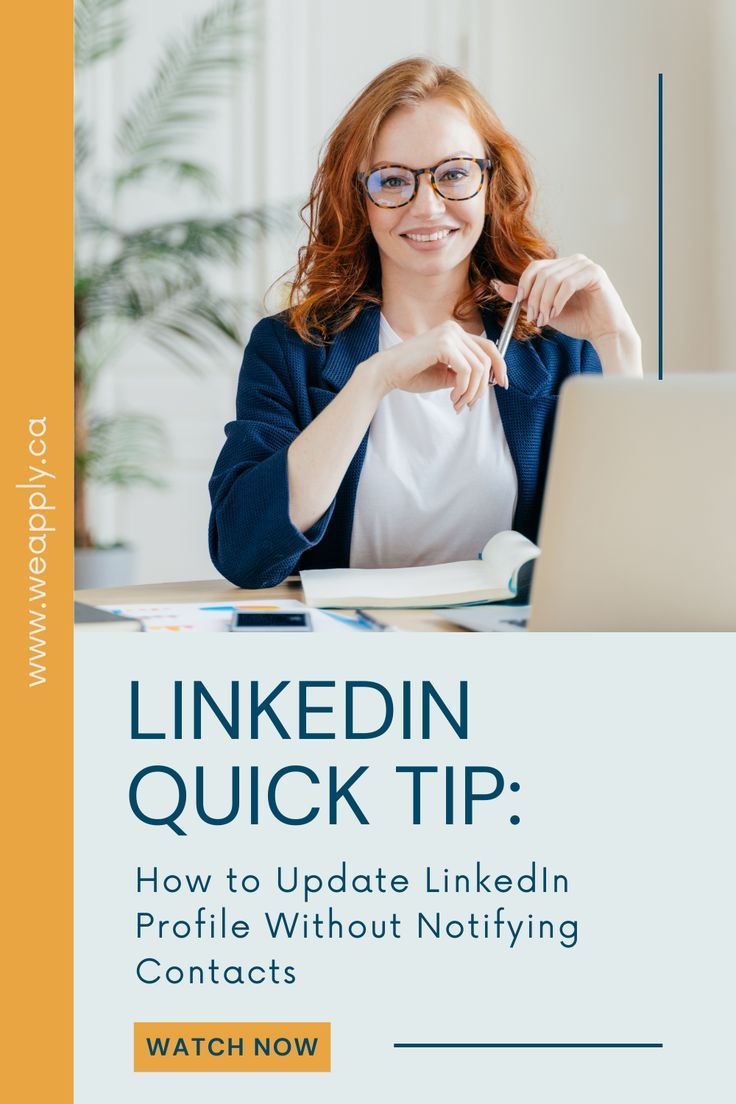
 admin
admin








