In today's interconnected world, networking is more vital than ever, and LinkedIn serves as a powerful tool for building professional relationships. However, managing your connections directly on LinkedIn can sometimes feel overwhelming. That’s where exporting your
Why Export LinkedIn Contacts?
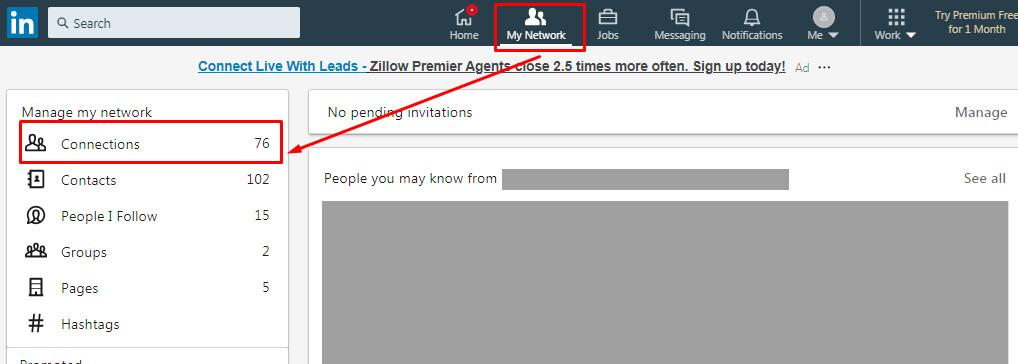
Exporting your LinkedIn contacts to Excel can significantly improve your ability to manage and leverage your professional network. Here are some compelling reasons to consider this:
- Better Organization: Excel allows you to categorize your contacts based on various parameters such as industry, location, or how you met them. This makes it easier to find the right people when you need them.
- Personalized Outreach: With your contacts in Excel, you can create tailored messages for specific groups. For example, if you're looking to connect with marketing professionals, you can filter your list and reach out with a relevant message.
- Track Interactions: Keep a record of when you last interacted with each contact. This information can help you follow up appropriately and maintain meaningful relationships.
- Data Analysis: By exporting your contacts, you can analyze your network. For instance, identify trends in your connections, such as a predominant industry or geographic location. This insight can guide your future networking efforts.
- Backup Your Network: Having your contacts stored in Excel serves as a backup. If anything happens to your LinkedIn account, your crucial professional connections remain safe and sound.
Ultimately, exporting your LinkedIn contacts is a strategic move that empowers you to manage and expand your professional network more effectively.
Also Read This: What Does 1st, 2nd, and 3rd Mean on LinkedIn? Your Networking Guide
3. Step-by-Step Guide to Export LinkedIn Contacts
Exporting your LinkedIn contacts to Excel is a fantastic way to supercharge your networking efforts. Follow these steps to get your contacts in a neat spreadsheet:
- Log into LinkedIn: Start by signing into your LinkedIn account. Make sure you're using a desktop browser since some features are limited on mobile devices.
- Access Your Settings: Click on the “Me” icon at the top of your LinkedIn homepage. From the dropdown menu, select “Settings & Privacy.”
- Navigate to Data Privacy: In the Settings menu, go to the “Data privacy” section. Here, you’ll find various options regarding your data.
- Get a Copy of Your Data: Click on “Get a copy of your data.” You’ll be presented with options to download your data. Choose “Connections” to specifically export your contacts.
- Request Archive: After selecting “Connections,” click on “Request archive.” LinkedIn might ask you to enter your password for security purposes.
- Check Your Email: LinkedIn will prepare your data and send you an email once it's ready. This could take a few minutes. Keep an eye on your inbox!
- Download the File: When you receive the email, click the link to download your connections. The file will typically be in CSV format, which is compatible with Excel.
And voilà! You now have your LinkedIn contacts saved in Excel. It’s as simple as that!
Also Read This: How Much Does a LinkedIn Ad Cost? A Guide to LinkedIn Advertising Costs
4. Organizing Your Contacts in Excel
Now that you have your LinkedIn contacts in Excel, it’s time to organize them for better networking. Here’s how to make the most of your spreadsheet:
- Open the CSV File: Start by opening the CSV file in Excel. You’ll see columns like Name, Email, Company, and more.
- Sort Your Contacts: Use Excel’s sorting feature to arrange your contacts by different criteria. For example, sort by “Company” to see which organizations your contacts belong to. This can help you identify networking opportunities.
- Add Additional Columns: Consider adding new columns for notes, follow-up dates, or relationship status. This will help you track your interactions with each contact.
- Use Filters: Apply filters to quickly find specific contacts. This is especially helpful if you have many entries. Click on the filter icon in the header row and select your criteria.
- Highlight Important Contacts: Use the cell color feature to highlight key contacts or leads. This visual cue can make it easier to spot whom you want to connect with first.
With these steps, you’ll have a well-organized list of contacts that can enhance your networking strategy. Remember, the goal is to create meaningful connections, so keep your list updated and engaged!
Also Read This: How to Become a Top Voice on LinkedIn: Proven Strategies
5. Tips for Effective Networking Using Excel
Networking is all about building meaningful relationships, and using Excel can supercharge this process. Here are some practical tips to help you leverage your LinkedIn contacts effectively:
- Organize Your Contacts: Once you export your LinkedIn contacts to Excel, categorize them by industry, location, or connection strength. This way, you can easily identify who to reach out to for specific opportunities.
- Personalize Your Outreach: Use the information in your Excel sheet to tailor your emails or messages. For instance, mentioning a recent project they worked on or a mutual connection can make your outreach stand out.
- Set Reminders: Excel can help you set follow-up dates. Create a column for 'Next Contact Date' to remind you when to check in with someone, ensuring you maintain those valuable connections.
- Track Your Interactions: Create a simple log in your spreadsheet to note down conversations and follow-ups. This will help you remember details for future discussions and keep the relationship warm.
- Share Resources: If you come across articles, webinars, or events that may interest your contacts, use your Excel list to send them these resources. It shows you care and adds value to your networking efforts.
By implementing these tips, you’ll not only enhance your networking strategy but also nurture relationships that could lead to exciting opportunities down the road!
6. Conclusion
Exporting your LinkedIn contacts to Excel is a game-changer for anyone serious about networking. It allows you to organize, track, and engage with your connections more effectively than ever before. Remember, networking isn’t just about collecting contacts; it’s about cultivating relationships that can support your professional journey.
As you embark on this endeavor, keep these key takeaways in mind:
- Stay Organized: A well-structured Excel sheet is your best friend.
- Be Personal: Tailor your communications to each contact for better engagement.
- Follow Up: Regular check-ins can turn acquaintances into valuable allies.
In conclusion, with the right approach and tools, your networking efforts can lead to fruitful collaborations and opportunities. So, take that first step today, and watch your professional network flourish!
 admin
admin








