In the age of social media, sharing engaging content is key to connecting with your audience. One popular way to do this is by integrating YouTube videos into your Instagram posts. Whether you want to showcase a tutorial, a vlog, or a promotional video, adding YouTube content to your Instagram feed can enhance your profile and attract more viewers. In this guide, we’ll walk you through the steps to seamlessly add your
Understanding Instagram Video Requirements
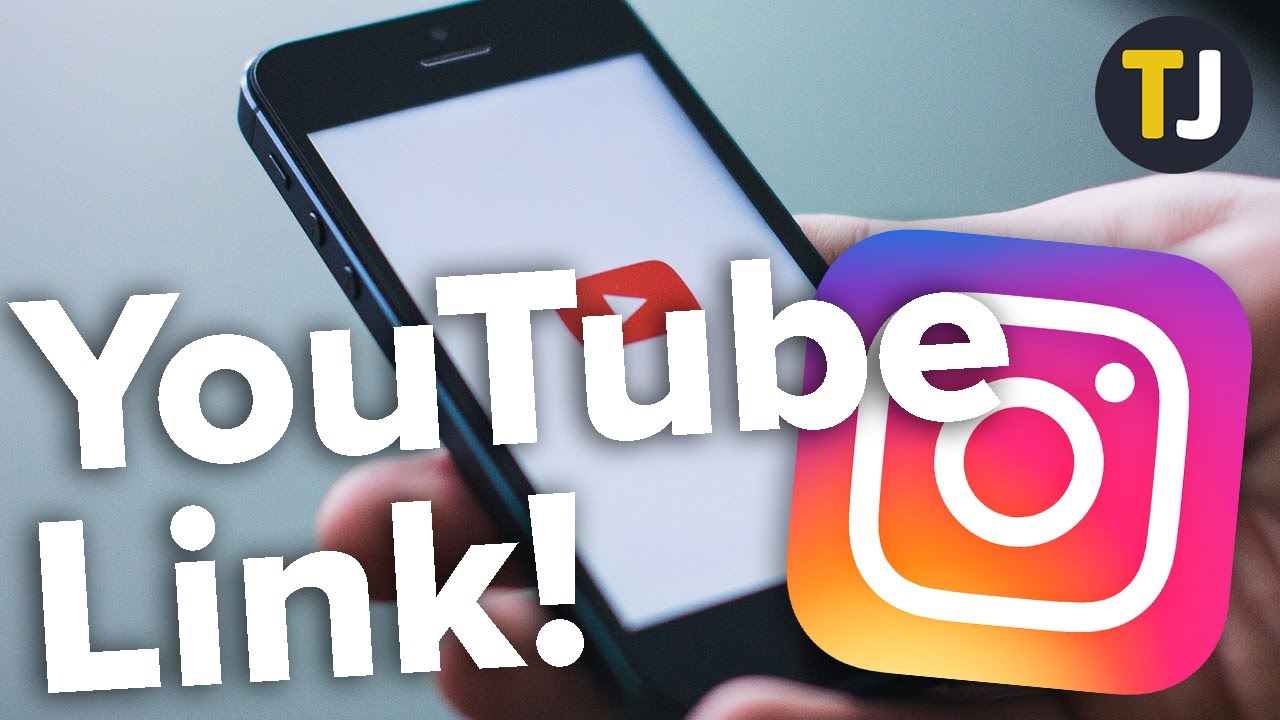
Before you dive into adding your YouTube videos to Instagram, it's crucial to understand the platform's video requirements. Instagram has specific guidelines that ensure your content is not only visually appealing but also meets the technical standards necessary for a smooth viewing experience.
Here are the key video requirements:
- Video Format: Instagram supports MP4 and MOV formats. Make sure your YouTube video is in one of these formats before uploading.
- Video Length: For regular posts, videos can be up to 60 seconds long. If you're using Instagram Stories, the length is capped at 15 seconds per story segment. IGTV allows for longer videos, ranging from 1 minute to 60 minutes, depending on your account type.
- Resolution: Aim for a resolution of at least 1080 x 1920 pixels for Stories and 1080 x 1080 pixels for feed posts. This helps maintain the quality of your video.
- Aspect Ratio: Instagram supports various aspect ratios: 1:1 for feed posts, 9:16 for Stories, and 4:5 for portrait videos. Choose the one that best fits your content.
- File Size: Keep your video file under 4 GB to ensure quick uploads and smooth playback.
By adhering to these guidelines, you’ll ensure that your YouTube videos transition seamlessly to Instagram, providing a great experience for your viewers!
Also Read This: Is Nudity Allowed on YouTube
Linking YouTube Video to Instagram
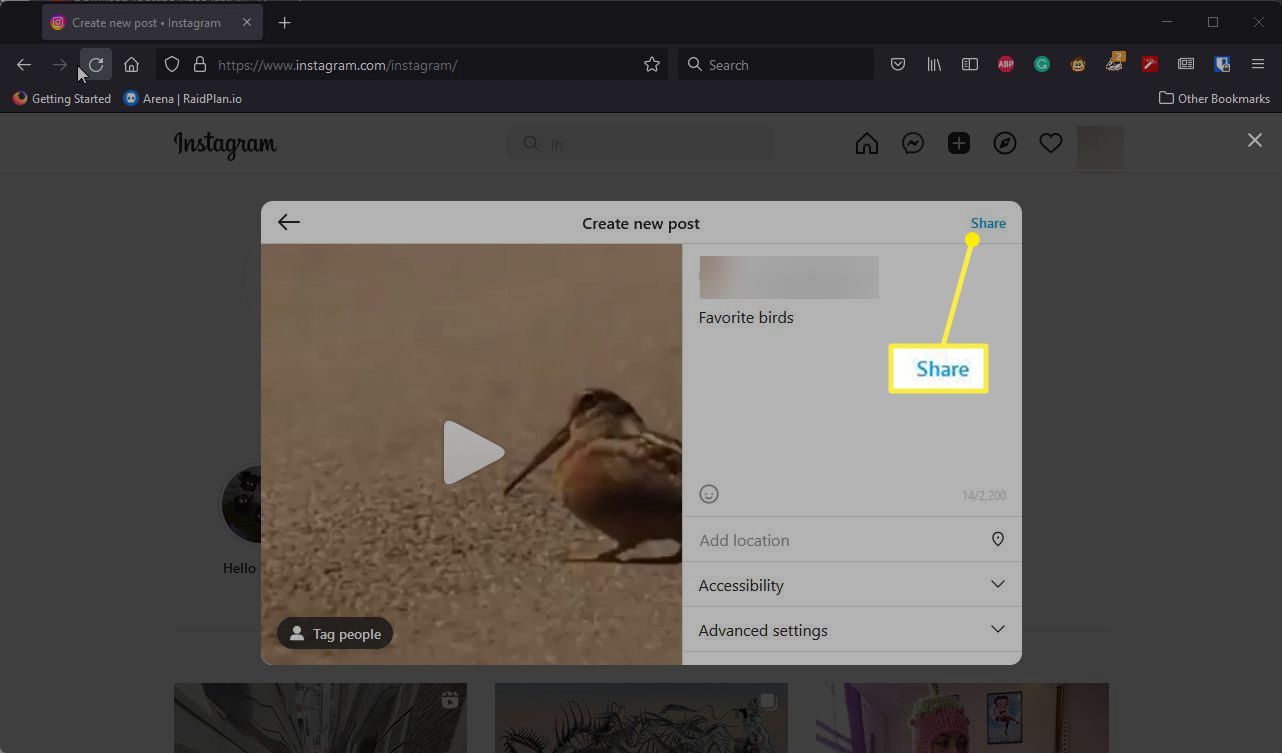
Linking your YouTube video to Instagram can be a fantastic way to drive traffic to your channel. While Instagram doesn’t allow clickable links in captions, there are a few effective methods to get your audience to check out your YouTube content.
Firstly, you can add your YouTube link to your Instagram bio. This is the most straightforward way to make it accessible. Here’s how to do it:
- Go to your Instagram profile.
- Tap on "Edit Profile."
- In the website field, paste your YouTube link.
- Save changes.
Now your followers can easily click through to your YouTube channel directly from your profile!
Another way is to create a post promoting your video. While the link won't be clickable, you can encourage your followers to check the link in your bio. Use engaging captions like “Check out my latest video on YouTube! Link in bio!” to draw attention.
In your Stories, you can also utilize the "Swipe Up" feature if you have it (available to accounts with 10k+ followers or verified accounts). Just create a Story, add a link sticker, and paste your YouTube URL. This allows viewers to swipe up and be taken directly to your video!
Also Read This: Why Is Google Chrome So Slow When Streaming Videos on YouTube?
Using Instagram Stories to Share YouTube Content
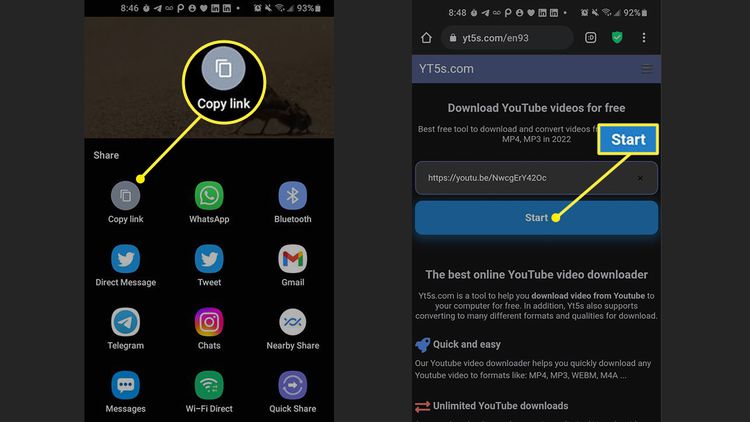
Instagram Stories are a powerful tool for capturing your audience’s attention and sharing snippets of your YouTube content. They are temporary, engaging, and can drive immediate traffic to your videos.
Here’s how to effectively use Instagram Stories to promote your YouTube videos:
- Create a teaser video: Capture a short, eye-catching clip from your YouTube video that showcases its best moments. Aim for 15 seconds or less to maintain viewer interest.
- Add engaging stickers: Use polls, questions, or countdown stickers related to your video to create interaction. For instance, if your video is a tutorial, you could ask, “What do you think the secret tip is?”
- Use the link sticker: If eligible, include a direct link to your YouTube video using the link sticker. This allows viewers to jump straight to your content with just a tap!
- Highlight your stories: Save important Stories in your profile highlights so new visitors can easily find your YouTube content even after the 24-hour period expires.
By utilizing these strategies, you can effectively leverage Instagram Stories to boost your YouTube channel's visibility and engagement!
Also Read This: How to Set Time Limits on YouTube for Your TV
5. Embedding YouTube Videos in Instagram Posts
Embedding YouTube videos directly into Instagram posts isn’t possible like it is on other platforms. However, there are clever ways to share your YouTube content with your Instagram audience. Here’s a simple guide to get you started:
- Share the Link: The easiest method is to copy the YouTube video link and paste it in your Instagram bio. Then, in your post, you can direct followers to check the link in your bio for the full video.
- Create a Short Clip: Use a video editing tool to create a 30-second teaser of your YouTube video. This snippet can catch your audience's attention while providing just enough intrigue to want to see more. Make sure to add a call to action like “Watch the full video in my bio!”
- Instagram Stories: Utilize Instagram Stories to share your YouTube video. You can add the link sticker (if you have over 10k followers or a verified account) directly to the story. This drives traffic straight to your YouTube video.
- IGTV for Longer Content: If your YouTube video is longer, consider uploading it to IGTV. You can post a snippet on your feed and direct viewers to watch the complete version on IGTV.
By creatively using your Instagram features, you can effectively promote your YouTube videos, keeping your content interconnected and engaging.
Also Read This: How to Change the New YouTube Layout to Suit Your Preferences
6. Creative Tips for Promoting Your YouTube Videos on Instagram
Instagram is a visual platform, making it an ideal space to promote your YouTube videos creatively. Here are some fun and effective strategies to boost your YouTube presence:
- Use Eye-Catching Thumbnails: Create vibrant and engaging thumbnails for your YouTube videos. Post these as part of your Instagram feed with captions that spark curiosity.
- Engagement Driven Posts: Ask your followers questions related to your video content. For example, if your video is about travel tips, ask, “What’s your top travel hack?” This encourages comments and interaction, increasing visibility.
- Behind-the-Scenes Content: Share behind-the-scenes glimpses of your video creation process in your stories or posts. This adds a personal touch and builds a connection with your audience.
- Collaborate with Other Creators: Partner with fellow Instagram or YouTube creators to cross-promote each other’s videos. This can expose your content to new audiences.
- Host Giveaways: Encourage followers to check out your YouTube video by hosting a giveaway. Require participants to watch the video and comment on it to enter.
Using these creative strategies, you can effectively promote your YouTube videos, engaging your audience while expanding your reach on Instagram.
Curl error: OpenSSL SSL_connect: SSL_ERROR_SYSCALL in connection to chatgpt4online.org:443
How to Add a YouTube Video to Instagram
Integrating YouTube videos into your Instagram feed can enhance your content and engage your audience effectively. Here’s a step-by-step guide on how to do it:
Before you begin, keep in mind that Instagram doesn’t allow direct posting of YouTube links. Instead, you’ll need to use a few creative methods:
- Share the YouTube Link in Your Bio:
Go to your Instagram profile and tap "Edit Profile." Paste the YouTube video link in the "Website" section. This method allows followers to visit your YouTube channel directly.
- Create a Preview Clip:
Use video editing software or apps like InShot or Adobe Premiere Rush to create a short teaser (15-30 seconds) of your YouTube video. Ensure it highlights the most engaging parts.
- Upload the Preview to Instagram:
Post the teaser clip to your Instagram feed or stories. Make sure to add a caption encouraging followers to check out the full video using the link in your bio.
- Utilize IGTV for Longer Videos:
If your video is longer than 60 seconds, consider using IGTV. Upload the preview and include a call-to-action (CTA) in the description to direct viewers to your YouTube channel.
By using these methods, you can effectively drive traffic from your Instagram profile to your YouTube videos and boost your overall engagement.
Conclusion: Adding a YouTube video to Instagram involves creative strategies like sharing links in your bio, posting teaser clips, and utilizing IGTV, allowing you to effectively connect your audiences across platforms.
 admin
admin








