LinkedIn Sales Navigator is a powerful tool designed specifically for sales professionals looking to generate leads and build meaningful relationships. Whether you're a small business owner or part of a larger sales team, mastering this platform can significantly enhance your lead generation efforts. In this post, we'll explore how to effectively utilize LinkedIn Sales Navigator to identify prospects, understand their needs, and ultimately drive sales for your business.
Understanding LinkedIn Sales Navigator
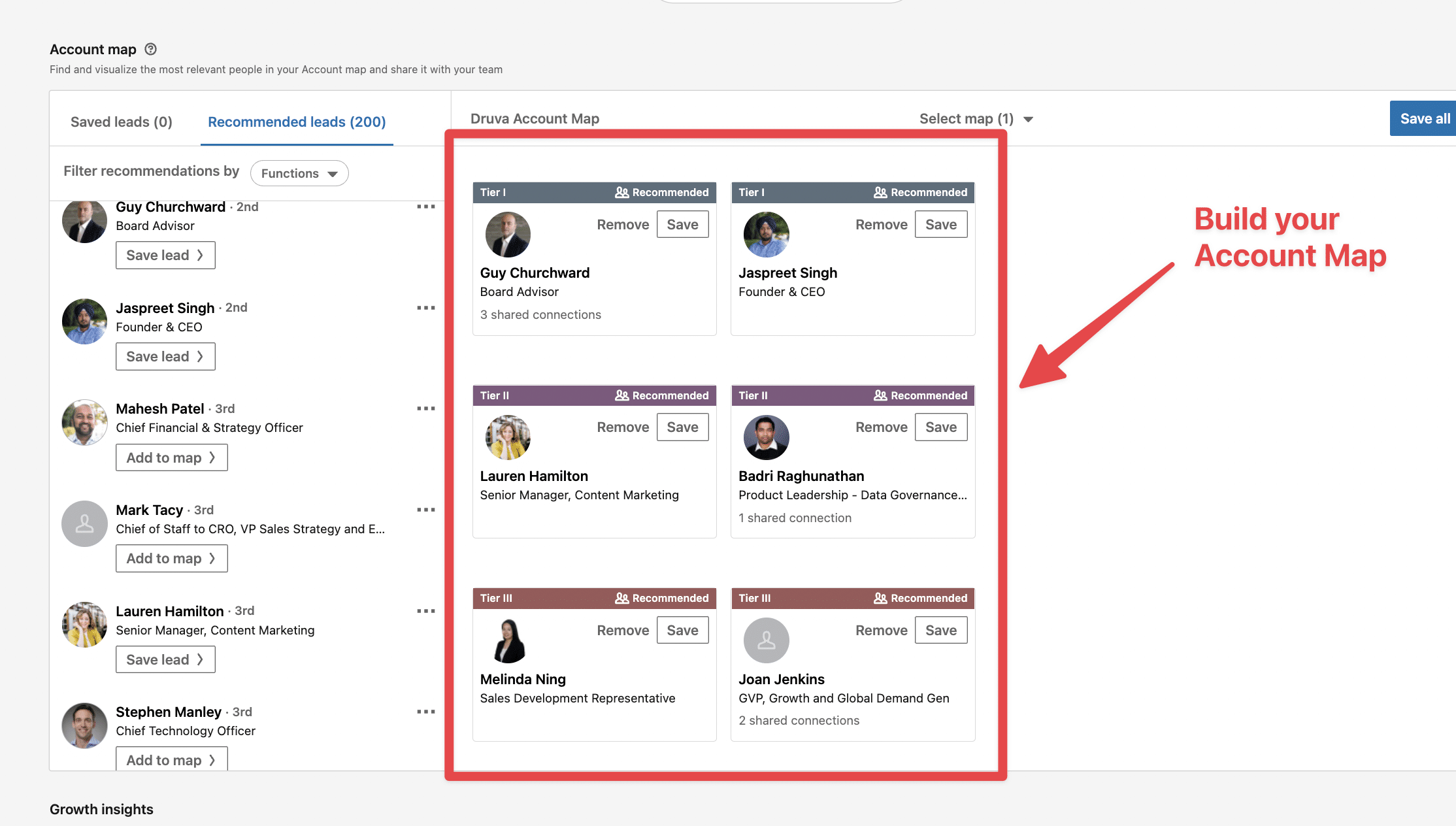
LinkedIn Sales Navigator is much more than just a fancy version of LinkedIn; it's a comprehensive sales management tool that offers various features tailored to help you connect with your ideal clients. Here’s a closer look at what makes it so unique:
- Advanced Search Capabilities: Unlike standard LinkedIn, Sales Navigator allows you to filter searches based on criteria such as industry, company size, geography, and even job title. For example, if you're targeting marketing directors in tech companies in California, you can easily refine your search to get a list of relevant leads.
- Lead Recommendations: Sales Navigator uses algorithms to suggest potential leads based on your preferences and past interactions. This feature helps save time by presenting prospects who fit your ideal customer profile, ensuring that you're focusing on the right people.
- InMail Messaging: One of the standout features of Sales Navigator is the ability to send InMail messages to individuals who are not in your network. This is invaluable for reaching out to key decision-makers without needing a prior connection.
- Real-time Insights: Stay updated with news about your leads and their companies. For instance, if a prospect's company just secured funding, that could be a perfect conversation starter when you reach out.
- Team Collaboration: If you’re part of a sales team, Sales Navigator allows for seamless collaboration. You can share notes and tags on leads, ensuring everyone is on the same page.
By understanding these features, you can leverage LinkedIn Sales Navigator to streamline your lead generation process and enhance your business's sales strategy. Whether you're new to sales or a seasoned pro, this tool can make a significant difference in your outreach efforts.
Also Read This: Does LinkedIn Premium Include Access to Learning Resources?
3. Setting Up Your Sales Navigator Account
Getting started with LinkedIn Sales Navigator is a breeze! First things first, you’ll need to sign up for an account. Here’s how to do it:
- Visit the LinkedIn Sales Navigator page: Head over to LinkedIn’s official site and find the Sales Navigator section.
- Select a Plan: Choose from the different subscription options available. LinkedIn offers a free trial, so you can explore the features without committing right away.
- Sign In: If you already have a LinkedIn account, simply log in. If not, you’ll need to create one.
- Complete your Profile: Fill in your profile details, including your company information, industry, and job title. A complete profile helps the algorithm suggest leads that match your criteria.
- Customize Your Preferences: Set your lead and account preferences based on your business needs. This helps in tailoring the results to better suit your goals.
Once your account is set up, take a moment to explore the dashboard. You’ll find tools like Lead Builder, which allows you to filter potential leads based on specific criteria. Don't forget to check out the 'Insights' section for valuable data that can shape your outreach strategy!
Also Read This: How to Create a Resume from LinkedIn: A Quick Guide to Exporting Your Profile as a Resume
4. Identifying Your Ideal Customer Profile
Now that you’re all set up, it's time to pinpoint who your ideal customers are. This step is crucial for effective lead generation. Here's how to create a robust customer profile:
- Define Demographics: Consider age, gender, location, and education level. For example, if you’re selling software solutions, your ideal customer might be tech-savvy professionals aged 30-45 in urban areas.
- Understand Industry & Company Size: Identify which industries your customers belong to and the size of their companies. A startup may have different needs compared to a large corporation.
- Identify Pain Points: Think about the challenges your product solves. For instance, if you provide marketing automation tools, your target audience may struggle with lead nurturing.
- Analyze Behaviors & Preferences: Look at their online behavior. Are they active on social media? Do they engage with specific content types?
Once you have this information, create a detailed profile or persona that encapsulates all these elements. This profile will guide your searches in Sales Navigator, ensuring you connect with the right leads who are more likely to convert. Remember, the clearer your profile, the better your chances of finding high-quality leads!
Also Read This: How to Download My Resume from LinkedIn: Accessing and Saving Your Resume from LinkedIn
Using Advanced Search Features
LinkedIn Sales Navigator is a powerhouse for lead generation, and one of its standout features is the Advanced Search functionality. This tool allows you to refine your search for potential leads based on specific criteria, ensuring you connect with the right people.
To get started, click on the "Advanced Search" option. Here, you can filter results by:
- Keywords: Use relevant keywords related to your business or industry.
- Location: Target leads in specific geographic areas to tailor your approach.
- Industry: Narrow down to industries that are most relevant to your offering.
- Company Size: Focus on businesses that fit your ideal customer profile.
- Seniority Level: Connect with decision-makers by filtering by roles like 'Manager' or 'Director.'
Once you’ve set your parameters, you can easily scroll through potential leads. This targeted approach saves you time and ensures your outreach efforts yield better results. Don't forget to save your searches for quick access later!
Using these advanced search features not only streamlines your lead generation process but also enhances your overall strategy, making it easier to find and connect with prospects who are genuinely interested in your services.
Also Read This: How to See Deleted LinkedIn Posts: Can It Be Done?
Engaging with Potential Leads
Once you’ve identified potential leads through LinkedIn Sales Navigator, the next step is engagement. It’s essential to interact with them thoughtfully to build relationships and foster trust.
Here are a few effective ways to engage:
- Personalized Messages: Always personalize your connection requests. Mention a common interest or a mutual connection to break the ice.
- InMail Outreach: If you have a Premium account, use InMail to send direct messages. Start with a compelling subject line and a brief introduction of how you can add value to their business.
- Engage with Content: Like, comment, or share their posts. This shows that you’re genuinely interested in their work and creates a friendly rapport.
- Follow Up: If you don’t hear back, don’t hesitate to send a follow-up message after a week. Keep it casual and reiterate your interest.
Remember, the key to successful engagement is to be authentic and helpful. Rather than focusing solely on making a sale, aim to provide value. This approach can significantly increase your chances of converting leads into loyal customers.
Also Read This: How to Delete Education on LinkedIn: Updating Your Profile for Accuracy
7. Tracking and Analyzing Your Leads
Tracking and analyzing your leads is a crucial step in optimizing your use of LinkedIn Sales Navigator. It’s not enough to just find potential customers; you need to understand how they interact with your content and what their needs are. Here’s how you can effectively track and analyze your leads:
- Utilize Lead Lists: Create specific lead lists based on different criteria such as industry, location, or company size. This helps you organize your leads and tailor your outreach strategies accordingly.
- Monitor Engagement: Keep an eye on how your leads engage with your posts and messages. Are they liking or commenting? This can indicate their interest level.
- Notes and Tags: Use the notes section to jot down important details about each lead. Tagging leads with specific keywords can help you filter them later, making it easier to analyze trends.
To further enhance your tracking capabilities, consider using LinkedIn's built-in analytics tools. These can provide valuable insights into your lead generation efforts.
| Metric | Description |
|---|---|
| Connection Requests Sent | The number of requests you've sent to potential leads. |
| InMail Responses | Percentage of leads that respond to your InMails. |
| Engagement Rate | How often leads interact with your content. |
By regularly reviewing these metrics, you can refine your approach and increase the effectiveness of your lead generation efforts.
Also Read This: How to Remove Your Phone Number from LinkedIn for Better Privacy
8. Best Practices for Maximizing Your LinkedIn Sales Navigator Experience
To truly harness the power of LinkedIn Sales Navigator, you need to adopt a few best practices. These strategies will not only enhance your experience but also boosts your chances of converting leads into customers. Here are some recommendations:
- Personalize Your Outreach: Generic messages don’t cut it. Personalize your connection requests and InMails to resonate with the recipient’s interests or business challenges.
- Leverage Advanced Search Filters: Use the advanced search features to narrow down your audience. Filters like company size, function, and seniority can help pinpoint your ideal leads.
- Regularly Update Your Profile: Make sure your LinkedIn profile is polished and reflects your current role and achievements. A strong profile builds trust with potential leads.
- Engage with Content: Share valuable content and engage with posts from your leads. This keeps you on their radar and positions you as a thought leader in your industry.
- Set Aside Time for Follow-Ups: Consistent follow-ups can make all the difference. Schedule time weekly to check in with leads you’ve connected with.
By following these best practices, you can create a more effective and enjoyable experience with LinkedIn Sales Navigator, ultimately leading to more successful lead generation efforts.
How to Use LinkedIn Sales Navigator to Generate Leads for Your Business
LinkedIn Sales Navigator is a powerful tool designed to help businesses find and connect with potential clients. By leveraging its advanced search capabilities and insights, you can significantly enhance your lead generation efforts. Here’s a step-by-step guide on how to effectively use LinkedIn Sales Navigator:
- Set Up Your Account: Begin by signing up for LinkedIn Sales Navigator. Choose a plan that fits your business needs, whether it's Professional, Team, or Enterprise.
- Define Your Target Audience: Utilize the advanced search filters to specify your ideal customer profile. Filters include:
- Location
- Industry
- Company Size
- Job Title
- Save Leads: As you find potential leads, save them to your list. This allows you to track and engage with prospects easily.
- Utilize Lead Recommendations: Sales Navigator provides tailored lead suggestions based on your search criteria and saved leads. Regularly check these recommendations for new prospects.
- Engage with Insights: Monitor lead activity such as job changes or shared content. Use these insights to tailor your outreach messages.
- Connect and Follow Up: Send personalized connection requests and follow up with messaging that addresses how you can provide value to their business.
| Feature | Description |
|---|---|
| Advanced Search | Find leads by specific criteria. |
| Lead Recommendations | Get suggestions based on your activity. |
| Insights | Track lead activities and engagement. |
In conclusion, by effectively utilizing LinkedIn Sales Navigator, businesses can streamline their lead generation process, ensuring they connect with the right prospects while maximizing engagement opportunities.
 admin
admin








