Creating a standout portfolio is essential for any creative professional, and one way to enhance your presence on Behance is by adding a custom URL. This personalized touch not only makes your profile more memorable but also adds a level of professionalism that can attract potential clients and collaborators. In this section, we'll explore what custom URLs are and how they can elevate your Behance experience.
Benefits of Customizing Your Portfolio URL
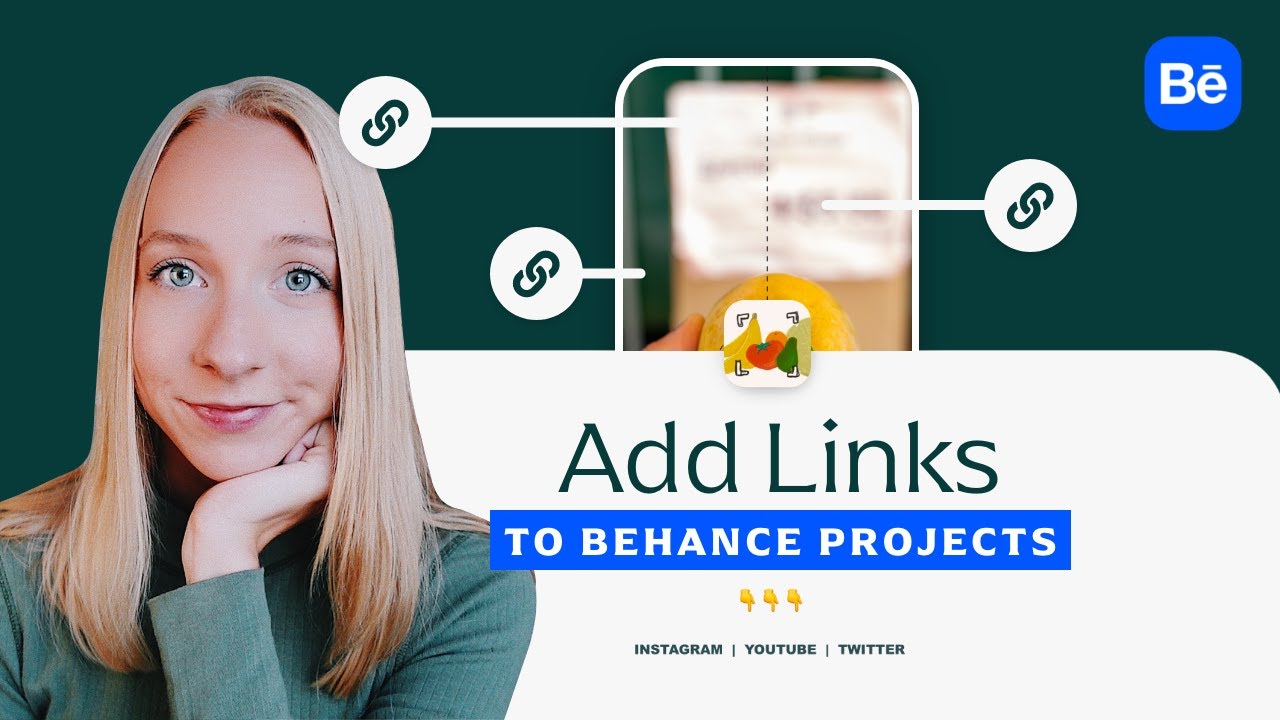
Customizing your portfolio URL on Behance offers several significant benefits that can help you stand out in the crowded creative marketplace. Here are some key advantages:
- Memorability: A unique URL is easier for people to remember. Instead of a generic link filled with numbers and letters, a custom URL like behance.net/yourname or behance.net/yourbrand sticks in the mind.
- Branding: Your URL is an extension of your brand. Having a personalized link reflects your identity and can enhance how others perceive your work.
- Professionalism: A custom URL conveys that you take your portfolio seriously. It shows potential clients that you are dedicated to your craft and willing to invest in your online presence.
- SEO Advantages: Search engines often prioritize clear and relevant URLs. A custom URL can improve your visibility, making it easier for people to find your portfolio online.
- Social Media Sharing: When sharing your portfolio on social media or other platforms, a clean and concise URL is more appealing and likely to attract clicks.
In short, customizing your Behance URL not only enhances your brand image but also helps you connect with your audience more effectively. It's a small change that can yield big results!
Also Read This: How to Add Projects to a Group on Behance: Collaborating and Organizing Your Work
Step-by-Step Guide to Adding a Custom URL
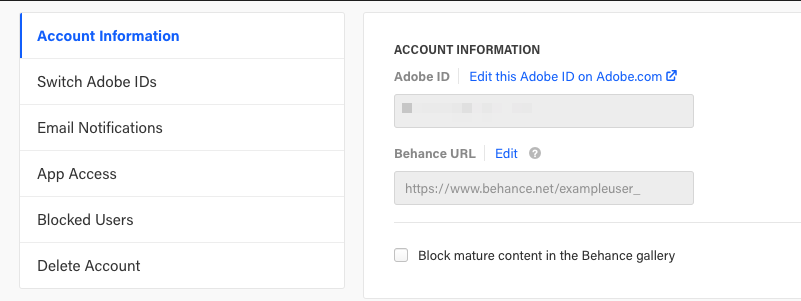
Adding a custom URL to your Behance portfolio is a fantastic way to make your work stand out and be easily recognizable. Let’s walk through the process step-by-step:
- Log In to Your Behance Account: Start by logging into your Behance account. If you don’t have one, you’ll need to create it first.
- Go to Your Profile Settings: Click on your profile picture in the top right corner and select Settings from the dropdown menu.
- Select the Profile Tab: In the settings menu, navigate to the Profile tab where you can adjust various aspects of your profile.
- Find the Custom URL Section: Look for the section labeled Custom URL. This is where you’ll be able to input your desired URL.
- Enter Your Custom URL: Type in your preferred custom URL. Keep it simple, memorable, and relevant to your work or name. For example, “behance.net/yourname” or “behance.net/creativeportfolio.”
- Save Changes: After entering your custom URL, make sure to save your changes. You should see a confirmation message.
And that’s it! You’ve successfully added a custom URL to your Behance portfolio, making it easier for potential clients and collaborators to find your work.
Also Read This: How to Use Behance for Animation Projects
Tips for Choosing the Perfect Custom URL

Choosing the right custom URL is crucial for your branding on Behance. Here are some tips to help you pick the perfect one:
- Keep It Short and Simple: A shorter URL is easier to remember. Aim for something concise, like “behance.net/yourname” or “behance.net/designsbyyou.”
- Incorporate Keywords: If you’re a designer, consider including relevant keywords. This could be your specialty, like “behance.net/graphicdesigner” or “behance.net/photographyexpert.”
- Use Your Name: If you’re building a personal brand, using your name can be effective. This makes it clear that the work is yours, e.g., “behance.net/johndoe.”
- Avoid Numbers and Special Characters: Stick to letters to avoid confusion. A URL like “behance.net/john_doe123” can be harder to remember than “behance.net/johndoe.”
- Check Availability: Before finalizing your URL, make sure it’s available. You don’t want to choose something that’s already taken!
By following these tips, you can create a custom URL that not only represents you well but also enhances the visibility of your Behance portfolio. Happy customizing!
Also Read This: Tips for Reaching Out to Behance Portfolio Owners
5. Common Issues and Solutions

Adding a custom URL to your Behance portfolio can sometimes come with a few hiccups. Don't worry! Let’s troubleshoot some common issues you might encounter and how to resolve them.
- Issue: URL Already Taken
If you try to set a custom URL that’s already in use, Behance will notify you. This means someone else is using that specific URL for their portfolio.
Solution: Get creative! Try variations of your name or include your profession, like “JaneDoeIllustrator” or “DoeDesigns.” - Issue: Invalid Characters Warning
Sometimes, you might run into a problem if your desired URL contains spaces or special characters. Behance allows only certain characters.
Solution: Stick to letters, numbers, dashes, and underscores. For example, use “Jane-Doe” instead of “Jane Doe” or “Jane&Doe.” - Issue: Changes Not Updating
After you make changes, it might seem like they haven’t taken effect right away.
Solution: Clear your browser cache or try refreshing the page. If issues persist, log out and log back in.
By following these solutions, you can smooth out any bumps on your journey to customizing your Behance URL!
6. Conclusion and Next Steps
Congratulations! You’ve just taken an important step in personalizing your Behance portfolio by adding a custom URL. This small change can make a significant impact on how others perceive your work and brand. Remember, a well-chosen URL is not just easier to remember but also reinforces your identity as a creative professional.
Now that you’ve got your custom URL, here are some suggested next steps:
- Update Your Marketing Materials: Reflect your new URL on your business cards, email signatures, and social media profiles.
- Promote Your Portfolio: Share your Behance link on platforms like LinkedIn, Twitter, or Instagram to attract more visitors.
- Continuous Improvement: Regularly update your portfolio with new projects to keep it fresh and engaging.
With your custom URL in place, you’re well on your way to boosting your visibility and making meaningful connections in the creative community. Good luck, and happy showcasing!
 admin
admin








