Deleting a LinkedIn Company Page might seem like a daunting task, but it’s actually quite straightforward. Whether you’re rebranding, merging with another company, or simply no longer need the page, knowing the right steps can save you time and hassle. In this guide, we’ll walk you through the entire process, ensuring your company’s online presence is handled smoothly and efficiently.
Step-by-Step Guide to Deleting Your Company Page
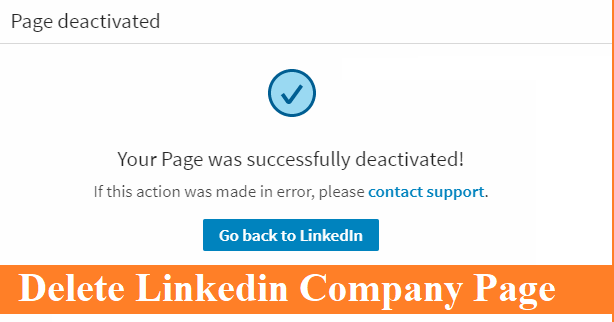
Ready to take the plunge and delete your LinkedIn Company Page? Here’s a clear, step-by-step guide to help you through the process:
- Log In to Your LinkedIn Account: Start by logging into the LinkedIn account that has administrative rights to the company page you wish to delete.
- Navigate to Your Company Page: Click on the “Me” icon at the top of your LinkedIn homepage, then select your company page from the dropdown menu under “Manage.”
- Access Admin Tools: Once on your company page, look for the “Admin tools” option located at the top right corner. Click on it to reveal a dropdown menu.
- Select “Delete Page”: In the dropdown menu, find and click on “Delete Page.” This option should be easily visible if you have the proper admin access.
- Confirm Deletion: LinkedIn will prompt you to confirm that you really want to delete the page. Make sure you read the warning carefully, as this action is irreversible. If you’re sure, click on “Delete.”
- Double-Check Your Decision: After confirming, take a moment to reflect. If there are any last-minute changes or backups you need, now’s the time!
And just like that, your LinkedIn Company Page is gone! Remember, the deletion process is permanent, so be absolutely certain before you hit that delete button.
Also Read This: How to Withdraw a Job Application on LinkedIn
Important Considerations Before Deleting
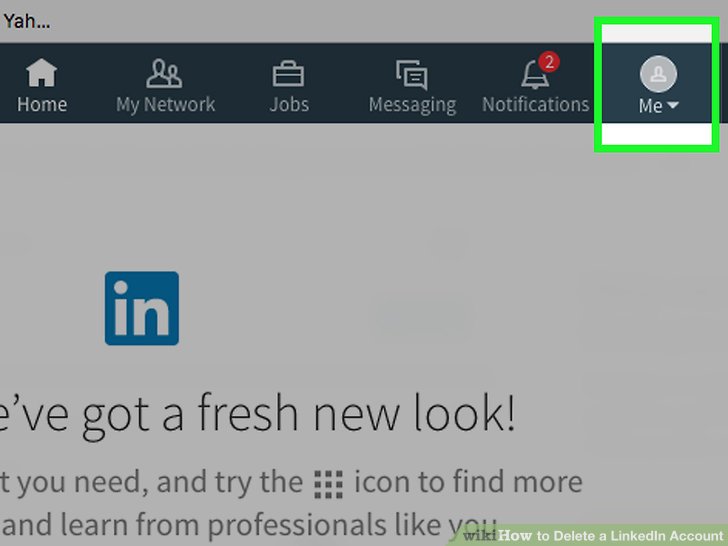
Before you hit that delete button on your LinkedIn Company Page, there are a few crucial factors to ponder. Deleting a company page is not something to take lightly, as it can impact your business's online presence and reputation. Let’s break down some important considerations:
- Loss of Company Content: Once you delete your company page, all the posts, updates, and followers associated with it are permanently lost. Consider if there’s valuable content that you want to save or repurpose elsewhere.
- Impact on SEO: Your company page contributes to your brand’s visibility on search engines. Deleting it could mean losing potential traffic from search results. Think about whether you can optimize the existing page instead.
- Communication with Followers: If you have a significant number of followers, deleting the page may leave them in the dark. Consider sending a notification or update to inform them of your decision and where they can find you next.
- Alternative Solutions: Instead of deleting, can you simply deactivate the page or make it private? This might be a more beneficial approach if you’re considering a temporary hiatus.
- Business Structure Changes: If your business is changing forms or rebranding, consider if the current page can be updated to reflect those changes instead of deletion.
Ultimately, weigh the pros and cons carefully to make the best decision for your business.
Also Read This: How to Download Your LinkedIn Connection List to Excel
Frequently Asked Questions
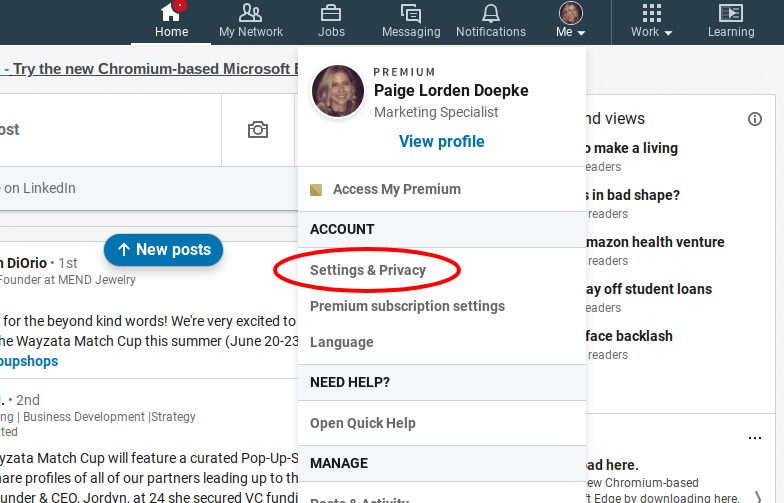
It’s common to have a few questions swirling around when it comes to deleting your LinkedIn Company Page. Here are some of the most frequently asked questions that might help clarify your thoughts:
| Question | Answer |
|---|---|
| Can I recover my deleted LinkedIn Company Page? | No, once you delete your page, it is permanently removed and cannot be recovered. Make sure you are certain about your decision. |
| Will my followers be notified if I delete my page? | No automatic notifications are sent to your followers. It's a good idea to communicate with them beforehand. |
| What happens to my company’s followers after deletion? | They will lose access to your updates and content. Consider directing them to your personal LinkedIn profile or other social media. |
| Is there a way to temporarily hide my company page? | Yes, you can manage your visibility settings to limit who sees your page instead of deleting it outright. |
Keep these questions in mind as you navigate the decision to delete your LinkedIn Company Page, ensuring that you’re fully informed every step of the way!
How to Delete a LinkedIn Company Page
Deleting a LinkedIn Company Page is a straightforward process, but it requires the right permissions and steps to ensure it's done correctly. Follow this guide to understand how to remove a company page from your LinkedIn account.
Before proceeding, note the following requirements:
- You must be a Super Admin of the Company Page you wish to delete.
- Once deleted, the page cannot be recovered.
Here’s a step-by-step guide to deleting a LinkedIn Company Page:
- Log Into Your LinkedIn Account: Start by signing into your LinkedIn profile that has admin access to the company page.
- Navigate to the Company Page: Use the search bar to find your company page or access it from the "Me" menu.
- Access Admin Tools: On the top right corner of the page, click on the “Admin Tools” dropdown menu.
- Select “Delete Page”: Scroll down and select “Delete Page” from the options provided.
- Confirm Deletion: A prompt will appear asking you to confirm the deletion. Review the information and click “Delete” to finalize.
After you delete the page, it will no longer be visible to any users on LinkedIn. Ensure that you have downloaded any necessary information from the page before deletion, as this process is irreversible.
Conclusion: Deleting a LinkedIn Company Page requires careful consideration and admin rights, but by following the outlined steps, you can effectively remove the page from the platform, ensuring that your online presence aligns with your current business needs.
 admin
admin








