Saving YouTube videos to a flash drive can be a game-changer for anyone who enjoys watching content offline. Whether you're traveling, facing a weak internet connection, or simply want to keep your favorite videos handy, having them on a flash drive adds flexibility and convenience to your viewing experience. In this blog post, we’ll explore the benefits of saving videos to a flash drive and how it can enhance your digital lifestyle.
Benefits of Saving Videos to a Flash Drive
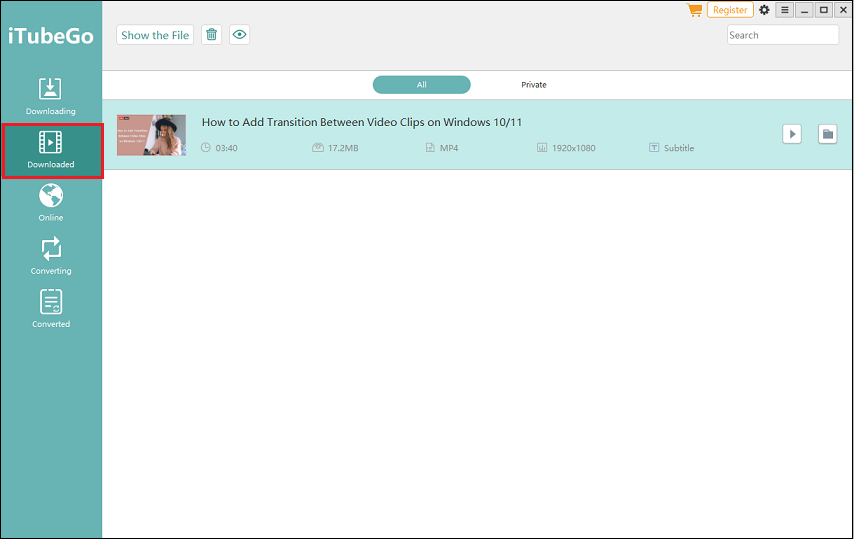
Saving YouTube videos to a flash drive offers a range of advantages that can significantly improve how you consume content. Here are some compelling reasons to consider:
- Offline Access: One of the biggest perks is that you can watch your favorite videos anytime, anywhere, without relying on an internet connection. This is perfect for trips, outdoor activities, or places where Wi-Fi is unavailable.
- Space-Saving: Flash drives come in various sizes, allowing you to store multiple videos without taking up precious space on your computer or device.
- Easy Transfer: Flash drives make it simple to share videos with friends and family. Just plug the drive into any compatible device, and you’re ready to go!
- Backup Your Favorites: By saving videos to a flash drive, you can create a backup of your favorite content, ensuring you don’t lose access if a video gets deleted or removed from YouTube.
- Faster Viewing Experience: Watching videos stored on a flash drive can be smoother and faster than streaming, especially if your internet connection is slow or unreliable.
In conclusion, saving YouTube videos to a flash drive not only provides convenience but also enhances your viewing experience. With easy access and sharing capabilities, it’s a practical choice for any video enthusiast!
Also Read This: How to Go Frame by Frame on YouTube for Detailed Viewing
Required Tools and Software
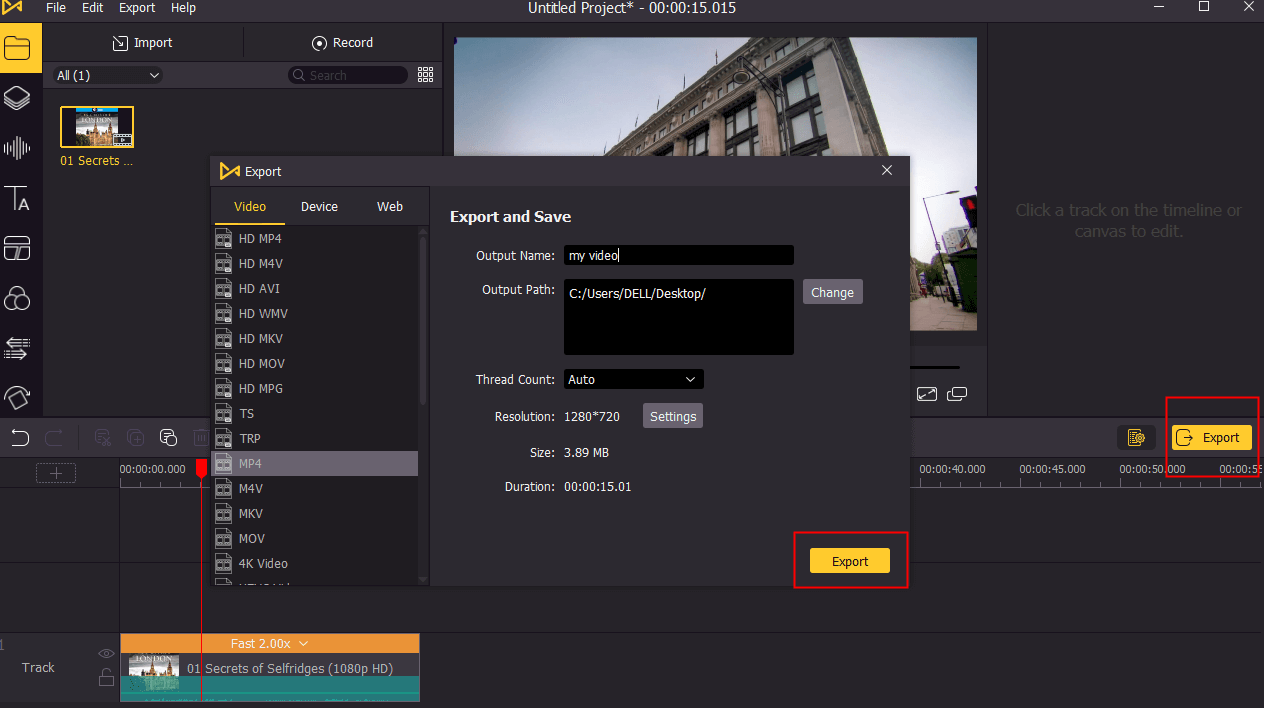
Before diving into the world of downloading YouTube videos to a flash drive, it's essential to gather the right tools and software. Here’s what you’ll need to ensure a smooth process:
- A Computer: Whether it’s a PC or Mac, you’ll need a computer to download and transfer videos.
- Flash Drive: Any USB flash drive with sufficient storage space will work. Make sure it’s formatted correctly (FAT32 or exFAT) so that it can store the video files.
- YouTube Video Downloader Software: There are several options available. Some popular ones include:
- 4K Video Downloader: Offers high-quality downloads and easy usability.
- YTD Video Downloader: Known for its simplicity and effectiveness.
- Freemake Video Downloader: A versatile option that supports various formats.
- Internet Connection: A stable and fast internet connection is crucial for downloading videos without interruptions.
With these tools in hand, you’ll be ready to start saving your favorite YouTube videos directly to your flash drive. Remember, using reliable software helps avoid issues like malware or poor-quality downloads!
Also Read This: How to Download Videos on YouTube Kids App for Offline Viewing
Step-by-Step Guide to Download YouTube Videos
Downloading YouTube videos to your flash drive might seem daunting, but it’s quite simple. Follow this step-by-step guide to make the process effortless:
- Install the Video Downloader: Start by downloading and installing your chosen video downloader software (e.g., 4K Video Downloader).
- Copy the YouTube Video URL: Go to YouTube, find the video you want, and copy its URL from the address bar.
- Open Your Video Downloader: Launch the video downloader software you installed.
- Paste the URL: Look for a 'Paste Link' button in the software and click it. The software will analyze the link.
- Select Video Format and Quality: Choose your preferred video format (like MP4) and quality setting. Higher quality means larger file sizes, so pick wisely!
- Download the Video: Click on the download button. The software will start downloading the video to your computer.
- Transfer to Flash Drive: Once the download is complete, locate the video file on your computer. Then, plug in your flash drive, open it, and drag the video file into the drive. Voila!
And there you have it! You’ve successfully downloaded a YouTube video to your flash drive. Now you can enjoy your favorite content offline wherever you go!
Also Read This: How to Remove YouTube from Roku Devices: A Detailed Walkthrough
5. Transferring Videos to a Flash Drive
Transferring your downloaded videos to a flash drive is a straightforward process, but it can vary slightly depending on your operating system. Here’s a simple guide tailored for both Windows and Mac users.
For Windows Users:
- First, plug your flash drive into a USB port on your computer. You should see a notification indicating that the drive is detected.
- Next, open the folder where you saved your YouTube videos. This could be your Downloads folder or any other location you specified.
- Select the videos you wish to transfer. You can hold down the Ctrl key to select multiple files at once.
- Right-click on the selected files and choose Copy.
- Now, navigate to This PC or My Computer, and open your flash drive.
- Right-click within the flash drive window and select Paste. Your videos will start transferring!
For Mac Users:
- Insert your flash drive into a USB port. It should appear on your desktop or in the Finder sidebar.
- Locate the folder with your downloaded YouTube videos.
- Click and drag the videos from this folder to the icon of your flash drive. Alternatively, you can right-click and select Copy, then right-click on the flash drive and select Paste.
Once the transfer is complete, safely eject the flash drive and you're all set!
Also Read This: Does AdBlock Slow Down YouTube? What You Need to Know
6. Troubleshooting Common Issues
Sometimes, transferring videos to a flash drive can come with its fair share of hiccups. Here are some common issues users face and how to resolve them:
- Flash Drive Not Recognized: If your computer doesn’t recognize the flash drive, try plugging it into a different USB port or another computer. It might be a hardware issue.
- Insufficient Space: Ensure that your flash drive has enough free space for the videos. You can check this by right-clicking on the drive icon and selecting Properties.
- File Format Issues: If you see an error when copying files, check if the video format is compatible with your flash drive. Common formats like MP4 or AVI should work fine.
- Slow Transfer Speeds: Large files can take a while to transfer. If it seems excessively slow, try using a USB 3.0 drive for faster speeds.
- Read-Only Flash Drive: If the drive is set to read-only, you won't be able to add new files. Check the switch on the side of the drive and make sure it’s in the correct position.
By following these tips, you can troubleshoot any issues that arise during the transfer process and enjoy your videos without a hitch!
Saving YouTube Videos to a Flash Drive
Saving YouTube videos to a flash drive can be a convenient way to access and share your favorite content offline. Whether you're looking to save a tutorial for later or compile a collection of music videos, the process is straightforward with the right tools. Here’s a step-by-step guide to help you efficiently save YouTube videos to your flash drive.
Step-by-Step Guide
- Choose a Video Downloader: Select a reliable YouTube video downloader. Some popular options include:
- 4K Video Downloader
- YTD Video Downloader
- Freemake Video Downloader
- Download the Video:
Copy the URL of the YouTube video you wish to save. Open the video downloader and paste the URL. Choose the desired video quality (e.g., 720p, 1080p) and format (MP4, MKV).
- Save to Flash Drive:
Connect your flash drive to the computer. Once the download is complete, select the flash drive as the save location. Click “Download” or “Save” to transfer the video.
Tips for Successful Downloads
- Ensure your flash drive has enough storage space.
- Check your internet connection for uninterrupted downloads.
- Be aware of copyright regulations when downloading videos.
Table of Recommended Video Downloaders
| Downloader | Platform | Free Version |
|---|---|---|
| 4K Video Downloader | Windows, macOS, Linux | Yes |
| YTD Video Downloader | Windows, macOS | Yes |
| Freemake Video Downloader | Windows | Yes |
By following these steps, you can easily save your favorite YouTube videos to a flash drive for offline viewing. Always remember to respect copyright laws and use downloaded content responsibly.
 admin
admin








