Have you ever found yourself engrossed in a YouTube video but wished you could understand the dialogue better, especially when the accents are thick or the audio isn’t clear? Downloading subtitles can be a game changer! In this post, we'll explore how to easily download subtitles from YouTube videos for offline viewing, ensuring you never miss a word. Whether you’re learning a new language or just want to follow along without distractions, this guide is here to help!
Why Download Subtitles?
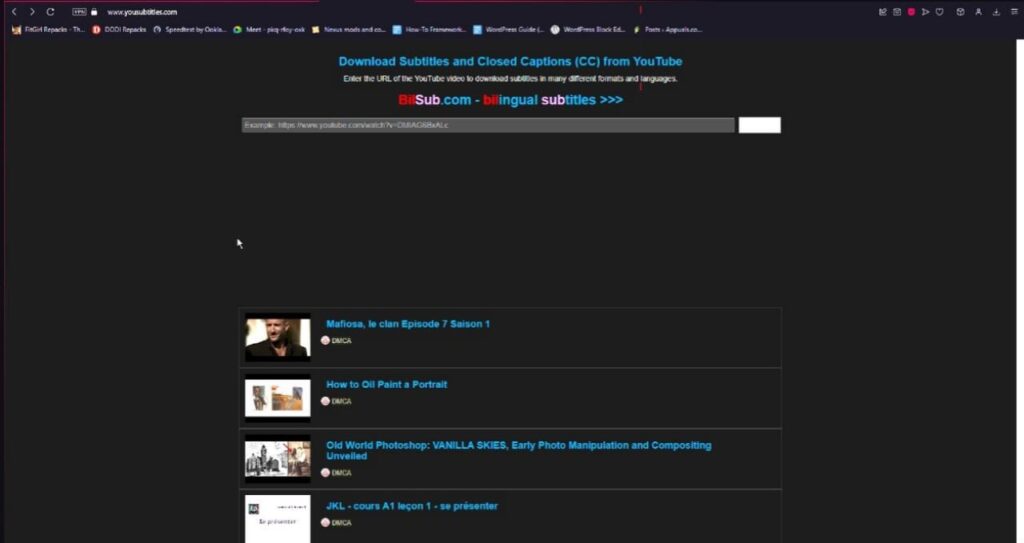
Downloading subtitles from YouTube videos can enhance your viewing experience in several ways. Here are a few compelling reasons to consider:
- Improve Comprehension: Subtitles can help clarify spoken words, particularly in videos with heavy accents or technical jargon.
- Language Learning: For language learners, having subtitles in both the target and native languages can aid in vocabulary acquisition and pronunciation practice.
- Accessibility: Subtitles make content accessible to those who are hard of hearing or prefer reading along as they watch.
- Offline Viewing: Downloaded subtitles allow you to watch videos without an internet connection, perfect for traveling or in areas with poor connectivity.
- Study and Reference: If you're using videos for educational purposes, having subtitles can make it easier to review specific sections or quotes.
In essence, downloading subtitles can transform how you engage with video content, making it more enjoyable and informative. Plus, it's a straightforward process that can be done in just a few steps!
Also Read This: Simple Steps to Change the Thumbnail Image on Your YouTube Channel
Methods to Download Subtitles
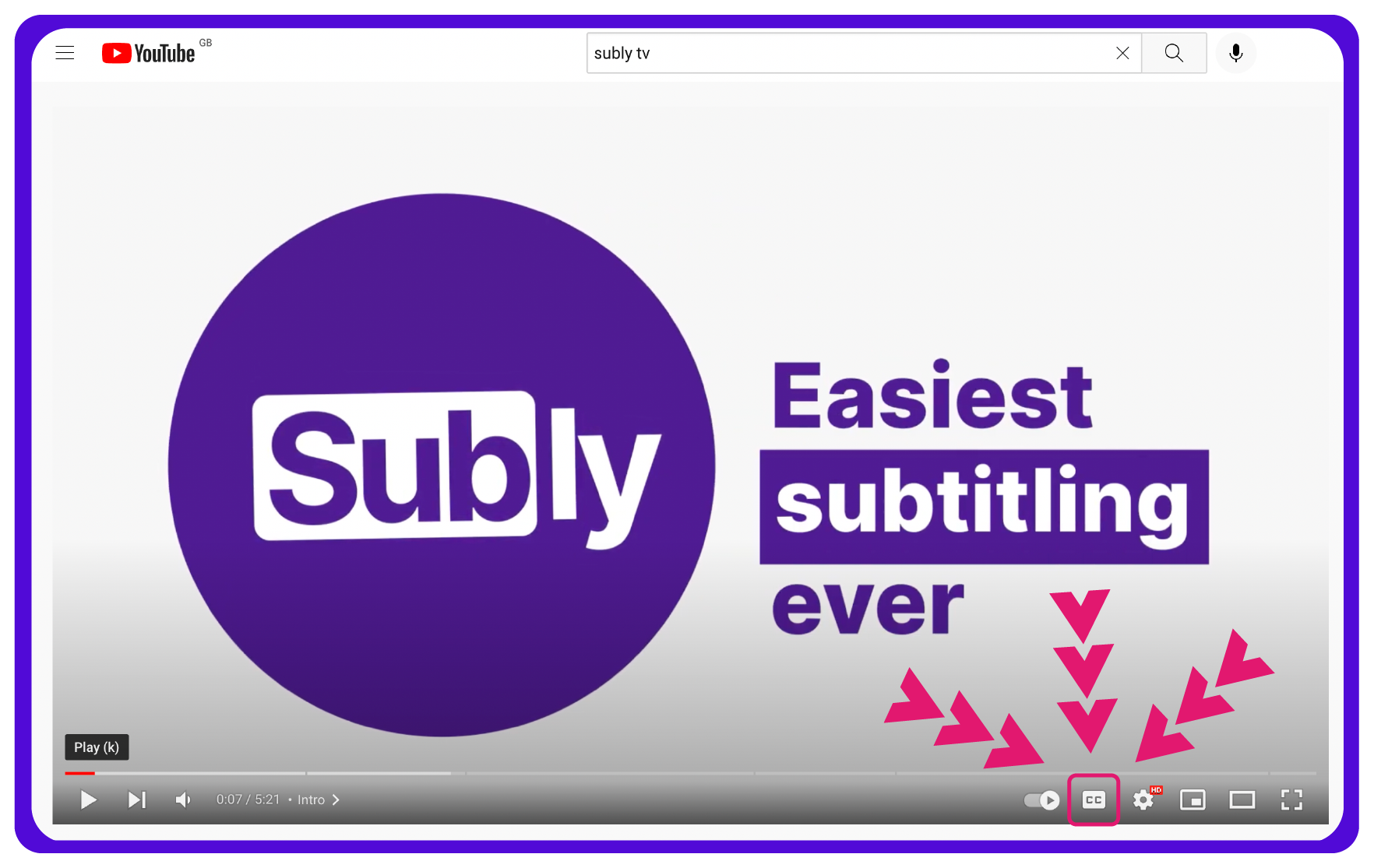
Downloading subtitles from YouTube videos can enhance your viewing experience, especially if you're watching content in a language you're still learning or if you simply want to follow along more easily. There are several methods to download these subtitles, and they can cater to different needs. Here’s a quick rundown of the most popular ways:
- Using YouTube's Built-in Features: If the video has subtitles available, you can often find the option to view and download them directly from the video settings.
- Browser Extensions: There are various browser extensions specifically designed for downloading subtitles from YouTube. These extensions integrate seamlessly with your browser, making the process quick and user-friendly.
- Dedicated Software: Many software programs allow you to download videos along with their subtitles. These tools often provide additional features, such as selecting subtitle languages and formats.
- Online Tools: There are numerous online platforms available that facilitate subtitle downloads without any software installation.
Each method has its pros and cons, depending on your preferences and technical comfort. For example, using YouTube's built-in features is the simplest, while browser extensions may offer more flexibility.
Also Read This: Is YouTube-DL Safe to Use? What You Should Know About This Tool
Using Online Subtitle Downloaders
Online subtitle downloaders have become a popular and convenient way to obtain subtitles from YouTube videos. These web-based tools don’t require any installations, making them accessible for users on the go. Here’s a closer look at how to use them:
- Choose a Reliable Online Downloader: Search for a reputable subtitle downloader website. Some popular options include Downsub and SaveSubs.
- Copy the YouTube Video URL: Navigate to the YouTube video from which you want to download subtitles. Copy the URL from the address bar.
- Paste the URL: Go to the online downloader’s website and paste the YouTube URL into the designated box.
- Select Subtitle Language: After pasting the URL, the tool will usually display available subtitle languages. Choose the one you need.
- Download the Subtitles: Click on the download button, and the subtitles will be saved to your device, often in .srt or .txt format.
Using online subtitle downloaders is a hassle-free method, especially for those who aren’t keen on downloading additional software.
Also Read This: How to Import a Video from YouTube to CapCut for Editing
5. Using Software Applications
Downloading subtitles from YouTube videos using software applications can be a game-changer, especially if you often find yourself watching videos offline. Various programs are designed to make this process straightforward and efficient. Here’s a look at how you can do it!
One popular choice is 4K Video Downloader. This software allows you to download not just videos but also their subtitles. Here’s how you can use it:
- Download and install 4K Video Downloader from its official website.
- Open YouTube and copy the link of the video you want.
- Launch the 4K Video Downloader and click on “Paste Link.”
- Choose “Download Subtitles” and select your preferred language.
- Hit the “Download” button, and voila! Your subtitles will be saved on your device.
Another great option is JDownloader. It’s a bit more technical but very powerful. Simply copy the video URL, and JDownloader will detect it, allowing you to choose subtitle downloads.
To summarize, using software applications can simplify your subtitle downloading efforts. Just ensure you choose a reliable program, and you’ll be good to go!
Also Read This: Resizing and Popping Out YouTube Videos: How to Customize Your Viewing Experience
6. Downloading Subtitles on Mobile Devices
Did you know you can download subtitles directly on your mobile devices? Whether you’re using an Android or iOS device, it’s quite simple! Here’s a quick guide to help you out.
For Android users, TubeMate is a fantastic app. Here’s how to use it:
- Install TubeMate from its official website or trusted sources.
- Open the app and search for the desired YouTube video.
- Once you find it, tap the download button, and you’ll see the option to download subtitles.
- Select your preferred language, and the app will download both the video and subtitles.
If you’re an iOS user, you might want to try Documents by Readdle:
- Download Documents from the App Store.
- Use the built-in browser to access a subtitle downloader website.
- Paste the YouTube video link and follow the prompts to download subtitles.
Downloading subtitles on mobile devices is super convenient, allowing you to enjoy your favorite content on the go. Just choose the right app that suits your device, and you’re ready to enjoy those videos with subtitles anytime!
How to Download Subtitles from YouTube Videos for Offline Viewing
YouTube is a treasure trove of videos, and often, subtitles can enhance your viewing experience, especially for educational content or foreign language films. Downloading subtitles from YouTube videos for offline viewing is a straightforward process. Here’s how you can do it.
Methods to Download Subtitles
There are several reliable methods for downloading subtitles from YouTube videos. Below are some popular options:
- Using YouTube's Built-in Features: If the video creator has enabled subtitles, you can access them directly.
- Online Subtitle Downloaders: Websites like DownSub allow you to paste the video URL and download subtitles in various formats.
- Browser Extensions: Extensions such as Video DownloadHelper can help you download subtitles along with video files.
- Command-Line Tools: Tools like youtube-dl allow you to download subtitles using a command line interface. The command would look like this:
youtube-dl --write-sub --sub-lang en https://www.youtube.com/watch?v=VIDEO_ID
Steps for Using DownSub
- Copy the URL of the YouTube video.
- Go to downsub.com.
- Paste the URL into the provided box and click "Download."
- Select the desired subtitle file format (usually .srt or .txt) and save it to your device.
Tips for Better Experience
To enhance your experience, consider these tips:
- Check for multiple subtitle languages if available.
- Use video players that support subtitle files for seamless playback.
In conclusion, downloading subtitles from YouTube enhances your viewing experience, allowing you to engage with content in a more meaningful way. By using the methods outlined above, you'll be able to enjoy subtitles from your favorite videos offline easily.
 admin
admin








