Have you ever wondered if Alexa can play YouTube audio? It’s a common question for many users who want to enjoy their favorite music or podcasts through Amazon's voice assistant. While Alexa boasts an extensive range of skills and capabilities, its relationship with YouTube isn't as straightforward as one might hope. Let’s dive into what Alexa can do when it comes to playing audio from
Understanding Alexa's Capabilities
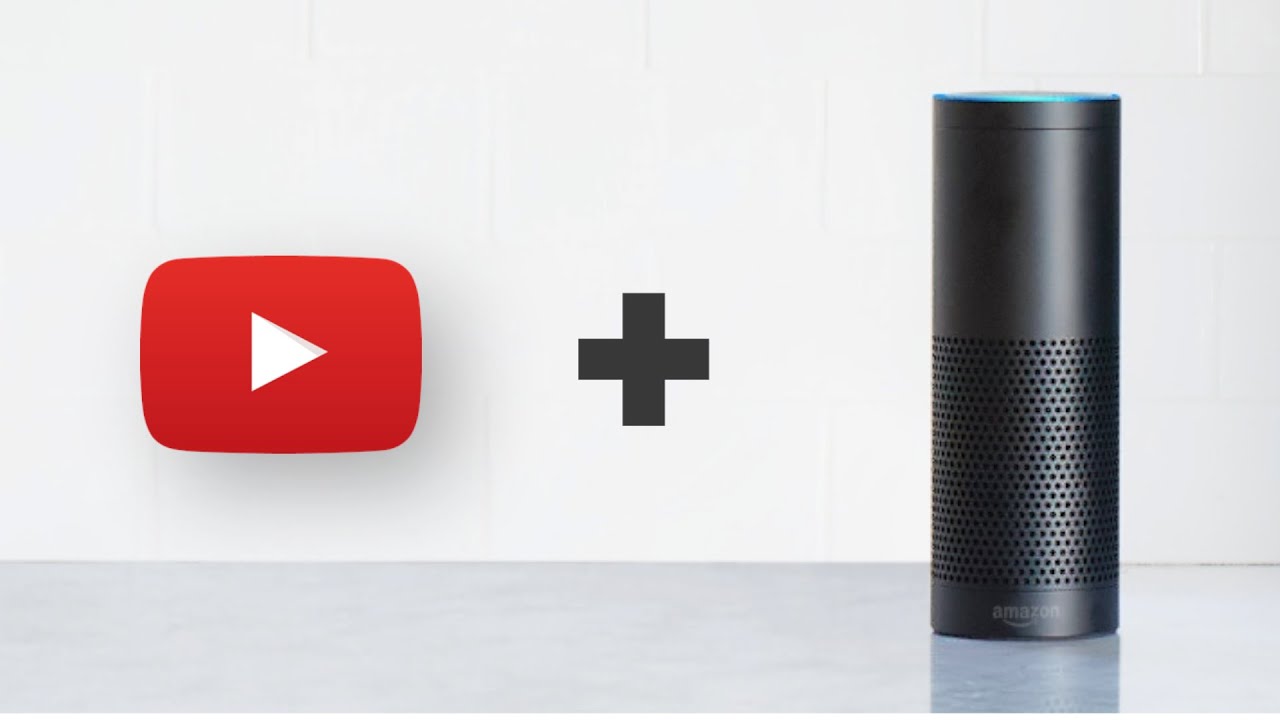
Alexa is designed to be a multi-functional voice assistant, capable of performing various tasks, from controlling smart home devices to providing weather updates. However, when it comes to playing audio from platforms like YouTube, there are a few limitations to keep in mind.
Here’s a quick rundown of what Alexa can do:
- Music Streaming: Alexa supports major music services like Amazon Music, Spotify, Apple Music, and Pandora. You can easily command Alexa to play your favorite songs or playlists from these platforms.
- Smart Home Control: With Alexa, you can manage a host of smart devices, making your life more convenient. You can ask Alexa to turn on lights, adjust thermostats, or even start a coffee maker.
- Information and Assistance: Alexa excels at providing information. Whether you need news updates, weather forecasts, or answers to trivia questions, just ask, and she’ll respond promptly.
However, when it comes to YouTube, things get tricky:
- No Direct Support: Alexa does not natively support YouTube audio playback. This means you can’t simply ask her to play a specific YouTube video or audio track.
- Workarounds: Some workarounds exist, such as linking your phone to Alexa via Bluetooth. This way, you can play YouTube audio from your device through your Alexa speaker.
In summary, while Alexa is a powerful assistant for many audio needs, playing YouTube audio requires a bit of creativity. With the right approach, you can still enjoy your favorite YouTube content through Alexa!
Also Read This: How to Upload an Unlisted YouTube Video from iPhone: Step-by-Step Process
Setting Up Your Device for YouTube Playback
Getting your device ready for YouTube playback with Alexa is easier than you might think! Here’s a step-by-step guide to help you enjoy your favorite audio content seamlessly.
- Ensure Your Device is Compatible: First, check if your Alexa-enabled device supports video playback. Devices like the Echo Show and Echo Spot are great for this!
- Connect to Wi-Fi: Make sure your device is connected to a stable Wi-Fi network. You can do this through the Alexa app by navigating to Settings > Device Settings > your device name.
- Link Your YouTube Account: Open the Alexa app, go to Skills & Games, search for YouTube, and enable the skill. You might need to log into your YouTube account to link it successfully.
- Adjust Voice Settings: Sometimes, Alexa might need a little help understanding your commands. Go to Settings in the app and adjust voice training to ensure it recognizes your requests accurately.
- Test Your Setup: Once everything is configured, try asking Alexa, “Play [Your Favorite YouTube Playlist]” to see if everything is working smoothly!
And there you go! With just a few steps, you're all set to enjoy YouTube audio right through your Alexa device.
Also Read This: Trademarking Your YouTube Channel Name: A Guide to Protecting Your Brand
Using Third-Party Skills for YouTube
While Alexa doesn’t natively support YouTube audio playback, you can enhance your experience using third-party skills. These skills can bridge the gap and allow for a smoother listening experience. Here's how to get started:
- Discover Third-Party Skills: Go to the Alexa app and tap on Skills & Games. You can search for skills like MyTube or Tube Player that facilitate YouTube audio playback.
- Enable the Skill: Once you find a skill you want to use, click on it and hit Enable. Make sure to read the descriptions and ratings to find the best fit for your needs!
- Link Accounts: Some skills may require you to log into your YouTube account for seamless access to your playlists or favorite channels.
- Use Voice Commands: After enabling a skill, you can say, “Alexa, ask [Skill Name] to play [Song/Playlist].” It’s as simple as that!
By leveraging these third-party skills, you can transform your Alexa device into a powerful audio companion that plays your favorite YouTube content, making your listening experience even more enjoyable!
Also Read This: How to Bolden Text on YouTube: Easy Steps for Formatting Your Video Titles and Descriptions
Alternative Methods to Stream YouTube Audio
If you're looking for ways to enjoy YouTube audio beyond just using Alexa, there are several alternative methods to consider. Each method has its own perks, and you might find one that fits your lifestyle perfectly!
1. Use YouTube Music: This is a dedicated music streaming service by YouTube. You can access a vast library of music tracks and playlists. Simply download the app, and you can stream audio seamlessly. It even offers a premium version for ad-free listening.
2. Cast to Speakers: If you have a smart speaker or device that supports Google Cast, you can easily cast YouTube audio directly from your smartphone or tablet. Just tap on the cast icon in the YouTube app, select your device, and enjoy!
3. Third-Party Apps: There are various apps available, like Soundiiz, that allow you to convert YouTube videos into audio files, which you can then listen to offline. Just be cautious about copyright issues when downloading content.
4. Bluetooth Connection: If you have a Bluetooth speaker, you can connect your phone or tablet to it and play YouTube audio directly. This method is simple and provides excellent sound quality.
5. Use a PC or Laptop: If you're at home, simply open YouTube in a web browser. You can then use your computer's speakers for a more powerful audio experience. Plus, you can multitask with other applications!
Also Read This: How to Report Transphobia on YouTube: A Step-by-Step Guide
Troubleshooting Common Issues
While Alexa can be a fantastic assistant for streaming audio, you may encounter a few hiccups along the way. Here’s a handy guide to troubleshoot those common issues:
1. Alexa Doesn't Recognize the Command: If Alexa isn't responding to your request to play YouTube, try rephrasing your command. For example, instead of saying "Play YouTube," say "Play music from YouTube." Sometimes, clarity is key!
2. Audio Quality Issues: If the audio quality isn't up to par, check your internet connection. A weak Wi-Fi signal can lead to buffering or poor sound quality. You may also want to ensure that your device is compatible with the streaming quality you desire.
3. Alexa is Unresponsive: If Alexa seems to be ignoring you, try restarting the device. Unplug it for about 10 seconds and then plug it back in. This can often resolve minor glitches.
4. Permissions and Settings: Make sure the YouTube app has the necessary permissions enabled on your device. Check your settings to see if third-party apps are allowed to connect with Alexa.
5. Update Software: Always keep your Alexa device and associated apps up to date. Check for any available updates that might improve functionality and fix bugs.
By following these troubleshooting tips, you should have a smoother experience when streaming YouTube audio with Alexa or any other method!
Can Alexa Play YouTube Audio?
Amazon Alexa, the voice-activated virtual assistant, has become a staple in many homes, providing a seamless way to control smart devices, set reminders, and access a plethora of audio content. However, many users wonder whether Alexa can play YouTube audio directly. The answer isn't as straightforward as you might think.
While Alexa natively supports streaming services like Amazon Music, Spotify, and Apple Music, it does not have built-in support for YouTube audio. However, there are several workarounds to enjoy YouTube content through your Alexa device:
- Using Bluetooth: You can connect your smartphone or tablet to your Alexa device via Bluetooth. Simply play a YouTube video on your mobile device, and the audio will stream through Alexa. To connect, say, “Alexa, pair my phone,” and follow the prompts.
- Third-Party Skills: Some skills in the Alexa app can help you stream YouTube content. For example, the ‘YouTube’ skill allows you to search and play videos, including audio playback on compatible Echo devices.
- Using Fire TV: If you have a Fire TV or Echo Show, you can access YouTube through its interface and play videos, thereby enjoying the audio as well.
| Method | Pros | Cons |
|---|---|---|
| Bluetooth | Simple and direct | Requires smartphone |
| Third-Party Skills | Variety of content | Limited functionality |
| Fire TV | Visual content available | Requires additional device |
In conclusion, while Alexa cannot play YouTube audio natively, creative solutions such as Bluetooth pairing, using third-party skills, or employing Fire TV can enhance your audio experience, allowing you to enjoy your favorite YouTube content hands-free.
 admin
admin








