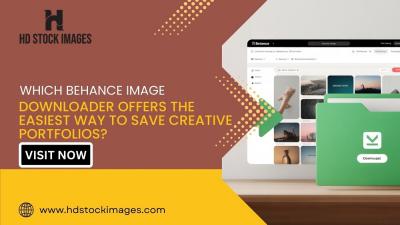In today’s digital age, kids are more tech-savvy than ever. While YouTube can be a great source of entertainment and education, it also poses risks when left unrestricted. As parents, it's essential to create a safe viewing environment for our children. This guide will help you restrict YouTube access on your tablet, ensuring that your little ones enjoy content that is appropriate for their age.
Understanding the Risks of Unrestricted Access
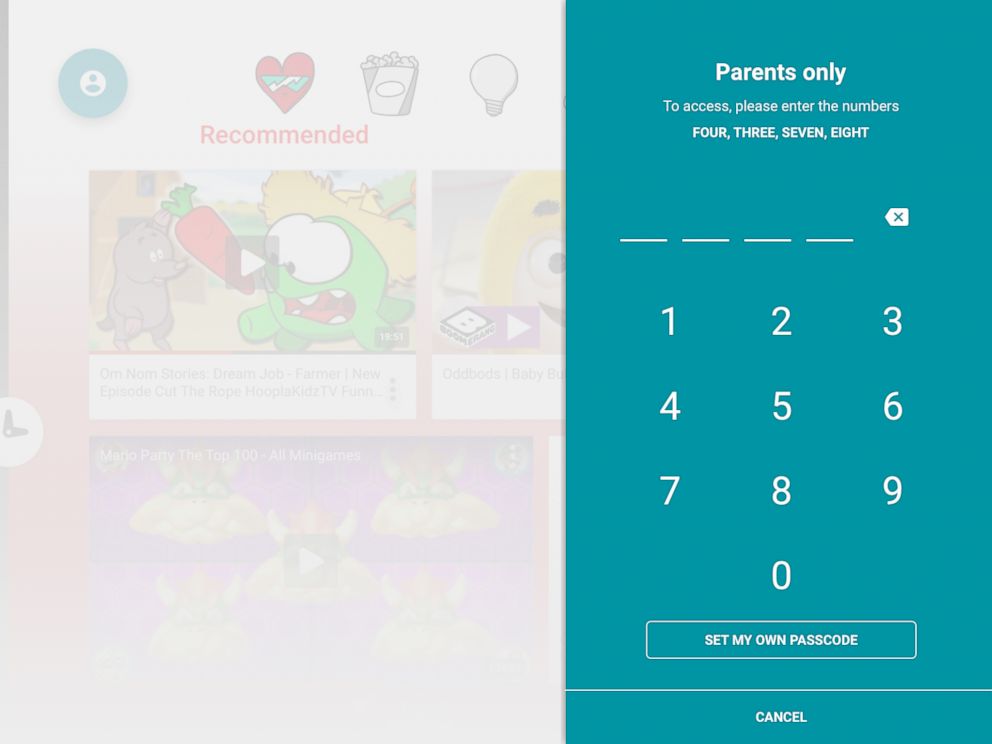
Allowing kids unrestricted access to YouTube can expose them to a variety of risks that may not be immediately obvious. Here are some key points to consider:
- Inappropriate Content: YouTube hosts a vast amount of user-generated content, some of which can be explicit, violent, or otherwise unsuitable for children. Even with filters, inappropriate videos can slip through.
- Unsuitable Ads: Ads that play before or during videos can also be problematic. Kids may be exposed to products and ideas that are not intended for their age group.
- Cyberbullying: Kids can encounter negative comments or bullying in comment sections, which can affect their self-esteem and mental health.
- Time Consumption: Unrestricted access can lead to excessive screen time. Kids might find themselves glued to the tablet for hours, neglecting other important activities.
- Online Predators: The anonymity of the internet can sometimes attract malicious individuals. Children may unknowingly share personal information, leading to dangerous situations.
To mitigate these risks, it's crucial to implement restrictions and monitor your child's viewing habits. By understanding these dangers, you can take informed steps to create a safer online environment for your kids.
Also Read This: How to Use Picture-in-Picture Mode for YouTube on Your PC
Setting Up Restricted YouTube Access
Restricting YouTube access for your kids is a necessary step to ensure they engage with age-appropriate content. Here’s how you can set it up effectively:
- Open the YouTube App: First, launch the YouTube app on your tablet.
- Go to Settings: Tap on your profile icon located at the top right corner. Scroll down and select "Settings."
- Enable Restricted Mode: In the "Settings" menu, look for the "General" section. Here, you’ll find an option labeled "Restricted Mode." Toggle it on.
- Sign In Required: It’s wise to ensure that Restricted Mode is locked. You can do this by signing into the app with your Google account. This adds an extra layer of security, preventing kids from turning it off.
- Regular Monitoring: Although Restricted Mode helps, it’s not foolproof. Regularly check the watch history to understand what your kids are viewing. You can do this by going to the "Library" tab and selecting "History."
By setting this up, you create a safer viewing environment. However, it’s important to remember that no filter is perfect. Keeping an open conversation about internet safety with your kids is key!
Also Read This: Can YouTube Channels See Who Views Their Videos
Using YouTube Kids as an Alternative
If you’re looking for a more tailored experience for your little ones, YouTube Kids is an excellent alternative. Here’s why and how to use it:
- Designed for Children: YouTube Kids is specifically designed for kids aged 2 to 8. It offers a colorful interface and content that is curated for younger audiences.
- User-Friendly Controls: The app allows parents to set daily timers, ensuring that screen time is managed effectively. You can also restrict certain videos and channels.
- Content Filters: You can choose between three content settings: Presumably, everything, and approved content only. This lets you control what your kids can watch.
- Search Functionality: The search feature in YouTube Kids is limited to ensure children don’t stumble upon inappropriate content. This makes it much safer than the regular YouTube app.
- Regular Updates: YouTube Kids frequently updates their content library, ensuring fresh and entertaining videos that align with educational and entertainment values.
To get started, simply download the YouTube Kids app from your app store and set it up with your preferences. It’s like having a personal TV channel for your kids, filled with fun and learning!
Also Read This: How YouTube Channels Get Bodycam Footage
5. Implementing Parental Controls on Tablets
Implementing parental controls on tablets is a crucial step in ensuring your kids have a safe and enjoyable online experience. Most tablets come equipped with built-in parental control features that allow you to customize what your children can access. Here’s how to set them up:
- Access Settings: Start by navigating to the settings menu of your tablet. Look for a section labeled "Users" or "Accounts."
- Create a Child Account: If available, create a separate account for your child. This often comes with its own set of controls.
- Enable Parental Controls: Look for an option that says "Parental Controls" or similar. You may need to enter a PIN to access this feature.
- Set Content Restrictions: Choose the appropriate age restrictions. For example, set YouTube to restrict content to suitable videos for kids.
- Limit Screen Time: Set daily limits for how long your child can use the tablet. This can help manage their overall screen time effectively.
Remember, most parental control settings can be adjusted anytime, so feel free to revisit them as your child grows or their interests change. Taking these steps not only protects them but also ensures that you can have peace of mind while they explore.
Also Read This: How to Turn Off Subtitles on YouTube TV: Managing Display Settings
6. Monitoring and Managing Viewing Activity
Monitoring and managing your child's viewing activity on YouTube is essential for ensuring they consume age-appropriate content. Here are some effective strategies:
- Use YouTube Kids: Consider using the YouTube Kids app, which is designed specifically for younger audiences. It features curated content and strict filtering to keep inappropriate videos away.
- Regularly Check History: Review your child's YouTube history by accessing their account settings. This way, you can see what they've watched and guide their viewing habits.
- Set Up Restricted Mode: Enable restricted mode in the settings of the YouTube app. This feature helps filter out potentially mature content.
- Discuss Viewing Choices: Have regular conversations about what they watch. Encourage them to share their favorite videos and discuss why they enjoy them.
- Block Unwanted Channels: If you find certain channels that aren’t suitable, you can block them. This helps tailor the experience to be more aligned with your values.
By actively monitoring and managing what your kids watch, you can foster a safer and more enriching viewing environment while also promoting open dialogue about online content.
How to Restrict YouTube Access on Your Tablet for Kids
As parents, ensuring a safe online environment for our children is paramount, especially when it comes to video-sharing platforms like YouTube. With an endless stream of content, it’s crucial to take steps to restrict access to inappropriate material. Here are several methods to effectively limit YouTube access on your tablet:
- Use YouTube Kids: This app is designed specifically for children, featuring curated content and enhanced parental controls. You can customize settings based on your child’s age.
- Set Up Restricted Mode: On the regular YouTube app, enable Restricted Mode to filter out inappropriate content. To activate it:
| Step | Instruction |
|---|---|
| 1 | Open the YouTube app on your tablet. |
| 2 | Tap on your profile icon in the top right corner. |
| 3 | Select "Settings," then "General." |
| 4 | Toggle "Restricted Mode" on. |
- Utilize Parental Control Apps: Consider apps like Norton Family or Qustodio, which allow comprehensive web filtering and monitoring of YouTube activity.
- Limit Screen Time: Use built-in features like Screen Time on iOS or Digital Wellbeing on Android to restrict usage duration and times.
By implementing these strategies, you can create a safer digital space for your kids while still allowing them to enjoy educational and entertaining content on YouTube.
Conclusion: Protecting your children from inappropriate content on YouTube is achievable through thoughtful restrictions and dedicated apps, ensuring a safer online experience without completely cutting off access to valuable content.
 admin
admin