Are you looking to create a standout resume with minimal effort? Well, you’re in luck! LinkedIn offers a fantastic feature that allows you to pull all your professional information and create a polished resume in just a few clicks. In this guide, we’ll walk you through the process and highlight why using LinkedIn for your resume is not only efficient but also advantageous. Let’s dive in!
Why Use LinkedIn for Your Resume
When it comes to crafting a resume, LinkedIn is an unsung hero. Here’s why you should consider using it:
- Up-to-date Information: Your LinkedIn profile reflects your most current experience, skills, and achievements. This means when you generate a resume from it, you’re presenting potential employers with the latest and greatest version of yourself.
- Ease of Use: Forget the hassle of formatting and structuring your resume from scratch. LinkedIn’s resume builder takes care of the layout for you, saving you precious time and effort.
- Professional Format: The resumes generated from LinkedIn are designed to look professional and clean, which can give you an edge in the hiring process. First impressions matter!
- Customizability: You can easily tweak and customize the generated resume to suit different job applications, ensuring that you highlight the most relevant experiences.
- Networking Opportunities: Using LinkedIn not only helps you create a resume but also connects you with other professionals in your field, opening up new opportunities.
So, if you’re looking for a quick, efficient, and effective way to create your resume, LinkedIn is definitely the way to go!
Also Read This: Managing Multiple LinkedIn Company Pages: What You Need to Know
3. Step-by-Step Guide to Printing Your Resume
Printing your resume directly from LinkedIn is a breeze! Follow these simple steps to get a polished, professional document ready for your job applications.
- Log in to Your LinkedIn Account: Start by logging into your LinkedIn profile. Make sure you’re using the correct account where your resume details are updated.
- Access Your Profile: Click on your profile icon or your name in the top menu to navigate to your profile page. This is where all your career details are showcased.
- Open the “More” Menu: Look for the “More” button located right below your profile picture and header. This menu contains additional options related to your profile.
- Select “Save to PDF”: From the dropdown menu, select “Save to PDF.” This action will convert your LinkedIn profile into a PDF format, essentially creating a resume.
- Download the PDF: A PDF version of your LinkedIn profile will be generated, which you can download directly to your device. Click on the download icon to save it.
- Print Your Resume: Open the downloaded PDF file. You can print it right away by clicking on the print icon or using the shortcut Ctrl + P (Windows) or Command + P (Mac).
And just like that, you have a printed resume ready to impress potential employers!
Also Read This: How to See Someone’s LinkedIn Profile Without Logging In
4. Customizing Your LinkedIn Resume
While LinkedIn does a great job of compiling your career information, customizing your resume can make a significant difference in standing out. Here’s how to tailor your LinkedIn resume to reflect your unique strengths and aspirations:
- Highlight Key Experiences: Before saving as PDF, ensure your most relevant job experiences are prominently displayed. You can rearrange sections or add new ones to emphasize what matters most to potential employers.
- Revise Your Summary: Craft a compelling summary that showcases your professional identity. Use engaging language and focus on your achievements to make it more appealing.
- Include Relevant Skills: Tailor the skills section to include those most pertinent to the roles you’re applying for. Use keywords that align with job descriptions in your field.
- Add Certifications or Projects: If you have completed courses or worked on relevant projects, include them! This can set you apart and show your commitment to professional development.
- Choose the Right Format: Once you’ve completed your edits, ensure the layout looks clean and professional. Consider adjusting the font size or style for better readability.
By customizing your LinkedIn resume, you’re not just printing a document; you’re creating a powerful marketing tool that reflects who you are as a professional.
Also Read This: How to Update LinkedIn Profile: A Guide to Keeping Your Profile Current and Optimized
Troubleshooting Common Issues
Even with the best intentions, printing your resume from LinkedIn can sometimes hit a few snags. But don’t worry! Here’s a friendly guide to help you resolve some of the most common issues you might encounter.
- Format Issues: If your printed resume looks jumbled or unformatted, it might be due to browser settings or the way LinkedIn renders your profile. Try switching to a different browser or adjusting print settings. For example, using Google Chrome usually gives a cleaner print than other browsers.
- Missing Information: Sometimes, key details might not show up on the print preview. Make sure to check your LinkedIn profile for completeness. Look for any sections that might be hidden and ensure they are filled out before you hit the print button.
- Printer Compatibility: If your printer isn’t cooperating, it could be a driver issue or a connection problem. Ensure your printer is properly connected and updated. Consider printing a test page from another document to check if the printer is functioning correctly.
- Page Size Settings: If parts of your resume are cut off, double-check your page size settings in the print dialog. Make sure you're printing on standard A4 or Letter size, depending on your region.
If you encounter any other specific issues, remember that LinkedIn has a help center where you can find detailed solutions tailored to your needs. Don't hesitate to reach out!
Conclusion
Printing your resume from LinkedIn doesn’t have to be a daunting task. With the right approach and a few handy tips, you can turn your online profile into a polished document that stands out. Here’s a quick recap of the process:
- Ensure your LinkedIn profile is complete and well-organized.
- Navigate to the “More” button and select “Save to PDF” for an easy download.
- Adjust your print settings for optimal output.
- Troubleshoot any issues that arise during printing.
By following these steps, you’ll have a professional resume ready in no time! Remember, your LinkedIn profile is often the first impression you make on potential employers, so take the time to make it shine. Happy printing!
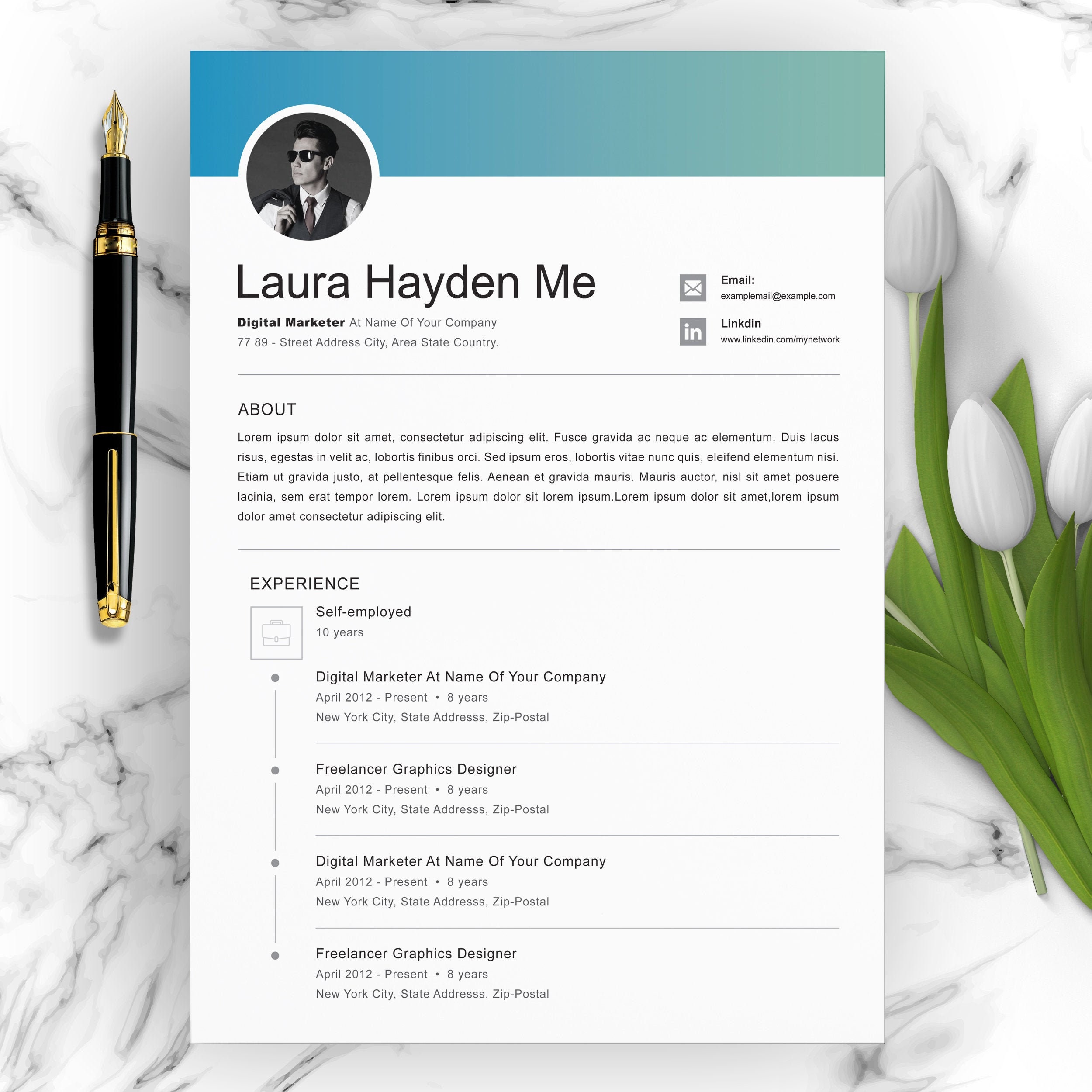
 admin
admin








