Behance is a vibrant platform where creative professionals showcase their work, ranging from graphic design to photography. While browsing through stunning portfolios, you may come across files you wish to download for inspiration or personal use. However, downloading files from Behance isn’t as straightforward as it seems. In this guide, we’ll explore effective methods to download files from
Understanding Behance and Its File Download Policies
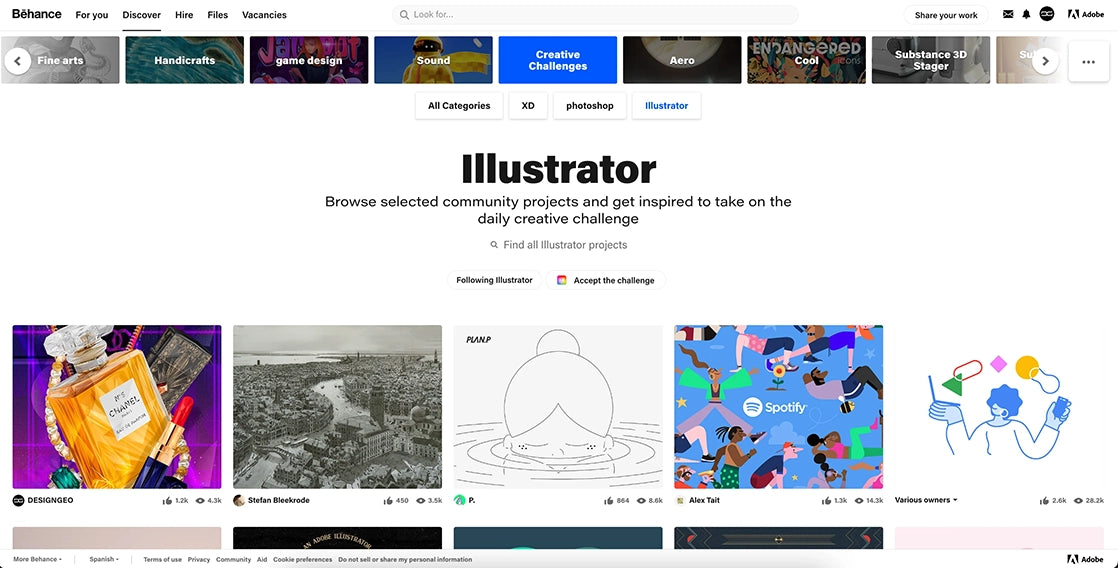
Behance, powered by Adobe, is a platform that allows creative individuals to display their projects and connect with like-minded professionals. It's not just a portfolio site; it's a community where ideas flourish. However, when it comes to downloading files, there are specific policies in place that users must understand to avoid any infringement or misuse.
Here’s a breakdown of Behance’s file download policies:
- File Ownership: The files uploaded on Behance are typically owned by the creators. Downloading without permission may infringe on copyright laws.
- Permissions: Some artists provide downloadable files, marked clearly on their project pages. Always check for a download option or permission before proceeding.
- Personal Use vs. Commercial Use: Even when files are available for download, using them for commercial purposes usually requires explicit permission from the creator.
- Respect the Community: Behance encourages respect for artists' work. If in doubt, always reach out to the creator for clarification.
By understanding these policies, you can navigate Behance with greater respect and efficiency, ensuring you enjoy the creativity on the platform while maintaining ethical standards. In the following sections, we’ll delve deeper into the methods that make downloading files both easy and compliant with these policies.
Also Read This: Creating a Portfolio Website Directly on Behance
Method 1: Using the Behance Website
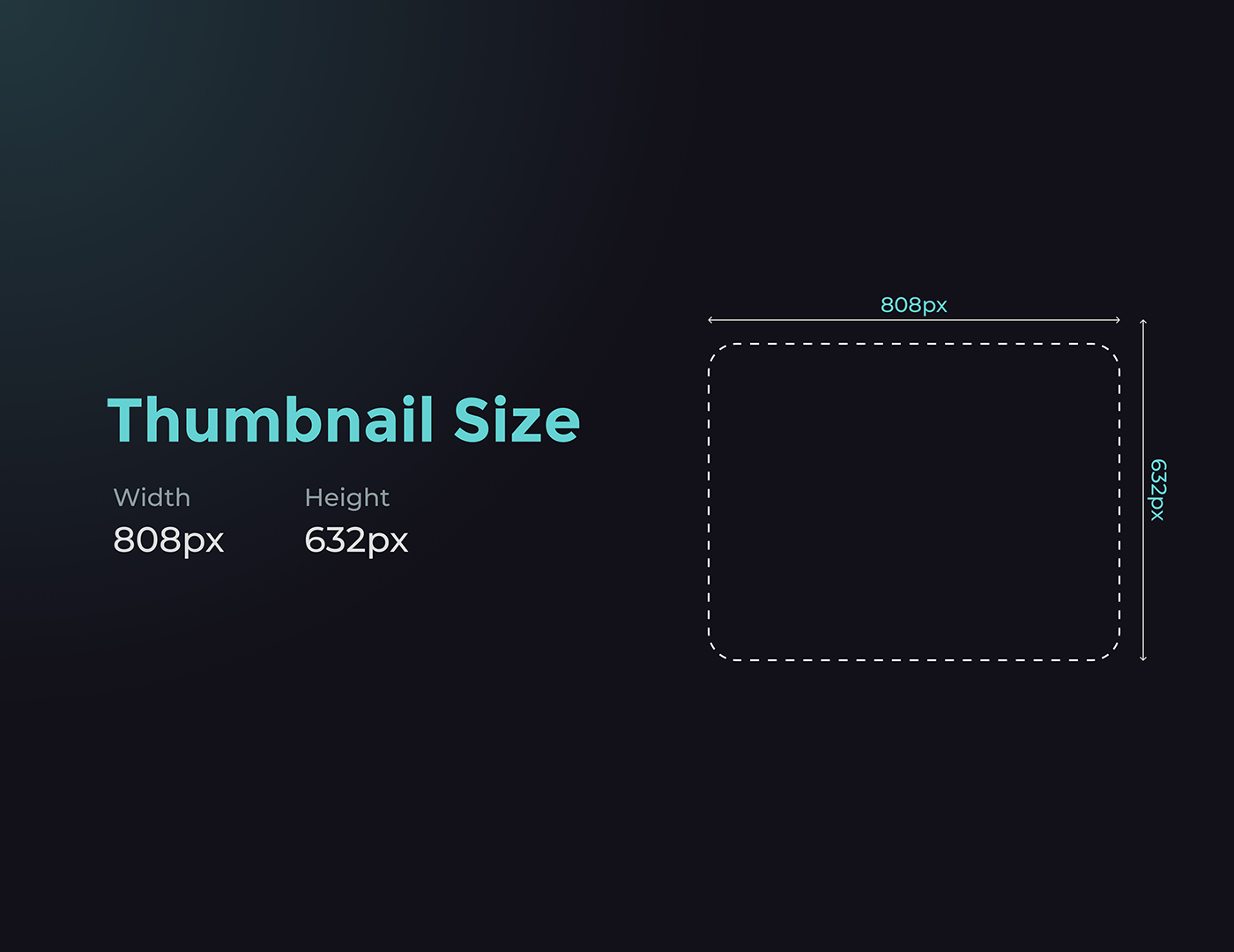
Downloading files directly from the Behance website is one of the simplest methods. It’s user-friendly and doesn’t require any additional tools. Here’s how you can do it:
- Navigate to Behance: Open your preferred web browser and head over to the Behance website.
- Find the Project: Use the search bar at the top or browse through categories to locate the project you’re interested in.
- Open the Project: Click on the project thumbnail to open it. You’ll see various images and files uploaded by the creator.
- Download Option: Look for a Download button. Not all projects will have this, but if they do, it’s usually located at the top right corner or beneath the project title.
- File Type: Depending on the project, you may be able to download images, PDFs, or other files. Click the button, and your browser will begin downloading the file.
- Check Your Downloads: Once completed, check your Downloads folder to access your file.
And that's it! This method is straightforward, but remember that not all creators allow downloads, so respect their copyright.
Also Read This: Can I Connect Behance with Wix? Everything You Need to Know
Method 2: Downloading Files via Browser Extensions
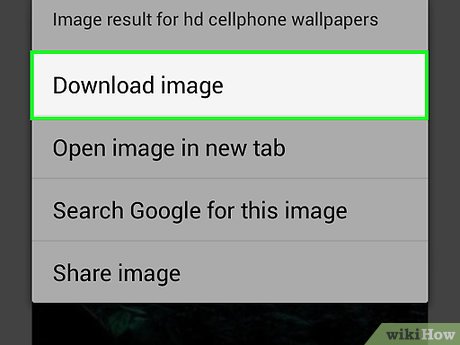
If you want to enhance your downloading experience, using browser extensions can be a game-changer. Extensions can streamline the process and offer additional features. Here's how to get started:
- Select a Browser Extension: Popular options include Image Downloader and Download All Images. These extensions can help you download multiple files at once.
- Install the Extension: Go to your browser's extension store (like Chrome Web Store or Firefox Add-ons) and search for your chosen extension. Click Add to Browser and follow the prompts to install.
- Open Behance: Navigate back to the Behance project you want to download files from.
- Use the Extension: Click on the extension icon in your toolbar. It will scan the page for downloadable content.
- Select Files: The extension will display all the available files. You can select individual files or download all at once, depending on the extension’s features.
- Download: Click the download button, and the files will be saved to your device.
Using browser extensions not only saves time but also enhances your ability to download high-quality content efficiently. Just make sure the extension you choose is reputable to ensure your online safety!
Also Read This: How to Appreciate Something on Behance Engaging with Others Work and Showing Support
Method 3: Mobile Apps for Downloading Behance Files
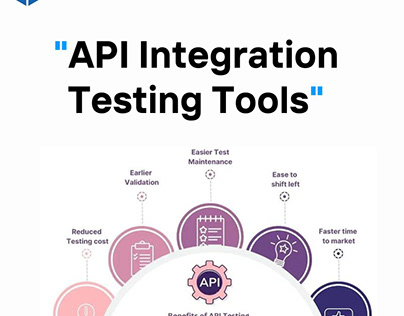
If you’re always on the go and prefer using your mobile device to browse creative portfolios, there are several mobile apps that can help you download files from Behance easily. These apps typically offer a user-friendly interface and streamlined functionality, making it a breeze to save projects directly to your device.
Here are a few popular mobile apps you might consider:
- Behance – Creative Portfolio App: This is the official Behance app that allows you to follow your favorite creators and view their work. While it doesn’t have a direct download feature, some projects can be saved through screenshots or other methods available on your device.
- Documents by Readdle: This versatile app can function as a file manager, allowing you to download images and videos from Behance. Just copy the project link from your browser, paste it in the app’s browser, and download the files you need.
- Web Downloader: This app works as a file manager and downloader. Simply navigate to the Behance page, and it will help you download images and files directly to your mobile device.
When using mobile apps, remember to check if you have permission from the original creators before downloading their files. Respecting copyright and creator rights is paramount!
Also Read This: Creating a Stunning Website Design Portfolio on Behance
Common Issues and Troubleshooting Tips
Downloading files from Behance isn’t always a smooth ride. Users may encounter various issues that can be frustrating. But don’t worry! Here are some common problems along with practical troubleshooting tips to help you out.
| Issue | Possible Solution |
|---|---|
| File Not Downloading | Check your internet connection or try refreshing the page. |
| File Format Not Supported | Use a file conversion tool or app to change the format to something compatible. |
| App Freezes or Crashes | Close the app completely and restart it. Ensure it’s up to date. |
| Permission Issues | Ensure you have permission from the file creator. If not, reach out to them directly. |
Remember, patience is key! If all else fails, a quick search online or checking the Behance FAQ section can often lead to helpful solutions.
How to Download Files from Behance: Easy and Efficient Methods Explained
Behance is a popular platform for showcasing creative work, where designers, photographers, and artists upload their projects for the world to see. While it's a great resource for inspiration, many users often want to download files to study or use in their own projects. Below are several easy and efficient methods for downloading files from Behance.
*1. Direct Download from Project Pages:
- Navigate to the project you want to download.
- Look for the "Download" button, often located on the right side of the project page.
- Click on it to start the download process.
2. Using Browser Extensions:
There are several browser extensions that can facilitate file downloads:
- Video DownloadHelper: Great for downloading videos from Behance.
- Image Downloader: Useful for bulk downloading images from a project.
3. Screenshot Method:*
If the project does not offer a direct download, you can use the screenshot method:
- Open the project in full view.
- Press the "Print Screen" key (or use
 admin
admin








