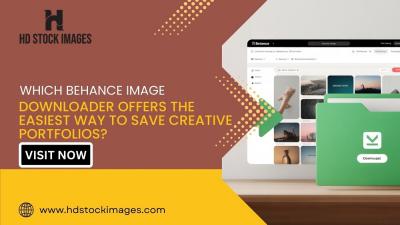Have you ever found yourself feeling overwhelmed by your LinkedIn connections? Maybe you’ve connected with too many people who no longer align with your professional goals, or perhaps you want to clean up your network for a more focused approach. Whatever the reason, knowing how to remove LinkedIn connections can help you manage your professional presence better. In this guide, we'll explore the reasons you might want to trim your connections and how to do it effectively.
Why You Might Want to Remove Connections

There are several reasons why you might consider removing certain connections on LinkedIn. Here are some of the most common ones:
- Outdated Connections: Over time, you may find that some connections are no longer relevant to your current career interests or goals. They might be old colleagues or acquaintances you haven’t interacted with in years.
- Professional Goals: As your career evolves, so do your professional connections. You might want to connect more with individuals in your industry and remove those who don’t align with your current path.
- Quality Over Quantity: It’s easy to get caught up in the numbers game on LinkedIn, but having a smaller, more engaged network can be more beneficial. Focusing on meaningful connections can lead to better opportunities.
- Negative Interactions: If any connection has made you uncomfortable or has engaged in unprofessional behavior, it’s perfectly acceptable to remove them from your network.
- Clutter Management: Sometimes, it’s just about decluttering your feed. If someone’s posts don’t resonate with your interests anymore, it may be time to part ways.
Ultimately, removing connections should be a thoughtful process that reflects your personal and professional growth. It’s about creating a network that supports your journey!
Steps to Disconnect from LinkedIn Contacts
Disconnecting from LinkedIn connections can feel like a daunting task, but don't worry; it's quite straightforward! Here’s a step-by-step guide to help you through the process:
- Log into Your LinkedIn Account: Start by navigating to the LinkedIn website or app and logging in using your credentials.
- Go to Your Network: Click on the My Network icon at the top of your LinkedIn homepage. This will take you to a page where you can see all your connections.
- Find the Connection: Scroll through your list or use the search bar to find the specific person you want to disconnect from.
- Access Their Profile: Click on their name to open their profile. Once there, look for the More button located near their profile picture.
- Select Disconnect: Click on the More button, and a dropdown menu will appear. Choose Remove Connection from this menu.
- Confirm Removal: A pop-up will ask you to confirm your decision. Go ahead and click Remove to finalize the disconnection.
And just like that, you’ve successfully disconnected from a LinkedIn contact! Remember, it’s okay to curate your network to reflect your current professional goals.
Managing Your Remaining Connections
Once you've cleaned up your LinkedIn connections, you might be wondering how to effectively manage the ones you still have. Here are some tips to maintain a healthy and beneficial network:
- Engage Regularly: Interact with your connections by liking, commenting on, or sharing their posts. This helps keep you in their minds and strengthens your professional relationships.
- Personalized Messages: When reaching out to your connections, send personalized messages instead of generic ones. Mention specific achievements or projects to show genuine interest.
- Use Tags: LinkedIn allows you to tag your connections to categorize them. Consider using tags like Networking, Clients, or Colleagues to keep track of your relationships.
- Regularly Review Connections: Set a schedule to review your connections every few months. This helps ensure that your network remains relevant and valuable.
By actively managing your remaining connections, you can build a supportive network that aligns with your professional aspirations and opens up new opportunities!
How to Remove LinkedIn Connections
LinkedIn is a powerful networking platform that connects professionals across various industries. However, over time, you might find that some connections are no longer relevant or beneficial to your professional goals. Removing these connections can help you maintain a more focused and meaningful network. Here’s a step-by-step guide on how to effectively remove LinkedIn connections.
Steps to Remove LinkedIn Connections:
- Log into your LinkedIn account: Start by opening your web browser and signing into your LinkedIn profile.
- Go to your Connections: Click on the "My Network" icon at the top of your homepage, then select "Connections" from the left sidebar.
- Find the Connection: Scroll through your list or use the search bar to locate the connection you wish to remove.
- Remove the Connection: Click on the three-dot icon (More) next to their name, then select "Remove Connection." Confirm your choice when prompted.
Tips for Managing Your LinkedIn Connections:
- Regularly review your connections to ensure they align with your current professional goals.
- Consider sending a message before removing a connection, especially if you haven’t interacted in a while.
- Use LinkedIn’s feature to categorize connections for better management.
Table: Reasons for Removing Connections
| Reason | Description |
|---|---|
| Irrelevance | The connection no longer aligns with your career path. |
| Inactive Users | The connection hasn’t engaged on LinkedIn for an extended period. |
| Spam Accounts | Profiles that seem fake or are used for promotional purposes. |
In conclusion, regularly removing LinkedIn connections ensures that your professional network remains relevant, helping you to connect more effectively with individuals who can contribute to your career growth.