In today's digital world, having a polished online presence is crucial, especially on professional platforms like LinkedIn. One simple yet effective way to enhance your profile is by customizing your LinkedIn URL. A personalized URL not only looks more professional but also makes it easier for others to find and connect with you. Let’s explore the reasons why a customized
Why You Should Customize Your LinkedIn URL
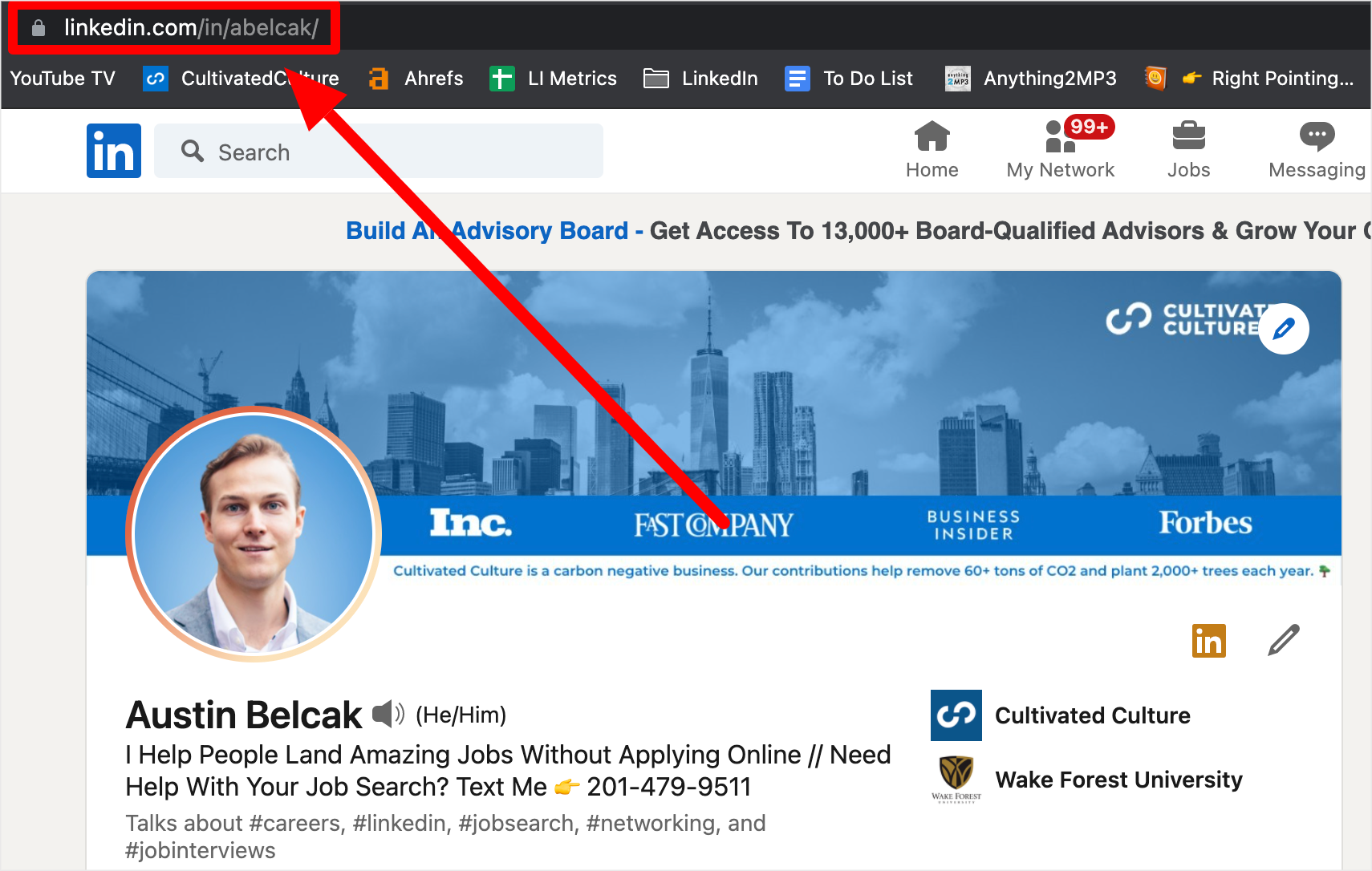
Customizing your LinkedIn URL can offer several advantages, making it a small but impactful change that can elevate your professional presence. Here are a few reasons why you should consider this step:
- Improved Professional Image: A clean, professional URL can showcase your brand more effectively. Instead of a long string of numbers and letters, a concise URL using your name or profession exudes professionalism.
- Ease of Sharing: Whether you're including your LinkedIn profile on your resume, business cards, or social media, a customized URL is easier to share and remember. This saves time and makes it more likely that people will visit your profile.
- Better Searchability: When potential employers or clients search for your name, a personalized URL helps in presenting you more prominently. Instead of a generic URL, they'll find a link that represents you directly.
- Increased Visibility: Custom URLs can help your profile appear more professional in search engine results. This increased visibility can lead to more connection requests and job opportunities.
- Brand Consistency: By aligning your LinkedIn URL with your other social media handles or personal website, you create a cohesive brand identity that makes you more memorable.
In summary, a customized LinkedIn URL is not just a trivial detail but a strategic move to boost your online presence in the professional domain. With these compelling reasons in mind, let’s delve into how you can easily change your LinkedIn URL to reflect your unique brand.
Step-by-Step Guide to Changing Your LinkedIn URL
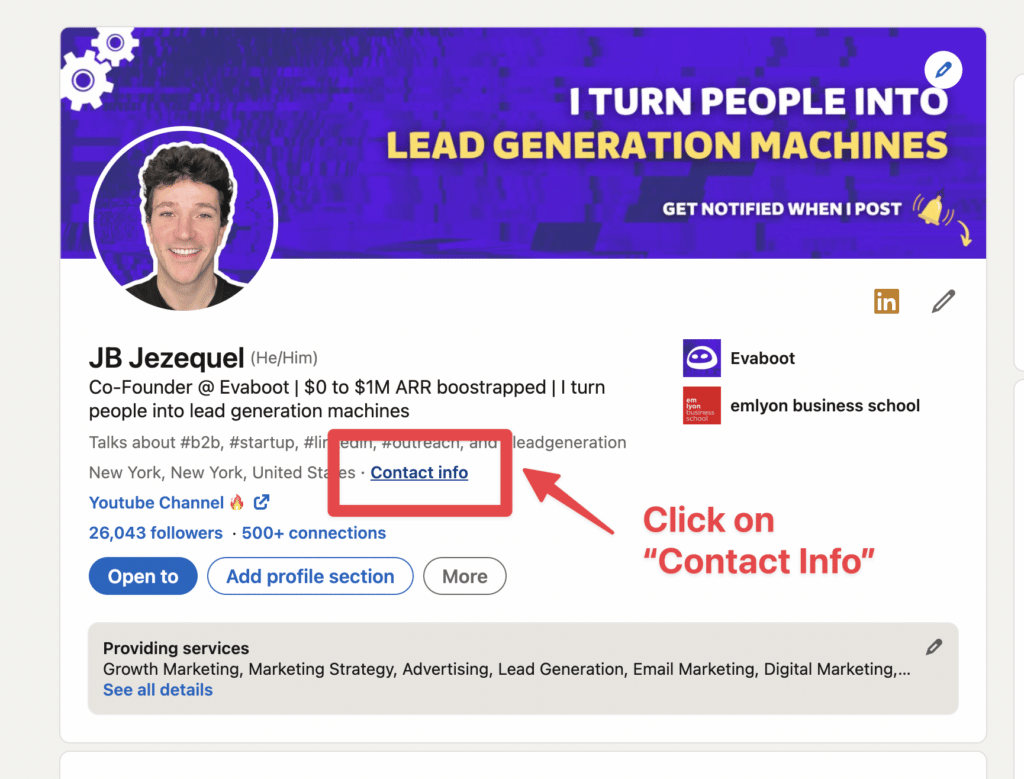
So, you’re ready to take your LinkedIn profile to the next level by customizing your URL? Great choice! A customized LinkedIn URL not only makes your profile look professional, but it’s also easier to share. Let’s walk through this process step by step:
- Log into LinkedIn: Start by logging into your LinkedIn account using your credentials.
- Access your profile: Click on your profile picture or the “Me” icon at the top of your homepage and select “View Profile” from the dropdown menu.
- Edit your public profile: Look for the section labeled “Edit public profile & URL” on the right sidebar. Click on it!
- Customize your URL: In the new window that opens, find the “Edit your custom URL” section. Click on the pencil icon next to your existing URL.
- Enter your desired URL: Here’s the fun part! Type in your preferred URL, keeping it simple and professional. Aim for a combination of your name, initials, or profession.
- Save your changes: After you’ve entered your new URL, press “Save.” Voilà! Your customized LinkedIn URL is ready for action!
It’s that simple! Now you have a cleaner, more memorable link that you can share across platforms. Be sure to check that your new URL is working properly by navigating to it in your browser.
Best Practices for Creating a Custom LinkedIn URL
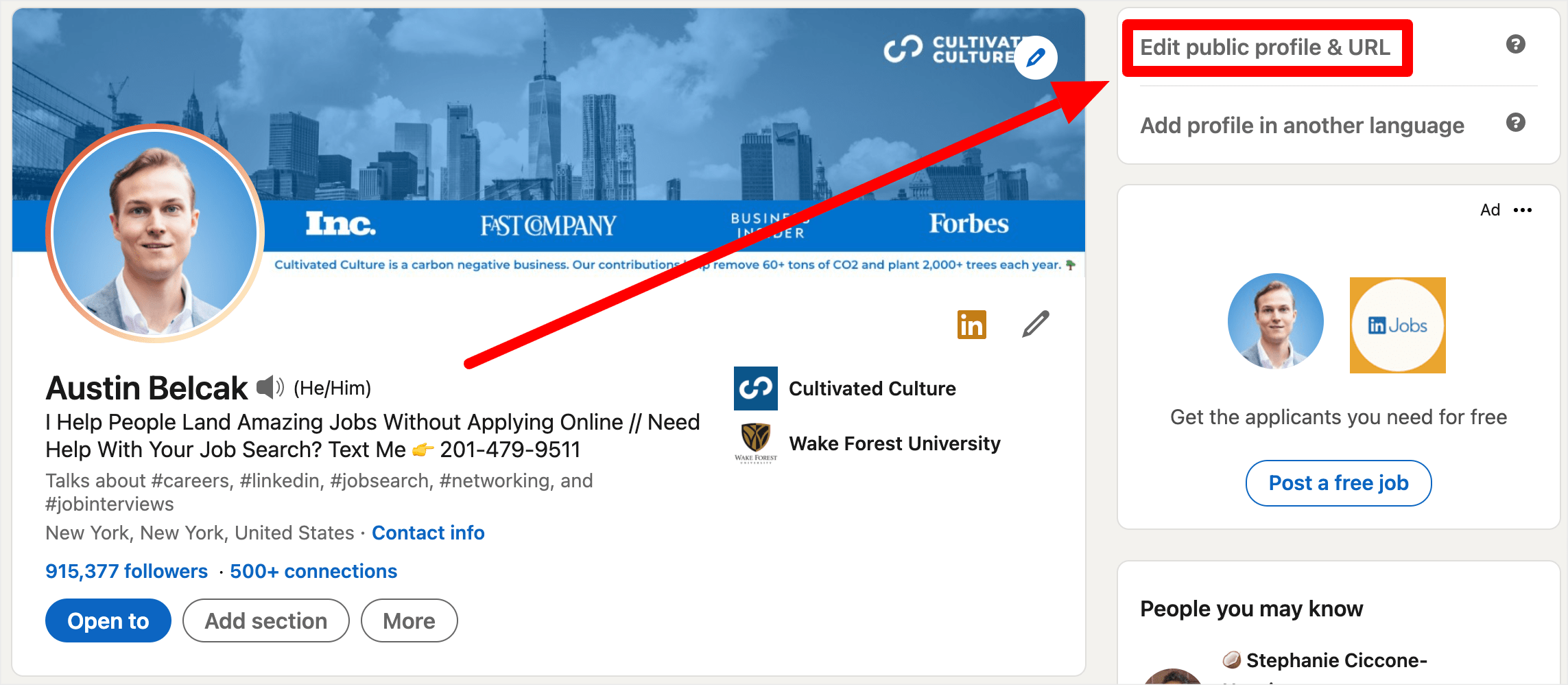
Now that you know how to change your LinkedIn URL, it’s equally important to ensure you’re creating a stellar customized link. Here’s a handful of best practices to keep in mind:
- Keep it professional: Avoid using nicknames, numbers, or any unrelated terms. Stick to your name or professional branding to maintain a polished look.
- Avoid special characters: Special characters can confuse users and make your URL less memorable. Stick to letters and numbers only.
- Include your profession if fitting: If your name is common, consider including your profession or location briefly. For instance, “JohnDoeMarketing” can help you stand out.
- Keep it short: Aim for brevity! A shorter URL is easier to remember and type. Make sure it’s still descriptive, though.
- Regularly update if needed: As your career or branding evolves, don’t hesitate to tweak your URL to better reflect who you are today.
By following these best practices, your customized LinkedIn URL will not just look good but also resonate well with people searching for you. Remember, your link is often the first impression, so make it count!
5. Common Issues and Troubleshooting Tips
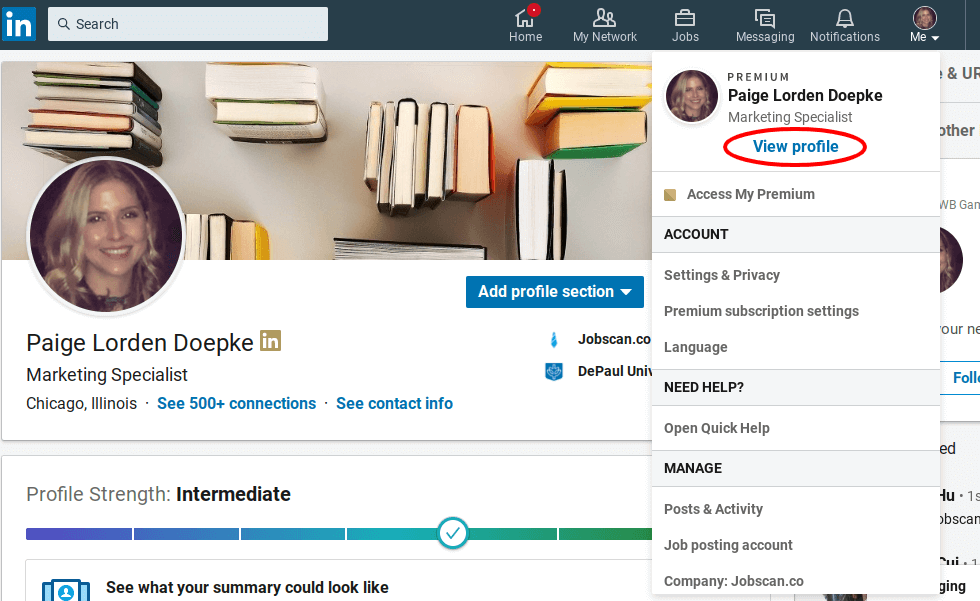
Customizing your LinkedIn URL is generally a straightforward process, but sometimes you might run into a few bumps along the way. Don't worry! I'm here to help you navigate the common issues and offer some handy troubleshooting tips.
- Username Already Taken: One of the most common issues is when the desired URL is already in use. LinkedIn won't let you create a URL that someone else is using. You can try adding numbers or initials to differentiate your URL.
- URL Length Limits: Your customized URL must be between 5-30 characters. If you try to set a longer URL, LinkedIn will give you an error message. Stick to the character limit to avoid issues.
- Special Characters: Unfortunately, LinkedIn doesn’t allow special characters in your URL. If you include spaces, symbols, or punctuation (except dashes), they won't be accepted. Stick to alphanumeric characters for the best results!
- Network Connection Issues: Sometimes, if your internet connection is slow or unstable, the changes might not be saved. Make sure you're on a reliable network before making any updates on LinkedIn.
- Cache Issues: Occasionally, cached pages may not reflect your new URL immediately. If you’ve just changed your URL but can’t see the update, try clearing your browser cache and refreshing the page.
By keeping these common issues in mind, you can troubleshoot swiftly and ensure a smooth customization process. Remember, don't hesitate to consult LinkedIn's help center for more detailed guidance if you encounter persistent problems.
6. Conclusion
Customizing your LinkedIn URL is not only a way to enhance your professional image, but it also makes it easier for others to find you online. A personalized URL can reflect your name, profession, or brand, allowing you to present yourself more effectively to potential employers or clients.
In summary, the process of changing your LinkedIn URL is simple and can be done in just a few steps. Here’s a quick recap:
- Log in to your LinkedIn account.
- Navigate to your profile and click on "Edit public profile & URL."
- Click on "Edit your custom URL."
- Enter your desired URL and save changes.
Embrace this opportunity to stand out in a competitive job market! Remember that your LinkedIn profile is often the first impression potential employers or clients will have of you. A clean and professional URL is just one way to make a positive impact.
So, go ahead and give your LinkedIn profile the upgrade it deserves. Happy networking!










