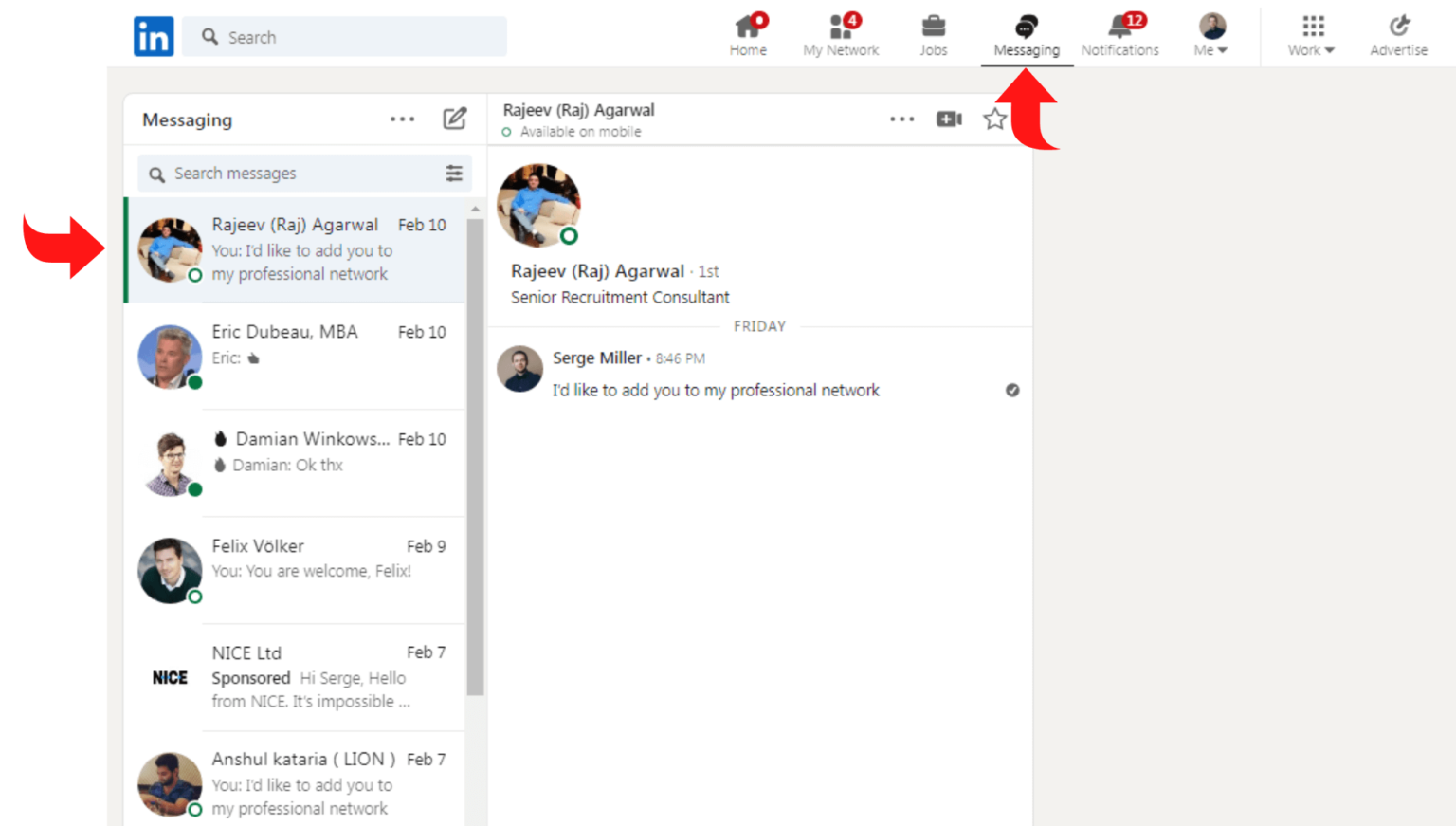Managing your LinkedIn inbox can feel like a daunting task, especially if you’re receiving a flurry of messages daily. Whether you’re connecting with potential employers, networking with industry peers, or maintaining relationships, it’s essential to keep your inbox organized. This blog post will help you understand LinkedIn messaging better and offer practical tips to manage your inbox effectively, so you can focus on what truly matters—building valuable connections and nurturing relationships.
Understanding LinkedIn Messaging
LinkedIn messaging is a powerful tool that allows users to connect, communicate, and engage with colleagues, potential employers, and industry peers. Unlike traditional email or social media messaging, LinkedIn provides a professional context that can lead to significant career opportunities. However, with great power comes great responsibility. Here’s what you need to know about
- Types of Messages
- Connection Requests: Invitation to connect with someone new.
- Direct Messages: One-on-one messages between connected users.
- InMail: Premium feature allowing users to message people they aren’t connected to.
- Notifications: Stay on top of your messages with notifications. Consider customizing your settings to get alerts on important conversations while managing distractions from less important ones.
- Message Threads: Similar to email threads, LinkedIn allows ongoing conversations to be grouped together, making it easier to track your discussions.
- Professional Etiquette: Always be polite and concise. Remember, LinkedIn is a professional networking platform, so keep your tone respectful and your messages relevant.
By mastering the ins and outs of LinkedIn messaging, you’ll set the stage for effective communication, paving the way for fruitful professional relationships.
Steps to Delete Messages on LinkedIn
Deleting messages on LinkedIn is a straightforward process, but it's essential to know the right steps to ensure you're managing your inbox efficiently. Whether you're looking to clear out old conversations or remove spam, here's how to do it:
- Login to Your LinkedIn Account: Start by logging into your LinkedIn account on either the website or mobile app.
- Access Your Messaging Feature: Click on the “Messaging” icon, usually represented by an envelope or speech bubble, located on the top navigation bar.
- Select the Conversation: Scroll through your messages to find the conversation you want to delete. Click on it to open the thread.
- Delete the Message: Once you’ve got the conversation open, look for the three dots or ‘More’ option (usually in the top right corner of the message window). Click on it and select “Delete” from the dropdown menu.
- Confirm Deletion: LinkedIn will ask you to confirm your decision. Make sure you really want to delete the message, as this action is irreversible!
And that’s it! The message will be removed from your inbox. Remember that deleting messages only affects your view; the other party will still have access to the conversation unless they delete it as well.
Best Practices for Managing Your LinkedIn Inbox
Managing your LinkedIn inbox effectively can lead to valuable connections and smoother communication. Here are some best practices to adopt:
- Regularly Clear Your Inbox: Set aside time each week to delete irrelevant or outdated messages. This practice will help you maintain a tidy inbox and find important messages more quickly.
- Use Filters: LinkedIn allows you to filter your messages by unread or connections, making it easier to prioritize responses. Utilize these features for a more organized inbox.
- Archive Conversations: Instead of deleting messages you might want to revisit, consider archiving them. This way, you can keep your inbox clean without losing those conversations.
- Respond Promptly: Aim to reply to messages within 24 hours. Quick responses show professionalism and respect for the other person’s time.
- Personalize Your Replies: When responding, take a moment to personalize your message. Mention specifics from their message, which can strengthen your connection.
- Utilize Templates: If you find yourself sending similar responses, create templates. They save time and maintain consistency in your communication.
By incorporating these best practices into your LinkedIn routine, you can manage your inbox more effectively, fostering better networking opportunities and professional relationships.
5. Utilizing LinkedIn Features for Better Messaging
Managing your LinkedIn inbox can sometimes feel overwhelming, especially when it gets cluttered with connection requests, messages, and notifications. Thankfully, LinkedIn offers several features designed to improve your messaging experience and help you stay organized. Let’s dive into a few of these functionalities and how you can utilize them effectively:
- Filters: LinkedIn provides filtering options to sort your messages. You can filter by unread messages or by other criteria, making it easier to find what you need. This helps you prioritize responses and manage your time efficiently.
- Folders: Although LinkedIn doesn’t have traditional folders for messages, you can use tags or notes in your conversation threads. Consider using a consistent system to categorize important messages, like prospective clients, job opportunities, or networking contacts.
- Pinning Conversations: If there are particular messages you want to keep handy, you can pin them to the top of your inbox. This way, you can quickly access crucial conversations without scrolling through numerous messages.
- Quick Replies: For common queries or responses, consider saving quick replies as templates. This not only saves time but ensures that your engagement remains consistent when communicating with multiple connections.
- Notifications Settings: You can customize notification settings to keep you updated on important messages without being distracted by everything. Tailor it to receive alerts only for specific contacts or conversations that matter most to you.
By effectively leveraging these LinkedIn features, you can streamline your messaging process, maintain a tidy inbox, and enhance your overall networking experience.
6. Conclusion
Managing your LinkedIn inbox doesn’t have to be a daunting task. By incorporating a few simple strategies based on organization, effective engagement, and utilizing LinkedIn’s unique features, you can take control of your messaging space. Remember to prioritize messages, set aside regular time for responses, and use tools like filters and templates for efficiency.
Having a well-managed inbox is important not just for productivity but also for building valuable professional relationships. It shows that you respect others' time and are genuinely interested in engaging with them. So, whether it’s responding to a connection request, following up on a business proposal, or just checking in with an old acquaintance, efficient inbox management can make all the difference.
In summary, keep your inbox organized, engage authentically, and leverage LinkedIn’s handy features to enhance your networking efforts. The right approach can transform your LinkedIn experience, turning it into a powerful tool for your professional growth. Happy networking!