Have you ever clicked on a YouTube video only to realize that the thumbnail didn't catch your eye? That's because a great thumbnail can make all the difference in grabbing viewers' attention. In this blog post, we’ll explore how to change a video thumbnail on YouTube, ensuring that your content stands out in a crowded digital landscape. Let’s dive into the world of video thumbnails and discover how to make yours pop!
Understanding Video Thumbnails
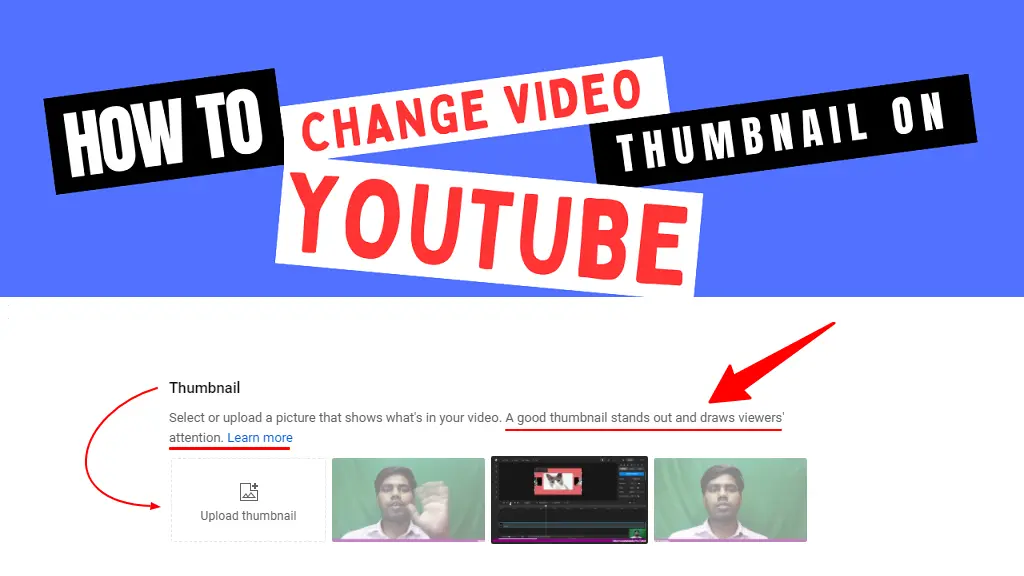
Video thumbnails are the tiny preview images that represent your videos on YouTube. They serve as the first impression for your content and can significantly influence a viewer's decision to click and watch. Here’s why understanding video thumbnails is crucial:
- First Impressions Matter: A visually appealing thumbnail can entice viewers. It's like a movie poster; if it looks good, people are more inclined to watch.
- Branding: Consistent thumbnail styles help create a recognizable brand on YouTube. Use similar colors, fonts, and images to establish your identity.
- Contextual Significance: A good thumbnail should convey the essence of the video. It should give viewers a glimpse of what to expect, be it educational, entertaining, or otherwise.
- Optimized for Engagement: Thumbnails that incorporate compelling text or imagery tend to have higher click-through rates (CTR). A catchy title on your thumbnail can spark curiosity.
Now, let’s break down the elements of a great thumbnail:
| Element | Description |
|---|---|
| Image Quality | Use high-resolution images to ensure clarity. Blurry thumbnails can turn viewers away. |
| Text | Include short, bold text that summarizes the video. Make sure it's easy to read, even on smaller screens. |
| Color Scheme | Use contrasting colors to make the thumbnail pop. Bright colors attract more attention. |
| Face Expressions | Thumbnails with human faces often perform better. They convey emotion and establish a connection. |
By understanding these aspects of video thumbnails, you're already on the path to creating thumbnails that not only catch the eye but also encourage clicks. Now, let's discuss how you can change your YouTube video thumbnails effectively!
Why Custom Thumbnails Matter

When it comes to YouTube, first impressions really do matter, and that's where custom thumbnails come into play. A thumbnail is the first thing viewers see before they click on your video, and let’s be honest—most of us are visually driven. A well-designed thumbnail can be the difference between someone clicking on your video or scrolling past it.
But why should you put in the effort to create a custom thumbnail? Here are some compelling reasons:
- Increased Click-Through Rate (CTR): A captivating thumbnail captures attention and makes viewers want to click on your video. This naturally leads to a higher CTR, which is essential for gaining more visibility on the platform.
- Branding: Custom thumbnails offer a fantastic opportunity to showcase your brand’s style. Consistent use of colors, fonts, and images helps in building brand recognition among your audience.
- Set Expectations: Thumbnails give a sneak peek into the content of your video. They allow you to convey the theme or the mood of the video, so viewers know what to expect.
- Improved Watch Time: When viewers know what they're getting into, they’re more likely to stay and engage with your content. A good thumbnail piques curiosity and can lead to longer watch times.
- Competitive Advantage: Millions of videos are uploaded to YouTube every day. A custom and eye-catching thumbnail can set your content apart from the competition, making it stand out in a crowded feed.
So, don’t underestimate the power of a custom thumbnail! Taking the time to create one can profoundly affect your video’s performance on YouTube.
Steps to Change Your Video Thumbnail
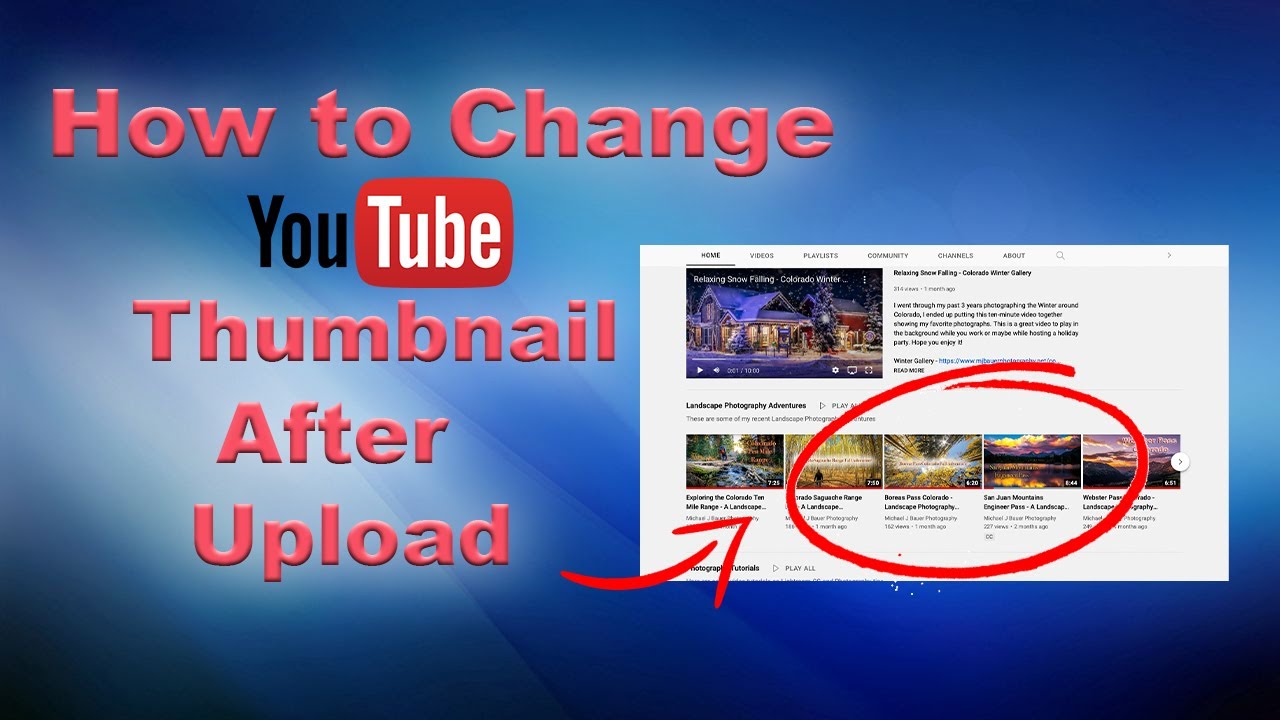
Changing your video thumbnail on YouTube is a straightforward process, but it's essential to do it correctly to maximize its benefits. Whether you’re uploading a new video or updating an existing one, here's how to get it done:
- Log in to Your YouTube Account: Open your browser and go to YouTube. Make sure you're signed in to your channel.
- Go to YouTube Studio: Click on your profile icon in the top right corner, then select “YouTube Studio” from the dropdown menu.
- Select “Content”: In the left-hand menu, click on “Content.” This will display all your uploaded videos.
- Choose the Video You Want to Edit: Scroll through the list and find the video whose thumbnail you want to change. Click on the pencil icon to edit.
- Upload Your Custom Thumbnail: Under the “Thumbnail” section, click on “Upload thumbnail.” Here, you can select the custom thumbnail image you’ve prepared.
- Save Your Changes: Don’t forget to hit “Save” after you've uploaded the new thumbnail. This ensures your changes are applied.
And voilà! Your new thumbnail is now live. Just remember, the right thumbnail can significantly affect the success of your video. So, get creative and have fun with it!
Creating an Effective Custom Thumbnail
When it comes to YouTube, your video thumbnail is often the first thing viewers see. It's like a mini advertisement for your video, and a compelling thumbnail can make all the difference between someone clicking on your video or scrolling right past it. So, how do you create a custom thumbnail that grabs attention and accurately represents your content? Let's break it down!
- Be Clear and Concise: Your thumbnail should give viewers a quick insight into what your video is about. Use bold and readable text, and don’t overcrowd the thumbnail with too many elements. Keep it simple!
- Use High-Quality Images: Blurry or pixelated images can deter potential viewers. Ensure that your images are sharp and visually appealing. High-resolution thumbnails can make a big difference.
- Incorporate Branding: If you have a logo or a specific color scheme associated with your brand, incorporate it into your thumbnails. This builds brand recognition and makes your content easily identifiable.
- Select Eye-Catching Colors: Bright colors can attract attention, but make sure they're suitable for the theme of your video. Contrast is key; it helps certain elements pop!
- Facial Expressions Matter: If your video includes a person, consider featuring a close-up of their face with an expressive look. Studies show that thumbnails with faces tend to perform better!
Remember, the thumbnail may just be a small image, but it plays a vital role in attracting viewers. So take your time to craft one that stands out and draws people in!
Best Practices for Thumbnails
Creating an eye-catching thumbnail is one thing, but following best practices can truly elevate your YouTube game. Let's dive into some tried-and-true tips that every content creator should consider when designing their thumbnails.
| Practice | Description |
|---|---|
| Size and Dimensions | Your thumbnail should be 1280 x 720 pixels with a 16:9 aspect ratio. This ensures it looks great across various devices. |
| File Format | Use JPG, GIF, BMP, or PNG file formats. PNG is particularly recommended for better quality. |
| Text Size | Make sure any text is large enough to be easily readable on small screens. Aim for a font size that remains clear when scaled down. |
| Consistency | Keep a consistent style across all thumbnails. This creates a visual brand that viewers can recognize immediately. |
| A/B Testing | Don’t be afraid to experiment! Try different styles and see which ones perform best with your audience. |
By employing these best practices, you'll not only enhance the visual appeal of your thumbnails but also improve your chances of attracting viewers to your videos. A well-designed thumbnail can act as a powerful tool in your video marketing strategy!
Troubleshooting Common Issues
Changing a video thumbnail on YouTube should be a straightforward process, but sometimes you might run into a few hiccups. Let's go over some common issues and how to troubleshoot them, so you can get back to creating amazing content!
- Thumbnail Not Updating: If your thumbnail isn’t changing, try refreshing the page or clearing your browser’s cache. Sometimes, your browser shows an old version of the page, making it seem like nothing has changed.
- Image Format Issues: Make sure your thumbnail image is in an accepted format. YouTube supports JPEG, GIF, BMP, or PNG formats. If your image is in a different format, convert it before uploading.
- Size and Resolution Problems: YouTube recommends a resolution of 1280 x 720 pixels. If your thumbnail doesn't meet these specifications, it might not upload correctly. Check your image dimensions!
- Account Verification Required: To upload a custom thumbnail, your YouTube account needs to be verified. If you haven’t done this yet, head over to the YouTube verification page to complete the process. After verification, you should be able to upload your thumbnail without issues.
- Browser Compatibility: If you experience glitches while uploading, try switching to a different browser. Incompatible plugins or settings in your current browser may cause issues.
By addressing these common issues, you can efficiently change your video thumbnails and make your content more appealing to viewers.
Conclusion
Changing a video thumbnail on YouTube is a simple yet effective way to enhance your video's appeal. Thumbnails are the first thing potential viewers see, so having an eye-catching image can significantly increase your click-through rate. Remember, the ideal thumbnail should be relevant, visually striking, and maintain a consistent style with your brand.
To recap:
- Ensure your account is verified to upload custom thumbnails.
- Use high-quality images with a resolution of 1280 x 720 pixels.
- Choose an image format that YouTube accepts.
- Regularly update your thumbnails to keep them fresh and engaging.
Don't hesitate to experiment with different styles and designs to see what resonates best with your audience. After all, creating and sharing engaging content is what YouTube is all about! So get out there, change those thumbnails, and watch your views grow!










