Welcome to our guide on downloading Adobe Stock images after licensing! If you’re a creative professional or a hobbyist looking to enhance your projects with high-quality visuals, understanding how to navigate Adobe Stock is essential. This guide will walk you through the process of licensing and downloading images, ensuring that you can easily access the content you need while respecting copyright rules. Let's dive right in!
Understanding Adobe Stock Licensing
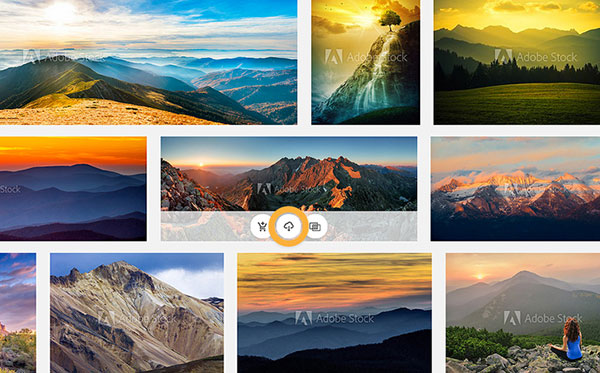
Before you hit that download button, it’s crucial to understand the licensing options provided by Adobe Stock. Licensing allows you to use an image legally in your projects, but it’s not as simple as just choosing any image you like. Here’s a rundown of what you need to know:
- Types of Licenses: Adobe Stock primarily offers two types of licenses: standard and extended. A standard license covers most uses, such as websites, presentations, and print materials. However, if you plan to use the image in merchandise or in TV or movie production, you’ll need an extended license.
- Usage Rights: When you license an image, you gain specific rights to use it. Make sure to read the fine print on what you’re allowed to do. For instance, you can’t sell the image as a standalone file or use it in any way that promotes illegal activities.
- Attribution: Although typically not required for standard licenses, always check individual image requirements. Some photographers and artists may request credit or attribution on your platform.
- Expiration and Re-licensing: Images are yours to use once licensed, but it’s a good idea to double-check if you need to renew licenses for long-term projects or prints.
By understanding these licensing parameters, you ensure that your use of Adobe Stock images remains compliant with copyright laws. So, choose your images wisely and enjoy the creative process!
Also Read This: how to cancel adobe stock image subscription
Steps to Download Your Licensed Image
Once you've successfully licensed an image on Adobe Stock, the exciting part begins—downloading your asset! Follow these simple steps to ensure a smooth download process:
- Sign in to Your Adobe Stock Account: Navigate to the Adobe Stock website and log in using your Adobe ID and password. This is the same account you used to license your images.
- Access Your Account Dashboard: Once logged in, look for your account dashboard. You can usually find this by clicking on your profile icon located at the top right corner of the page.
- Navigate to Your Downloads: On your account dashboard, there should be an option labeled "Downloads" or "My License History." Click on this to view all the images you've licensed.
- Select the Image: Scroll through your licensed images until you find the one you wish to download. Click on the image thumbnail to open up the details.
- Choose the Desired Size: Adobe Stock typically offers various sizes for each image. Decide which size meets your needs, whether it’s a small, medium, or large version.
- Download the Image: Finally, click the “Download” button. The image will be saved to your device, usually in your default downloads folder.
And voila—your licensed image is now ready for you to use! It just takes a few clicks and you’re good to go!
Also Read This: Hiding Featured Images in WordPress Posts
Troubleshooting Common Download Issues
While downloading your licensed images from Adobe Stock is generally a straightforward process, sometimes things don’t go as planned. Here are some common issues and tips on how to resolve them:
| Issue | Possible Solutions |
|---|---|
| No Download Option Appearing |
|
| Image Not Saving to Device |
|
| Downloading the Wrong Size |
|
By following these troubleshooting tips, you can tackle any download hiccups effectively! Remember, Adobe Stock offers customer support, so don’t hesitate to reach out if you're still having problems.
How to Download Adobe Stock Images After Licensing
Adobe Stock offers a vast library of high-quality images, videos, and templates for your creative projects. After selecting and licensing your desired content, downloading it is straightforward. Here’s a step-by-step guide to ensure you can easily obtain your licensed Adobe Stock images.
Step-by-Step Guide to Downloading Images
- Log Into Your Adobe Account:
Visit the Adobe Stock website and log in using your Adobe ID. If you don't have an account, you will need to create one.
- Access Your Licensed Assets:
Once logged in, navigate to the 'My Contributions' or 'License History' section to view all the images you have licensed.
- Select Your Image:
Click on the image you wish to download. This action will bring up the details of the asset.
- Download the Image:
Look for the download button, usually indicated by a downward arrow icon. Click it to start downloading the image to your device.
Image Download Options
| Format | Size | Usage |
|---|---|---|
| JPEG | Various Sizes (up to 63 MP) | Web, Print, Social Media |
| EPS | Vector Format | Large-Format Printing, Editing |
After the download is complete, make sure to check the licensing agreement to understand your usage rights and any restrictions.
Conclusion: Downloading your licensed Adobe Stock images is a simple process that can be completed in a matter of minutes, ensuring you have access to high-quality content for all your projects.
 admin
admin








