Are you tired of buffering videos or slow internet connections when trying to watch your favorite YouTube clips? Wouldn't it be great to have all those awesome videos right at your fingertips? In this guide, we’ll explore how to download YouTube videos directly onto your iOS devices, making them available for quick and easy access anytime. Whether you're traveling or just want to save data, this method can come in handy. But before you dive in, it’s important to understand the legalities surrounding downloading content. Let’s get into it!
Understanding YouTube's Terms of Service
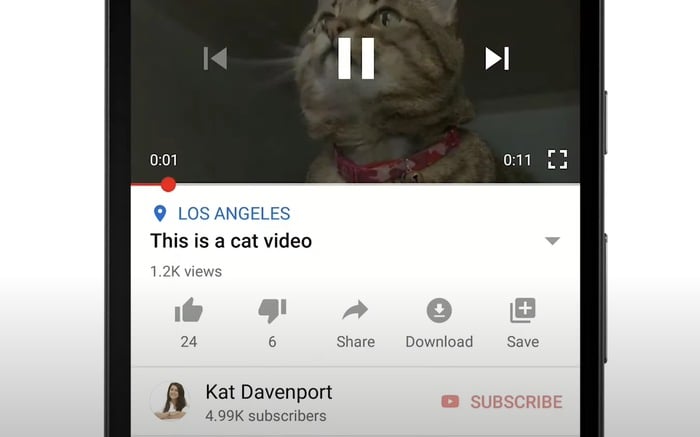
Before you download videos from YouTube, it’s crucial to familiarize yourself with YouTube's Terms of Service (ToS). This document outlines users' rights and responsibilities when using the platform. Not only does it guide the user experience, but it also protects the rights of content creators. Here’s a quick breakdown of the key aspects to keep in mind:
- Content Ownership: All videos on YouTube are owned by the creators or copyright holders. Downloading them without proper authorization can violate copyright laws.
- Permitted Use: YouTube allows users to stream videos for personal use but explicitly prohibits downloading them without permission.
- YouTube Premium: One way to download videos legally is through YouTube Premium. Subscribing to this service allows offline viewing on your device with content that YouTube permits.
- Third-Party Apps: While there are many apps available that facilitate YouTube downloads, using them can often fall into a gray area in terms of legality.
- Respecting Copyright: Ignoring these terms can lead to copyright strikes against your account and potential legal repercussions.
It's always good practice to support creators and respect their content. If you're unsure about downloading a video, consider reaching out to the creator for permission. Remember, being part of an online community means adhering to its rules, so stay informed and tread carefully!
Best Apps for Downloading YouTube Videos on iOS
Are you looking to download YouTube videos directly onto your iOS device? You're in luck! There are several apps designed to make this process super easy and quick. Here’s a list of some of the best apps for downloading YouTube videos on iOS that you might want to consider:
- Documents by Readdle: This app is essentially a file manager, but it has a built-in browser that can help you download videos. You can easily navigate to a site that offers YouTube downloads and save your favorite videos directly to your device.
- Video Downloader Pro: With a user-friendly interface, this app allows you to download videos from various sites, including YouTube. You can manage your downloads and even organize your videos into folders!
- MyMedia: MyMedia is another great alternative for downloading videos. It functions like a media management tool that helps you to download and store videos efficiently.
- Friendly for Facebook: While primarily a Facebook client, this app also allows users to download videos, and you can find some YouTube links through Facebook posts quite easily.
- Video Saver Pro: Designed specifically for saving videos, it works well with many video sites. Just copy the video URL, and you will be able to download it quickly.
Remember, downloading YouTube videos may violate YouTube’s terms of service, so always ensure that you have permission to download content!
Step-by-Step Guide to Downloading Videos
Downloading videos from YouTube on your iOS device can seem complicated, but it’s actually quite straightforward! Here’s a simple step-by-step guide to help you get started:
- Choose and Install an App: First, pick one of the apps from our list above. For example, let’s go with Documents by Readdle. Download and install it from the App Store.
- Open the App: Once installed, launch the app. You’ll be greeted by a user-friendly interface.
- Navigate to the Browser: Tap on the browser icon (usually at the bottom right corner of the app).
- Find Your Video: In the search bar, type "YouTube" and go to the YouTube website, or simply paste the link of the video you wish to download.
- Copy the Video URL: Play the video and, once it’s loaded, copy the URL from the top of the browser.
- Use a Download Site: Open another tab in the browser, search for a video download site (like Y2Mate or SaveFrom.net), and paste the YouTube video URL into the site’s conversion box.
- Select the Format: Choose the format and quality you want for your download (MP4 is usually a safe choice) and tap on the download button.
- Save the Video: Follow the prompts to save the video to your device. You can usually find it in the app’s download folder!
And voilà! You’ve successfully downloaded a YouTube video on your iOS device. Enjoy watching it anytime, anywhere!
Troubleshooting Common Issues
Downloading YouTube videos on iOS devices might seem straightforward, but sometimes you may encounter a few hiccups along the way. Here are some common issues you're likely to face and how to resolve them:
- App Crashes: If the app you’re using to download videos suddenly crashes, try restarting your device. If the problem persists, checking for app updates or reinstalling the app may help.
- Slow Download Speeds: Sometimes, download speeds can be sluggish due to network issues. Ensure you have a strong Wi-Fi connection or switch to a different network to see if that speeds things up.
- Inability to Download Certain Videos: Some videos may be restricted or protected by copyright, making them unavailable for download. If you come across this situation, check the video’s settings or try finding an alternative video.
- Insufficient Storage: If your device runs out of storage space during a download, you might need to delete some files or apps to free up space. Go to Settings > General > iPhone Storage to see what you can clean up.
- Format Issues: If the downloaded video won’t play or is in an unsupported format, consider using a converter app to change the video format to one that your device can handle.
Losing your downloaded videos can be frustrating, but with these troubleshooting tips, you should be better equipped to handle common obstacles. Remember, tech problems are a part of life, so don’t hesitate to reach out for help or consult online forums for additional support!
Conclusion and Best Practices
Downloading YouTube videos on your iOS device is a great way to enjoy your favorite content offline. However, to maintain a smooth experience, it's vital to adhere to some best practices. Here are a few tips to keep in mind:
- Use Reputable Apps: Always download apps from official sources like the App Store. Look for reviews and ratings to ensure you’re picking a trustworthy app.
- Respect Copyright: Make sure to download only videos you have permission to use. Respecting copyright helps support the creators you love!
- Stay Updated: Regularly check for app updates. Developers frequently improve their apps, adding features that could enhance your downloading experience.
- Manage Storage Wisely: Keep an eye on your storage space. Regularly delete videos you’ve already watched to make room for new ones.
- Backup Your Downloads: If you have a lot of valuable downloads, consider backing them up to iCloud or another cloud service. This way, you can easily retrieve them if something goes wrong.
In conclusion, while downloading YouTube videos on your iOS device can be incredibly convenient, it’s essential to do so ethically and responsibly. By following these best practices, you can ensure a smoother experience while enjoying your favorite content whenever you want!










