Behance is a dynamic platform that allows creative professionals to showcase their work, connect with peers, and discover new opportunities. Whether you're a graphic designer, photographer, illustrator, or involved in another creative field, Behance offers a visually appealing way to present your projects. With millions of users around the globe, it serves as a vibrant community where creativity thrives, making it a fantastic space for networking and finding inspiration. By curating your portfolio on
Benefits of Adding PDFs to Your Portfolio
Incorporating PDF files into your Behance portfolio can significantly enhance how you present your work. Here are some key benefits to consider:
- Professional Presentation: PDFs allow you to showcase your projects in a structured format, giving them a polished and professional appearance. You can include multiple pages, layouts, and styles that are best suited for your project.
- High-Quality Visuals: With PDFs, you can maintain high print quality for images and graphics, making them ideal for showcasing detailed artwork, photography, or design projects.
- Versatile Content: You can combine various types of content in one PDF, such as text, images, infographics, and even links. This flexibility enables you to tell a comprehensive story about your project.
- Easier Navigation: PDFs can be organized into sections, allowing viewers to navigate through your work intuitively. This is particularly helpful if you have a lot of content to share.
- Offline Accessibility: Unlike online presentations, PDFs can be downloaded and accessed offline. This means potential employers or clients can view your work anytime, anywhere.
By adding PDFs to your Behance portfolio, you're not just showcasing work; you’re offering a valuable experience to your viewers that can set you apart in the competitive creative landscape.
Also Read This: Guide to Permanently Deleting Your Behance Account
3. Step-by-Step Guide to Uploading PDFs
Uploading a PDF to your Behance portfolio can be a straightforward process if you follow these simple steps. Let’s break it down together!
- Create a PDF file: Before you upload, ensure that your PDF is polished and professionally designed. Use tools like Adobe Acrobat, InDesign, or free online converters to make sure your document is ready.
- Log in to Behance: Head over to the Behance website and log in to your account. If you don’t have one yet, go ahead and create an account; it’s super simple!
- Click on the “Create a Project” button: Once you’re logged in, navigate to your profile and click on the big, friendly button that says “Create a Project.” This will open up a new page for you to start uploading your content.
- Select your PDF file: Look for the option to upload files. You can drag and drop your PDF file here, or click the upload area to browse your computer for the file you’d like to add.
- Add project details: While your PDF uploads, don’t forget to fill in some essential details about your project. This includes the project title, description, tools used, and any tags that will help people find your work.
- Customize your layout: After uploading, you can customize how your PDF appears in the project. Behance allows you to adjust the display settings, making sure it showcases your work in the best light.
- Publish your project: Once you’re satisfied with everything, hit that “Publish” button! Now, share your new project with the world and let others appreciate your creativity!
Also Read This: How to Get Your Work Noticed on Behance Boost Your Portfolio’s Visibility
4. Optimizing Your PDF for Presentation
Now that you've uploaded your PDF, let’s talk about optimizing it to make sure it stands out. A well-optimized PDF can greatly enhance the viewer's experience. Here are some tips to get you started:
- Use high-quality images: Ensure that all images included in your PDF are high resolution. This prevents pixelation and maintains a professional appearance.
- Keep it concise: Aim for a clean design with sufficient white space. A cluttered PDF can overwhelm your audience, so focus on the essentials!
- Incorporate interactive elements: If appropriate, include hyperlinks within your PDF. These can link to your website, social media channels, or related projects, keeping viewers engaged.
- Compress the file size: Large PDFs can take forever to load. Use compression tools to reduce the file size without sacrificing quality, ensuring a speedy viewing experience.
- Check compatibility: Make sure your PDF is viewable across different devices. Test it on desktops, tablets, and smartphones to see if the layout holds up!
- Provide a narrative: Don’t just present the visuals; give context to your work. Brief descriptions or captions can guide your viewers through your project.
By following these optimization tips, you’ll not only ensure a smoother experience for your audience but also highlight the best aspects of your work. Happy showcasing!
Also Read This: How to Create Stunning 3D Art with Step by Step Guidance from Dailymotion Videos
5. Sharing Your Behance Portfolio with PDFs
Once you've successfully incorporated PDF files into your Behance portfolio, the next step is sharing your work with the world! Sharing your Behance portfolio can be a fantastic way to showcase your projects and gather valuable feedback. Here’s how to do it effectively:
- Direct Link Sharing: The simplest way to share your portfolio is by providing a direct link. Navigate to your Behance profile, copy the URL, and share it via email, social media, or messaging apps.
- Social Media Promotion: Utilize platforms like Instagram, Twitter, and Facebook to reach a broader audience. Create engaging posts that highlight your PDFs and encourage your followers to check out your Behance portfolio.
- Email Newsletters: If you have an email list, consider sending out a newsletter featuring your latest projects. Include sneak peeks or downloads of the PDFs to entice readers.
- Networking: Connecting with fellow creatives can amplify your reach. Share your portfolio in professional circles, like LinkedIn groups or local art meetups.
- Behance Community: Engage actively within the Behance community. Comment on others' projects and upvote their work to encourage reciprocity, which could lead to more views on your own portfolio.
Make sure to always keep your portfolio updated with your best work. An engaging and continually refreshed portfolio will attract more viewers and potential clients. Happy sharing!
Also Read This: How to Publish Videos on Behance and Enhance Your Portfolio
6. Common Issues and Troubleshooting
Like any online platform, using PDFs in your Behance portfolio can sometimes lead to a few hiccups. Here are some common issues you might face, along with troubleshooting tips to get you back on track:
| Issue | Possible Solution |
|---|---|
| PDF not displaying correctly | Check the file format and size. Ensure it's saved in a compatible format and is under the maximum size limit (usually around 20 MB). |
| Upload errors | Refresh your browser and ensure you're using a stable internet connection. If it persists, try a different browser. |
| Links and interactivity not working | Confirm that any links in your PDF are properly embedded. Sometimes re-uploading the PDF can fix this issue. |
| Difficulty sharing your portfolio | Double-check the privacy settings of your portfolio. Make sure it’s set to public if you want others to see it. |
If you continue to encounter problems, don't hesitate to reach out to Behance support. They're usually quite helpful and can assist you in resolving any technical difficulties you might be facing. Remember, every issue has a solution; stay persistent and keep creating!
How to Incorporate PDF Files into Your Behance Portfolio
Behance is a comprehensive platform that allows creative professionals to showcase their work to a global audience. One way to enhance your portfolio is by incorporating PDF files, which can display detailed projects, reports, or resumes. Here’s how to seamlessly include PDFs into your Behance portfolio:
1. Prepare Your PDF
Before uploading, ensure your PDF meets the following criteria:
- High Quality: Use high-resolution images and clean typography to maintain professionalism.
- Optimized Size: Aim for a file size below 15MB to facilitate easy uploading and downloading.
- Clear Organization: Structure your PDF with headings, subheadings, and a table of contents if necessary.
2. Create a Project on Behance
Log in to your Behance account and follow these steps:
- Click on the "Create a Project" button.
- Add a title and select relevant project tags.
- In the project editor, select "Add Files" and upload your PDF.
3. Enhance the Display
After uploading the PDF, you can further enhance its presentation:
- Cover Image: Upload an attractive cover image for your PDF to grab viewers' attention.
- Description: Provide a brief overview of the PDF contents, highlighting key points.
- Embed Links: Include hyperlinks to external resources or your website for added engagement.
4. Publish and Promote
Once satisfied with your project, hit the publish button. Share your Behance project on social media platforms to reach a wider audience.
Conclusion and Final Tips
Incorporating PDF files into your Behance portfolio can offer potential clients and employers a deeper insight into your skills and project delivery. Always focus on quality content, utilize eye-catching visuals, and share your work for maximum impact.
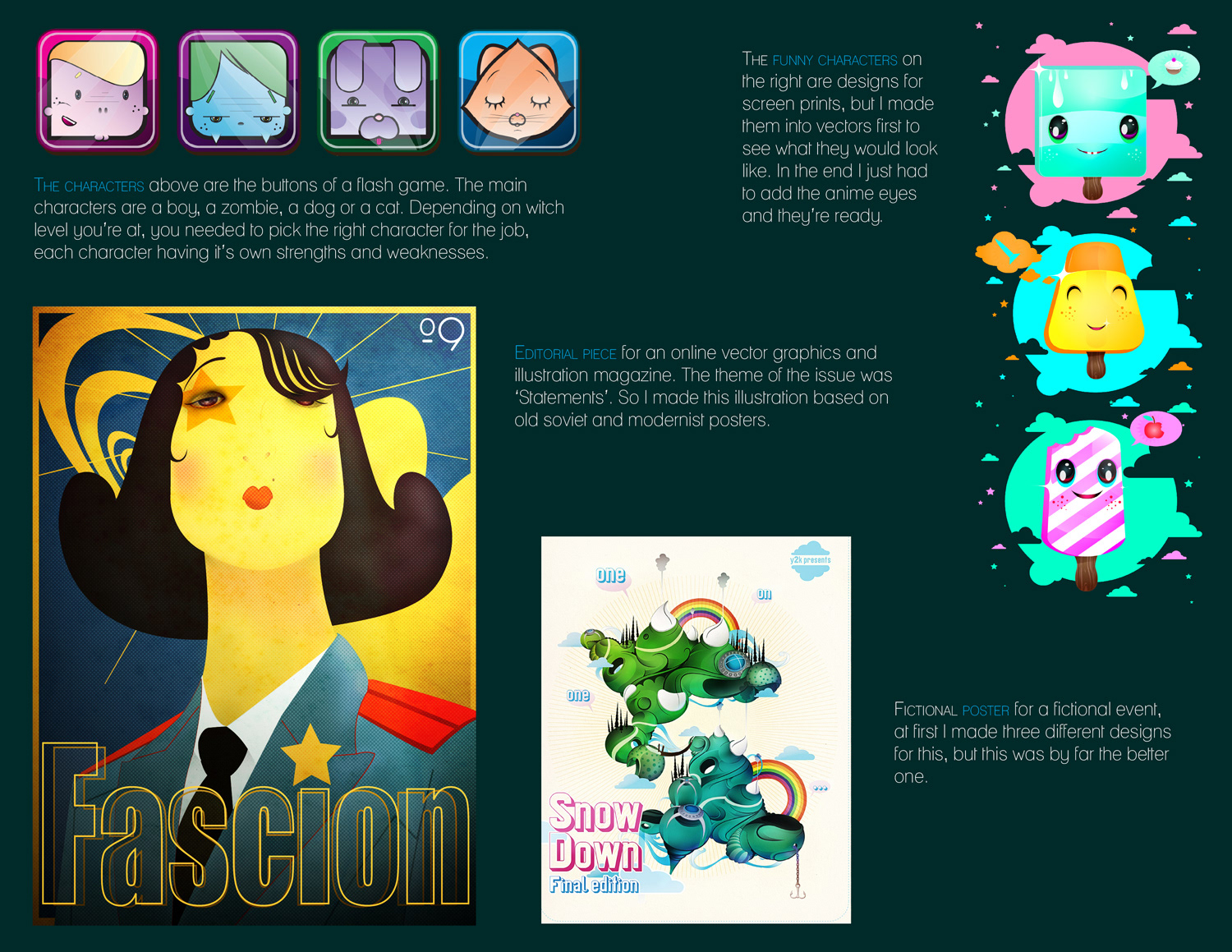
 admin
admin








