In today's digital age, having multiple YouTube channels can be a game-changer, especially if you're juggling different projects or passions. Whether you're a vlogger, educator, or creative artist, diversifying your content helps you reach various audiences and express different facets of your personality. Luckily, you can effortlessly create a second YouTube channel right from your phone! Let’s walk through the steps to get you started on your new channel adventure.
Step 1: Setting Up Your YouTube App
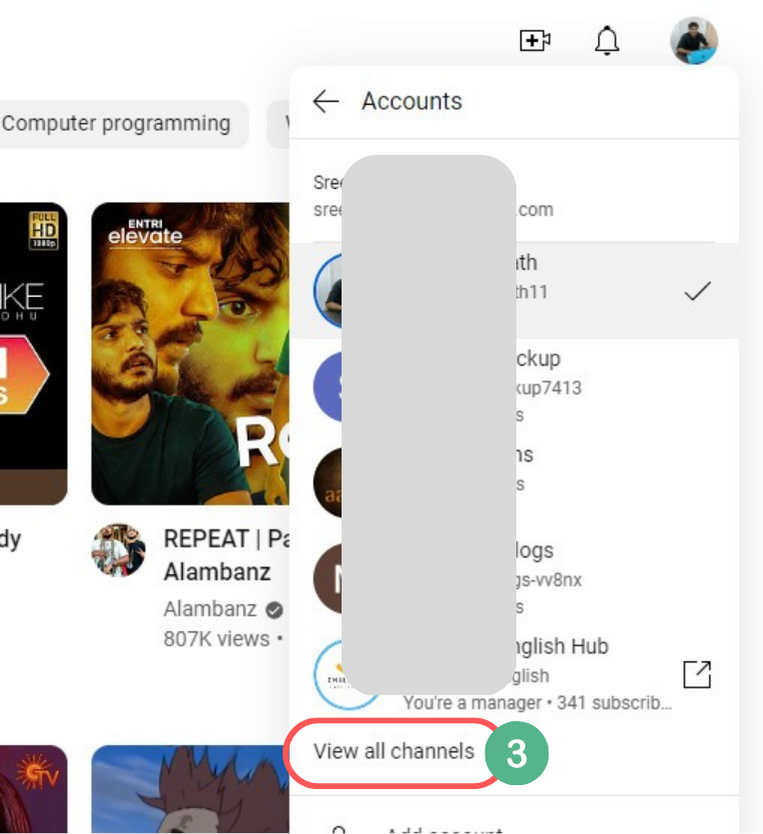
Before you dive into creating that shiny new channel, you need to ensure that your YouTube app is fully set up. Here's how to get it ready!
1. Install or Update the YouTube App:
- If you haven't already, download the YouTube app from the Google Play Store (for Android) or the Apple App Store (for iOS).
- Make sure your app is up-to-date to access the latest features and improvements.
2. Sign In to Your YouTube Account:
- Open the YouTube app and click on the profile icon in the top right corner.
- If you already have a Google account, sign in. If not, follow the prompts to create one.
3. Access Account Settings:
- Once signed in, tap on your profile icon again, and navigate to "Settings" from the dropdown menu.
- Here, you'll find options related to your account and notification preferences.
4. Familiarize Yourself with the Interface:
- Explore the app's features, such as the trending section, notifications, and your library. Getting comfy with the layout will make it easier when you're ready to create content!
By setting up the YouTube app properly, you're priming yourself for a smooth transition to creating that second channel. Stay tuned for the next steps on how to make it happen!
Also Read This: How to Rotate and Flip an Image for Presentations
Step 2: Creating a New Google Account or Using Existing One
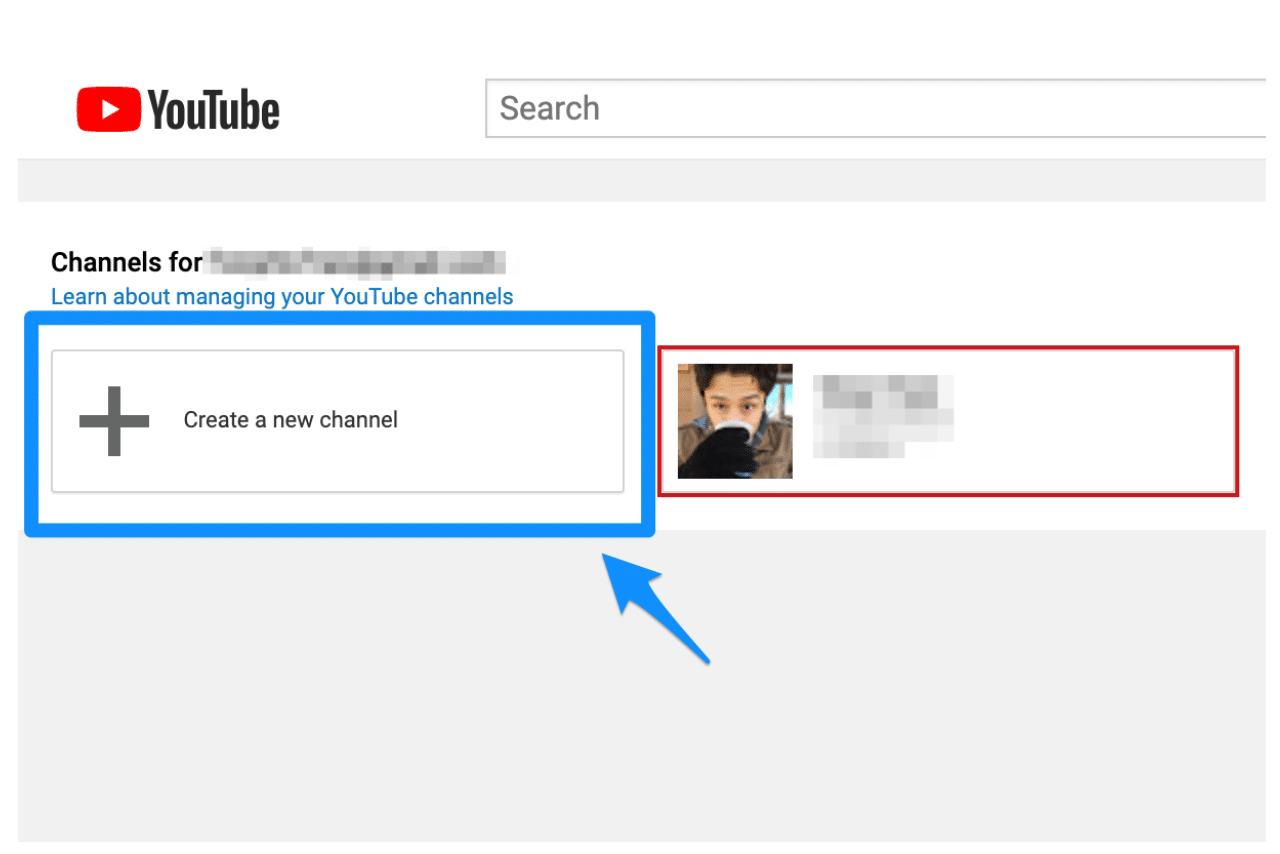
Before diving into the creation of your second YouTube channel, it's important to understand the role of a Google account. Each YouTube channel is directly linked to a Google account, which means you can either create a new one or use an existing account that you have.
If you decide to create a new Google account, here’s how you can do it:
- Open the Google sign-up page.
- Fill in your first and last name.
- Choose a unique username; this will be your new Gmail address.
- Create a strong password and confirm it.
- Follow the prompts to complete your account setup, including adding recovery options.
Alternatively, if you already have a Google account that you’d like to use for your new channel, make sure it aligns with the content and themes you plan to explore. You can choose to keep your new channel separate from your other projects for a more organized approach.
In this digital age, having multiple accounts can help you segregate your different interests and projects. Once you're set on your account choice, you're one step closer to channel creation!
Also Read This: Steps to Add a Hyperlink to a JPEG Image Online
Step 3: Navigating to the YouTube Channel Creation Section
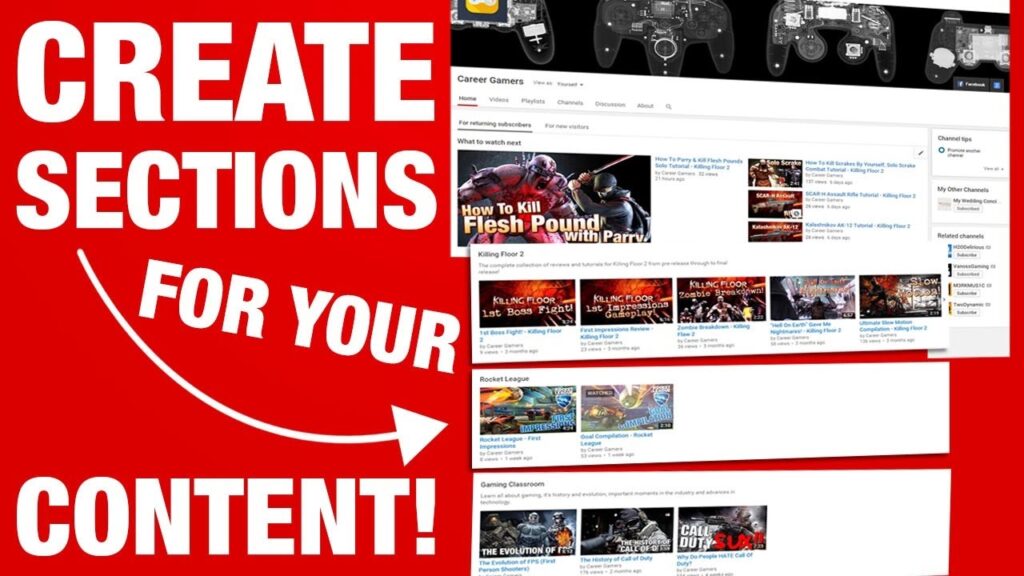
Alright, you’ve either created a new Google account or decided to use an old one. Now, let’s get into the nitty-gritty of navigating to the YouTube channel creation section. Ready? Let’s go!
After logging into your Google account, simply follow these steps:
- Open the YouTube app or website.
- Click on the profile icon located at the top right corner of the page.
- Select “Your Channel” from the dropdown menu.
- If you haven't created a channel with your Google account yet, you'll see an option to create a channel.
If you already have a channel and want to add another:
- Tap on “Settings” in the menu.
- Find the “Add or Manage your channels” option.
- Click on “Create a new channel.”
From here, you’ll be guided through the process of naming your new channel and setting up its identity. Think of a name that resonates with your content and audience. Choosing the right name adds an extra flair to your new venture!
And voilà! You’ve successfully navigated to the channel creation section. The fun part is just about to begin!
Also Read This: Understanding YouTube’s Black and Orange Theme
Step 4: Customizing Your New Channel
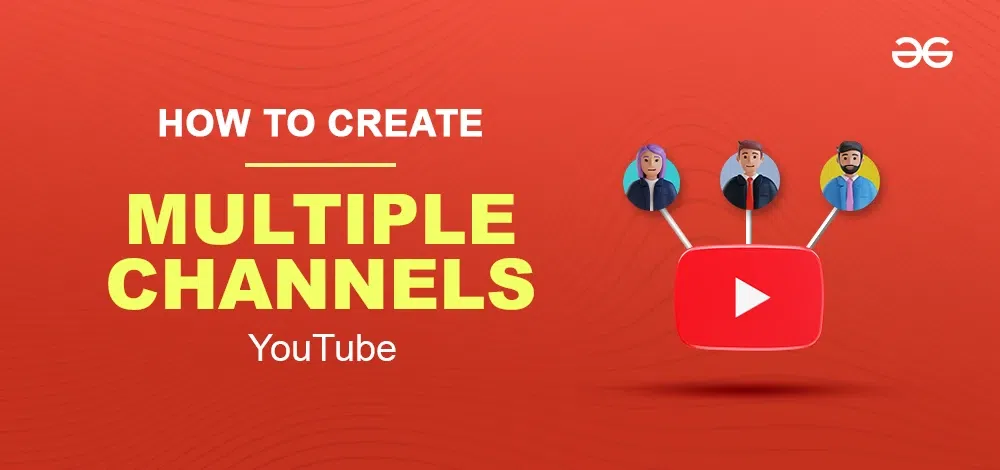
So, you’ve set up your new YouTube channel—congratulations! Now comes the fun part: customizing it. This is where you can really let your personality shine and set your channel apart from the rest. After all, first impressions matter!
First, let’s talk about your channel name. It should be catchy and representative of your content. You might want to use a name that is easy to remember and spell. This makes it easier for your audience to find you!
Next up is your channel art. This includes your profile picture and your channel banner. Make sure that the images you choose are high quality and convey the theme of your channel. You can easily create eye-catching graphics using apps like Canva right on your phone. Remember to keep your banner within the recommended dimensions (2560 x 1440 pixels) to ensure it looks professional.
Don’t forget to add a channel description! This is your chance to tell viewers what your channel is about. You want to make it engaging and informative—include keywords relevant to your content for better discoverability.
Lastly, make use of channel links. Consider adding links to your social media profiles or your website. This way, your audience can follow you on other platforms, creating a stronger community.
Also Read This: How to Make a Clutch Purse Out of Cardboard
Step 5: Uploading Content and Managing Multiple Channels
Now that you’ve customized your channel to reflect your unique style, it’s time to start uploading content. Here’s where your creativity really gets to shine! To upload a video, simply tap the camera icon in the top corner of your screen in the YouTube app. Follow these steps:
- Select the video you want to upload from your phone’s library.
- Add a catchy title that grabs attention.
- Write a description that summarizes what the video is about and includes relevant hashtags.
- Choose a thumbnail—consider creating custom thumbnails to improve click-through rates!
- Finally, set the visibility: Public, Unlisted, or Private.
When it comes to managing multiple channels, it’s important to keep things organized. Here are some tips to help you juggle your content creation:
- Create a Content Calendar: Plan your upload schedule ahead of time to keep your content consistent.
- Use YouTube Studio: The YouTube Studio app allows you to manage multiple channels seamlessly, track your metrics, and respond to comments on-the-go.
- Maintain Brand Consistency: While each channel can have its unique flavor, try to keep a cohesive look and feel across all of them.
Remember, managing multiple channels can be hectic, but it can also be incredibly rewarding. Just stay organized, keep your content fresh, and don’t forget to engage with your audience!
Creating a Second YouTube Channel on Your Phone for Multiple Projects
If you're a content creator looking to diversify your content or explore new interests, creating a second YouTube channel on your phone is a practical and efficient way to manage multiple projects. Fortunately, YouTube's mobile app makes the process straightforward. Below is a step-by-step guide on how to create your second channel seamlessly.
Steps to Create a Second YouTube Channel on Your Phone
- Download the YouTube App: Ensure you have the latest version of the YouTube app installed on your smartphone.
- Open the YouTube App: Launch the app and sign in with your Google account.
- Access Your Account: Tap on your profile picture in the upper right corner of the app.
- Create a Channel:
- Tap on "Your Channel."
- Select "Create a new channel."
- Follow the prompts to set up your new channel name and description.
- Customize Your Channel: Use the app to customize your channel's logo, banner, and description.
- Set Up Channel Settings: Adjust your privacy settings and channel preferences as needed.
Tips for Managing Multiple Channels
- Plan Content Strategically: Create a content calendar to balance videos across channels.
- Be Consistent: Upload regularly to keep your audiences engaged.
- Monitor Analytics: Track performance metrics for each channel to understand what works best.
Creating a second YouTube channel is a viable way to explore creative outlets and target different audiences, allowing you to effectively manage multiple projects from the convenience of your mobile device.
 admin
admin








