Are you ready to showcase your stunning UI/UX designs to the world? Behance is a fantastic platform for sharing your creative projects, and uploading Adobe XD files can help you do just that. In this blog post, we'll walk you through the process of preparing your Adobe XD files for upload, ensuring they grab attention and highlight your skills. So, let’s jump right in and get your designs in front of an audience that appreciates great work!
Preparing Your Adobe XD Files for Upload
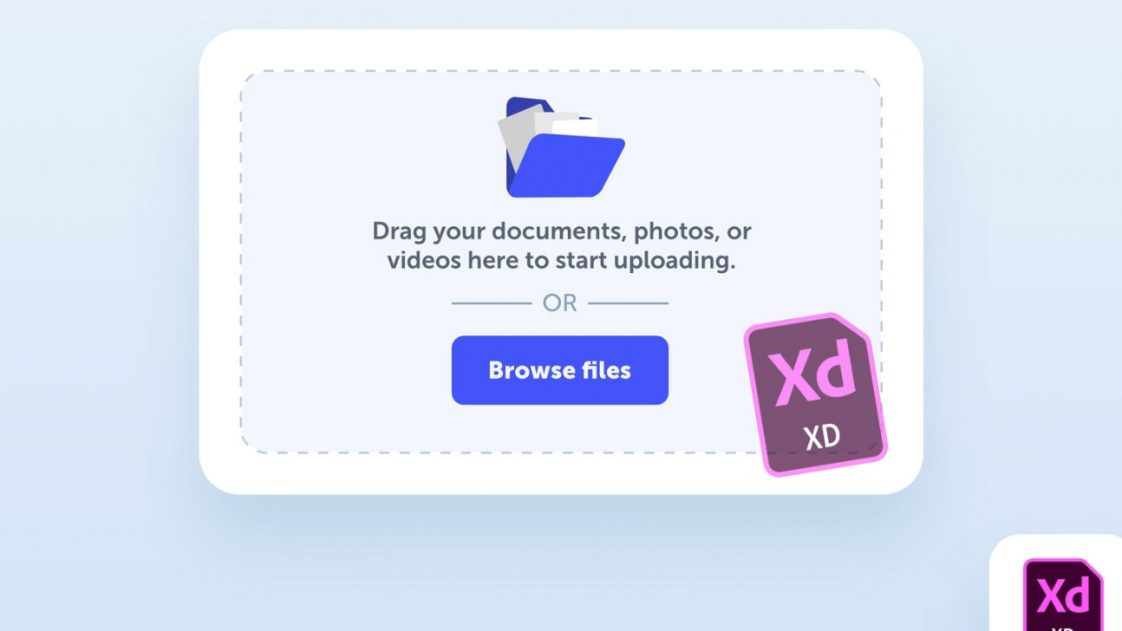
Before you can share your beautiful designs on Behance, you need to prepare your Adobe XD files. This step is crucial because well-organized and clear files will better showcase your talent. Here’s a simple guide to getting your files ready:
- 1. Clean Up Your Design:
Make sure your design looks polished and professional. Remove any unnecessary layers or elements that might distract from the main focus of your project.
- 2. Organize Artboards:
If your project has multiple artboards, consider organizing them logically. Group similar screens together, such as showcasing the user interface, interactions, and prototypes. Use meaningful names for your artboards, making it easier for viewers to navigate.
- 3. Export Assets:
To export your design assets, go to the ‘File’ menu, select 'Export', and choose your preferred format. For Behance, exporting as PNG or JPG works well. Make sure to select the right resolution—high-quality exports look significantly better!
- 4. Create a Compelling Project Summary:
Your project description is as important as the visuals. Write a concise summary explaining your design process, goals, and any challenges you faced during the project. This gives context to your audience and makes your work relatable.
- 5. Prepare Presentation Slides:
Some designers create presentation slides with key highlights of their project. This can be done using a separate presentation tool or by simply organizing your designs into a cohesive narrative.
With these steps, you’ll have your Adobe XD files prepared and ready for the spotlight on Behance! Just remember to keep your audience in mind and present your work in the best possible way.
Also Read This: How to Copy an Image in a PDF for Editing or Sharing
Creating a Behance Account
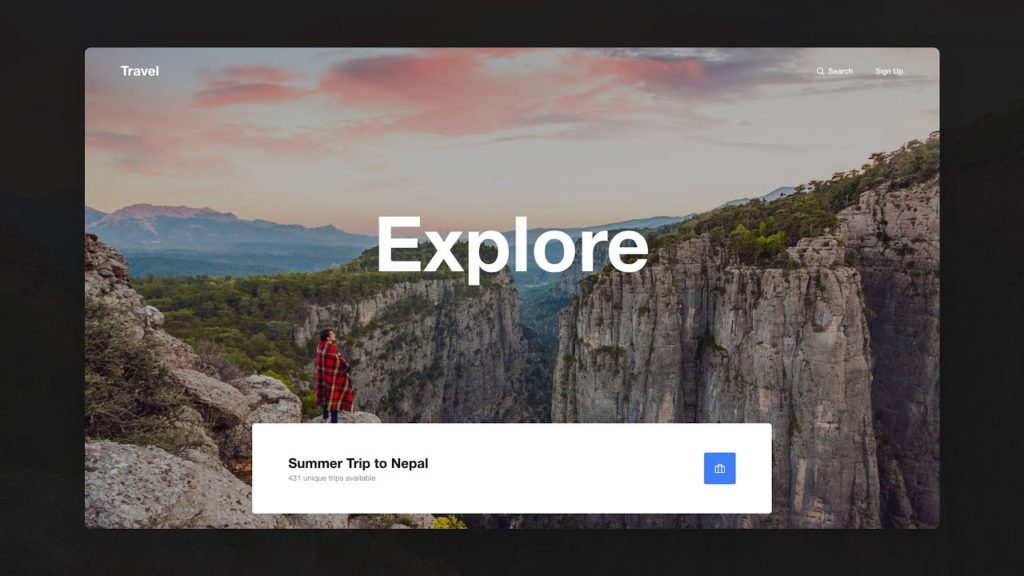
Starting your journey on Behance is easy peasy! First things first, you need to create an account. Whether you're looking to showcase your UI/UX designs or just want to connect with fellow creatives, having a Behance account is essential.
Here’s how you can get started:
- Visit the Behance Website: Head over to behance.net. You can browse around for inspiration while you're there!
- Click on Sign Up: On the top right corner of the page, you’ll see a “Sign Up” button. Click that and you’re on your way!
- Choose Your Signup Method: You can sign up using your Adobe ID, or create a new account using your email. Choose whichever option suits you best.
- Fill Out Your Details: If you choose email, enter your name, email address, and a password. Think of a catchy username; this is how people will remember you!
- Verify Your Email: Check your inbox (and spam folder, just in case!) for a verification email from Behance and click on the link provided.
- Complete Your Profile: Once you're in, take a moment to fill out your profile. Add a profile picture, a bio, and links to your social media. This will help others connect with you!
And voilà! You’re officially a Behance member. Now, you're ready to showcase your stunning designs to the world!
Also Read This: How to Rename a Project on Behance: Editing Your Work’s Title for Clarity
Steps to Upload Your Adobe XD Files to Behance
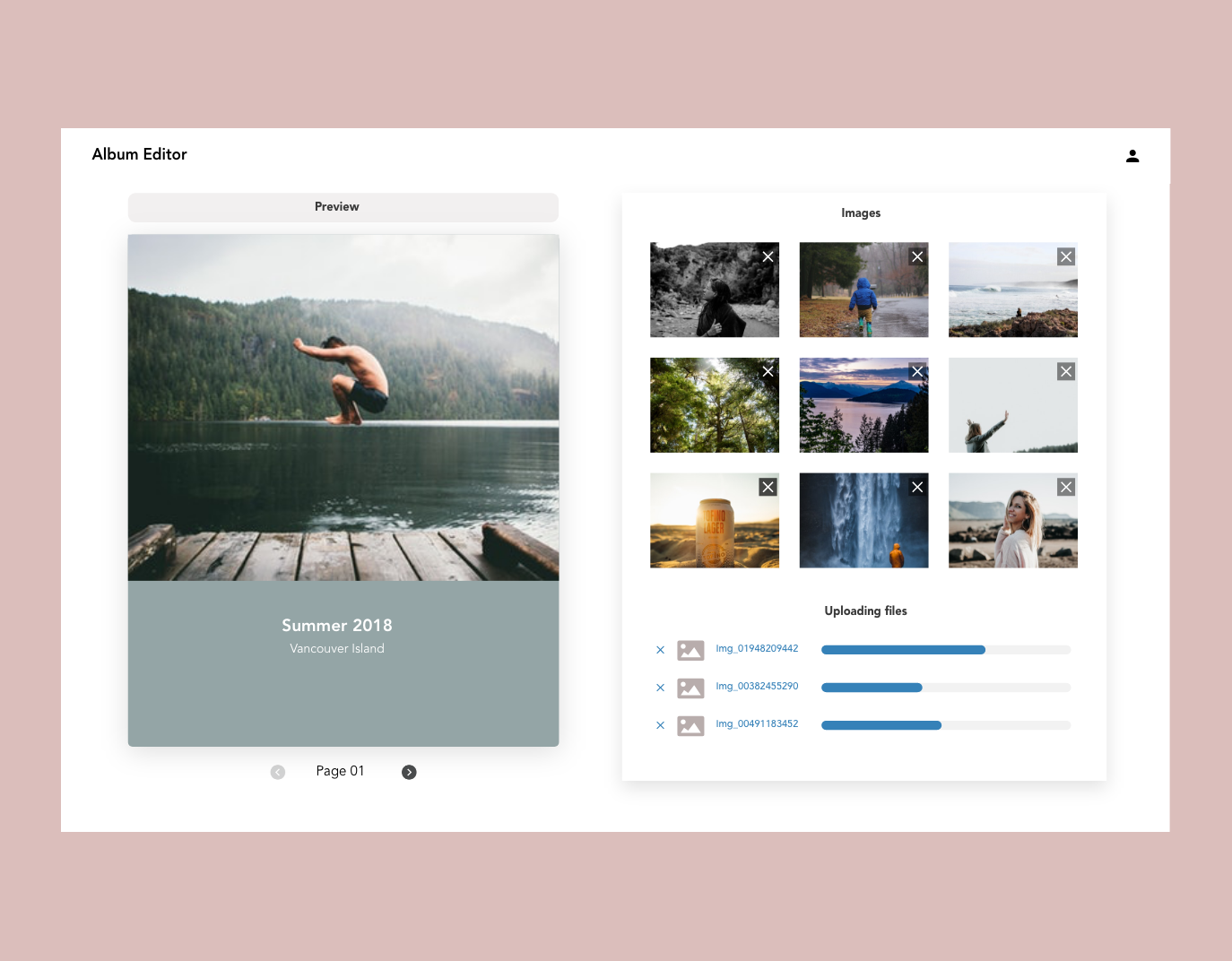
Now that you've got your Behance account set up, let’s dive into uploading your Adobe XD files. This process is pretty straightforward, and following these steps will get your designs in front of a global audience in no time!
- Open Adobe XD: Start by launching your Adobe XD application. Make sure the design you want to upload is finalized and ready for prime time.
- Export Your Design: Go to the upper right corner of XD, click on the “Share” button, and select “Export Selected” or “Export All Artboards.” Choose PNG or JPG format for images, or PDF for comprehensive showcase.
- Log In to Behance: Head back to your Behance account, and click on the “Create a Project” button to get started on your upload.
- Add Your Files: Drag and drop your exported images or PDFs into the project window. You can rearrange them to tell a cohesive design story.
- Write a Compelling Description: Below your images, write an engaging description. Explain your design process, objectives, and any tools you used. This adds depth to your project.
- Tag Your Project: Don’t forget to add tags related to your work. Keywords like “UI,” “UX,” “Design,” or the specific tools used (like Adobe XD) will help others find your project.
- Select a Creative Field: Choose the category that best fits your work (e.g., Graphic Design, Web Design). This helps the right audience discover your project.
- Publish Your Project: Once you're satisfied, hit that “Publish” button! Your work will now be visible to the world.
And there you have it! Following these simple steps will ensure your Adobe XD files get the spotlight they deserve on Behance. Happy showcasing!
Also Read This: Exploring the Extensive Video Content Collection of Getty Images
Enhancing Your Project with Descriptions and Tags
Once you've uploaded your Adobe XD files to Behance, the next step is to captivate your audience with detailed descriptions and the right tags. This part is crucial as it helps viewers understand your design concept, your thought processes, and the overall project goals.
1. Crafting a Compelling Description: Think of the description as your chance to tell the story behind your design. Here’s how you can make it impactful:
- Start with a Hook: Open with a compelling statement that catches the viewer’s interest.
- Outline Your Process: Briefly explain the steps you took during the design phase using Adobe XD. Mention any specific tools or methods that you found particularly useful.
- Highlight Challenges and Solutions: Share any obstacles you faced and how you overcame them. This adds depth to your project.
- Conclusion: Wrap it up with your final thoughts and what you learned from the project.
2. Utilizing Tags for Visibility: Tags are like breadcrumbs that lead other users to your work. Choose relevant tags that accurately describe your project. Here’s how to select them:
- Specificity is Key: Use specific tags rather than general ones to attract the right audience.
- Include Keywords: Think about keywords that potential viewers might search for. For instance, “UI Design,” “UX Research,” or “Prototyping.”
Remember, a well-described project paired with strategic tagging increases your chances of being seen and appreciated in the vast Behance community!
Also Read This: How to Convert Behance Project to PDF: Downloading Your Work in Portable Format
Sharing and Promoting Your Work on Behance
Now that your project is all set up with descriptions and tags, it’s time to share and promote it! Behance offers a variety of ways to get your work in front of the right people.
1. Leverage Untitled Groups and Creative Fields: Participating in these groups can significantly enhance your visibility. Here’s how:
- Join Relevant Groups: Find groups focused on UI/UX design where your work would resonate.
- Stay Active: Comment, like, and engage with others’ projects. Networking is a powerful tool!
2. Social Media Promotion: Don’t forget to leverage your social media platforms. Here’s a simple strategy:
- Create Shareable Content: Design eye-catching posts or stories that highlight your Behance project.
- Use Hashtags: When posting on platforms like Instagram or Twitter, include hashtags related to design and your project.
3. Engage with Feedback: After sharing your work, be open to feedback! Responding to comments and engaging with your audience demonstrates that you value their input. It can also lead to insightful conversations and potential collaboration.
By actively promoting your project on Behance and beyond, you create opportunities not only to showcase your work but also to connect with fellow designers and potential clients!
How to Upload Adobe XD Files to Behance and Showcase Your UI/UX Designs
Behance is a platform where designers can showcase their creative work, connect with other creatives, and gain visibility for their projects. Adobe XD, with its powerful design and prototyping capabilities, is a popular tool for UI/UX designers. In this guide, we will walk you through the step-by-step process of uploading your Adobe XD files to Behance and effectively showcasing your designs.
Step-by-Step Process
Export Your Adobe XD File: Start by exporting your design from Adobe XD. You can export your artboard(s) as images or PDFs. To do this, select the artboard and go to File > Export > Selected. Choose the file format that suits your needs.
Create a New Project on Behance: Log in to your Behance account and click on the Create a Project button on your profile page. This will open the project editor.
Upload Files: In the project editor, drag and drop your exported Adobe XD files or click on Add Files to browse and select them. You can upload images, videos, and more to explain your design.
Add Descriptions and Tags: Provide a detailed description of your project. Include the purpose of your design, your design process, and any challenges you faced. Use relevant tags to help users find your project.
Publish Your Project: Once you are satisfied with your project overview, click on the Publish button. Your project will now be live on Behance for all to see.
Additional Tips for Showcasing Your UI/UX Designs
- Use high-quality images to showcase your designs.
- Consider adding case studies for a deeper insight into your design process.
- Engage with the community by commenting on other projects and following fellow designers.
In conclusion, uploading your Adobe XD files to Behance is a straightforward process that can significantly enhance your visibility as a UI/UX designer. By following the steps outlined above and ensuring that your project is well-presented and descriptive, you can effectively showcase your work and connect with potential clients and collaborators.
 admin
admin








