Storyblocks and After Effects are two powerful tools that, when combined, can elevate your video projects to new heights. If you’re an aspiring video editor or a seasoned professional, understanding how to utilize these platforms can dramatically enhance your creative process. Storyblocks provides a vast library of high-quality video assets, including animations, sound effects, and stock footage, while After Effects is a leading software for motion graphics and visual effects. In this guide, we’ll explore how to customize
Understanding the Basics of After Effects
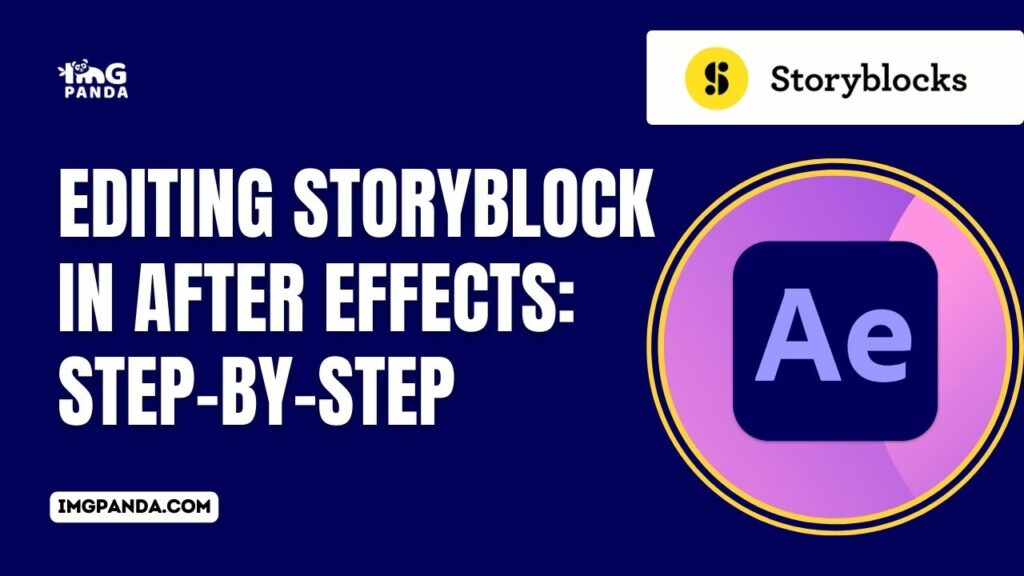
Before diving into customization, it's crucial to understand what After Effects is and how it works. At its core, After Effects is a digital visual effects, motion graphics, and compositing application used in the post-production process of film-making, video games, and television production.
Here are some key concepts that form the foundation of After Effects:
- Timeline: The timeline is where you arrange and control your layers of content, including video clips, images, effects, and audio.
- Layers: Everything in After Effects is contained within layers. These can be video, images, text, or solids, and are stacked one above the other.
- Compositions: A composition is a container for layers and effects. You can think of it as a canvas on which you build your project.
- Keyframes: These are used to create animations by setting specific points of transformation or effect changes at certain times.
To get started, familiarize yourself with the interface, which includes the project panel, composition panel, tools, and timeline. Don’t worry if it feels overwhelming at first; practice makes perfect! Watch tutorials, join online communities, and engage with other creatives. Remember, understanding these basics is your gateway to customizing Storyblocks After Effects files effectively!
Also Read This: Convert LinkedIn Video to Mp4 With This Effortless Way
Downloading and Importing Storyblocks Files
Alright, let’s get into the nitty-gritty of downloading and importing Storyblocks After Effects files. First off, you need an active subscription to Storyblocks. Once that’s sorted, it’s pretty smooth sailing!
Here’s a simple step-by-step guide:
- Log in to Your Account: Head over to the Storyblocks website and log in with your credentials.
- Search for Your Desired Assets: Use the search bar to find the specific After Effects file you want. You can filter results to make your search easier.
- Select the Clips: Browse through the results and click on the file you wish to download. Make sure to check the preview to ensure it fits your needs!
- Download the File: Click on the download button. Depending on your plan, you might have options for different resolutions and formats.
- Locate the File: Once downloaded, find it in your computer’s designated download folder.
Now, let’s talk about importing these files into After Effects. It’s just as easy:
- Open After Effects: Start by launching Adobe After Effects on your computer.
- Create a New Project: You can either open an existing project or create a new one from scratch.
- Import the Downloaded File: Go to File → Import → File... and navigate to the folder containing your downloaded Storyblocks files. Select them and click Open.
- Organize Your Assets: After importing, it’s a good idea to organize your files in the project panel for easy access.
And just like that, you’re ready to take off on your creative journey!
Also Read This: A Comprehensive Guide to Deleting a Vector from Your VectorStock Account
Editing Storyblocks After Effects Files
Editing your downloaded Storyblocks After Effects files can really elevate your project. Let’s dive into how to customize these files to make them uniquely yours!
Here’s a basic workflow to help you get started:
- Open Your Project: Make sure the imported Storyblocks file is in the timeline of your current project.
- Understanding the Layers: Familiarize yourself with the layers in the composition. Each layer might control different elements like text, images, or effects.
- Modify Text and Images: Double-click on text layers to edit phrases or change fonts. To change images, simply drag and drop new assets into the layer.
- Adjust Timing and Animation: Use the timeline to stretch or shorten clips. You can also tweak keyframes to customize animations and control timing!
- Add Your Unique Touch: Don’t be shy! Incorporate additional elements like effects, transitions, and audio. This will help differentiate your project from others.
Pro Tip: Always save your project frequently and consider creating a backup in case you want to revert to an earlier version!
Using a combination of these steps will surely make your After Effects project stand out. Happy editing!
Also Read This: Understanding Behance Cover Size for Optimal Portfolio Presentation
Enhancing Customization with Effects and Transitions
When it comes to customizing your Storyblocks After Effects files, effects and transitions are your best friends. They don't just make your project look good; they can also communicate your message more effectively. Let's dive into how you can enhance your projects by incorporating these components.
Firstly, consider the impact of adding effects. After Effects offers a wide range of effects that can elevate your work. For example:
- Color Correction: Adjusting the hues and saturation can change the mood of your footage dramatically.
- Motion Blur: Adding motion blur creates a smooth, realistic movement that keeps your audience engaged.
- Shade and Shadow Effects: These bring depth and dimension to flat graphics.
Now, let’s talk transitions. A well-crafted transition can help maintain the flow of your project. Here are a few you might consider using:
- Fade: This classic transition creates a gentle shift from one shot to another.
- Slide: A sliding effect can add dynamism to your storytelling.
- Zoom: Utilize zoom transitions to emphasize moments or create tension.
Integrating these effects and transitions into your project requires experimentation, so don’t hesitate to play around. Tailoring these elements to fit your project’s theme can make a significant difference. Remember, the goal is to enhance the visual narrative while retaining clarity and engagement. Happy customizing!
Also Read This: Mastering the Art of Paper Cranes with This Step-by-Step Origami Guide
Tips for Optimizing Your Storyblocks Project
Optimizing your Storyblocks project not only enhances performance but also makes your workflow smoother. Here are some handy tips to keep in mind that can save you time while delivering a high-quality product.
1. *Organize Your Assets: The foundation of a well-optimized project lies in proper organization. Create folders for:
- Video Clips
- Audio Files
- Images
- Effects and Presets
By categorizing your assets, you can easily locate what you need without rummaging through endless files.
2. Use Proxies for High-Resolution Footage: Editing full-resolution files can slow down your progress. Utilizing low-resolution proxies will help you maintain performance, especially with complex projects. Just remember to switch back to the full res before final rendering.
3. Regularly Purge Your Media Cache: Media cache can build up over time, leading to performance drops. Go to Preferences > Media & Disk Cache and clear the cache regularly to keep things running smoothly.
4. Optimize Render Settings: When it’s time to export your project, consider using Adobe Media Encoder for better control over your render settings. You can adjust the bitrate and format based on where your video will be showcased.
5. Stay Updated*: Always keep your software updated. Adobe frequently releases performance improvements and bug fixes that can significantly enhance your experience.
By following these tips, not only will your Storyblocks project run smoother, but you’ll also be able to focus more on creativity rather than logistics. Happy editing!
Also Read This: Getty Images Coupon Code: Discounts for Your Stock Image Purchases
7. Exporting Your Final Project
After you’ve poured your creativity into customizing your Storyblocks After Effects files, the thrilling moment has arrived: it’s time to export your final project! This step is crucial as it determines how your hard work will be shared with the world. Let’s break it down into manageable pieces so you can get it right.
First, you need to decide on the export settings that align with your project's goals. Here’s a simple checklist to help you:
- Choose the Right Format: Common formats include .MP4 for online use or .MOV for higher quality.
- Resolution Settings: Select the appropriate resolution based on where you plan to showcase your video. HD (1920x1080) is often a standard choice.
- Bitrate: Adjust the bitrate settings. A higher bitrate means better quality but larger file size.
- Frame Rate: Keep your frame rate consistent. If your project is 30fps, export it at 30fps to avoid unnatural motion.
Once you’ve configured your settings, it’s time to initiate the export. Navigate to the “Composition” menu and select “Add to Render Queue.” Here you'll find options to tweak your settings even further if needed. After setting your output location, hit that “Render” button!
And voilà! Your final project is now ready for the world. Remember, you might want to review your video before sharing it just to make sure everything looks and sounds as you intended. Happy exporting!
8. Conclusion: Elevating Your Video Projects with Storyblocks
As we wrap up this ultimate guide, it’s clear that customizing Storyblocks After Effects files can truly elevate your video projects. Whether you’re a seasoned professional or a budding content creator, the resources available through Storyblocks provide endless possibilities to bring your vision to life.
Why Should You Consider Using Storyblocks? Here are a few compelling reasons:
- Vast Library: With thousands of templates, graphics, and video clips, you're never short on inspiration.
- User-Friendly: The learning curve is minimal, making it accessible for editors at any skill level.
- Cost-Effective: Rather than spending a fortune on custom assets, Storyblocks offers a subscription model that gives you access to high-quality content.
Incorporating customizations using Storyblocks means you’re not just using templates; you’re creating unique works of art. From fine-tuning animations to applying special effects, the platform allows for extensive personalization, ensuring your videos reflect your style.
So, go ahead! Embrace the world of customization and watch your projects flourish. With Storyblocks by your side, the sky's the limit when it comes to producing stunning videos.
 admin
admin








