Are you looking to download Getty Images from your Squarespace website but aren't quite sure how to do it? Fear not! In this guide, we’re here to make the process simple and straightforward. Getty Images is a treasure trove of high-quality visuals, but it's essential to approach their use with care, respecting copyright and licensing agreements. So, let’s dive right in and explore how to safely download and utilize these stunning images on your Squarespace site.
Understanding Copyright and Licensing
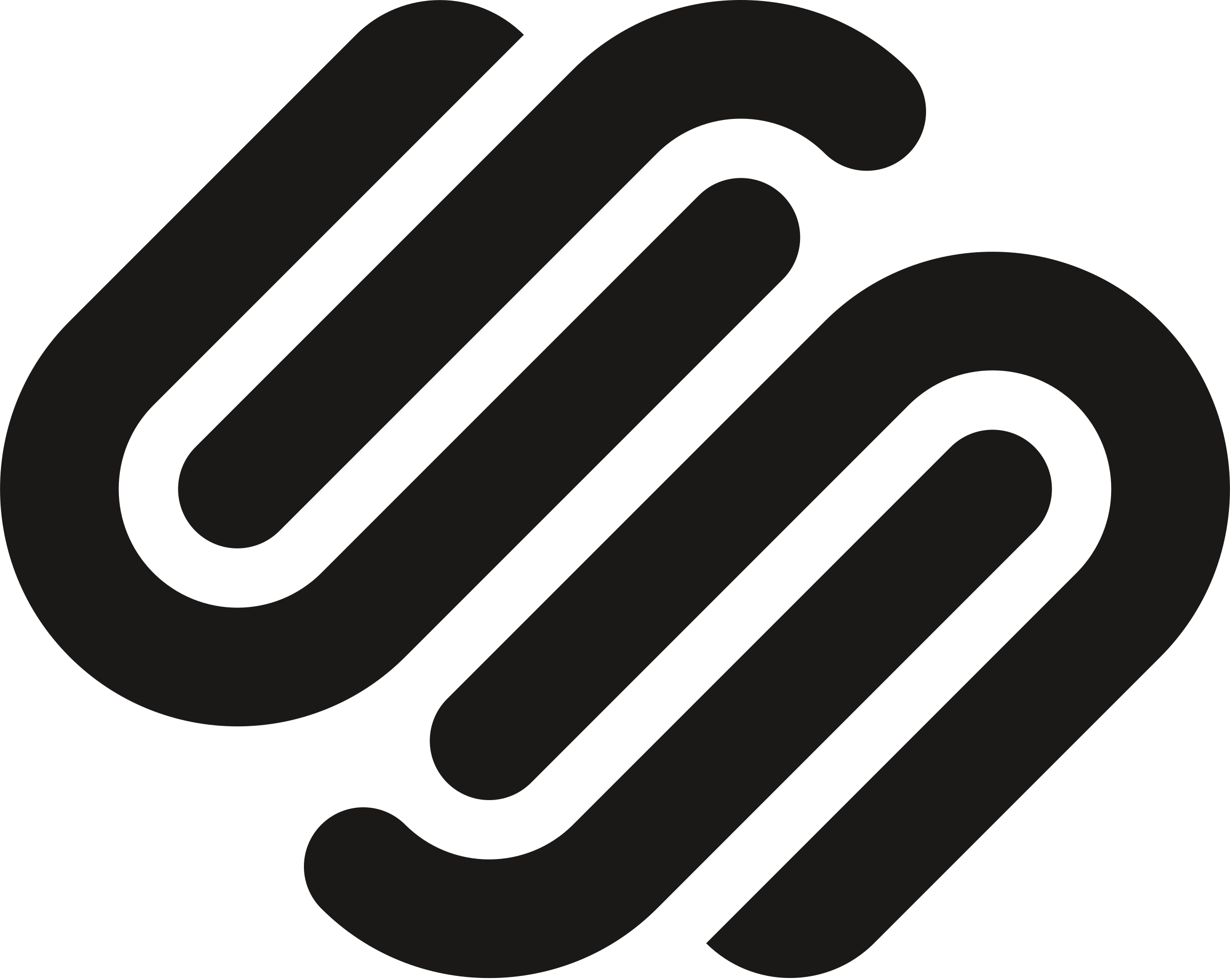
Before you start downloading images, it’s crucial to understand the concepts of copyright and licensing, as they play a significant role in how you can use images from Getty. Here’s what you need to know:
- Copyright: Copyright is a legal term that describes the rights that creators have over their original works. This means that the creator of a photo retains ownership and the exclusive right to use, distribute, and alter it.
- Licensing: A license is an agreement between the creator and the user that allows you to use the copyrighted material under certain conditions. When dealing with Getty Images, you’ll often need to purchase a license to legally use the images, whether for personal or commercial purposes.
Here are a few key points to consider regarding Getty Images:
| License Type | Description |
|---|---|
| Royalty-Free | You pay a one-time fee to use the image without ongoing royalties, but usage terms still apply. |
| Rights Managed | Licenses are tailored for specific uses, meaning you’ll need to clarify how you want to use the image to get the right license. |
Overall, understanding copyright and licensing is essential to ensuring that you’re using Getty Images legally and ethically on your Squarespace site. Always check the specifics of each image’s license before downloading or using it to avoid potential legal hassles!
Also Read This: How to Contribute Photos to iStock as a Beginner Contributor
Accessing Getty Images on Squarespace
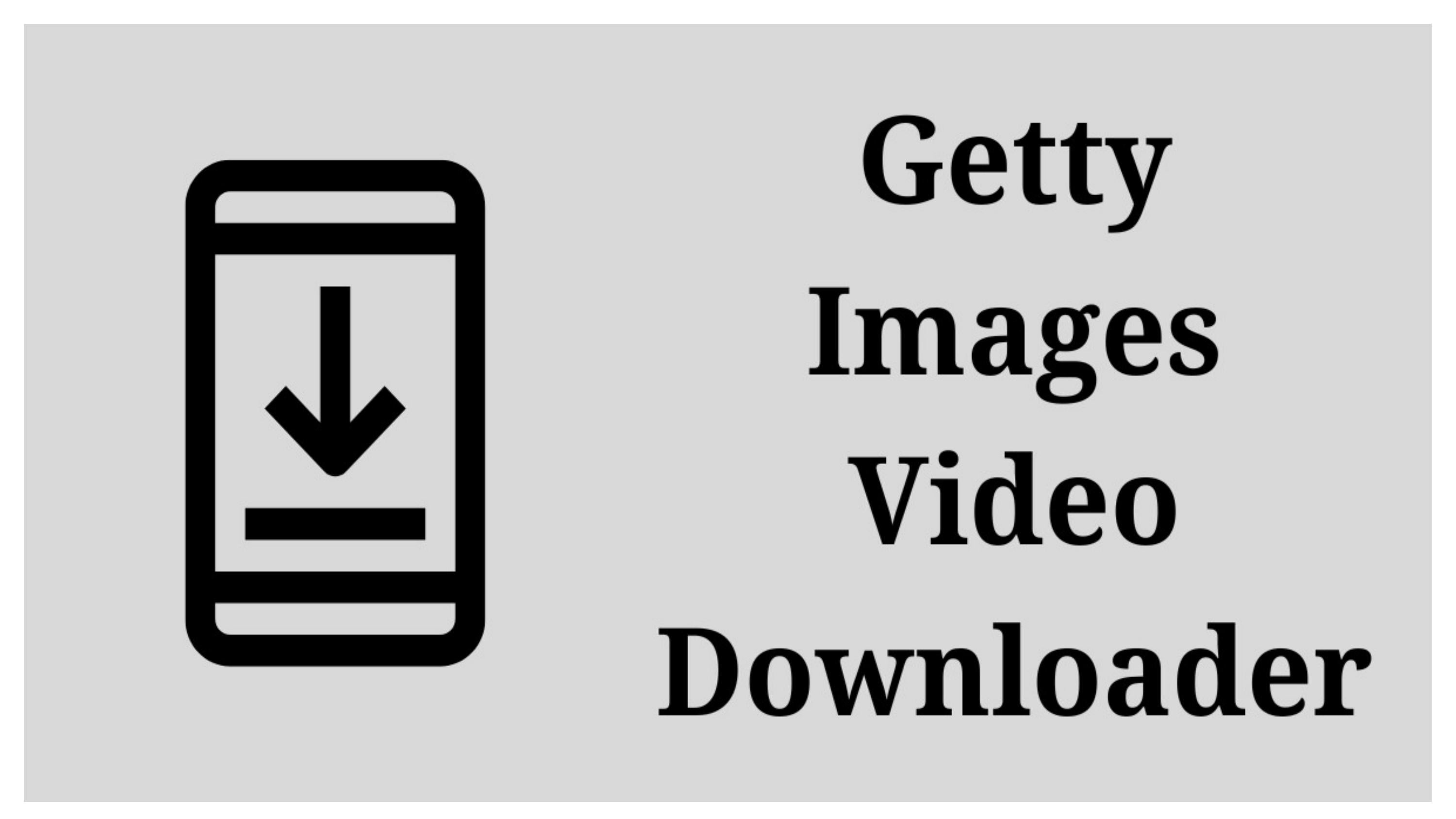
You might be wondering, “How do I even find Getty Images on my Squarespace site?” It’s quite simple, really! Squarespace offers a sleek and integrated way to access Getty Images directly through its platform. Here’s how you can get started:
First off, ensure you’re logged into your Squarespace account. Once you're in, navigate to the “Pages” section on your dashboard. From here, you’ll want to pick a page where you’d like to add or replace an image. This is where the fun begins!
Head over to the “Add Section” button (usually a black "+" icon). When the section options appear, choose the “Image” block. Within the image block, you’ll find a prompt to “Search Getty Images.” Click on it, and you’ll be whisked away to Getty’s extensive gallery of stock photos!
Now, you can use the search bar to enter keywords related to the images you need. Whether it's “nature,” “food,” or “business,” the database is robust and filled with high-quality visuals. As you scroll through the options, click on the images that catch your eye for a larger preview. This is a great way to visualize how each image could fit into your design!
Don’t forget that using Getty Images on Squarespace usually involves a licensing fee. So, always confirm the usage rights associated with the image you decide to download! It's essential to respect copyright laws while creating stunning visuals for your site.
Also Read This: How to Tell if Someone Bought Your Getty Image Tracking Your Sales and Licensing
Steps to Download Getty Images
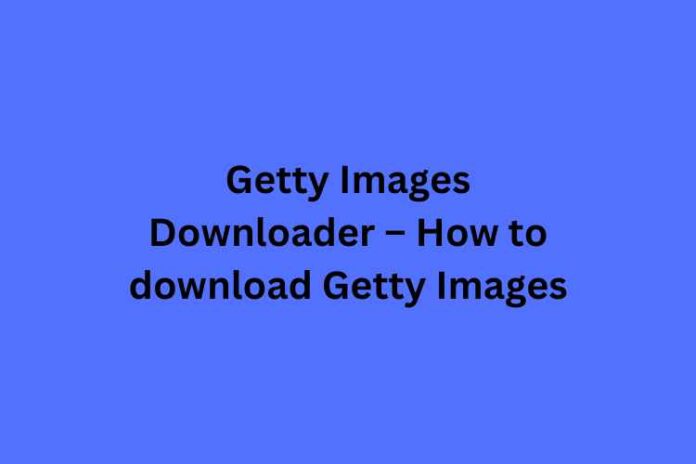
Alright, let’s get down to the nitty-gritty! If you've found the perfect Getty Image you want to use, downloading it is pretty straightforward. Here are the steps you’ll need to follow:
- Select Your Image: Once you’ve browsed Getty Images and found your favorite, click on it to view the full details.
- License Agreement: Before you can download, you’ll need to agree to the licensing terms. This will often involve choosing the appropriate license for your use case.
- Download Options: After agreeing to the terms, you’ll see options regarding the size and resolution of your image. Choose what suits your needs best; higher resolution is ideal for print, while lower may work for web use.
Once you've made your selections, click the “Download” button. The image will be saved to your device, ready for you to upload it to your Squarespace page.
Just remember—while it’s tempting to grab as many images as you want, proper attribution and compliance with the licensing agreement are crucial. Happy downloading!
Also Read This: Learn If Shutterstock Is Exclusive
Using Getty Images Legally
When it comes to incorporating stunning visuals into your Squarespace site, it’s essential to understand how to use Getty Images legally. While their vast collection can be incredibly tempting, it’s vital to respect copyright and licensing agreements. Here’s what you need to know:
- Licensing Agreements: Before downloading any image from Getty Images, ensure you understand the licensing options available. They typically offer several types of licenses, including editorial and commercial. Make sure to choose one that suits your usage needs.
- Image Credits: If you're using images under a specific license that requires attribution, be sure to give proper credit. Most of the time, this means adding a caption and mentioning Getty Images as the source.
- Usage Limits: Each license defines where and how you can use the image. For example, some may allow you to use the images online only, while others may permit print usage as well. Always read the fine print!
- Purchase and Download: If you find an image you love, go ahead and purchase the appropriate license. After that, you can download the image directly from the Getty Images platform.
In short, using Getty Images legally not only helps you avoid legal issues but also shows respect for the hard work of photographers and artists. So, always ensure that you've done your due diligence before downloading and using their visuals!
Also Read This: How to Get Rid of Watermarks on Getty Images
Troubleshooting Common Issues
Even with a straightforward process, downloading Getty Images through Squarespace can sometimes lead to hiccups. Here are some common issues you might encounter and tips to troubleshoot them:
| Issue | Possible Solutions |
|---|---|
| No Download Option Appears |
|
| Image Is Not In Focus |
|
| License Errors |
|
If you find yourself stuck, don’t hesitate to reach out to Squarespace or Getty Images customer support. They’re usually quite helpful and can guide you through your issue. Remember, a little patience goes a long way when it comes to tech troubles!
How to Download Getty Images from Squarespace
If you're running a website on Squarespace and are interested in adding stunning visuals, you might find yourself drawn to Getty Images. These high-quality images can elevate the aesthetic of your online store or blog significantly. However, it's important to understand the correct process for downloading and using Getty Images on your Squarespace site.
Here are the key steps to legally download Getty Images for use on Squarespace:
- Create a Getty Images Account: Before you can download images, you'll need to sign up for an account on Getty Images. Visit their website and follow the instructions to create your account.
- Search for Images: Use the search bar to find the images that suit your needs. You can narrow down your search using filters such as orientation, color, and style.
- Select an Image: Once you find an image you like, click on it for more details. Here, you can check licensing options and usage rights.
- Purchase a License: After reviewing your selected image, opt for a license that meets your requirements. Make sure to adhere to their terms of use.
- Download the Image: After purchasing, you'll get options to download the image in different resolutions. Click the appropriate link to save the image to your device.
- Upload to Squarespace: Next, log in to your Squarespace account, navigate to the area where you want to add the image, and use the 'Upload' button to add your Getty Image.
Keep in mind the ethical and legal implications of using stock images. Ensure that you have the right to use the downloaded images in the way you intend.
In conclusion, using Getty Images on your Squarespace site is a straightforward process that requires a proper understanding of licensing and usage. By following the steps outlined above, you can enhance your online presence with captivating visuals legally and ethically.
 admin
admin








