Watching videos on Dailymotion can be an amazing experience, whether you’re catching up on the latest music videos, exploring documentaries, or indulging in short clips. However, sometimes the playback quality might not be ideal, leading to buffering issues or pixelated images. The good news? You can easily adjust the video quality settings on your Dailymotion app. In this post, let’s walk through understanding these video quality settings to enhance your viewing experience on mobile.
Understanding Video Quality Settings
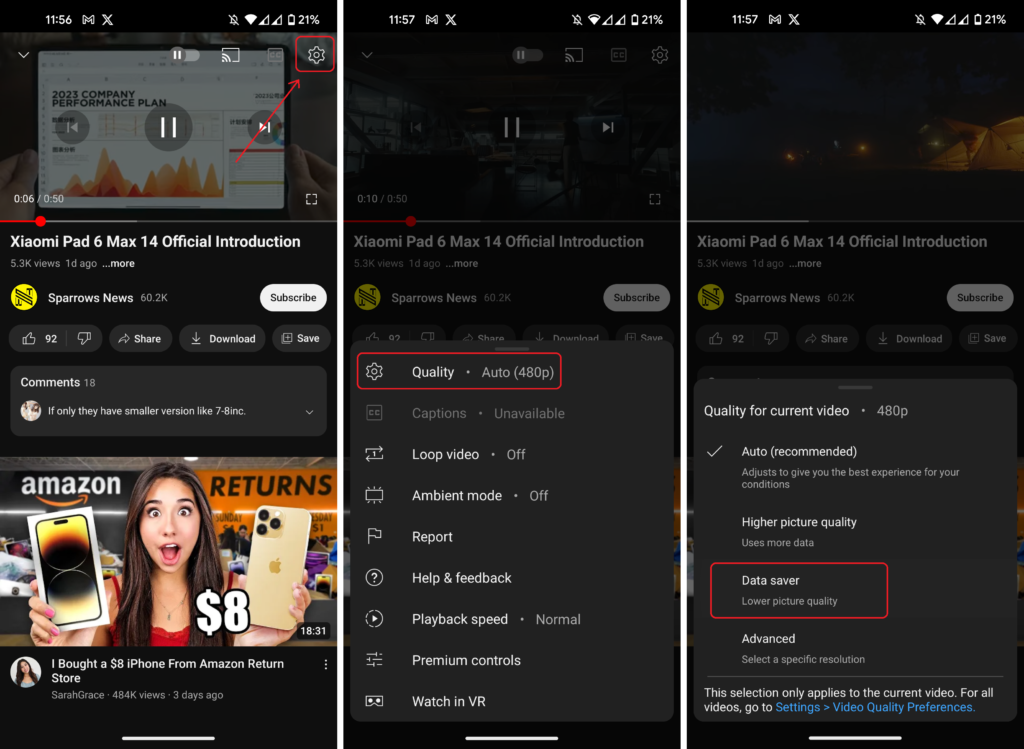
When it comes to streaming content, video quality settings play a significant role in how enjoyable your experience will be. Dailymotion, like many streaming platforms, offers various quality options that cater to different internet speeds and device capabilities. Here’s what you need to know:
- Automatic Quality: By default, Dailymotion usually adapts the video quality to suit your current internet speed. This means if your connection is slow, it will automatically lower the quality to prevent buffering.
- Low Quality: This setting significantly reduces the video resolution, which can be beneficial if you have limited data or a slow internet connection. It helps minimize buffering but sacrifices clarity. Typically, this ranges from 144p to 360p.
- Medium Quality: This option strikes a balance between clear visuals and streaming performance. Medium quality usually offers resolutions around 480p, which provides a decent viewing experience without consuming too much data.
- High Quality: If you’re on a strong Wi-Fi connection, you can select high-quality playback. This typically includes resolutions like 720p or even 1080p, delivering sharp and vibrant visuals. Keep in mind that this option uses more data!
Adjusting these settings can be done easily within the app, allowing you to optimize your viewing experience based on your circumstances. Happy streaming!
Also Read This: Guide to Seamlessly Transfer Dailymotion Videos to Your Computer
Steps to Change Video Quality on Dailymotion Mobile
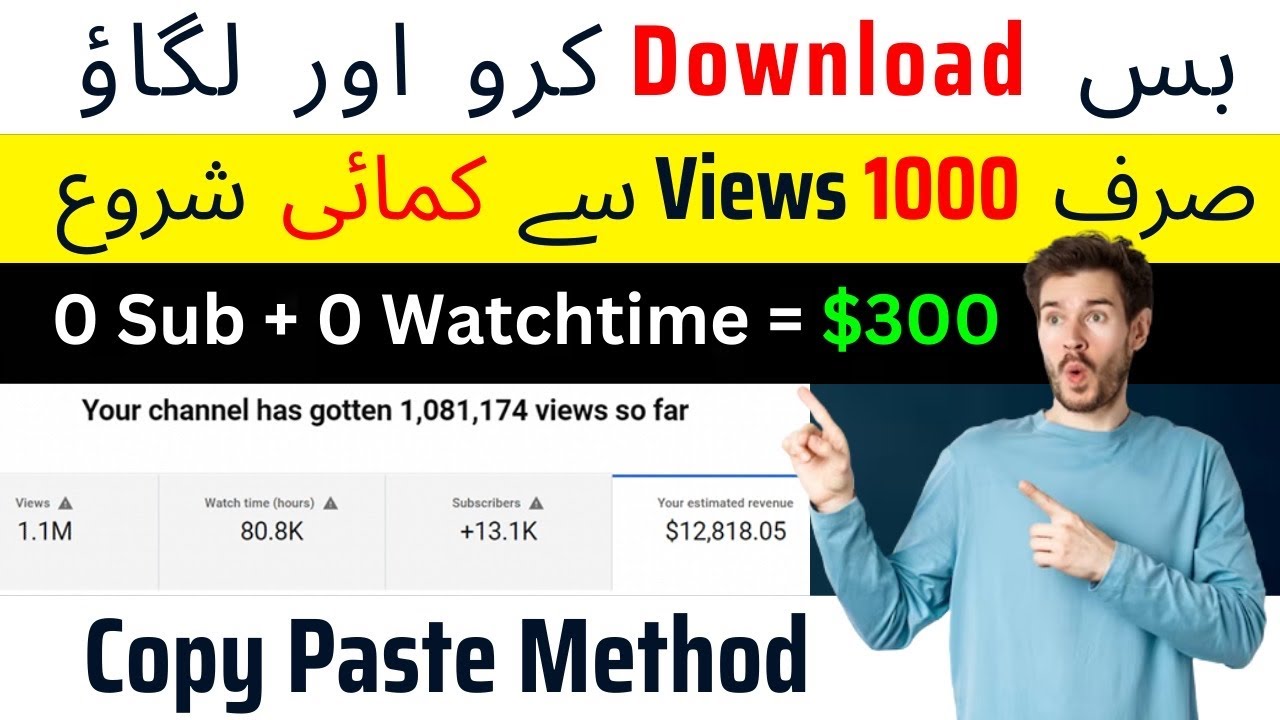
Changing the video quality on Dailymotion mobile is a straightforward process. Whether you want to optimize your data usage or enhance your viewing experience, adjusting the video quality can help. Here’s how to do it in just a few easy steps:
- Open the Dailymotion app on your mobile device. Make sure you're logged in to your account for a more personalized experience.
- Find the video that you want to watch. You can either browse through your feed, use the search bar, or access your saved videos.
- Play the video for a few seconds to allow the player to load. Once it's buffering, look for the three-dot menu (or gear icon) in the playback interface.
- Access the Quality Settings. Tap on the three-dot menu, and you should see options appear, including “Quality.” Tap on it to open the video quality settings.
- Select your desired quality. You may have options such as Auto, 144p, 360p, 480p, and sometimes even higher resolutions like 720p or 1080p. Choose what suits your needs best.
- Enjoy your video! Once you select your preference, the video will adjust accordingly, and you can sit back and enjoy your content without interruptions.
And there you have it! Adjusting video quality on Dailymotion mobile is quick and easy, allowing you to tailor your viewing experience based on your preferences or network capabilities.
Also Read This: Exploring What Makes Dailymotion a Viable Alternative for Content Sharing
Benefits of Adjusting Video Quality
Adjusting the video quality on Dailymotion mobile isn’t just about convenience—but it has numerous benefits that can significantly enhance your overall viewing experience. Here’s why you should consider changing the quality:
- Save Data: Streaming videos in high definition can quickly deplete your mobile data. By lowering the video quality, you can enjoy your favorite videos while conserving data for other uses.
- Improve Playback Performance: If you’re in an area with a weak internet connection, switching to a lower quality can prevent buffering and allow for smoother playback. Nobody likes interruptions, right?
- Tailor to Your Device: Different devices display video content differently. Adjusting the quality can optimize how videos look on your specific screen size and resolution.
- Personalize Your Experience: With the option to choose the quality, you can customize your viewing experience based on situations, such as watching on-the-go versus at home on Wi-Fi.
- Battery Conservation: Playing videos in lower quality consumes less power, which can be a real lifesaver during long commutes or trips. It helps keep your device running longer without needing frequent charges.
In summary, adjusting video quality on Dailymotion mobile allows you to control your viewing experience, save valuable data, and enjoy seamless playback, no matter where you are.
Also Read This: How to Install a Door Closer for Better Home Security
Troubleshooting Common Issues
While changing the quality settings on Dailymotion mobile is generally a straightforward process, you may encounter some hiccups along the way. Here’s how to troubleshoot some common issues to ensure you get that seamless playback experience you crave.
1. Playback Freezing or Buffering:
If you notice that videos are freezing or taking a long time to buffer, it may not just be a quality issue. Here are some quick tips to help:
- Check Your Internet Connection: Ensure you have a stable internet connection. Try switching between Wi-Fi and mobile data to see if the issue persists.
- Clear App Cache: Sometimes, the app's cache can get stuffed with unnecessary data. Go to your device settings, find Dailymotion, and clear the cache.
- Restart the App: Close the app completely and reopen it. This simple step can do wonders!
2. Quality Settings Not Saving:
If you find that your chosen quality settings aren't being saved:
- Restart Your Device: Rebooting can resolve many temporary issues.
- Update the App: Ensure you have the latest version of the Dailymotion app installed, as updates often fix bugs.
3. App Crash:
- If the Dailymotion app frequently crashes, you may need to reinstall it. Remember to back up any favorites or playlists!
- Also, check if your device’s operating system needs an update.
By following these troubleshooting steps, you should be able to resolve most issues related to video playback quality on Dailymotion mobile. If the problems persist, consider reaching out to Dailymotion's support for further assistance.
Conclusion
In our fast-paced digital world, the ability to adjust video quality for optimal playback on platforms like Dailymotion is a game-changer. Not only does it enhance your viewing experience, but it can also save you precious data! Whether you’re watching cat videos or the latest music clips, being in control of the quality settings can make a significant difference.
You learned how to change settings easily, from identifying the best quality options for your device to troubleshooting common playback issues. Here’s a quick recap:
- Access the video quality settings effortlessly.
- Understand when to adjust quality based on your internet speed.
- Troubleshoot common issues to maintain a smooth experience.
Remember, video experience can be subjective, so feel free to play around with the settings until you find what works best for you. Happy watching!
 admin
admin








