YouTube has become a go-to platform for entertainment, education, and so much more. However, there’s nothing more frustrating than clicking on a video, only to stare at a spinning loading icon. Understanding the factors that contribute to slow loading times is crucial for an enjoyable viewing experience. In this blog post, we’ll dive deep into what causes these irritating delays and share how you can troubleshoot and fix them effectively.
Common Causes of Slow YouTube Loading
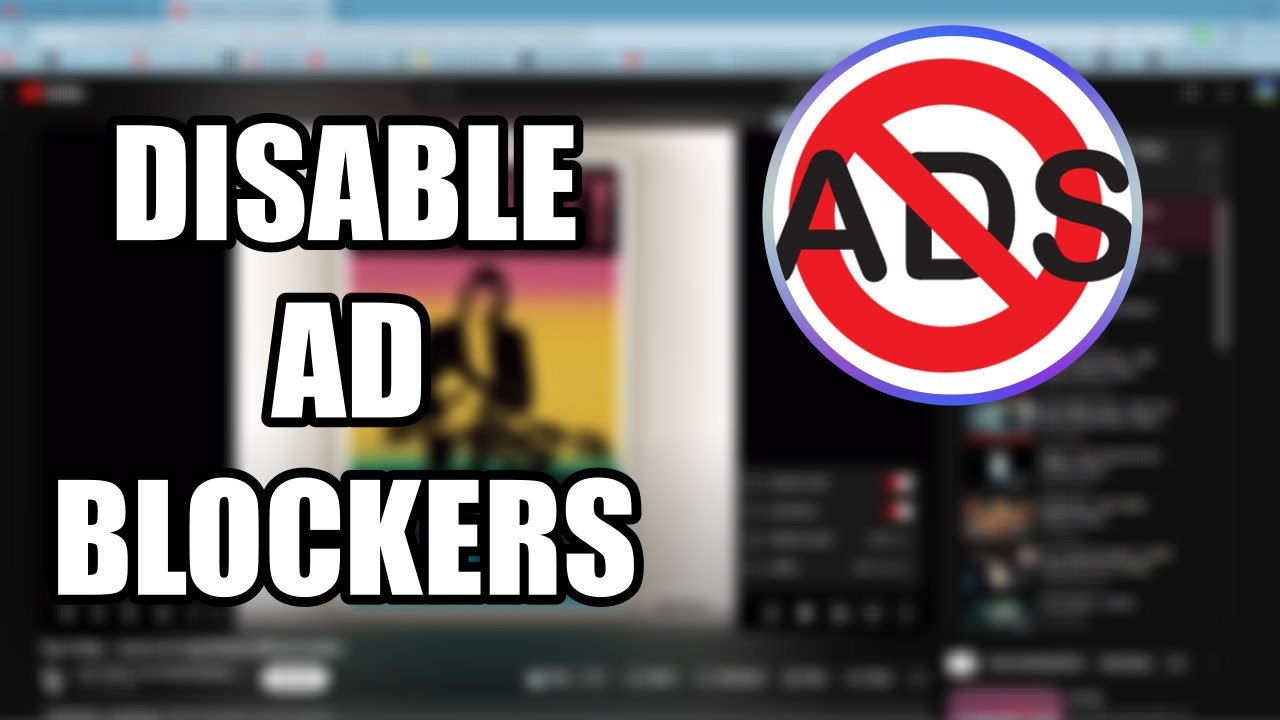
So, what's behind those sluggish loading times? Here are some of the most common culprits:
- Internet Connection Speed: A slow or unstable internet connection is often the primary reason for YouTube's loading issues. If you have less than ideal speed, videos will take longer to buffer.
- Device Performance: Older devices or those lacking sufficient processing power may struggle to load videos smoothly. If your device is running multiple applications concurrently, it may also impact performance.
- Browser Issues: The browser can be a significant factor. An outdated browser version, accumulated cache, or even certain extensions can hinder video playback.
- YouTube Server Problems: Sometimes, the issue isn’t on your end. YouTube servers occasionally experience downtime or high traffic, affecting load times for everyone.
- Video Quality Settings: If you have set a high video quality (like 4K), it may take longer to load, especially on slower connections. Lowering the resolution can often enhance loading speed.
- Network Congestion: If multiple devices are using the same network, this can lead to congestion, reducing the bandwidth available for YouTube.
By being aware of these common causes, you’re one step closer to troubleshooting and enjoying seamless video playback!
Impact of Internet Connection on YouTube Performance

When it comes to enjoying your favorite videos on YouTube, the strength and stability of your internet connection play a pivotal role. Have you ever experienced that moment of frustration when you're all set to dive into a new vlog or movie trailer, only to be met with a spinning wheel of doom? Yep, that’s often a sign of poor internet connectivity. Let’s break this down a bit more.
Your internet connection speed, measured in Mbps (megabits per second), directly affects how quickly YouTube loads and how smooth the streaming experience is. Here's a simple breakdown:
- Low Speed (0.5 - 3 Mbps): Great for basic browsing but may struggle with standard-definition videos.
- Moderate Speed (3 - 10 Mbps): Typically works for 720p videos, though you might still buffer occasionally.
- High Speed (10 - 25 Mbps): Smooth streaming for 1080p videos without buffering interruptions.
- Very High Speed (25+ Mbps): Perfect for 4K content and multiple devices streaming simultaneously.
*Network Stability* is another crucial factor. If you’re experiencing frequent disconnects or interruptions, that can lead to a frustrating viewing experience. Additionally, congestion on shared networks can cause slowdowns, especially in households with multiple people streaming content at the same time.
So, if you find that you’re often buffering or struggling to maintain video quality, consider checking your internet speed and evaluating the number of devices competing for bandwidth. From there, you might need to adjust your internet plan or optimize your network settings for a smoother YouTube experience!
Device and Browser Considerations
Have you ever thought about how your device and browser can affect how YouTube loads and plays videos? It’s more significant than most people realize! Let’s dive into the factors at play here.
First off, device types matter. YouTube performs differently on various devices, including:
- Smartphones: While convenient, make sure they’re updated and running the latest version of the app for optimal performance.
- Tablets: Similar to smartphones, but often with a larger screen, tablets can still struggle if running out-of-date software.
- Laptops & Desktops: Usually offer the best experience, but compatibility with the right browser is key.
- Smart TVs: Great for viewing, yet can lag if the TV’s operating system is outdated.
Now, let’s talk about browsers. Not all browsers are created equal, and your choice can significantly impact your streaming experience. Here’s a quick look:
| Browser | Performance |
|---|---|
| Chrome | Fast and typically optimizes video streaming well. |
| Firefox | Generally reliable but may need configuration tweaks. |
| Safari | Great for Apple users, but can have some limitations regarding extensions. |
| Edge | Improved performance with recent updates, often integrates well with Windows devices. |
In essence, to get the best possible experience on YouTube, ensure that your device is up-to-date and that you’re using a reliable browser. Combining these aspects can turn your buffering nightmare into smooth sailing!
How to Clear Cache and Cookies
If you're experiencing slow load times on YouTube, one of the simplest yet most effective solutions is to clear your browser's cache and cookies. This can often help enhance your browsing experience significantly! But how exactly do you go about this? Let's break it down step by step.
First, let’s understand what cache and cookies are:
- Cache: This is a temporary storage area where your browser keeps files from websites you've visited to help them load faster the next time you visit.
- Cookies: These are small text files that store user information to improve your web experience, like remembering your login details or preferences.
Over time, these can become outdated or corrupted, leading to performance issues. Here’s how you can clear them:
For Google Chrome:
- Open Chrome and click on the three dots in the upper-right corner.
- Select “More Tools” and then “Clear Browsing Data.”
- Choose a time range (like the last hour or all time).
- Check "Cookies and other site data" and "Cached images and files."
- Click on “Clear data.”
For Firefox:
- Open Firefox and click on the three lines menu in the upper-right corner.
- Go to “Options” and select “Privacy & Security.”
- Scroll down to “Cookies and Site Data” and click on “Clear Data.”
- Select what you want to clear and hit “Clear.”
Once you've done this, restart your browser and head back to YouTube. You might just notice a significant improvement in load times!
Adjusting YouTube Settings for Better Performance
Sometimes, slow YouTube load times can be attributed to settings that aren't optimized for your specific viewing conditions. Let’s explore how to tailor these settings for better performance.
Start with YouTube’s built-in quality settings. Here’s a quick overview:
- Video Quality: Streaming in 4K takes up more data and can slow down loading times. Consider setting it to 1080p or 720p, especially on slower connections.
- Playback Speed: If you're okay with it, consider adjusting the playback speed to something slower if you're experiencing lag during streaming.
- Autoplay Feature: Turning off the Autoplay feature could help her provide better performance if you’re experiencing buffering issues.
How to Adjust These Settings
Here’s how you can change them:
- Open a video on YouTube.
- Click on the gear icon (settings) on the video player.
- Choose “Quality” and select a lower setting, if necessary.
- Return to the gear icon and adjust “Playback speed” as desired.
- If Autoplay is on, toggle it off to prevent unwanted buffering between videos.
These adjustments can lead to smoother playback and quicker load times, letting you focus on enjoying your favorite content rather than dealing with frustrating delays!
7. Testing Your Internet Speed
Understanding slow YouTube load times often begins with a simple step: testing your internet speed. It's a straightforward way to identify whether your connection is the culprit behind your streaming woes. You might be surprised by the results, especially if you've been blaming YouTube for the lag!
To test your internet speed, you can use various websites and tools designed for this purpose. Some popular options include:
- Speedtest by Ookla: One of the most widely used speed testing services, it provides a quick and reliable measure of your upload and download speeds.
- Fast.com: Operated by Netflix, this site quickly checks your download speed—ideal for streaming quality.
- Google's Speed Test: Simply type "internet speed test" in Google, and you can run a quick test without leaving the search results page.
When you run these tests, pay attention to the following:
- Download Speed: This is crucial for streaming; a minimum of 3 Mbps is recommended for standard definition (SD) and 25 Mbps for high definition (HD).
- Upload Speed: While less critical for streaming, it matters if you also upload videos or engage in video calls.
- Ping Latency: This measures the response time of your connection; lower values indicate a more responsive internet experience.
If your speed is significantly below what you’re paying for, you might have a connection issue. Consider rerunning the test at different times of the day to see if there’s a pattern—like weekend slowdowns or peak usage times. This information can help narrow down the cause of your slow YouTube load times.
8. When to Contact Your Internet Service Provider
If you've noticed consistent slow YouTube load times even after testing your internet speed, it might be time to reach out to your Internet Service Provider (ISP). Typically, you should consider contacting your ISP in the following scenarios:
- Chronic Speed Issues: If multiple speed tests indicate your connection is always below your plan's promised speeds.
- Intermittent Connectivity: If you experience frequent disconnections or regular dips in performance.
- Service Outages: If others in your area report similar issues, your ISP might be facing an outage or maintenance issue.
- Upgrading Options: If your current plan isn't meeting your needs, they can provide information on faster packages available.
When you contact your ISP, it’s helpful to mention:
- The details of your speed tests, including times and results.
- Any troubleshooting steps you’ve already taken, such as router resets or trying different devices.
- The nature of your problem—describe whether it’s affecting only YouTube or if other services are involved too.
Your ISP likely has a troubleshooting team that can assist you. They might suggest hardware upgrades, check for line issues, or even send a technician if necessary. There's no harm in reaching out; they’re there to help you get the service you're paying for!
Understanding Slow YouTube Load Times and How to Fix Them
YouTube is one of the most widely used platforms for video content globally. However, slow load times can thwart user experience, causing frustration and disengagement. Understanding the reasons behind these delays and how to effectively tackle them can enhance your viewing experience.
Several factors contribute to slow YouTube load times, including:
- Internet Connection: A slow or unstable connection can significantly impact load times.
- Browser Issues: An outdated or overloaded browser may struggle to play videos smoothly.
- Cache and Cookies: Accumulated browser data can slow down loading speeds.
- Device Performance: An older or underperforming device may struggle to process video content.
- YouTube Server Issues: Occasionally, YouTube may experience server-related problems affecting load times.
To improve your YouTube experience, consider the following fixes:
| Issue | Fix |
|---|---|
| Slow Internet Connection | Upgrade your internet plan or switch to a wired connection. |
| Browser Issues | Update your browser to the latest version or try a different one. |
| Cache and Cookies | Clear your browser's cache and cookies regularly. |
| Device Performance | Close unnecessary applications and consider upgrading your hardware. |
| YouTube Server Issues | Check YouTube’s official status page or social media for updates. |
In conclusion, understanding the reasons behind slow YouTube load times can lead to actionable fixes that improve your viewing experience. Whether it's addressing internet connectivity, optimizing your browser, or managing device performance, there are multiple solutions to enhance your interaction with the platform.
 admin
admin








