Adobe Stock is an excellent platform for photographers and creatives to showcase their work and monetize their talent. However, as you manage your portfolio, you might find the need to delete some photos. Whether they’ve become outdated, don’t align with your current style, or simply don’t perform well in the marketplace, knowing how to navigate Adobe Stock’s photo management system is essential. In this guide, we’ll take a closer look at how to find and remove your images from the platform effortlessly. Let’s dive in!
Steps to Locate Your Uploaded Photos
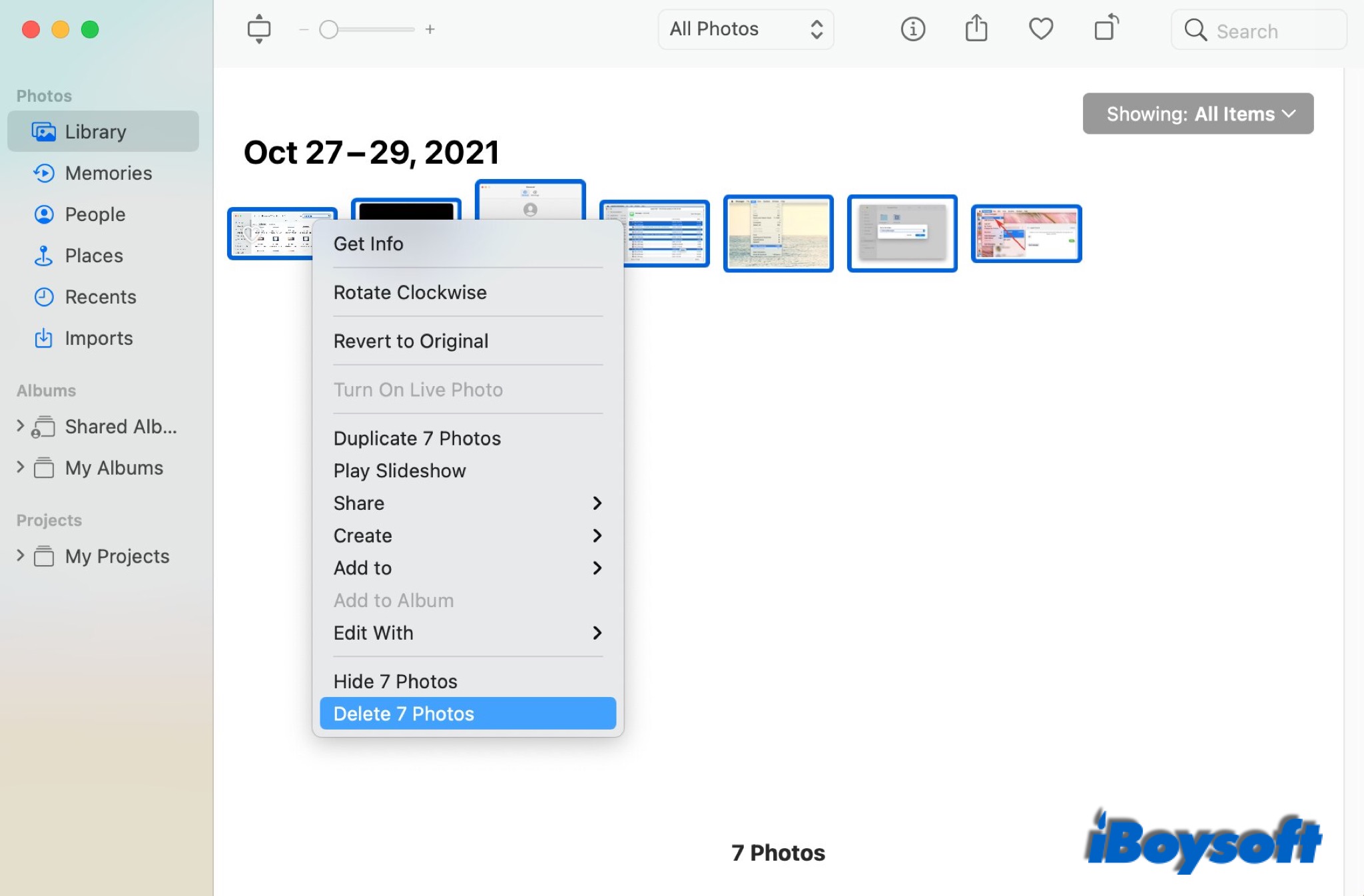
Finding your uploaded photos on Adobe Stock is a straightforward process. Here’s how to do it step by step:
- Log In to Your Adobe Stock Account: Begin by visiting the Adobe Stock website. Enter your credentials to access your account dashboard.
- Access the Contributor Dashboard: Once logged in, navigate to the Contributor Dashboard. This area is specifically designed for contributors to manage their uploaded stock photos, check their earnings, and review their submission statuses.
- Click on 'My Uploads': On the left sidebar, you’ll see various options. Click on 'My Uploads,' which will lead you to a gallery of all your uploaded images. This section allows you to view all your content conveniently.
- Use the Filters: If you have many uploads, use the filtering options to sort through your images. You can filter by date, status (approved, rejected), or even by keywords. This way, you can quickly find the photos you want to manage.
- Preview Your Photos: Hover over any image to see options. Click on it to bring up a more detailed view and confirm it's the right photo you want to delete.
Once you have located your desired images, you’re all set to move on to the next step of the deletion process. Stay tuned for more insights on managing your Adobe Stock portfolio effectively!
Also Read This: how to reduce image kb size
How to Delete Individual Photos
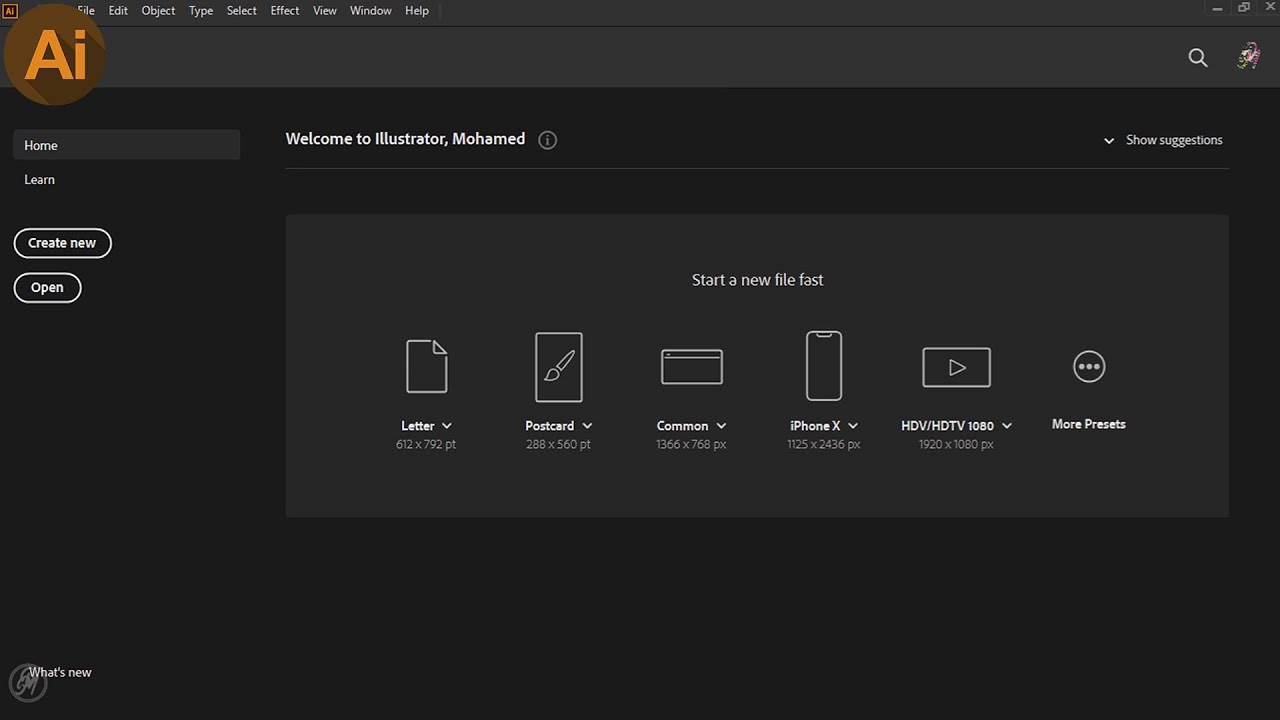
Deleting individual photos from your Adobe Stock account is a straightforward process. Whether it’s an outdated image or something that no longer reflects your style, you can seamlessly remove it. Here’s how you can do it:
- Log In to Your Adobe Stock Account: Start by navigating to the Adobe Stock website. Click on the “Sign In” button and enter your credentials.
- Access Your Contributor Dashboard: Once logged in, direct yourself to the Contributor Dashboard. This is where you manage all your uploaded images.
- Find the Photo You Want to Delete: Scroll through your uploaded images or use the search bar to locate the specific photo you'd like to remove.
- Select the Photo: Click on the thumbnail of the photo. This action usually opens a detailed view of that particular image.
- Click on the 'Delete' Option: Look for the delete option, which is often represented by a trash bin icon. Click on it.
- Confirm the Deletion: A pop-up will appear, asking you to confirm that you want to delete the photo. Make sure you want to proceed, as this action is typically irreversible.
And just like that, your photo is gone! Remember, it’s crucial to double-check photos before deletion since you won’t be able to recover them once removed.
Also Read This: Is Shutterstock Images Safe? Ensuring Trust and Legitimacy in Your Stock Photography
Deleting Multiple Photos at Once
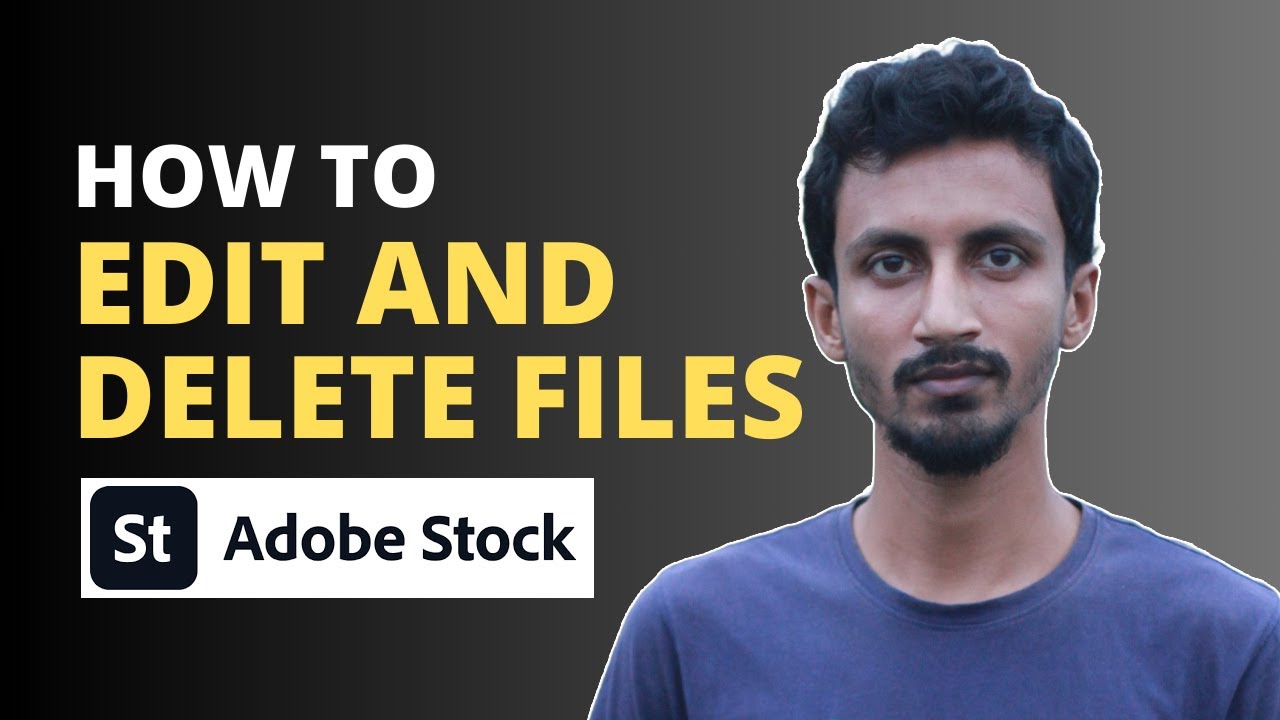
Deleting multiple photos in one go can save you time, especially if you've got several images that you want to remove from your Adobe Stock account. Here’s how to bulk delete your photos:
- Log In and Go to Your Contributor Dashboard: Similar to deleting individual photos, you start by logging into your account and accessing your Contributor Dashboard.
- Select the Photos: Browse through your collection and use the checkboxes (if available) next to each image you want to delete. This allows you to select multiple thumbnails simultaneously.
- Use Bulk Actions Menu: After selecting your images, look for a bulk actions menu, usually located at the top or side of the page. Click on it and choose the “Delete” option.
- Confirm Deletion: A confirmation pop-up will appear, allowing you to review the images you have chosen for deletion. Make sure everything looks good, then confirm the deletion.
It’s that easy! Remember, just like with individual photo deletions, bulk actions are usually irreversible, so make certain you're removing the right photos. Regularly cleaning up your portfolio can help maintain a professional appearance and ensure that your best work stands out!
Also Read This: Understanding the Review Timeline for Adobe Stock Submissions
5. What to Do After Deleting Your Photos
So, you’ve successfully deleted your photos from Adobe Stock—great job! But what comes next? The process doesn’t just end there. Here are some essential steps you should consider:
- Review Your Portfolio: Take a moment to assess your overall portfolio. Consider whether the deleted images affected the balance. Perhaps you’ll want to upload new photos to fill any gaps!
- Gather Feedback: If possible, get feedback from peers or buyers. Understanding what worked and what didn’t can guide your future submissions.
- Analyze Sales Data: Check if there’s any correlation between the images you deleted and your overall sales. This might give you insights into what types of content are in demand.
- Plan Your Next Shoot: Based on the feedback and analysis, it might be time to plan your next photography session! Focus on what your audience wants.
- Update Your Skills: Consider taking an online course to improve your photography skills. New techniques can help you create more appealing content for stock platforms.
Ultimately, deleting photos shouldn’t be seen as a negative action. Instead, view it as a step towards refining your work and enhancing your portfolio. It's a fresh slate to build something even better!
6. Conclusion and Further Tips
In conclusion, deleting photos from Adobe Stock can be an empowering process. Whether you're clearing out old images or refreshing your portfolio with new ones, it’s all about maintaining a collection that truly represents your best work. Here are some final tips to keep in mind:
- Regular Maintenance: Make it a habit to routinely review your portfolio. This helps you identify outdated or underperforming images.
- Stay Informed: Keep an eye on stock photography trends. Knowing what’s popular can guide your shooting and editing efforts.
- Utilize Tags Wisely: When you’re uploading new images, make sure to tag them intelligently. Well-chosen keywords can make a significant difference in discoverability.
- Engage with the Community: Join forums or social media groups focusing on stock photography. Sharing experiences and tips can be beneficial.
- Experiment: Don’t hesitate to try out new styles or subjects. Sometimes the most unexpected images can turn out to be bestsellers!
Remember, the world of stock photography is ever-evolving, and so should your portfolio. Good luck, and happy shooting!
 admin
admin








