If you've ever found yourself wanting to watch your favorite YouTube videos without the hassle of an internet connection, you're in the right place! Whether you're preparing for a long trip or simply want to enjoy your favorite content without buffering, saving YouTube videos on your iPad for offline viewing is a game-changer. In this guide, we’ll walk you through everything you need to know to download those videos hassle-free. Let’s dive in!
Understanding YouTube's Download Feature
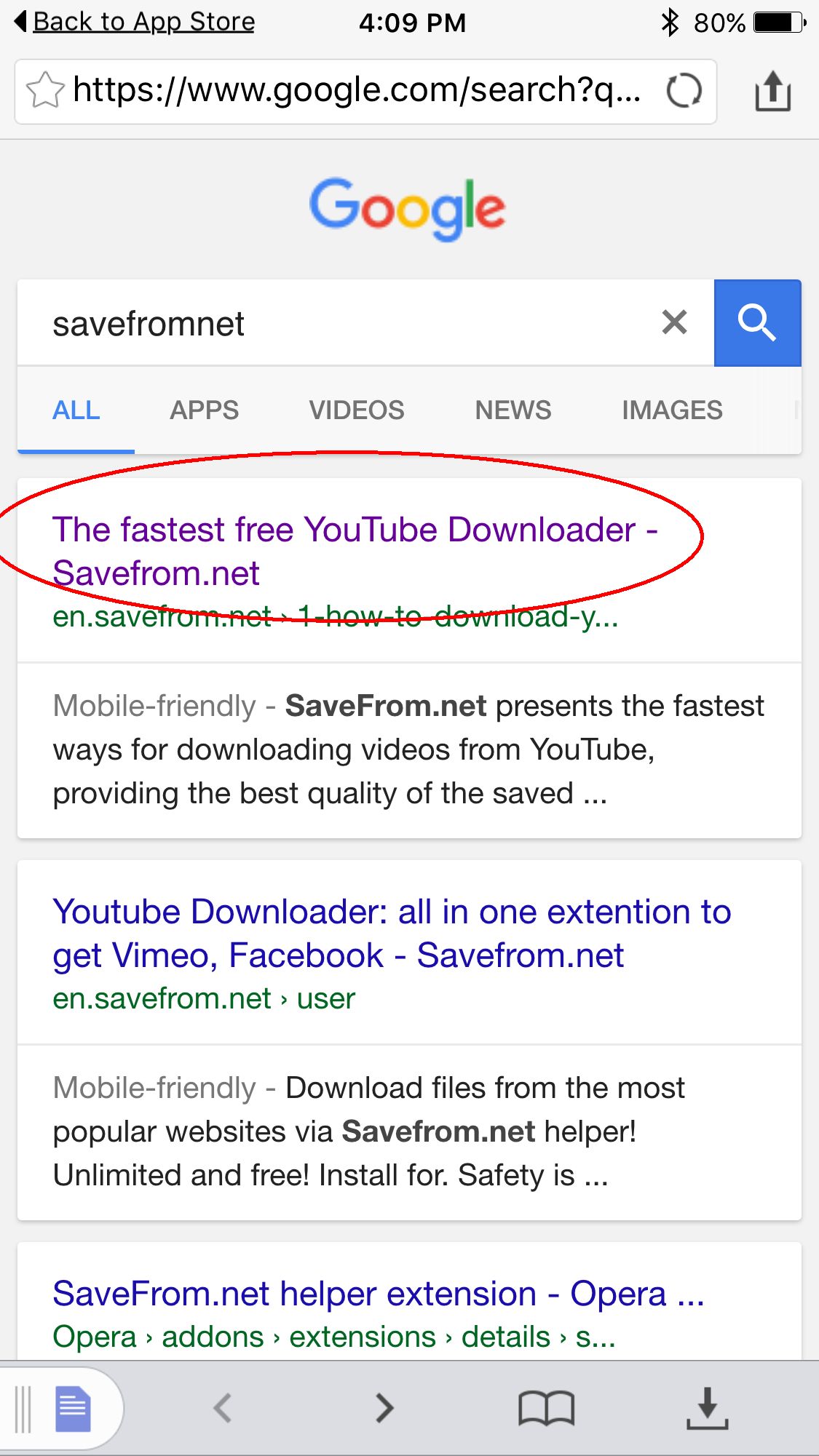
YouTube offers a convenient built-in feature that allows you to download videos directly to your device, making it easy to watch them when you're offline. However, this feature comes with a few limitations and requirements that you should be aware of.
Here’s what you need to know:
- YouTube Premium: To access the download feature, you must be a YouTube Premium subscriber. This subscription not only allows for downloads but also removes ads and provides access to YouTube Music.
- Compatible Videos: Not all videos are available for download. Content restrictions may apply depending on the creator's settings; therefore, look for a download button below the video.
- Storage Space: Ensure your iPad has enough storage space to accommodate the downloaded videos. YouTube will typically notify you if space is limited.
- Offline Access: Once a video is downloaded, you can find it in the “Library” or “Downloads” section of the app. YouTube allows you to keep downloaded videos for a limited time, requiring periodic online access to renew the download.
Understanding these key points will set you up for success as you prepare to save your favorite content. With YouTube's download feature, you're one step closer to enjoying your chosen videos anywhere, anytime!
Using YouTube Premium for Offline Downloads
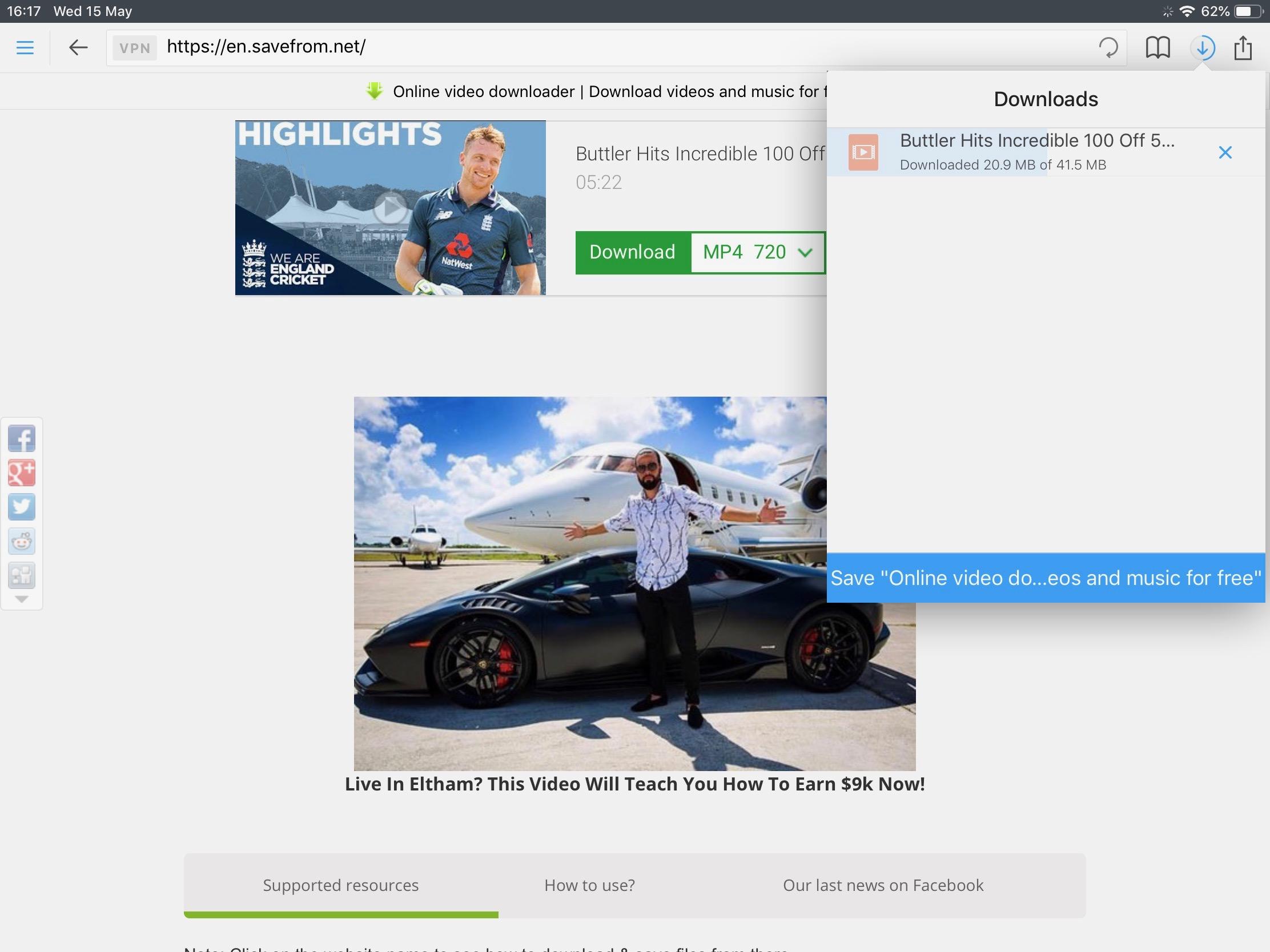
If you’re a frequent YouTube viewer, you might want to consider YouTube Premium, which offers a seamless way to download videos for offline viewing on your iPad. Think of it as having a VIP pass to the best content on
Here’s how YouTube Premium enhances your viewing experience:
- Ad-Free Experience: No interruptions while watching your favorite videos.
- Background Play: Listen to videos while using other apps or when your screen is off.
- Offline Downloads: Easily download videos and access them even without an internet connection.
So, how do you go about downloading videos if you’re a YouTube Premium member? It’s super simple!
- Open the YouTube app on your iPad.
- Search for the video you want to download.
- Tap on the Download button located below the video.
- Select the quality of the video you wish to download.
- Once downloaded, you can access it from the Library tab under Downloads.
This method is hassle-free and entirely legal, ensuring you don’t run into any issues while enjoying your favorite videos offline. Plus, all downloaded contents will automatically update! Isn’t that convenient?
Third-Party Apps for Downloading YouTube Videos
If YouTube Premium isn't your cup of tea and you're looking for alternative ways to download videos on your iPad, there are plenty of third-party apps that can help you out. However, do remember to respect copyright rules and download only content you’re allowed to use!
Here’s a quick rundown of some popular third-party apps:
| App Name | Features | Cost |
|---|---|---|
| Documents by Readdle | File manager with a built-in browser, allowing video downloads. | Free (with in-app purchases) |
| Video Downloader Pro | Easy download interface and supports various video formats. | Free (with ads) |
| Shortcuts (Apple’s own app) | Custom scripts that can download videos directly. | Free |
Each of these apps comes with its unique features and user interfaces. For instance, Documents by Readdle serves as both a downloader and a file manager, making it a handy tool for organizing your videos. On the other hand, Video Downloader Pro focuses on a straightforward downloading process, perfect for users seeking simplicity.
To use these apps, you typically need to copy the link of the YouTube video you want to download, paste it into the app’s download field, and hit download. It’s that simple! Just remember to check the guidelines for each app and use them responsibly.
5. Step-by-Step Guide to Downloading Videos
Downloading YouTube videos on your iPad can be straightforward if you follow the right steps. Here's a simple guide to get you started:
- Ensure You Have the Right App: The official YouTube app allows offline viewing if you have a YouTube Premium subscription. If you don’t have it, you’ll need a third-party app.
- Find the Video: Open the YouTube app or your chosen third-party app, then browse or search for the video you want to download.
- Download the Video:
- In the YouTube app, you should see a “Download” button below the video (if it’s available for download). Tap this button.
- If you’re using a third-party app, follow the app’s instructions to enter the video URL and download it.
- Select Quality: Choose your preferred video quality. Higher quality means larger file sizes, which may take up more storage on your iPad.
- Wait for the Download: This may take several minutes, depending on your connection and the video size. A progress bar will show you how much time is left.
- Find Your Downloaded Video: Once downloading is complete, you’ll typically find the video in the app’s download section or your iPad’s video library.
- Enjoy Offline Watching: Now you're all set! You can watch your favorite YouTube video anytime, even without an internet connection.
6. Tips for Offline Viewing on iPad
Once you’ve got your videos downloaded, there are a few tips and tricks to enhance your offline viewing experience on your iPad:
- Check Storage Space: Before downloading, make sure you've got enough space on your iPad. You can check this in Settings > General > iPad Storage.
- Download at Night: If you have a lot of videos to download, consider doing so overnight while charging your iPad. Your device will be ready for viewing the next day!
- Keep Videos Organized: Create folders within the app or use your file manager to keep downloaded content sorted. This can save you time when you’re looking for something specific.
- Enable Airplane Mode: Turn on Airplane Mode while watching downloaded content. This can save battery life and help avoid distractions.
- Consider Using Headphones: For a more immersive experience, especially if you're in a public area, using headphones can help you focus on the video.
- Regularly Update Content: Make a habit of updating your downloaded videos periodically. This way, you’ll always have the latest content without the need for internet access.
- Test Your Downloads: Before heading out, it’s a good idea to check if your downloaded videos play smoothly in offline mode.
How to Save a YouTube Video on iPad for Offline Viewing
Saving YouTube videos for offline viewing on your iPad can be incredibly useful, especially when you want to watch content without an internet connection. Below are some effective methods to achieve this.
Method 1: YouTube Premium
One of the easiest and most legal ways to download YouTube videos is through YouTube Premium. Here’s how:
- Subscribe to YouTube Premium through the app or website.
- Open the YouTube app on your iPad.
- Find the video you want to download.
- Tap the Download button below the video.
- Select the quality of the video and tap OK.
You will now be able to access the downloaded videos in the Library section of the YouTube app.
Method 2: Third-Party Apps
If you prefer not to use YouTube Premium, there are third-party apps that can help. Here’s a list of popular apps:
- Documents by Readdle
- MyMedia
- Video Saver Pro
To use these apps:
- Download and install any of the third-party apps from the App Store.
- Copy the URL of the YouTube video you wish to download.
- Paste the URL into the app’s browser and follow the provided download steps.
Important Considerations
| Method | Legality | Quality |
|---|---|---|
| YouTube Premium | Legal | High |
| Third-Party Apps | Risky | Variable |
By following these methods, you can easily save your favorite YouTube videos to your iPad for offline viewing. Remember to respect copyrights and the terms of service to ensure a lawful user experience.
 admin
admin








