Blocking YouTube on your Roku device can be a handy solution for parents wanting to manage their children's screen time or for anyone looking to limit distractions. While Roku offers a plethora of channels to enjoy, sometimes it’s necessary to curate the content more strictly. This guide will walk you through some effective methods to block YouTube on your Roku device, ensuring you have control over the viewing experience.
Understanding Roku's Channel Management
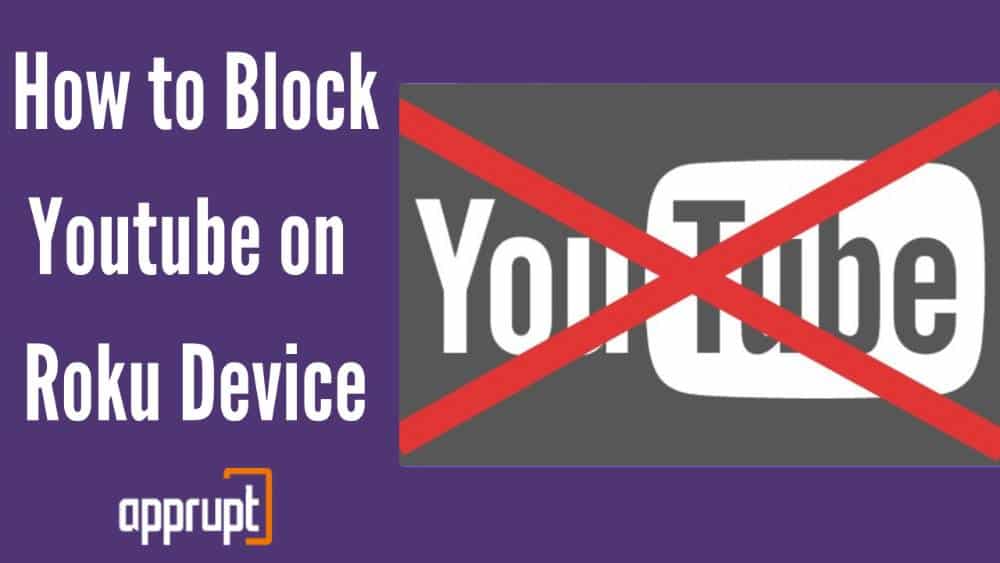
Roku devices are designed to give users access to a myriad of streaming channels, including popular options like YouTube. However, having so many choices can lead to content that may not always be suitable for all viewers. This is where channel management comes into play.
Roku's channel management system is relatively straightforward, making it easy to add or remove channels based on your preferences. Here are the key aspects to understand about managing channels on Roku:
- Adding and Removing Channels: You can add channels through the Roku Channel Store, and if you find a channel is unwanted, you can remove it from your channel list with just a few clicks. This is the first line of defense for curating your content.
- Hiding Channels: If you wish to keep a channel installed but want to restrict its access, Roku allows you to hide channels from your channel lineup. This way, the channel remains on your device but is out of sight.
- Parental Controls: One of the most useful features for blocking content is the ability to set up parental controls. This tool enables you to control access to specific content, providing peace of mind when young viewers are involved.
Here’s a quick comparison table to illustrate the options:
| Feature | Description |
|---|---|
| Adding Channels | Install channels from the Roku Channel Store. |
| Removing Channels | Uninstall any channel from your device. |
| Hiding Channels | Temporarily make channels invisible in the lineup. |
| Parental Controls | Set restrictions on content access for specific channels. |
By understanding these features, you can effectively manage the channels on your Roku device and take steps to block YouTube as needed.
Methods to Block YouTube on Roku
If you're looking to block YouTube on your Roku device, whether for productivity reasons or to limit what your kids can access, there are several methods you can utilize. Here are three common approaches:
- Method 1: Remove the YouTube Channel
Simply uninstalling the YouTube channel is the easiest route. Here's how:
- From your Roku home screen, navigate to the YouTube channel.
- Press the star (*) button on your remote to open the options menu.
- Select “Remove channel” and confirm your choice.
- Method 2: Use the Roku Website
Contrary to popular belief, you can manage channels through the Roku website. Here's how:
- Visit the Roku website and log into your account.
- Navigate to “Manage your devices” and select the appropriate Roku device.
- Find the YouTube channel and select the option to remove it.
- Method 3: Custom DNS Setup
For a more technical but effective solution, consider changing the DNS settings to restrict access to YouTube:
- Access your router's settings through its IP address.
- Adjust the DNS settings to block the YouTube URLs.
- Restart the router and Roku device.
While each method has its pros and cons, pick the one that seems the most convenient for your needs. Now, let’s look at how to set up parental controls, ensuring your little ones can’t access the content you want to block.
Setting Up Parental Controls
Setting up parental controls on your Roku device is an effective way to manage what your kids can watch, including blocking YouTube. Parental controls allow you to restrict access to specific channels or content based on age ratings. Here’s how to set them up:
- Access the Settings Menu
From your Roku home screen, navigate to “Settings”.
- Select Parental Controls
Here you will find options to set restrictions for various channels. Choose Parental Controls.
- Set a PIN
You will be prompted to create a 4-digit PIN. This will help prevent unauthorized changes to the controls.
- Choose Channel Restrictions
Here, you can restrict access to specific channels, including YouTube. Just select the channel and restrict it accordingly.
- Save Your Settings
Make sure to save your changes and exit the settings menu. Your parental controls are now active!
By using parental controls effectively, you can take charge of what your children watch on Roku, ensuring they have a safer viewing experience. It's all about giving you peace of mind while still allowing for some fun and entertainment!
5. Using Third-Party Apps
If you’re looking for an alternative way to block YouTube on your Roku device, third-party apps can be a lifesaver. Many of these apps offer parental control features that allow you to manage what content can be accessed on your Roku. Let’s dive into how you can use these applications effectively.
Here’s a simple guide to get you started:
- Research and Choose the Right App: Different apps offer various features. Some popular options include:
- Net Nanny: A comprehensive parental control app.
- Kidslox: Focused on managing screen time and blocking content.
- Qustodio: Offers great monitoring features for all devices.
Using third-party apps can be a robust solution if you require more control over the content accessible on your Roku device. Plus, these apps often come with additional features that can enhance your overall parental control experience!
6. Conclusion
Blocking YouTube on your Roku device might seem like a daunting task, but as we’ve covered, there are several effective strategies to do just that. Whether you prefer to use the built-in parental controls, adjust your account settings, or rely on third-party apps, there’s a solution that fits your needs.
Here’s a quick recap of your options:
- Utilize Roku's Parental Controls to restrict access directly.
- Adjust the Account Settings for further restrictions.
- Explore Third-Party Apps to enhance your control options.
Remember, the goal is to create a viewing environment that is safe and suitable for you and your family. Blocking YouTube can help eliminate distractions or inappropriate content, making it easier to manage screen time effectively. Don’t hesitate to revisit the steps we discussed whenever you need to tweak your setup. Happy streaming, and may your Roku experience be just the way you want it!
 admin
admin








