Downloading YouTube videos can be a real game-changer, whether you want to watch your favorite content offline or save a tutorial for future reference. While there are several tools available for this purpose, using VLC Media Player is one of the most straightforward and effective methods. Not only is VLC free and open-source, but it's also packed with features that go beyond just playing videos. In this guide, we'll walk you through the steps to seamlessly download YouTube videos using VLC, so you can enjoy content anytime, anywhere!
Requirements for Downloading Videos with VLC
Before jumping into the video downloading process, it's essential to ensure you have everything you need. Here's a quick checklist of the requirements:
- VLC Media Player: Make sure you have VLC installed on your device. It’s available for Windows, Mac, and Linux. You can download the latest version from the official VLC website.
- Internet Connection: A stable internet connection is crucial since you’ll be fetching videos online. Consider using a high-speed connection for a smooth experience.
- YouTube Video URL: You'll need the link to the YouTube video you wish to download. Just copy it from your web browser.
- Basic Computer Skills: Familiarity with copying and pasting links, as well as navigating through VLC’s interface, is helpful but not mandatory. We'll guide you through every step!
With these requirements in place, you're all set to begin downloading your favorite YouTube videos using VLC Media Player. Let's dive into the simple steps!
Step-by-Step Guide to Download YouTube Videos
Downloading YouTube videos using VLC Media Player might sound tricky, but I promise it’s a straightforward process! Just follow these simple steps:
- Open YouTube and Find Your Video:
First, head over to YouTube and find the video you want to download. Copy the URL from the address bar. You can do this by right-clicking and selecting 'Copy' or simply using 'Ctrl+C' on your keyboard.
- Launch VLC Media Player:
Now, open VLC Media Player on your computer. If you don’t have it installed, it’s free to download from the official website. Install it first and then launch the application.
- Open Network Stream:
In VLC, go to the menu and click on Media, then select Open Network Stream. You’ll see a dialog box pop up. Here, paste the YouTube URL you copied earlier into the input field.
- Play the Video:
Click on the Play button. VLC will begin streaming the video. Wait for a while until it starts playing smoothly.
- Access the Codec Information:
While the video is playing, click on Tools from the menu and choose Codec Information. Alternatively, you can simply hit the shortcut Ctrl + J.
- Copy the Location:
At the bottom of this window, you'll see a field labeled Location. This is the direct link to your video. Copy that entire URL.
- Download the Video:
Open your web browser and paste the URL into the address bar. Hit Enter, and your video will start playing again. Right-click on the video and select Save video as... to download it to your device.
And there you go! Easy peasy, right? Now you can enjoy your favorite videos offline!
Troubleshooting Common Issues
Downloading videos with VLC can be relatively simple, but sometimes things don’t go as planned. Here are a few common issues you might encounter and their solutions:
- Video Won't Play:
If the video doesn’t play after you've opened the network stream, check your internet connection to ensure it's stable.
- Can't Copy Location:
If you can't see the Location field, double-check that you're in the Codec Information window. Try pausing the video for a moment, then try again.
- Error Message:
If you get an error when trying to play the video, the URL might have changed, or it might be blocked. Refresh the page on YouTube and copy the new URL.
- File Format Issues:
When saving the video, ensure the file type is compatible with your device. Typical formats like .mp4 are widely supported, but you may need a converter if you prefer something else.
Remember, while these issues are frustrating, they usually have simple fixes. Don’t hesitate to give it another shot! Happy downloading!
Alternative Methods for Downloading YouTube Videos
While VLC Media Player is a straightforward option for downloading YouTube videos, there are also several other methods you can explore. Whether you're looking for something more user-friendly or require additional features, these alternatives can help you save your favorite videos in no time.
- Online Video Downloaders: Websites like Y2Mate, SaveFrom, and KeepVid allow you to paste a YouTube link and download videos directly without the need for software. Simply copy the link, paste it into these sites, and choose your preferred video quality.
- Dedicated Downloading Software: Programs such as 4K Video Downloader and JDownloader offer more robust downloading options. 4K Video Downloader is particularly popular as it can download entire playlists, channels, and subtitles in one go. JDownloader provides a more advanced interface for experienced users.
- Browser Extensions: If you frequently download videos, consider using browser extensions like Video DownloadHelper for Chrome or Firefox. These extensions can simplify the downloading process with just a single click, detecting media files on web pages and offering download options directly in your browser.
- Command Line Tools: For tech-savvy users, command line tools like youtube-dl provide powerful downloading options. It allows for customization and can even be integrated with scripts for automated downloads.
Each of these methods has its own unique benefits and might suit different users based on their preferences and technical skills. Trying out a couple of these options could help you find the most convenient way to download YouTube videos effortlessly.
Conclusion
Downloading YouTube videos can be incredibly handy, whether you're looking to save a tutorial for offline viewing or capture your favorite music video. VLC Media Player offers a solid, no-cost solution with just a few steps, making it accessible for most users. However, as we discussed, there are several alternative methods available that cater to different needs and preferences.
Before you dive into downloading, remember to respect copyright laws and ensure that you're allowed to download the content you're interested in. Some creators might prefer their content to be streamed rather than downloaded, so it’s always wise to check.
Ultimately, the right method for you depends on factors such as ease of use, the type of video content you are downloading, and whether you need additional features like batch downloading or format conversions. Whichever method you choose, enjoy the freedom of offline viewing and make the most out of your favorite YouTube content!
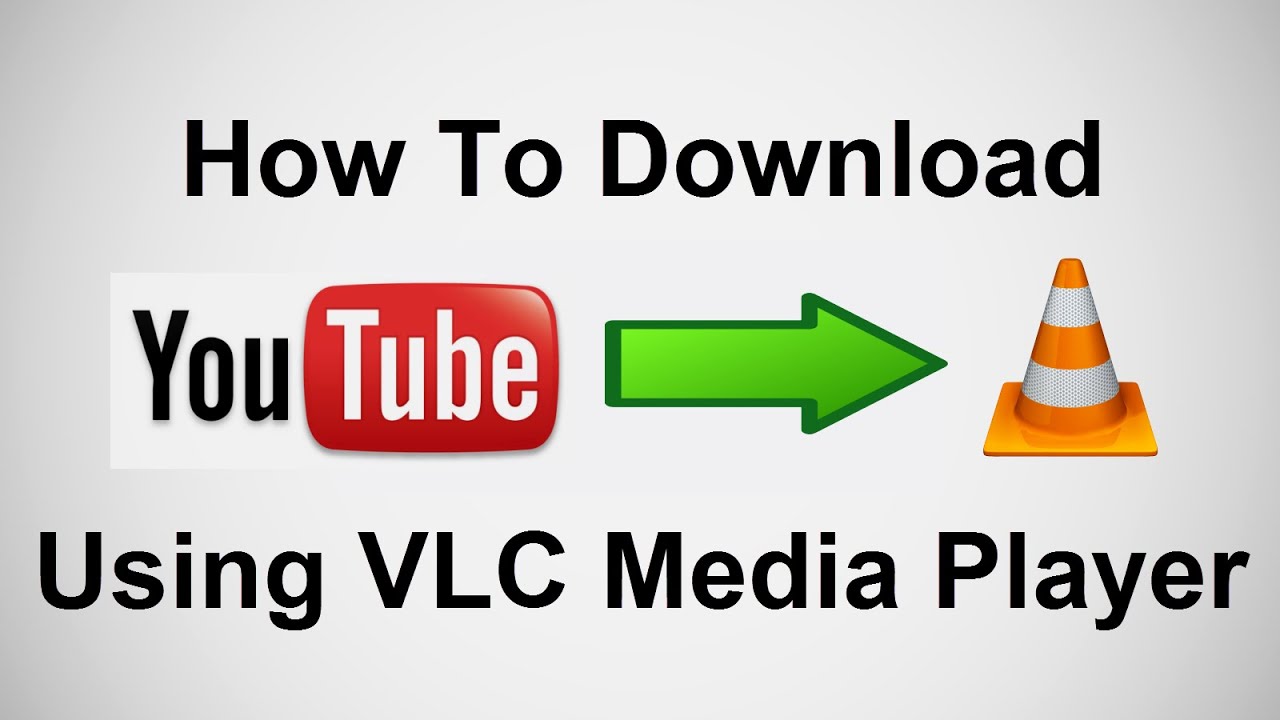
 admin
admin








