Have you ever wondered how to make your Behance portfolio stand out? One excellent way to achieve this is by connecting your own domain to your Behance account! Whether you’re a graphic designer, photographer, or any creative professional looking to showcase your work, a custom domain adds that extra professional touch. In this guide, we’ll walk you through the steps and the numerous advantages of using a custom domain for your
Benefits of Using a Custom Domain

Connecting your Behance profile to a custom domain can revolutionize the way you present yourself online. Here are some of the key benefits you’ll enjoy:
- Professionalism: A custom domain instantly gives your portfolio an air of professionalism. Instead of directing clients or employers to a Behance URL, you can share something like yourname.com. This small change speaks volumes about your commitment to your craft.
- Brand Identity: Your domain name is a part of your brand. A custom domain allows you to choose a name that resonates with your identity as a creative professional. Tailoring your domain helps in establishing a memorable brand.
- SEO Benefits: Having your own domain can improve your search engine rankings. With the right keywords, your custom domain might show up higher in search results, making it easier for potential clients to find you online.
- Full Control: A custom domain gives you more control over your online presence. You can customize elements of your site and even add additional features, such as a blog or a store, whenever you wish.
- Easy Access: A memorable domain name makes it easier for people to remember and access your portfolio, leading to more traffic and potential opportunities.
In summary, connecting a custom domain to your Behance profile not only showcases your work but also strengthens your brand and increases your visibility online. It’s a smart move for any serious creative!
Also Read This: How to Join Behance Served Sites and Get Featured on Behance’s Curated Platform
Choosing Your Domain Name

When it comes to establishing your online presence, your domain name is your first impression. It’s essential to choose a domain name that not only resonates with your brand but is also memorable and easy to spell. Here are some tips to help you select the perfect domain name:
- Keep it Short and Simple: Aim for a name that is concise and straightforward. Long names can be hard to remember and prone to typos.
- Make it Relevant: Choose a name that reflects your business or your personal brand. This helps visitors understand what to expect from your site.
- Use Keywords: If possible, incorporate relevant keywords that relate to your niche. This can help with SEO and increase your site's visibility.
- Avoid Numbers and Hyphens: These can confuse visitors. Stick to letters for a cleaner and more professional look.
- Check Availability: Use domain name registrars like GoDaddy or Namecheap to verify that your desired name isn’t already taken.
Once you have a shortlist, consider how the name sounds when spoken and how it looks visually. Share it with friends or colleagues for feedback to ensure your domain name is both appealing and effective.
Also Read This: Downloading Shutterstock Images for Free: Understanding Copyright and Licensing
Setting Up Your Domain
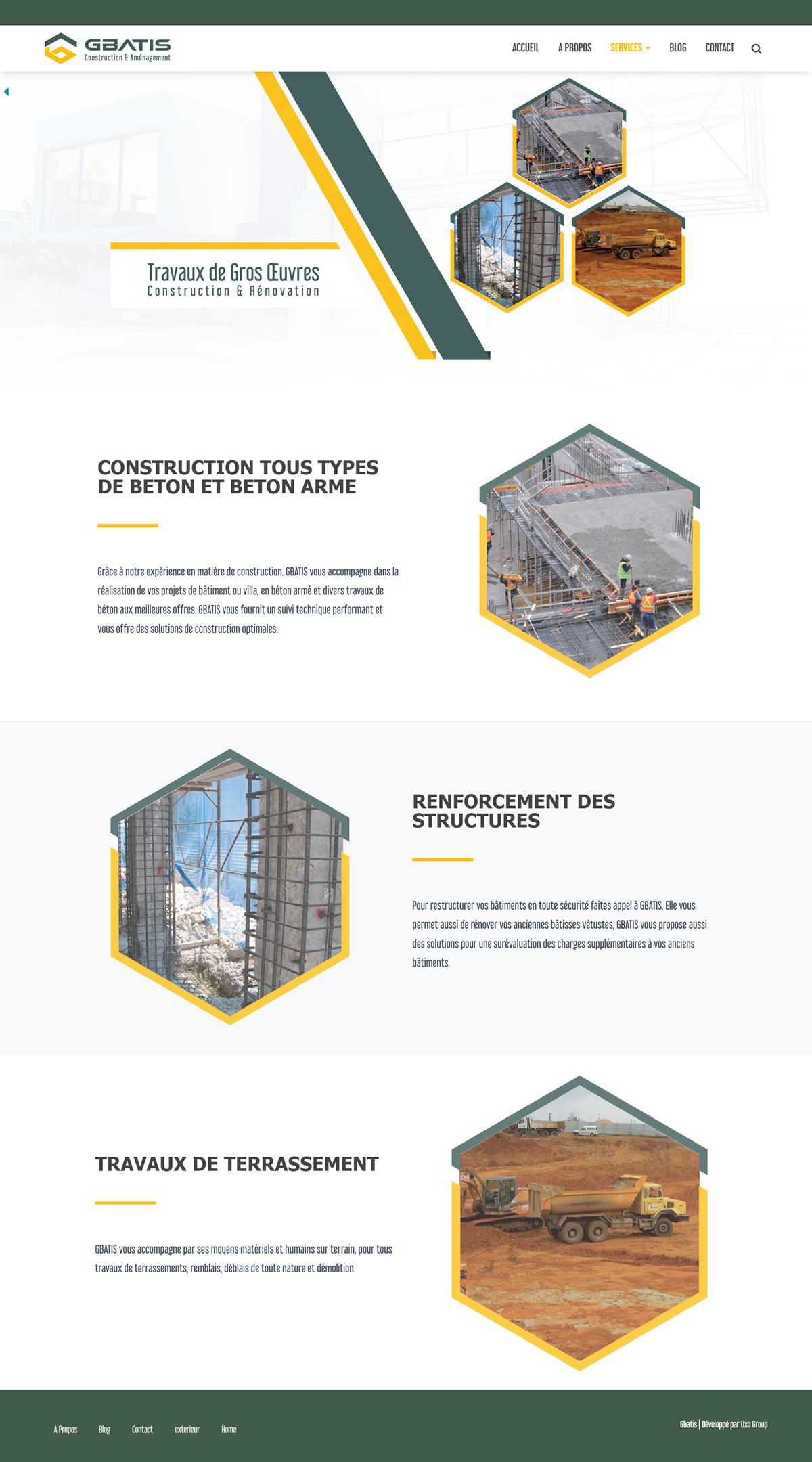
Now that you have your perfect domain name, it’s time to set it up so you can use it with your Behance account. Don’t fret! The process is straightforward, and I’ll guide you through it step-by-step.
- Purchase Your Domain: You can acquire your new domain through various registrars. Look for a reputable registrar that offers competitive pricing and customer support.
- Access Your Domain Management Settings: Once you've purchased the domain, log into your registrar account and find the domain management dashboard.
- Update DNS Records: You’ll need to modify your DNS records to connect to Behance. Set up a CNAME record pointing to Behance’s URL. Typically, this involves entering ‘www’ in the host field and Behance's designated URL.
- Verify Changes: After updating your DNS settings, it may take some time to propagate. You can check if everything is working using tools like What's My DNS.
- Link with Behance: Finally, head over to your Behance account settings and look for the domain connection option. Enter your new domain and follow any prompts to complete the process.
And that’s it! In just a few simple steps, your domain is linked to your Behance portfolio, giving you a professional edge online.
Also Read This: How to Change the Column on Behance for Better Visual Balance
Connecting Your Domain to Behance
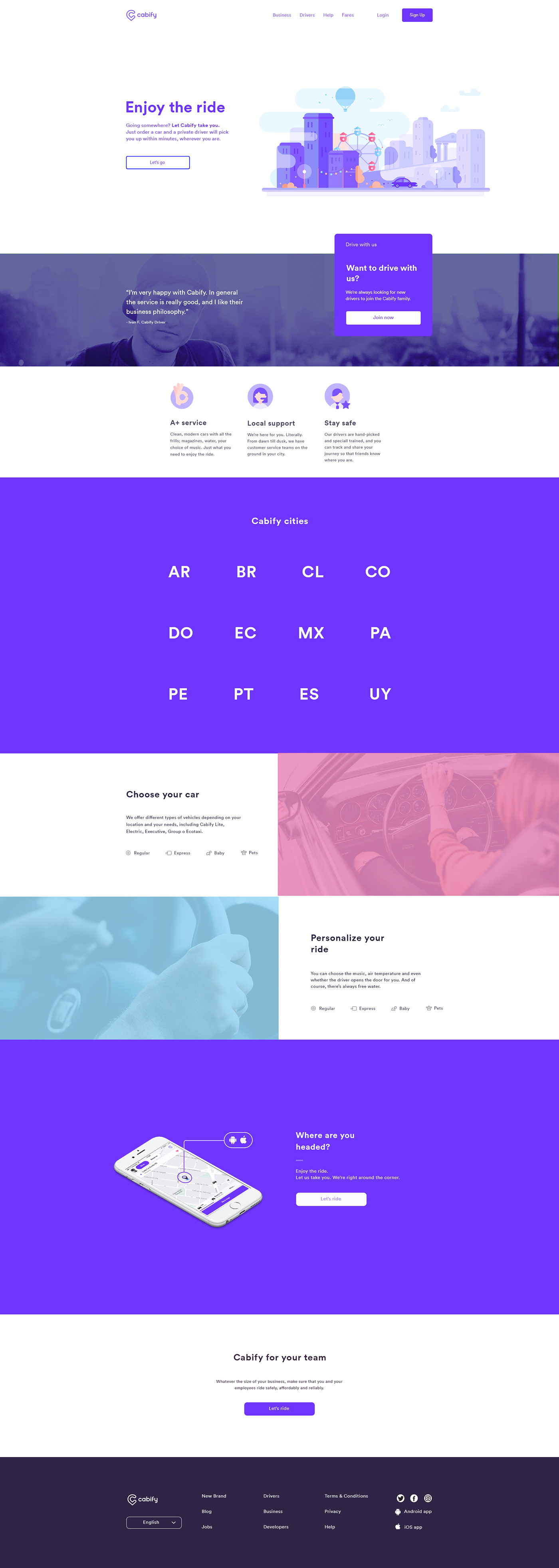
Connecting your own domain to Behance can give your portfolio a professional touch and make your work easily accessible. So, how do you go about doing this? Don't worry; it's simpler than it might seem! Here’s a step-by-step guide to help you through the process:
- Purchase a Domain: If you haven't already bought a domain, you can easily find one through various registrars like GoDaddy, Namecheap, or Google Domains. Look for a name that reflects your brand or identity.
- Access Your Domain Settings: Once you have your domain, log in to your domain registrar's website and locate the settings panel for your domain. This is where the magic happens!
- Set Up a CNAME Record: You'll need to create a CNAME record pointing to Behance. Here are the values you typically need:
Type Name (or Host) Value (or Data) TTL CNAME www yourusername.behance.net 1 Hour - Save Changes: Be sure to save your changes! It might take a few minutes to propagate throughout the internet, so don't panic if it doesn't work immediately.
- Go Back to Behance: Head back to your Behance account and navigate to your project settings to link your new domain.
And there you have it! In just a few straightforward steps, you’ve set up your domain to work with Behance. This not only enhances your portfolio but also improves your online presence.
Also Read This: How to Get Followers on Behance Building a Community Around Your Portfolio
Verifying Your Domain Connection
Now that you've connected your domain to Behance, you’ll want to ensure everything is working seamlessly. Verifying your domain connection is a crucial step in the process. Here’s how you can do that:
- Visit Your Domain: Simply type your new domain into your browser's address bar. If you've connected it correctly, you should see a prompt directing you to your Behance portfolio, or your portfolio should load directly.
- Check DNS Settings: If your site isn't loading as expected, revisit your domain registrar's settings. Ensure that the CNAME record you created earlier points to the correct Behance URL.
- Use DNS Checker Tools: There are various online tools like DNS Checker to check whether your domain is correctly set up. Just enter your domain and select “CNAME” to see if everything is in place.
- Wait for Propagation: Sometimes, it may take up to 48 hours for DNS changes to fully manifest. If your connection isn’t working immediately, give it a bit more time.
- Contact Support: If you face persistent issues, don’t hesitate to reach out to either your domain registrar’s support or Behance’s help center. They can provide specific guidance based on your situation.
Verifying your domain connection is essential to ensuring professional presentation and ease of access for potential clients and followers alike. Take these steps, and you’ll be good to go!
Also Read This: How to Find Friends on Behance: Connecting with Fellow Creatives
Troubleshooting Common Issues
Connecting your own domain to Behance can be a smooth process, but like any tech endeavor, it may come with a few hiccups. Here are some common issues people face and how to resolve them:
- DNS Propagation Delay: Sometimes, changes to DNS settings can take time to propagate across the internet, usually anywhere from a few hours to 48 hours. If your domain isn't resolving to Behance immediately, give it some time and check back later.
- Incorrect DNS Settings: Double-check that you’ve entered the correct DNS settings. A small typo can result in your domain not linking correctly. Ensure you have the right CNAME or A records set up. Comparing your settings with the guidance provided by Behance can help clear up any confusion.
- Browser Cache Issues: Sometimes, your browser may still show the old version of your website. Clear your browser’s cache or try accessing your site in an incognito window to see if that fixes the issue.
- SSL Certificate Problems: If you’re using an SSL certificate for a secure connection (which you definitely should), ensure it’s properly set up. Lack of a valid SSL certificate can result in security errors when trying to access your site.
- Account and Subscription Issues: Make sure that your Behance account is in good standing, with the correct plan that allows custom domain integration. If there are any issues with your subscription, contact Behance support for assistance.
By following these troubleshooting tips, you should be able to tackle most common problems that arise when connecting your domain to Behance. Just remember, patience is key when dealing with DNS changes!
Conclusion
Connecting your own domain to Behance opens up a world of opportunities for personal branding, increased visibility, and a more professional online presence. By following the steps outlined in this guide, you’re well on your way to creating a unique digital footprint that stands out in the creative community.
Remember to:
- Choose a domain that reflects your brand and resonates with your audience.
- Follow the correct technical steps for a seamless connection.
- Troubleshoot any issues that arise with confidence and determination.
With a little patience and effort, you can successfully link your domain to Behance, showcasing your portfolio in a way that equally enhances your professionalism and creativity. As the digital landscape continues to evolve, having a personal domain is a savvy decision that gives you control over your online presence. Happy styling!
 admin
admin








