If you've found yourself in a situation where you need to change your YouTube email, you're not alone. Whether it’s to enhance your privacy, maintain a professional image, or simply update your information, knowing how to navigate this process is crucial. In this blog post, we will explore the reasons you might want to change your YouTube email and guide you through the steps to update your account information successfully. Let’s get started!
Reasons to Change Your YouTube Email
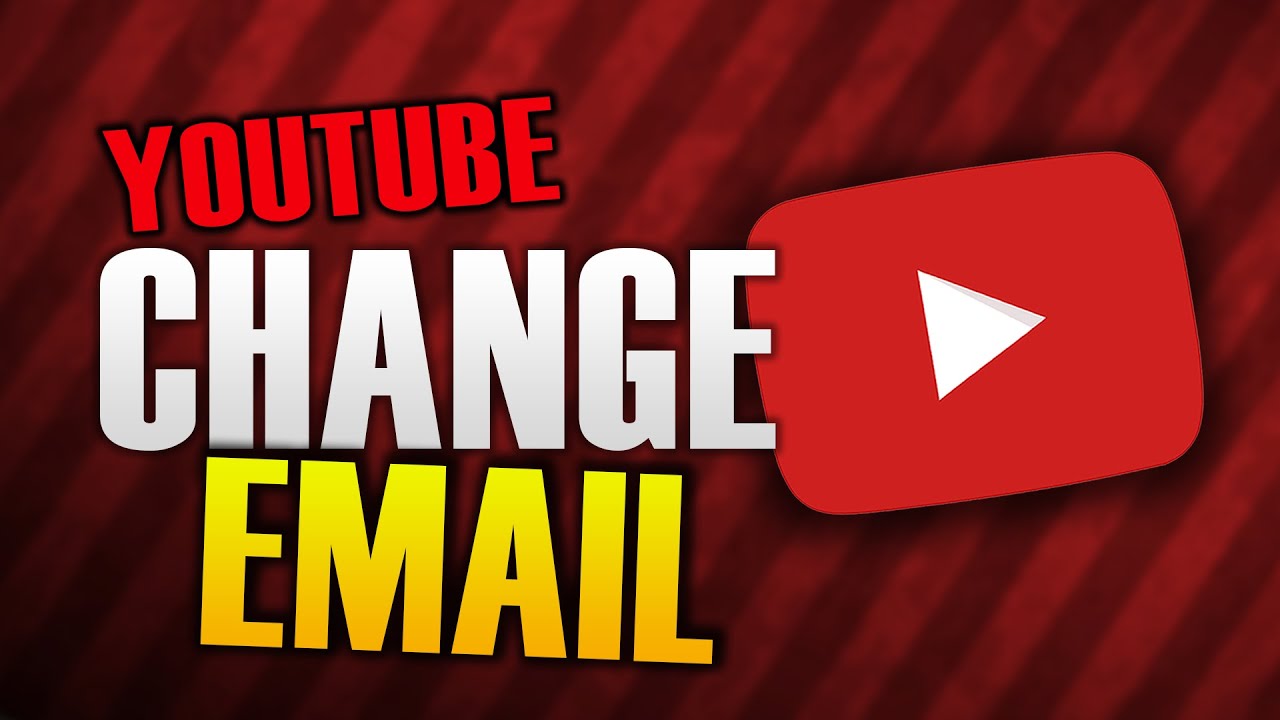
Changing your YouTube email address can come with several advantages, depending on your personal or professional circumstances. Here are some common reasons why someone might consider making this switch:
- Privacy Concerns: You may want to use a different email to safeguard your personal information. Having a dedicated email for work or online presence can enhance your privacy by reducing the risk of spam or unwanted contact.
- Changing Providers: If you’ve switched to a new email service provider or face issues with your current one, it’s natural to want to update your YouTube account to match your new preferred email.
- Professionalism: If you're trying to build a brand, having a professional email address linked to your YouTube account can make a big difference. This is especially true for content creators who want to be taken seriously in their niche.
- Password Recovery: Sometimes, changing your email can improve your account security. If your primary email has been compromised or you’re worried about its safety, updating it can be a proactive measure.
- Accessibility: If you have multiple emails, it might simply be easier to manage all your YouTube activity through one central email address that you frequently check.
These reasons emphasize the importance of keeping your account up to date not just for functionality, but also for your peace of mind. So, let’s delve deeper into how you can make these changes swiftly and effortlessly!
Steps to Change Your YouTube Email
Changing your YouTube email is a fairly simple process, but it’s vital to ensure that you remain accessible and secure. After all, that email is your lifeline to the channel and its notifications! Follow these straightforward steps to get it done:
- Sign in to Your Google Account: Start by signing in to the Google Account associated with your YouTube channel. Remember, YouTube uses your Google account for all accesses, including your email.
- Navigate to Account Settings: Once you're signed in, click on your profile picture in the upper right corner. From the dropdown menu, select “Manage your Google Account.”
- Access Personal Info: In the Google Account settings page, find and click on the “Personal info” tab on the left sidebar. Here, you’ll see your account’s basic information.
- Edit Your Email Address: Now, scroll down until you find the “Contact Info” section. Click on “Email,” where you can see your current email address. You’ll have an option to edit it. Click on the edit icon and follow the prompts to enter your new email.
- Verification: Google may ask you to verify your identity through a code sent to your current email or phone. Follow the instructions to confirm your new email.
- Update Preferences: After changing your email, ensure you also update any notification preferences in your YouTube settings to receive all relevant updates.
And that’s it! With these steps, you should have successfully changed your YouTube email, allowing for a smoother and more secure experience on the platform.
Updating Other Account Information
Once you've successfully changed your YouTube email, you might want to take a moment to review and update other important account information. Keeping your account up-to-date ensures that your channel runs smoothly and you don't miss any critical updates. Here’s how to go about it:
- Profile Picture: A fresh profile picture can make your channel feel lively. Click on your profile icon inside YouTube, select "Your Channel," and then click on "Edit Channel" to upload a new one.
- Channel Description: Update your channel description to reflect any changes in your content or direction. This is essential for both your subscribers and potential new viewers.
- Links: Don’t forget to include or update links to your social media profiles and websites. Go to the “About” section of your channel and edit the links provided.
- Username: If you’ve changed your brand or need a fresh start, consider changing your channel username. This can usually be found in the same “Edit Channel” area.
- Two-Factor Authentication: For added security, enable two-factor authentication for your account. This adds an extra layer of protection, ensuring that only you can access your channel.
Taking these steps to update your YouTube account information ensures that you maintain a strong and engaging presence for your audience while keeping everything secure. It might seem like a lot, but updating your account from time to time can significantly impact your channel’s success!
5. Common Issues and Troubleshooting
Changing your YouTube email and account information might seem straightforward, but sometimes you can run into a few bumps along the way. Let’s walk through some of the common issues you might encounter and how to troubleshoot them effectively.
1. Email Already in Use: If you try to link a new email and receive a message that it’s already associated with another account, you have a couple of options:
- Try using a different email address.
- If you own that email address on another account, consider recovering that account first.
2. Unable to Access Old Email: If you're trying to update to a new email but can’t access your old one for verification:
- Check if you’ve set up any recovery options.
- Visit Google’s Account Recovery page to regain access.
3. Account Verification Issues: Sometimes, YouTube may ask for additional verification, such as a text to your linked phone number:
- Ensure your phone is on and can receive texts.
- Check if you're in a service area for reception.
4. Changes Not Updating: After making changes, you may not see them reflected immediately:
- Log out and back in to see if the new information appears.
- Try refreshing your browser or clearing its cache.
If you encounter any error messages not covered here, don’t hesitate to check YouTube’s Help Center or forums – you’ll likely find someone who’s faced the same issue!
6. Conclusion
Changing your YouTube email and updating your account information is a crucial step for ensuring your content is linked to the right person and facilitating an easy recovery procedure in case of any issues in the future. The process is typically straightforward, but as we’ve discussed, things might not always go as planned.
By following the outlined steps above, you should be able to maneuver through the email change easily. Remember:
- Always double-check the new email for typos before submission.
- Keep track of your passwords and recovery options.
- Stay informed about any updates or changes in YouTube’s policies that might affect your account.
With a little patience and attention to detail, you'll have your account updated in no time! Now that you’re equipped with the knowledge to change your YouTube email, you can keep your account secure and ensure you’re always connected to your content. Happy YouTubing!
 admin
admin








