Closed captioning is a valuable feature that enhances the viewing experience for content across various platforms, especially on services like YouTube TV. Designed primarily for individuals who are deaf or hard of hearing, closed captions provide a text representation of the audio portion of video content, including dialogue, sound effects, and other relevant audio cues. This not only makes entertainment accessible but also improves understanding for people in noisy environments or those who prefer to consume content silently.
Benefits of Closed Captioning
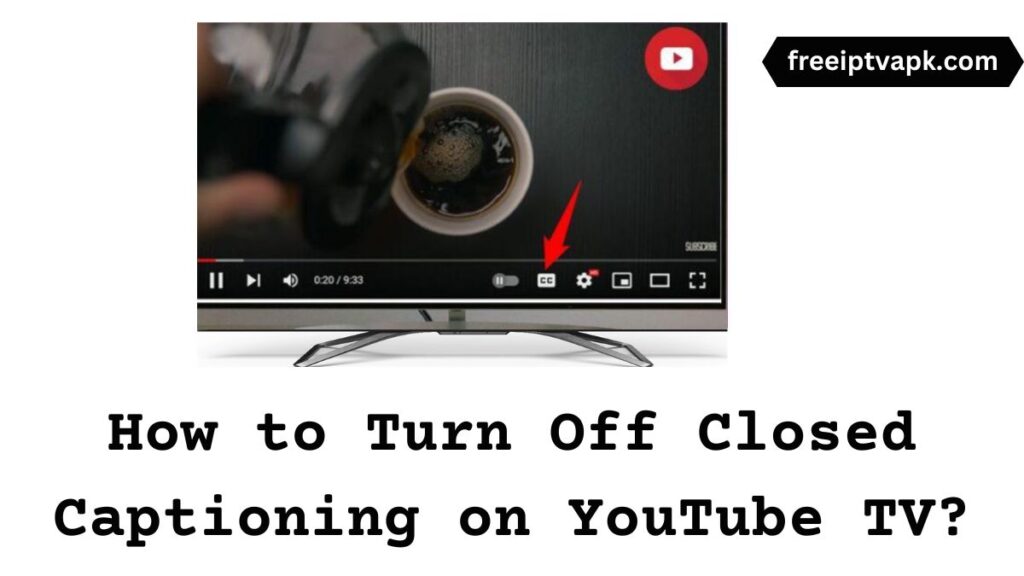
There are numerous benefits to utilizing closed captioning on YouTube TV, transforming the way audiences interact with their favorite shows and movies. Let's break down some of the key advantages:
- Accessibility: Closed captions make content accessible to viewers who are deaf or hard of hearing, ensuring everyone can enjoy the same programs.
- Enhanced Comprehension: Sometimes, accents, background noise, or rapid speech can make it difficult to follow what's happening. Closed captions provide clarity and aid in understanding dialogue and content better.
- Learning Opportunities: For viewers learning a new language, closed captions offer the chance to read along and grasp vocabulary, pronunciation, and context.
- Better Engagement: Captions can help maintain viewers' attention as they watch, leading to a more immersive experience.
- Noise-Free Environment: Watching TV in a noisy place? No problem! Closed captions allow you to enjoy your shows without disturbing others, or being disturbed yourself.
In summary, closed captioning is not just about accessibility; it's a tool that can significantly enhance the overall viewing experience for a wide range of audiences on YouTube TV. Whether you are a native speaker looking to avoid distractions or someone who appreciates the added context, closed captions are certainly worth considering.
How to Enable Closed Captioning on YouTube TV
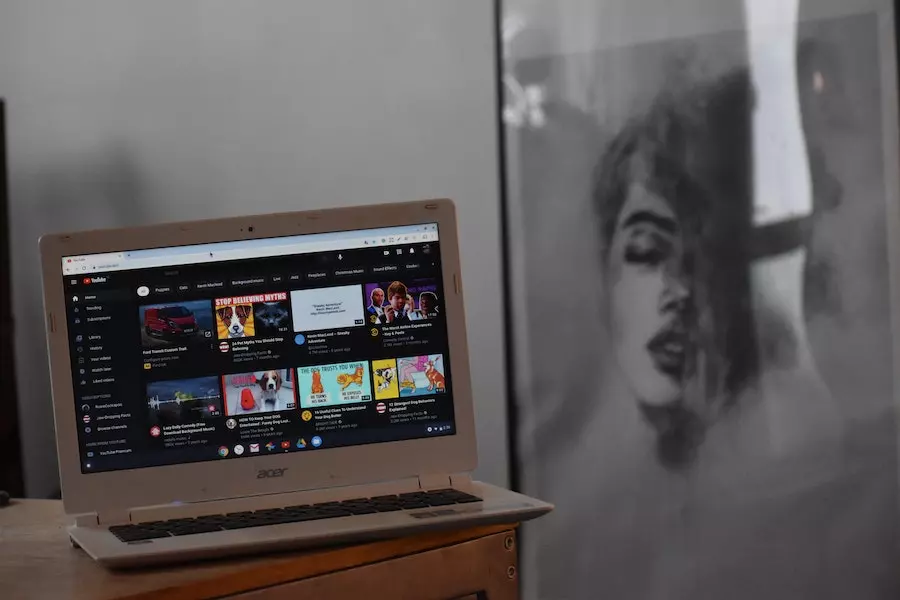
If you’re looking to enhance your viewing experience on YouTube TV, enabling closed captioning can be a game-changer. It’s straightforward and can help you catch every word, ensuring you don’t miss a detail from your favorite shows and movies. Here’s how you can easily enable closed captions:
- Open YouTube TV: Launch the YouTube TV app on your device, whether that’s a smart TV, streaming device, or smartphone.
- Select a Program: Choose the show or movie you want to watch. Once you’re on the playback screen, you’ll have access to the options you need.
- Access Settings: Look for the “CC” icon or a menu that represents settings—usually, it’s a gear. This varies by device, but you should see it on the video playback screen.
- Turn on Captions: Tap or click on the CC icon. If available, select the captioning option you prefer (e.g., English, Spanish). If you have further settings, you can also adjust the appearance of the subtitles for better visibility.
And that’s it! You’ll now have captions enabled. If you ever want to toggle them off, just follow the same steps. It’s that simple. So, whether you’re watching late at night, in a noisy environment, or just want to catch every little detail, closed captioning on YouTube TV is a fantastic option to consider!
Troubleshooting Common Issues with Closed Captioning
Even with a user-friendly platform like YouTube TV, you might encounter some hiccups when trying to use closed captioning. No worries! Here are some common problems and how to solve them:
- No Closed Captions Available: Sometimes, not all content comes with captions. If you can’t find the CC option, it might not be supported for that particular show or channel.
- Captions Not Syncing: Captions may sometimes lag behind the audio. If this happens, try pausing and playing the video again to re-sync the captions.
- Font Size/Style Issues: You might find that captions are hard to read. You can adjust these settings in the general capture settings of YouTube TV. Look for options to change the font size, color, and background.
- Device-Specific Issues: If captions aren’t working on one device, try another. Sometimes, a quick restart of the device can help clear any glitches.
- Update the App: Ensure you have the latest version of YouTube TV. An outdated app may cause bugs or issues with features like closed captioning.
If you keep running into trouble, consider checking YouTube TV's help center for more specific guides or contacting customer support. With these tips in hand, you’ll be better equipped to tackle any issues and enjoy your shows without missing a beat!
Alternative Accessibility Features on YouTube TV
YouTube TV isn’t just about closed captioning; it offers a variety of alternative accessibility features that cater to different viewer needs. These options make the platform more inclusive and accessible for everyone. Let’s dive into some of the noteworthy features!
- Audio Descriptions: Many programs come with audio descriptions that narrate key visual elements on the screen. This feature is particularly beneficial for visually impaired viewers, allowing them to understand what's happening in the scene without missing crucial details.
- Keyboard Shortcuts: For those who prefer using the keyboard, YouTube TV supports a range of shortcuts that make navigation a breeze. Whether you're fast-forwarding through ads or jumping to your favorite show, these shortcuts can speed up your experience.
- Text-to-Speech: If you have difficulty reading the screen, the text-to-speech feature can read out program descriptions and titles, making it easier to find what you want to watch.
- High Contrast Mode: This setting enhances the contrast between text and background, making the interface easier to read for users with visual impairments. It can significantly improve the overall user experience.
- Customizable Settings: YouTube TV allows users to adjust captioning styles, font sizes, and colors. This flexibility lets viewers tailor their experience according to their preference, ensuring the captions are easy to read and understand.
By embracing these alternative accessibility features, YouTube TV enhances the viewing experience for all users, allowing everyone to enjoy their favorite shows and movies without barriers.
Conclusion: Maximizing Your Viewing Experience
In today's digital landscape, accessibility should never be an afterthought, and YouTube TV is a prime example of that philosophy in action. Closed captioning is just the tip of the iceberg when it comes to enhancing your viewing experience. By utilizing all the features available—including audio descriptions, keyboard shortcuts, and customizable settings—you can create a personalized and enjoyable watching environment.
Remember to take advantage of the accessibility options not just for your benefit, but also for family members or friends who may have different needs. Sharing your viewing space in an inclusive way creates a more enjoyable experience for everyone involved!
As you explore YouTube TV, play around with these features to discover what works best for you. Whether you’re settling in for a binge-watch session or catching up on the latest news, enhancing your viewing experience has never been easier. So go ahead, turn on those captions, check out the audio descriptions, and dive into a world of endless entertainment, all while ensuring you can engage with content like never before. Happy watching!
 admin
admin








