Adobe Stock is a fantastic resource for creatives, offering millions of high-quality images, videos, templates, and 3D assets. Whether you're a graphic designer, photographer, or content creator, this platform has something for everyone. The beauty of Adobe Stock lies in its vast library that continually grows, providing users with fresh and diverse content. Plus, the seamless integration with Adobe Creative Cloud applications makes it super convenient to access and utilize these assets in your projects.
With a straightforward pricing structure, Adobe Stock caters to varying needs, whether you're looking for a subscription plan or a pay-per-image option. The interface is user-friendly, allowing you to easily search for and preview images before making a purchase. As you dive deeper into this blog post, you’ll discover how to download images from Adobe Stock in various formats, ensuring that you get the exact file type you need for your project.
Understanding Image Formats Available for Download

When you download images from Adobe Stock, you’ll notice a variety of formats available. Each format serves a different purpose and is compatible with different types of projects. Let’s break down the primary formats you may encounter:
- JPEG (Joint Photographic Experts Group): This is the most common image format for photographs and web images. JPEG files are compressed, which means they take up less space, but some quality is sacrificed in the process. Ideal for web use and social media.
- EPS (Encapsulated PostScript): This vector format is perfect for high-quality graphics and illustrations. EPS files can be resized without losing quality, making them a great choice for logos or large prints.
- AI (Adobe Illustrator): Designed for Adobe Illustrator, this format allows for maximum editing flexibility. If you’re looking to modify or customize the images significantly, the AI format will be your best friend.
- SVG (Scalable Vector Graphics): This vector format is perfect for web use. SVG images can be scaled without losing quality, which makes them ideal for responsive design.
In summary, understanding these formats is crucial to ensuring that you download images that meet your specific needs. Different projects will require different formats, so take the time to consider which one is right for you before hitting that download button!
Also Read This: How to Edit Text in an Image While Matching the Same Font
3. Step-by-Step Guide to Downloading Adobe Stock Images
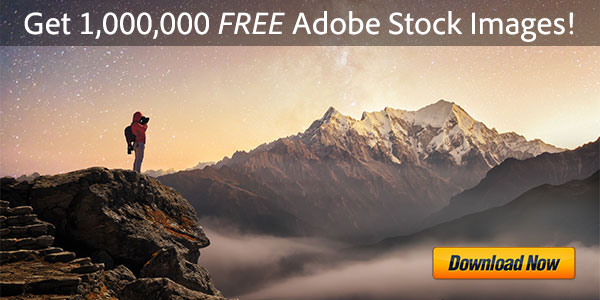
So, you’ve found the perfect Adobe Stock image for your project! Now, let’s walk through the steps to download it. Whether you're a seasoned designer or just starting out, this guide will make the process a breeze.
- Create an Adobe Account: Before you can download images, you'll need to create an Adobe account if you haven't done so already. Simply visit the Adobe Stock website and sign up. Remember, signing up is free, but you will need a subscription or credits to download images.
- Search for Images: Use the search bar to find images related to your project. You can either type in keywords or browse categories for inspiration.
- Preview Your Selections: Once you find an image you like, click on it to see a larger preview. This will allow you to check the quality and composition.
- Add to Cart or Download: If you have credits or a subscription plan, you should see an option to download the image directly. If not, you can add the image to your cart and purchase credits or a subscription package.
- Choose Your Format: After confirming your purchase, you’ll typically have a choice of formats. (We'll go into more detail about format choices next!)
- Complete the Download: Press the download button, and your image will start downloading. It’ll be saved in your default download folder unless you choose a specific location.
And voilà! You've done it. Now you've got high-quality stock images ready to be used in your projects.
Also Read This: Burn a CD from YouTube with This Step-by-Step Guide
4. Choosing the Right Format for Your Project
Your project’s success can often hinge on the format of your images. Choosing the right format ensures that your final output maintains the quality you need while also being compatible with your tools.
Here’s a breakdown of the common formats you might encounter when downloading images from Adobe Stock:
- JPEG: This is the most commonly used format. Great for photos and web use but can lose quality when compressed too much.
- EPS: If you're working with vector images or need scalability, EPS is the way to go. It's perfect for printing and allows for easy editing.
- AI: This Adobe Illustrator format is perfect for designers who want to edit images extensively. It keeps layers intact, making it versatile for future adjustments.
- SVG: Ideal for web graphics, SVG files are vector-based and can scale up or down without losing quality. Best for logos and icons.
Think about the end goal of your project. Are you designing for print or the web? How much editing will you need to do later?
Quick Tip: If you’re ever unsure about which format to choose, you can print it out and test your designs to see which format meets your expectations!
Also Read This: How to Put Music on YouTube Videos Without Copyright Issues
5. Tips for Optimizing Images After Downloading
Once you've successfully downloaded your Adobe Stock images, you're almost there! But before you start using them for your projects, it’s wise to optimize them to ensure they shine. Here are some handy tips to help you out:
- Choose the Right Format: Depending on your intended use, select the most suitable file format. For web use, JPEG or PNG works best, while TIFF is great for print due to its high quality.
- Resize the Image: If your downloaded image is larger than necessary, it’s a good idea to resize it. This will improve loading times for web pages and save storage space. Use tools like Photoshop or online resizers to do this easily.
- Adjust the Resolution: For print, aim for a resolution of at least 300 DPI (dots per inch). If your image is for a website, 72 DPI might be sufficient. Make adjustments accordingly.
- Optimize for SEO: If you’re posting images online, don’t forget SEO! Use descriptive filenames and fill in the alt text to help search engines index your images.
- Use Image Compression Tools: To save bandwidth, consider using compression tools like TinyPNG or JPEGmini. These help reduce file size without sacrificing quality.
By following these tips, you can ensure your images are not only visually appealing but also optimized for performance, making them perfect for all your creative needs!
6. Conclusion
In conclusion, downloading Adobe Stock images can significantly enhance your creative projects, whether you're designing a website, working on a presentation, or creating marketing materials. The ability to download images in various formats allows for versatile use, but remember, it doesn’t end with the download.
By taking the extra steps described above to optimize your images, you ensure that they not only look great but also perform well in your specific context. Here’s a quick recap:
| Step | Description |
|---|---|
| Choose the Right Format | Pick JPEG, PNG, or TIFF according to your needs. |
| Resize the Image | Adjust the size to fit your project requirements. |
| Adjust the Resolution | Set the resolution depending on print or web use. |
| Optimize for SEO | Use descriptive filenames and alt text. |
| Use Image Compression Tools | Reduce file size without losing quality. |
With these insights, you’re all set to download and optimize Adobe Stock images like a pro! Happy creating!
 admin
admin








